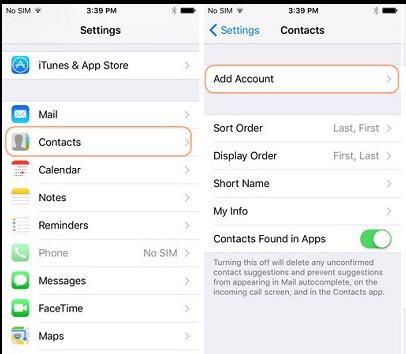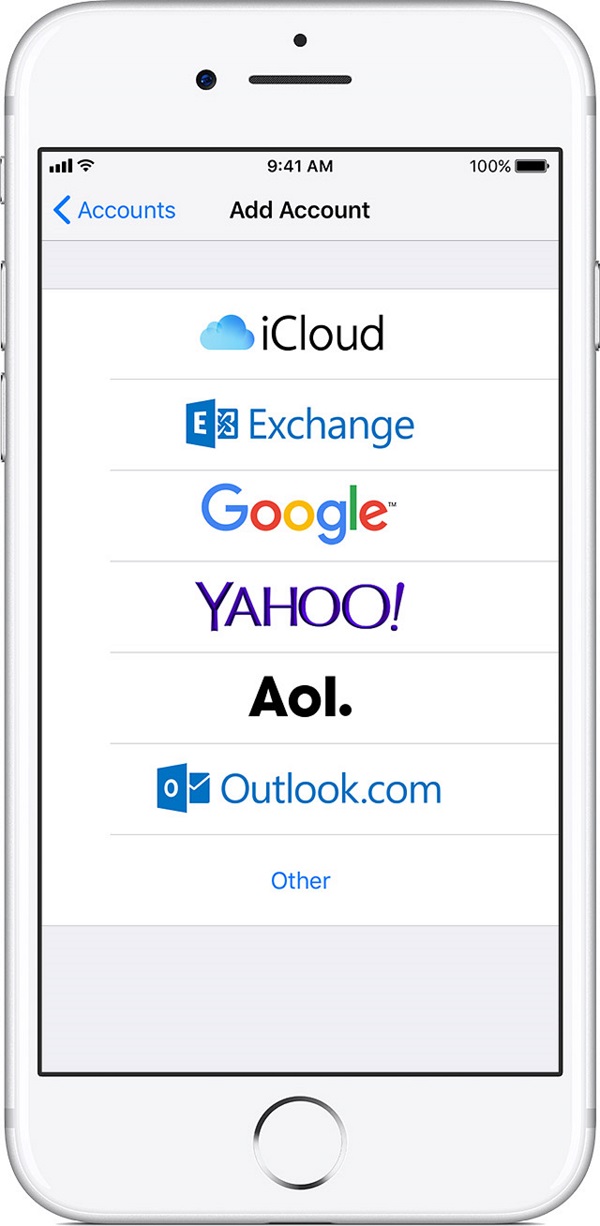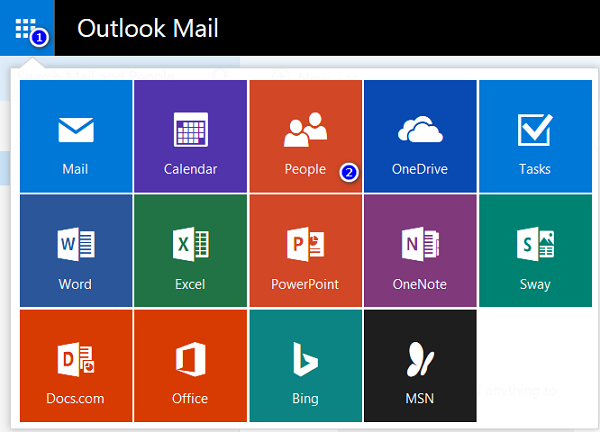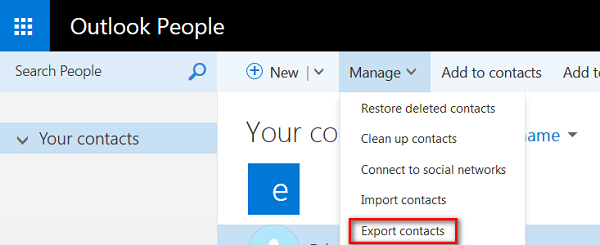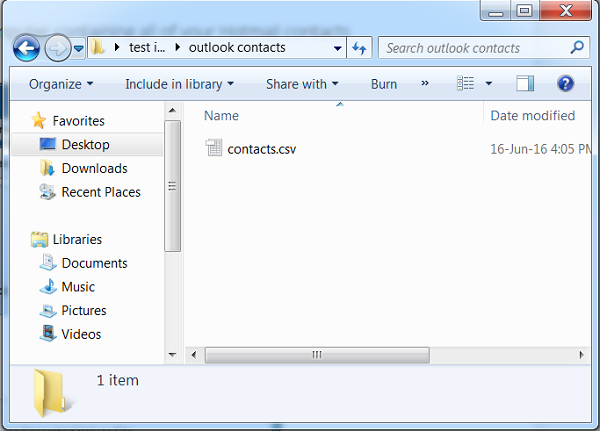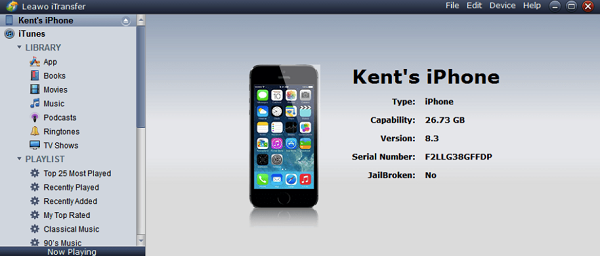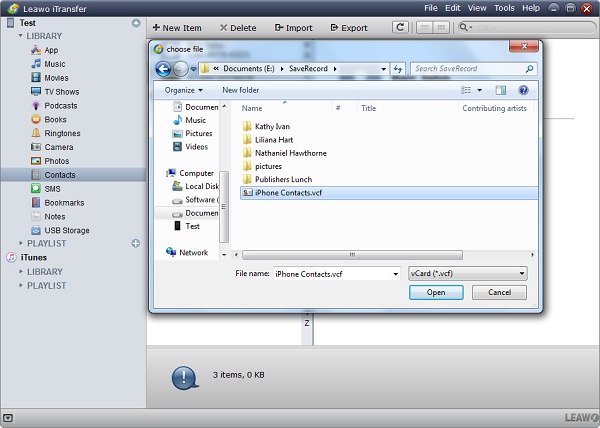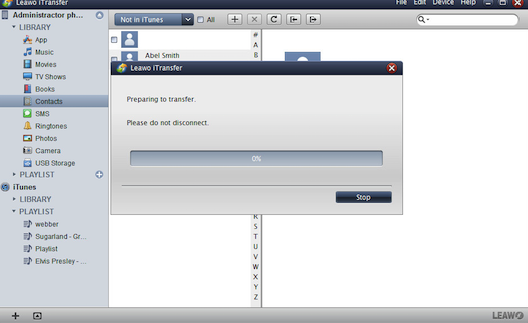"Just got my new iPhone 5s and with backing up to the iCloud I started seeing contacts 3, 4 and 5 times in my contacts. I reset the phone to factory settings. Now how do I use sync Hotmail contacts with iPhone? Please help - no matter what I've tried so far, the result is the same - I cleaned up all my hotmail contacts, but they are still messed up when I sync the phone via itunes. Is there anyone knowing how to sync Hotmail contacts to iPhone? I will appreciate your kind help. thx."
Created by Microsoft, Hotmail is helpful for office ladies and men to work and communicate with others efficiently. Since 2013, Hotmail has been renamed Outlook. As we use Hotmail for a longer time, we will have more and more contacts on Hotmail. To check contact information easily, we would like to transfer Hotmail contacts to iPhone. How to sync Hotmail contacts to iPhone? Let's read the following guide.
Part 1: Sync iCloud Contacts with Outlook Mac from iCloud.com
The simplest and most straightforward way to make Hotmail contacts iPhone is via Settings. What you need to do is log into your Hotmail account on iPhone. However, one thing you need to know is that this method doesn't work for iPhone in iOS 11 or later version. Now let's read the following steps to learn how to sync Hotmail contacts to iPhone.
1. To sync Hotmail contacts with iPhone, you need first to tap on the "Settings" app on iPhone screen.
2. On the "Settings" panel, scroll down and locate "Contacts".
3. Click "Add Account" and then you will see a list of e-mail options.
4. Choose "Outlook.com" to log into with your Hotmail address and password. On the Hotmail panel, toggle "Contacts" on and you will get Hotmail contacts iPhone.
Part 2: How to Transfer Hotmail Contacts to iPhone via Leawo iTransfer
1. How to Transfer Hotmail Contacts to PC
To copy Hotmail contacts to iPhone, we need to export Hotmail contacts to computer as vCard from the off. We have introduced that Hotmail has been renamed as Outlook in the first paragraph. Hence, we can directly go to Outlook.com to export contacts to computer, but how to transfer Hotmail contacts to computer? Please follow these steps to learn how.
1. Enter the website: www.outlook.com and sign into Hotmail with your Hotmail address and password.
2. Click on the menu icon at top left corner and a list of different items will show up. Choose "People" to continue.
3. Navigate to "Manage" at the top and choose "Export contacts".
4. You can choose either "All contacts" or "Contacts from the folder" to transfer. After that, click on "Export" and choose a destination folder on your computer. Now you have all Hotmail contacts in CSV format on your computer.
2. How to Transfer Hotmail Contacts to iPhone
Since we got contacts on computer, we need to think about how to sync Hotmail contacts to iPhone. Here I would like to introduce Leawo iTransfer. Leawo iTransfer is superior in transferring 12 kinds of contents like contacts, apps, notes, movies, TV shows and so on between iTunes, computers and iOS devices with user-friendly and easy-to-use interface. It is also helpful to manage iOS device information in an easy and efficient way. You can delete duplicated songs, edit note contents or create new playlists directly on the software. Besides, it gives you access to purchased and non-purchased items without limitations. No let's see how to transfer Hotmail contacts to iPhone.

Leawo iTransfer
☉ Transfer files among iOS devices, iTunes and PCs with ease.
☉ Transfer up to 14 kinds of data and files without iTunes.
☉ Support the latest iOS devices like iPhone 7, iPhone 7 Plus, etc.
☉ Play back, view, and delete data and files on iOS devices.
1. Run Leawo iTransfer
Go to the official website: www.leawo.org/itransfer to download and install Leawo iTransfer. After that, connect iPhone to computer via USB cable. Your iPhone will be automatically recognized and its information will be displayed in the right interface like type, capability, version, serial number and so on. In the left sidebar, you can see a long list of categories like apps, nooks, movies, music, podcasts, etc.
2. Upload Hotmail contacts iPhone
Click on the name of iPhone and choose "LIBRARY" in the left sidebar. Afterwards, head to "Contacts", you'll see your current contacts on iPhone. Check contacts you want to transfer to iPhone. At middle top, locate the icon "Import" and click on it.
3. Copy Hotmail contacts to iPhone
Now it starts to copy Hotmail contacts to iPhone. You will see a percentage of the transfer which shows how the transferring process is. After it is completed, you have the Hotmail contacts you want on your iPhone.
To sum up, the second solution is superior to the first solution, for Leawo iTransfer allows you to select Hotmail contacts you want to transfer to iPhone. What's more, Leawo iTransfer is also capable of transferring other kinds of purchased and non-purchased contents like apps, movies, TV shows and so on. It also helps you to manage your iPhone space by deleting unwanted files, creating new playlists and editing some data. Anyway, Leawo iTransfer is really a wonderful transferring tool for you to sync Hotmail contacts with iPhone.