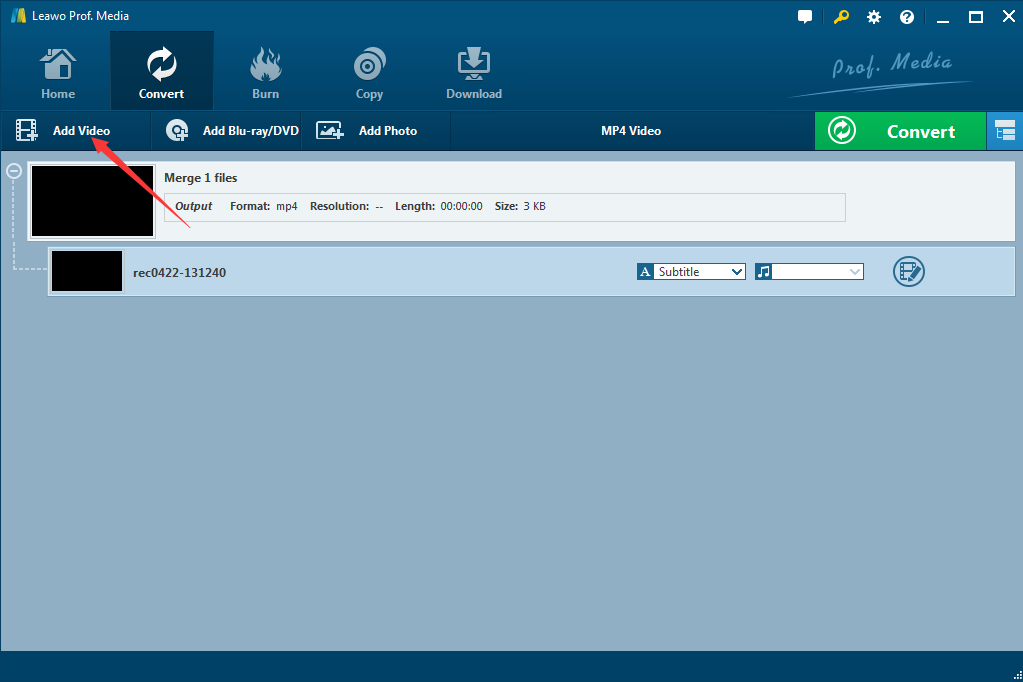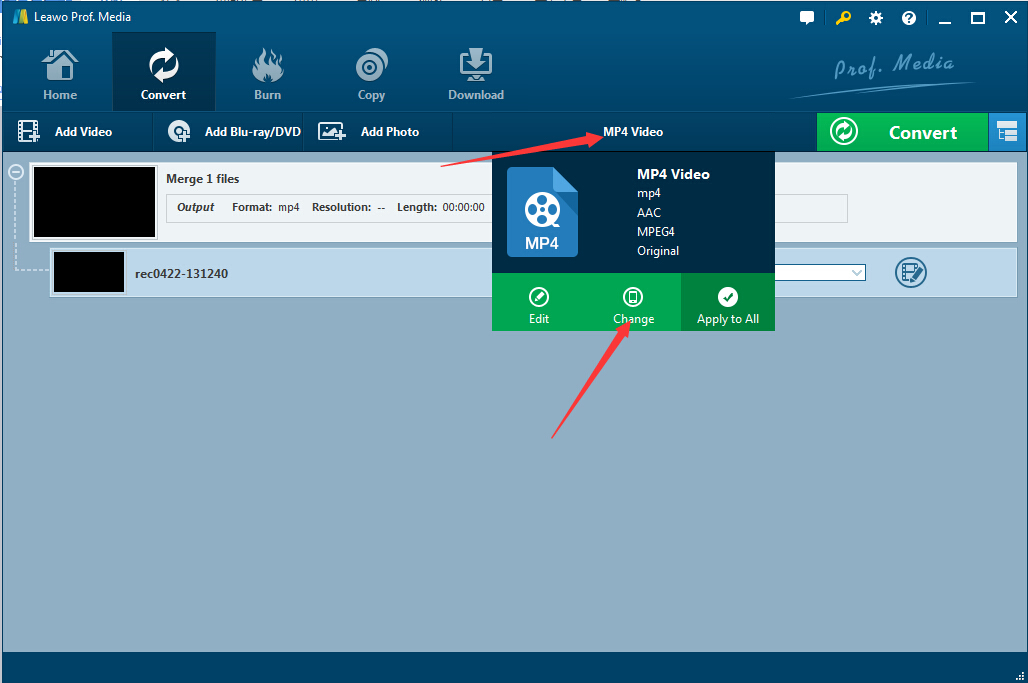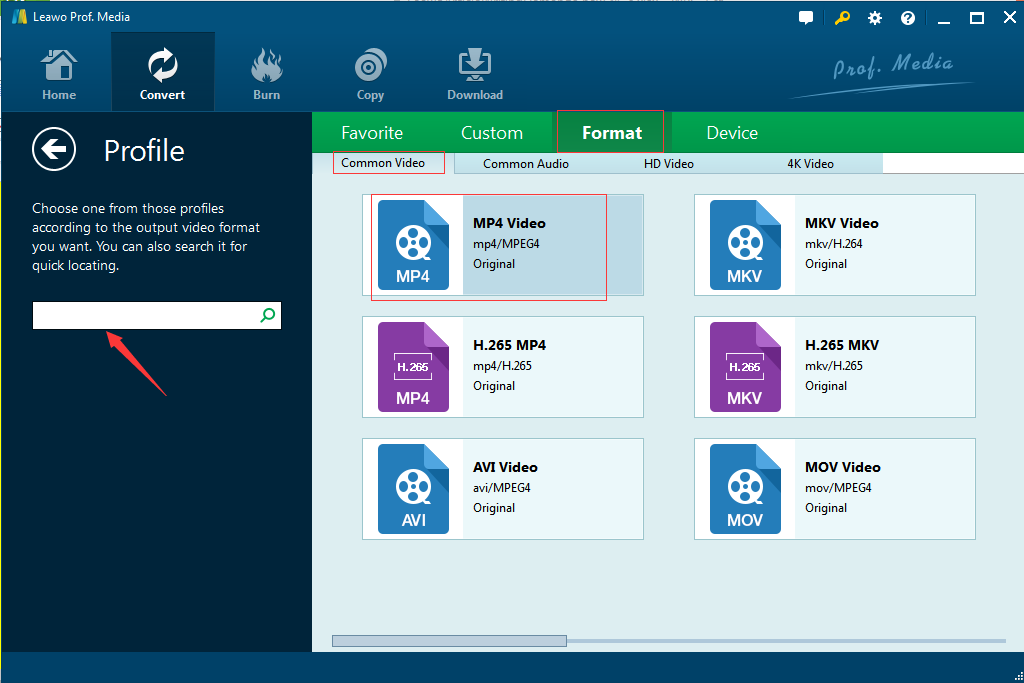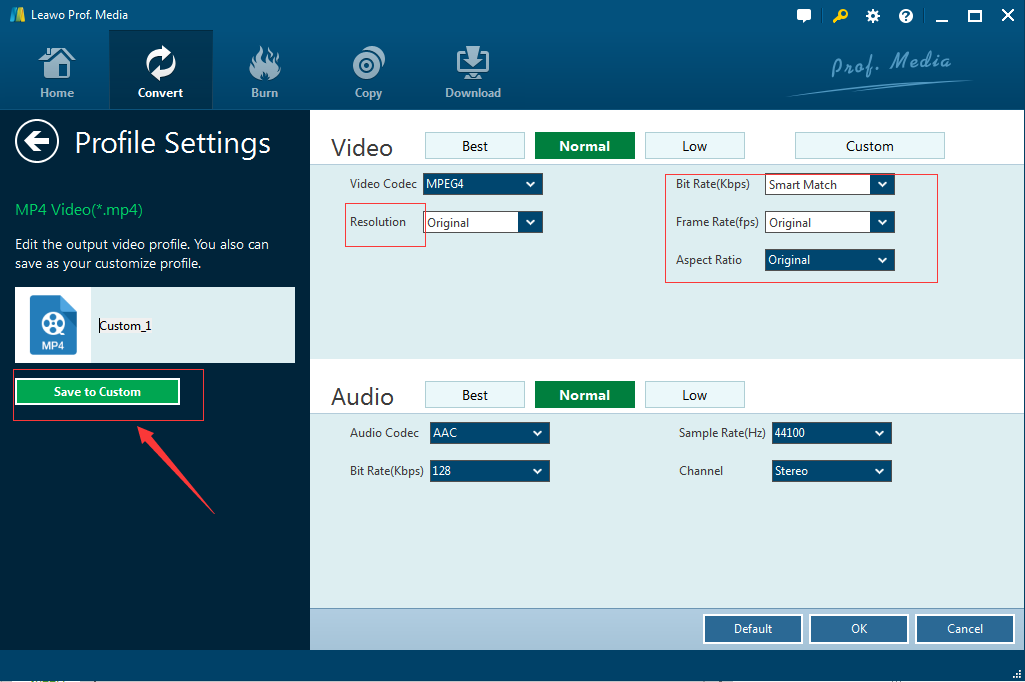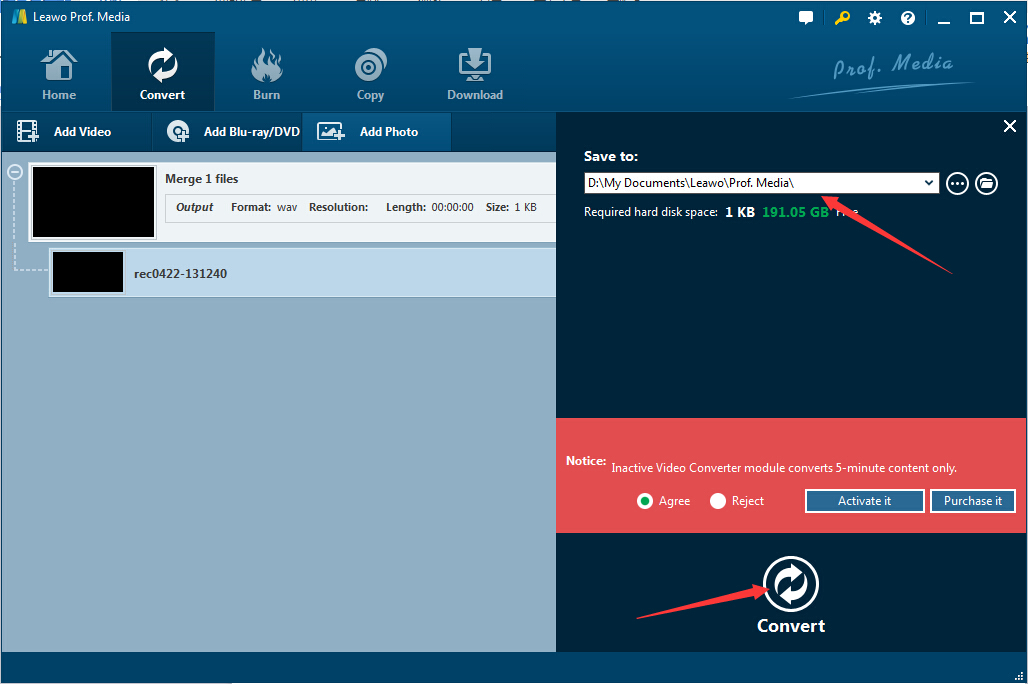Have you ever suffered the problem? You just have many movies in MKV file format, and you're eager to stream them with Chromecast. Can chromecast play MKV files? You just want to play MKV videos in a chrome browser and even cast them on TV directly via Chromecast. You just find some certain solution over the Internet. You just drag your favorite MKV videos into the chrome browser and then click the "Cast" button easily on its webpage. Unluckily, the MKV videos are failed to work perfectly. Yet you're lucky to come here, you could learn more information about the guide on how to play MKV files on Chromecast, and the solution of the conversion from MKV to Chromecast in detail.
Part 1. Introduction of Chromecast and Its Supported Video/Audio Formats
When we talk about Chromecast, it usually refers to such one line of digital media players that are specially designed as small dongles. In other words, Chromecast offer you the ability to manage the playback of Internet-streamed audio/visual content by using a mobile device or personal computer. When it comes to the video/audio formats that Chromecast support, then you may immediately think of MP4, WebM, MPEG-DASH, Smooth Streaming, HTTP Live Streaming (HLS) video formats, MP3 audio codec and so on.
Part 2: Why Need to Convert MKV to Play via Chromecast?
Does Chromecast play MKV? As we all known, MKV is such one kind of the container format which could use different encoding for video and audio. That's to say. Sometimes you may be enough lucky to play MKV files via Chromecast freely, owning to the fact that those MKV files are encoded in a way that Chrome happen to support. While for the most of MKV files, they could not be able to be totally compatible with Chromecast. MKV file could not work perfectly on Chromecast. That's the reason why we need to convert MKV video files to Chromecast compatible formats. After that you could be able to directly drag and drop the converted Chromecast MKV video files into Chrome browser and Chromecast from there.
Part 3. Convert MKV to Play via Chromecast with Help of Leawo Video Converter
Leawo Video Converter comes up with the best application for you to stream MKV to Chromecast compatible formats like MP4 (the most compatible video format for Chromecast) freely. What's more, Leawo Video Converter also offers the powerful ability for you to make your own personalized videos/audios easily.
Stey by Step Guide on How to Convert MKV to Play via Chromecast
Download Leawo Video Converter for free now and follow the guide below to learn how to play MKV files on Chromecast.
Step 1: Load the Original MKV Video Files.
Launch the useful application first, and it could offer the flexible options for you to import the MKV video files to the main interface. You could choose to click "Add Video" icon to add MKV Chromecast files or simply drag them to the program's window list. You could choose either way to load MKV files as you like.
Step 2: Activate the Setting Window
The next thing that you may need to open the setting window for choosing the output profile. Just follow the steps for selecting the output format. You may need to first click the "MP4 Video" button and there's the small pop-up window where you could further click the "Change" button to go to the "Profile" panel easily.
Step 3: Choose MP4 Video that Chromecast Supports
Now you've come to the "Profile" window where you could easily choose the MP4 Video as the output profile in the "Common Video" sub-tab under the "Format" tab. You could view the operation in the picture clearly below.
Step 4: Customize the MKV Video Settings
The easy-to-use program also offers you the powerful editing function so as to make your own specified videos. Just click the arrow beside the "Profile " tab and return to the main interface. You could just click the "MP4 Video" button again and then click the "Edit" button to go to the "Profile Settings" window easily. Here you could choose to manage and adjust the video and audio parameters including resolution, bit rate, frame rate and aspect ratio. After all of your desired settings are finished, you could just click the "OK" button to go on the next step.
Step 5: Start MKV to Chromecast Conversion
You may need to tap the "Convert" button on the main interface in order to transcode MKV videos to Chromecast. The pop-up window allows you to choose your destination folder freely, and then just click the "Convert" button to start the conversion process for Chromecast MKV playback.
Step 6: Stream the MKV Converted Files to Play via Chromecast
After all of the conversion process is completed, you could find the converted MKV on Chromecast in your selected output folder, and then you may need to drag the videos that you're eager to play into the Chrome browse and click the browser extension, and then just choose "Cast this tab." The converted MKV on Chromecast would be finally transferred to TV freely for easy playback.
All in all, Leawo Video Converter has been widely recognized as the best application for users to convert MKV videos or some other popular video/audio formats to the formats that Chromecast support perfectly. If you also want to personalize and edit your videos as you like with its built-in editor, Leawo Video Converter could also be your best option to complete the task perfectly.