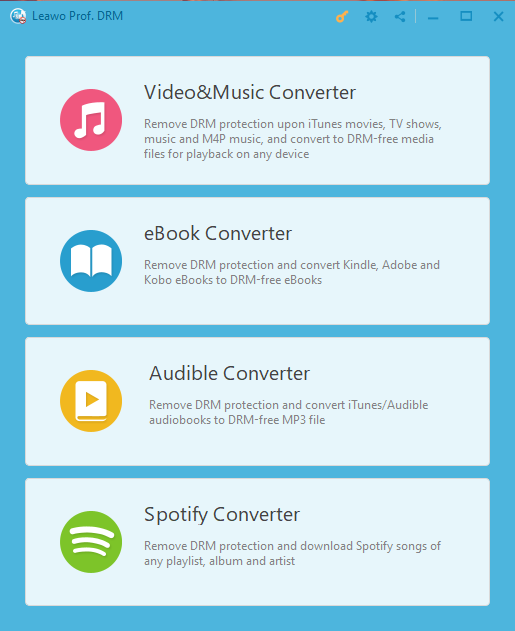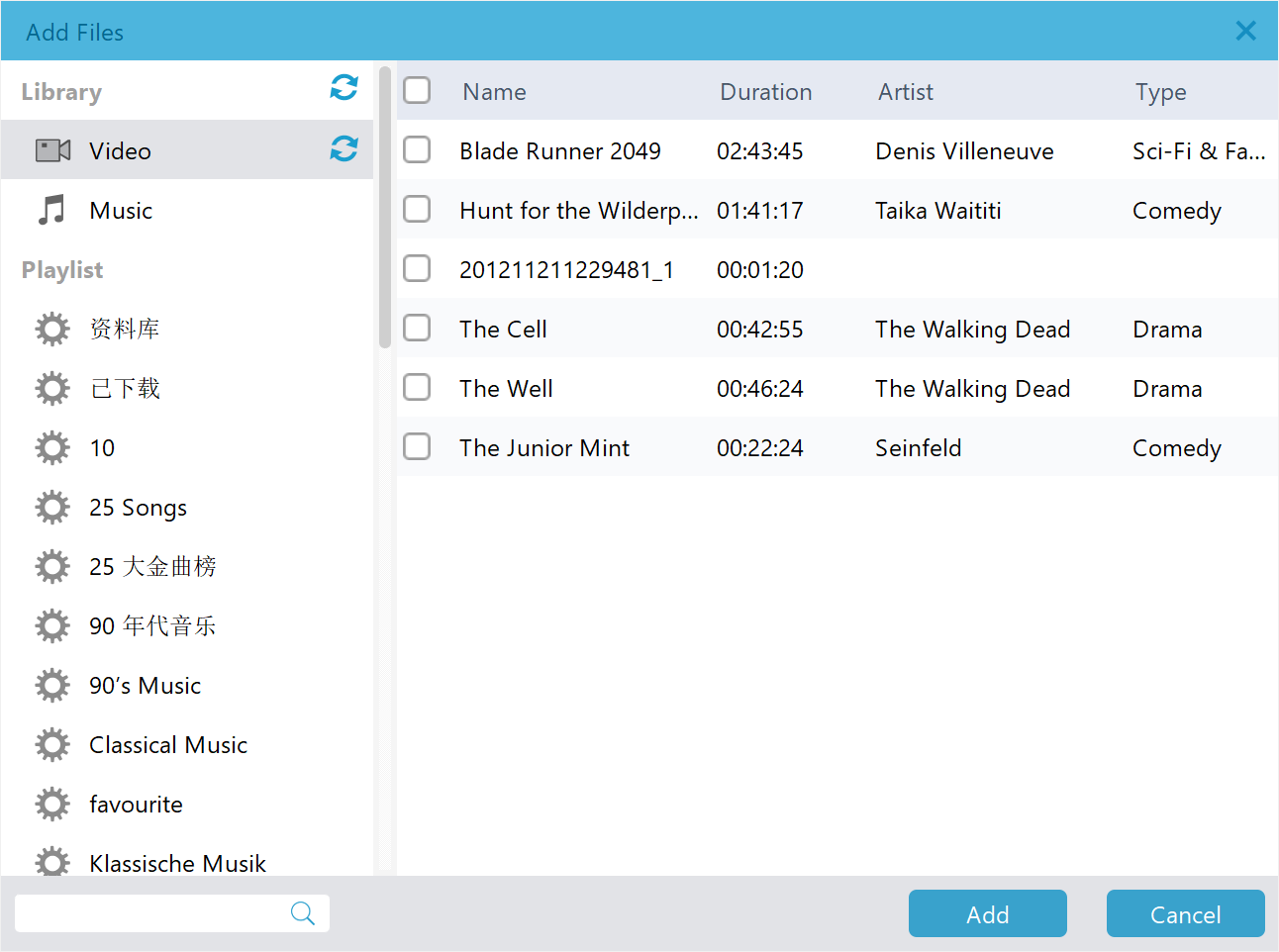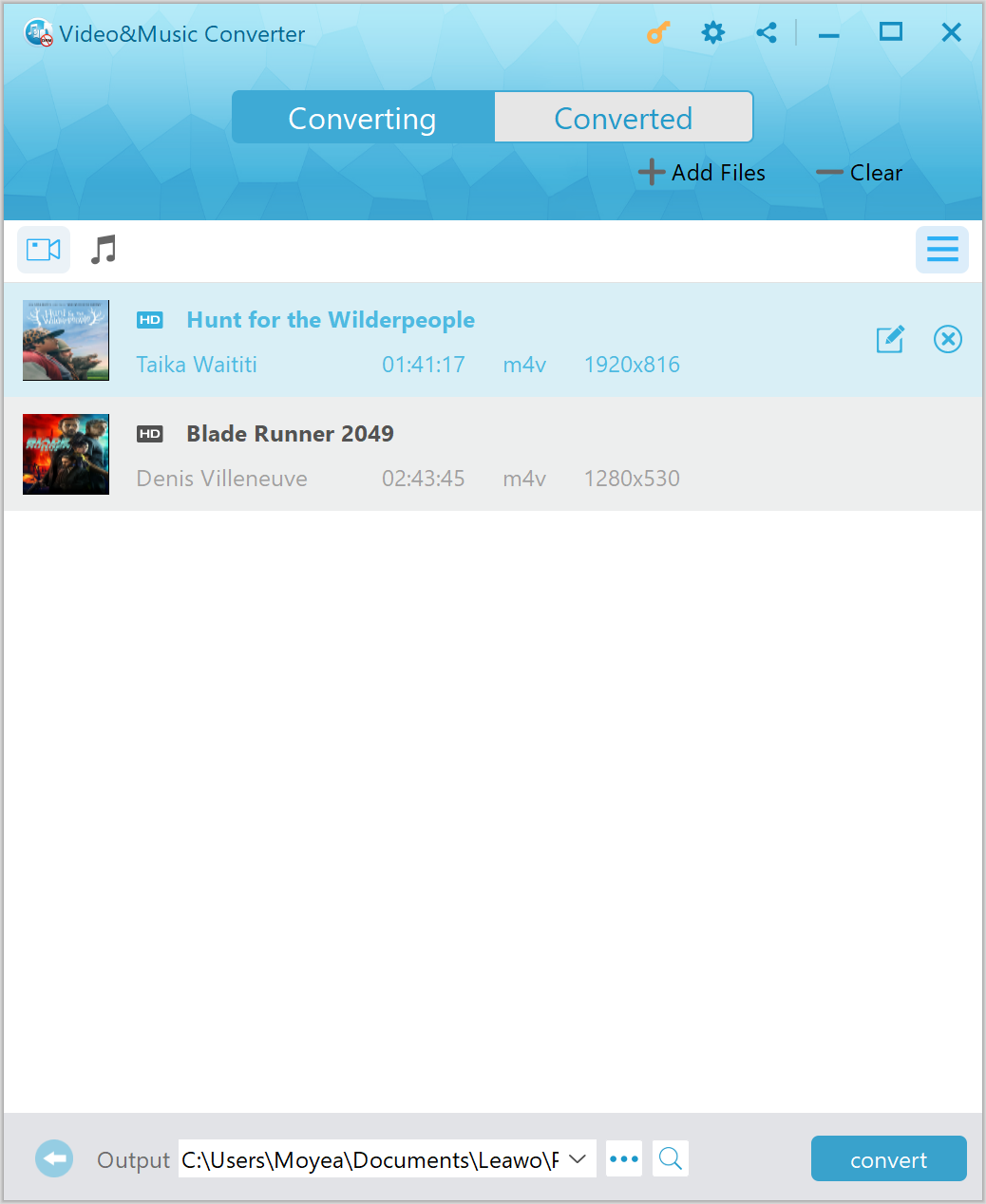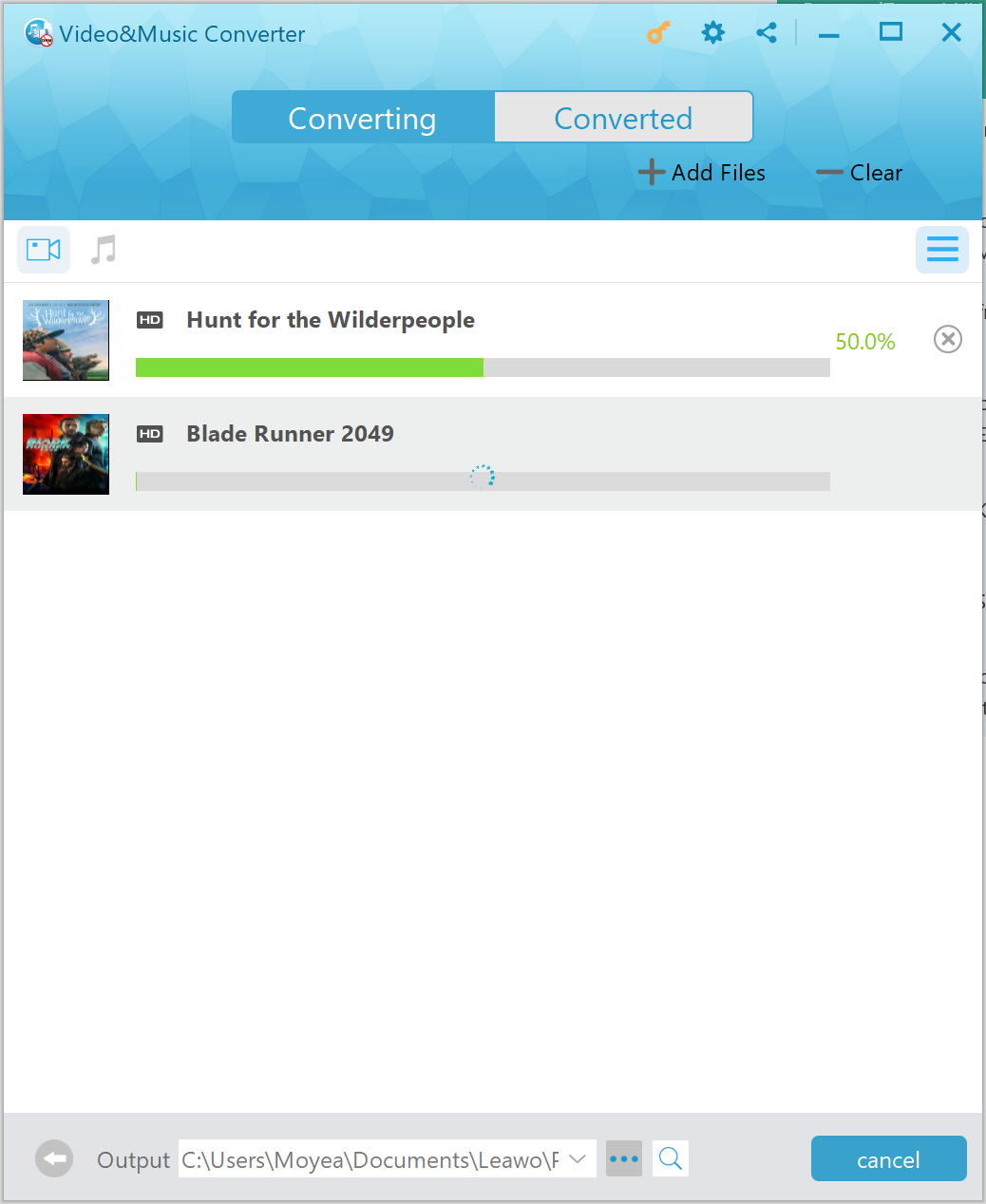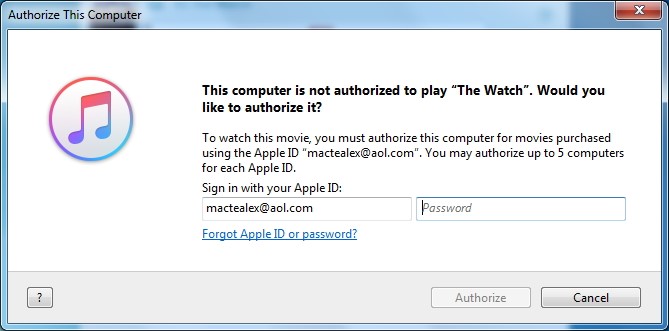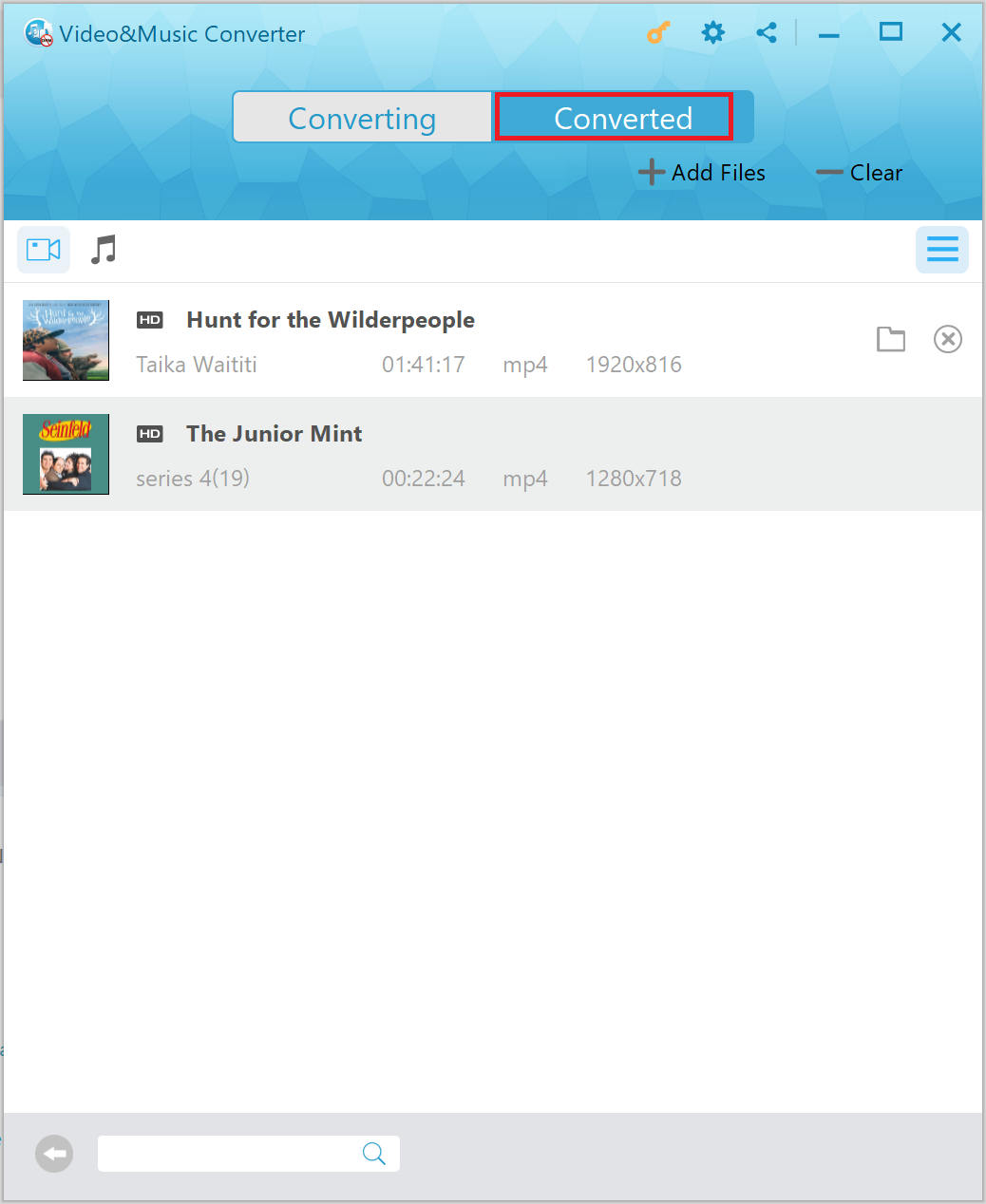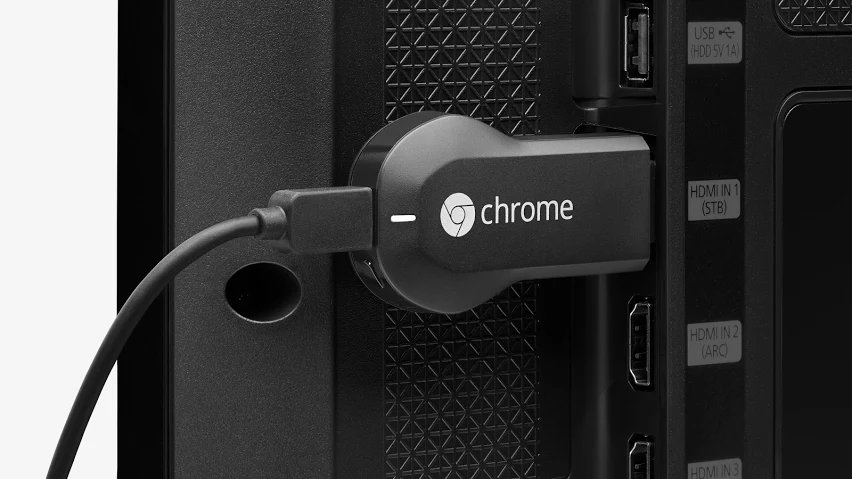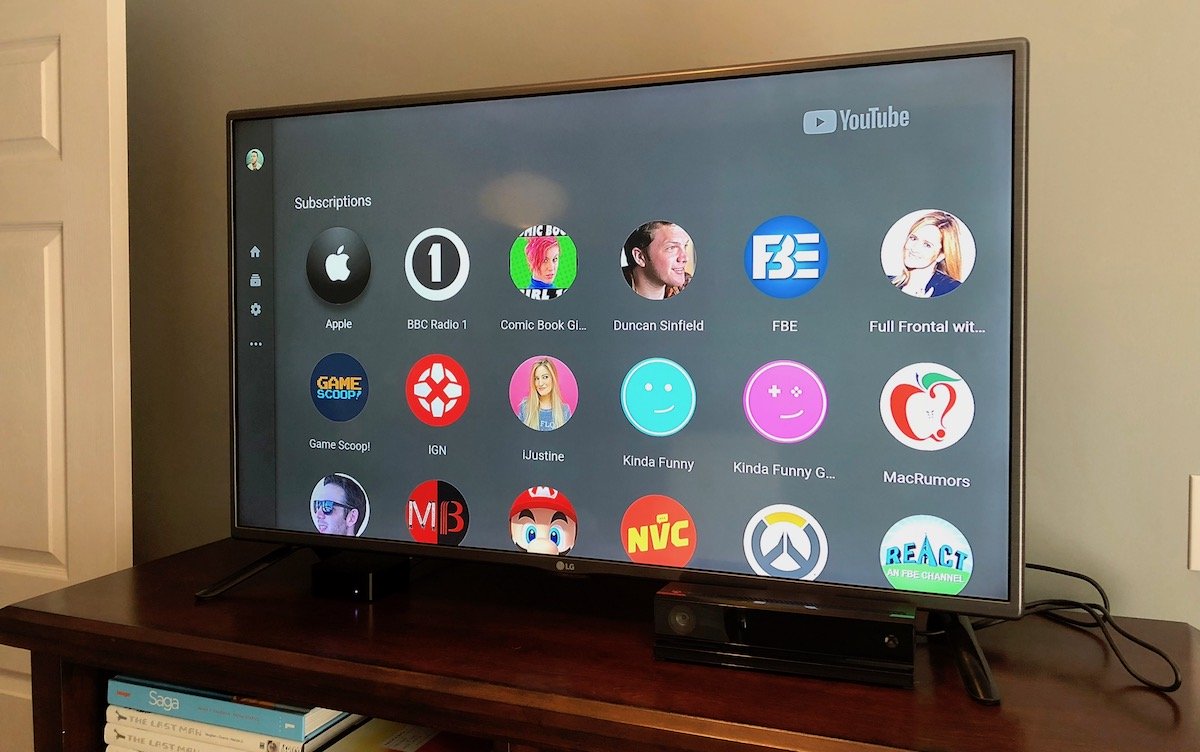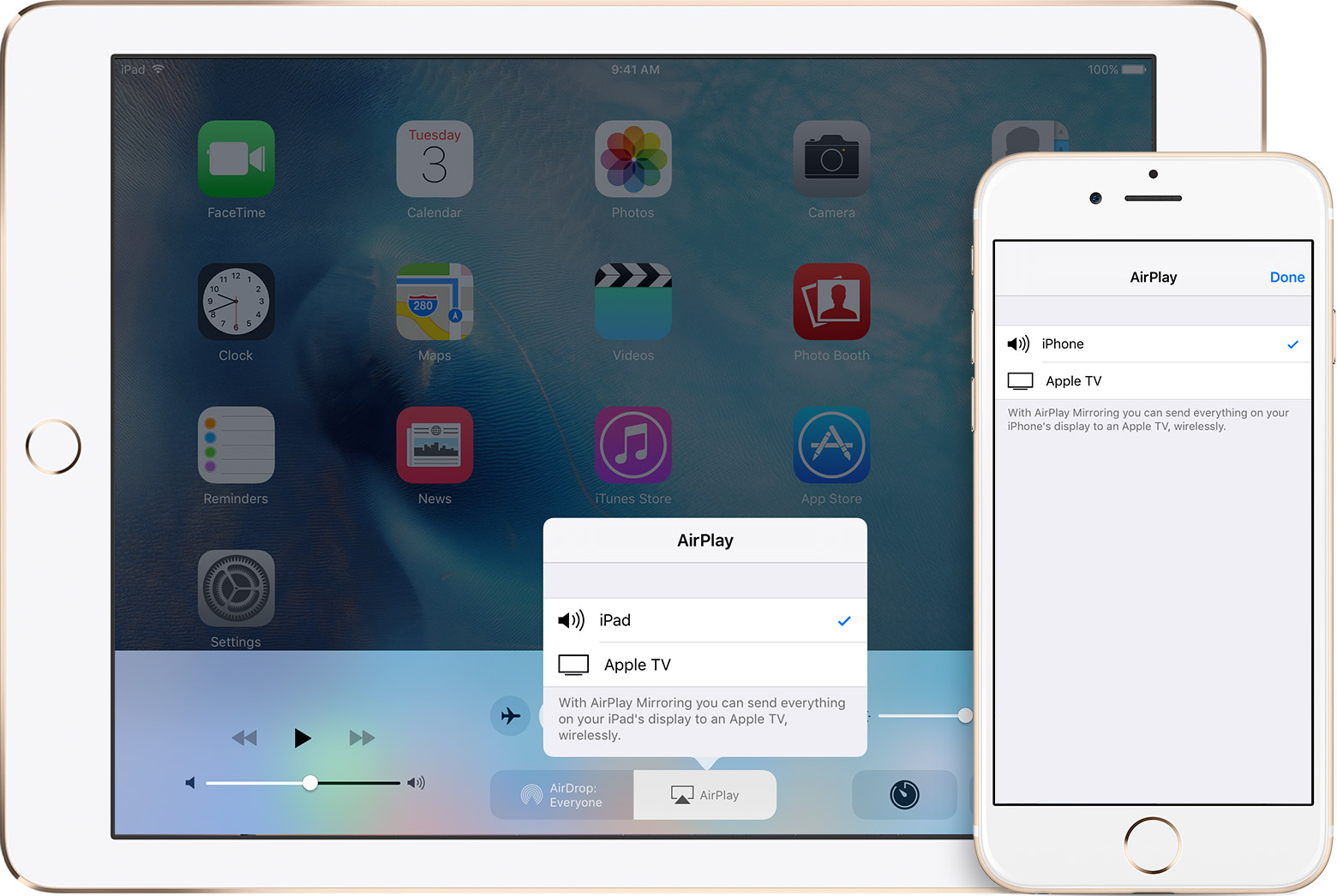You may have encountered such questions like “Can’t view iTunes TV series & movies on your HDTV via WD TV Live plus HD?” or “Find that iTunes M4V videos are not supported by WD TV Live?” To look for useful ways to fix this issue, just keep on reading to find the solutions to stream iTunes movie to WD TV Live supported video formats.
As far as we know, the TV episodes, movies, and music videos purchased from iTunes store may be protected because of Apple’s FairPlay DRM copyright protection. And unfortunately, the HDTV WD TV Live does not get a license to play DRM contents, and Apple doesn’t provide any solution to transfer TV series & movies from iTunes movies to HDTV played by WD TV Live. And to stream iTunes movies to WD TV Live, it is probably inevitable to remove iTunes DRM protection in the first place. The fortunate thing is that there are some professional programs definitely designed to remove iTunes DRM protection so that streaming iTunes movies to HDTV will be accessible. Here comes the guide in detail. In the previous article, we have talked how to watch iTunes movies on Roku.
- Part 1: Remove iTunes DRM protection with Leawo Prof. DRM
- Part 2: Stream iTunes movies to HDTV via HDMI connection
- Part 3: Stream iTunes movies to HDTV via Streaming Media Boxes
- Part 4: Stream iTunes movies to HDTV by connecting HDTV with Apple TV
- Part 5: Stream iTunes movies to HDTV by connecting HDTV with iOS Devices
- Part 6: Stream iTunes movies to HDTV WD TV Live
Part 1: Remove iTunes DRM protection with Leawo Prof. DRM
To watch iTunes movies on HDTV, we need to remove DRM from iTunes movies and convert iTunes movies to HDTV compatible video format such as MP4. To do the task, we need to ask help from some DRM removal software such as Leawo Prof. DRM. This professional DRM removal integrates DRM video converter, DRM music converter, DRM audiobook converter, DRM eBooks converter and DRM Spotify converter as a whole.
With Prof. DRM, the DRM protection from iTunes M4V video/M4P music/M4B audiobook will be removed and converted to DRM-free MP3, MP4 format, and eBooks from Amazon Kindle, Kobo, Adobe can be converted to DRM-free epub, Mobi, AZW3, TXT. What’s more, DRM-protective Spotify music will be converted and downloaded as DRM-free file for listening offline anywhere and anytime possible.
Leawo Prof. DRM can serve as an iTunes video converter since it is able to remove DRM and convert iTunes M4V movies and TV shows to MP4. Before DRM removing process takes place, Prof. DRM allows you to freely choose subtitles and audio tracks including Dolby 5.1 surround sound for keeping in the output MP4 file, and even to preserve all original subtitles and audio tracks. Without the need to decode and encode video, this professional DRM removal program is 50 times faster in DRM removing speed compared to many competitors on the market.
Leawo Prof. DRM is available not only on Windows, for also on Mac system. Download and install the right version of Leawo Prof. DRM on your computer, and follow the guide below to convert iTunes movies to HDTV with Leawo Prof. DRM.
Step 1. Choose Video & Music Converter
Kicks off Leawo Prof. DRM to enter an interface where you will face four options: Video & Music Converter, eBook Converter, Audible Converter, and Spotify Converter. To convert iTunes videos, you need to choose “Video & Music Converter” to enter DRM removal interface.
Step 2. Add iTunes Videos
After entering the main interface of DRM removal, click “Add Files” button on the sub-menu bar to choose and add source iTunes movies. Alternatively, you can directly drag and drop iTunes movies into the main interface, but this method requires that you know the exact location of iTunes movies.
Step 3. Choose Audio Tracks and Subtitles
After iTunes videos are imported, you can choose a video file and click “Edit” button to freely choose audio tracks and subtitles for keeping in the output MP4 video file. After that you can click “…” button at the bottom to set an output directory for containing output MP4 file.
Step 4. Start to Remove DRM from iTunes Videos and Convert Them to MP4
Click the blue “Convert” button at the bottom for removing DRM from M4V and converting M4V to MP4. After a while, the iTunes DRM removal and conversion process will be completed.
Note: Before conversion process takes place, you will be asked to authorize the computer for playing the iTunes video if you have not yet authorized the computer.
Step 5. Locate Converted Files and Stream Them to HDTV
After conversion completes, you can find the converted iTunes video file now in MP4 video format under “Converted”. You can click the “Open file” option at the end of a target file to open the output MP4 file. You need to stream converted files to HDTV for better enjoyment.
Part 2: Stream iTunes Movies to HDTV via HDMI Connection
A simple way to watch iTunes movies on HDTV apparently is to connect the HDTV with computer while you are playing the movies using iTunes on your computer since your HDTV has a HDMI cable which can connect to the computer. In this way, what displays on your computer will simultaneously display on your HDTV screen. You can then use the remote control of the HDTV to switch the HDTV’s input to the proper port and set the graphics adapter and choose HDTV screen as the primary monitor.
Note: if there is DVI input rather than HDMI input in your HDTV, you can use DVI cable to stream the iTunes movies To HDTV as well, the audio of the movies will be automatically abandoned, though. If you use this method to stream iTunes movies to HDTV, you can skip part 1.
Part 3: Stream iTunes Movies to HDTV via Streaming Media Boxes
After you have removed DRM protection from iTunes movies, you can easily watch iTunes movies on HDTV by using non-Apple-TV media streamers, such as Google Chromecast, Roku, etc. Here we take Chromecast as an example. Firstly, plug Chromecast into your TV's HDMI port and you'll be directed to the Chromecast setup page. If you have already installed Cast for your Chrome, you can skip this step. If not, please go to Chrome Web Store to search Google Cast and download it for installing on your Chrome browser. With a Chrome browser open, hit CTRL+O for PC or Command + O for Mac and locate the converted Apple movies you wish to play via Chromecast. You can also copy & paste the path of the video file in the Chrome browser address bar. Right click on the video file > Properties > Security Tab > Copy Full video path > Paste in the Chrome browser. Click "Cast this" tab button in the Chromecast streaming menu located on the right side of Chrome address bar. Then the playing iTunes movies will be mirrored to your HDTV. You can freely watch and control it in any way you like.
Part 4: Stream iTunes Movies to HDTV by Connecting HDTV with Apple TV
It is one of the most common and easiest ways to play iTunes DRM movies from Apple TV to HDTV. Apple TV is a media streaming device developed by Apple to help you sync iTunes movies to television for watching. You can easily launch Apple TV to access the iTunes store to find the desired iTunes movies and TV shows so as to connect them to your HDTV for watching. But in this case, it will cost you around $100 to buy the device itself. So, if you are not about to buy Apple TV, you can refer to other effective methods.
Part 5: Stream iTunes Movies to HDTV by Connecting HDTV with iOS Devices
Similar to play iTunes movies on HDTV using computer, you can also use your iPhone or iPad to sync the iTunes movies to playback on your home HDTV. You are allowed to stream the iTunes movies or shows to HDTV from iOS devices in two ways, including AirPlay and the adapter cable.
On one hand, you can follow the same process on Mac by simply tapping the AirPlay button on your iPhone or iPad and start playing the movies. Then the iTunes movies played on your iOS will be mirrored to the large TV display.
On the other hand, if you prefer the AV adapter cable to connect your iOS device to TV, simply join the cable to your iPhone or iPad and HDTV. Then you'll get the display of brilliant picture quality on the large screen of your TV. If you don't have AV adapter cable yet, you can go to Apple official store to get it.
Part 6: Stream iTunes Movies to HDTV WD TV Live
For movie addicts, a WD TV Live is necessary for home entertainment. It enables you to stream all your personal media wirelessly and provides you Full-HD 1080p display. It’s absolutely more enjoyable to watch the unprotected iTunes movies on a WD TV Live than an Apple device. To stream iTunes movies to WD TV, you can copy the converted iTunes movies on your removable hard disk and then transfer them to WD TV for playing. Or you can build a situation of DLNA, and then directly stream iTunes movies to WD TV, and play the converted videos restored on your PC hard drive with WD TV.