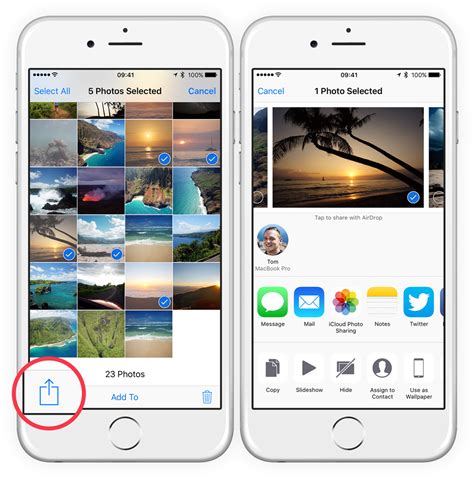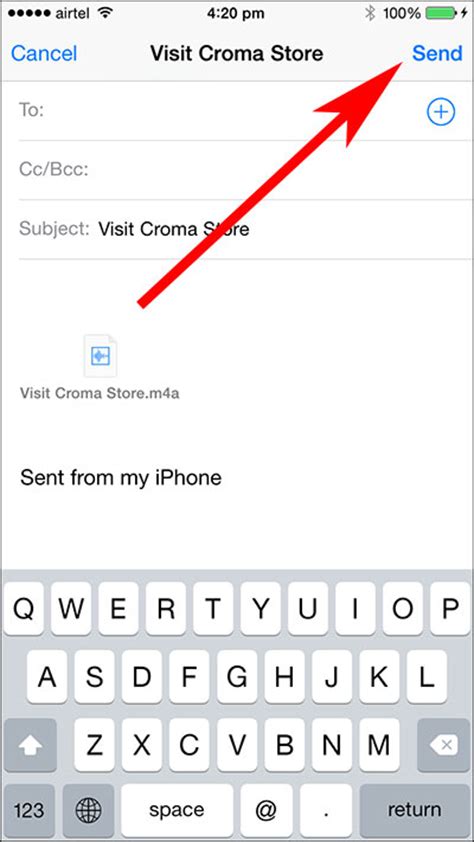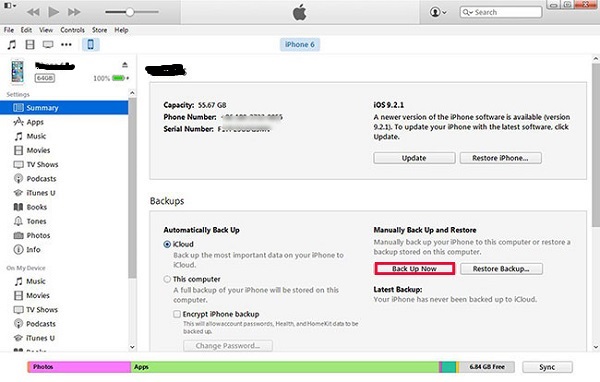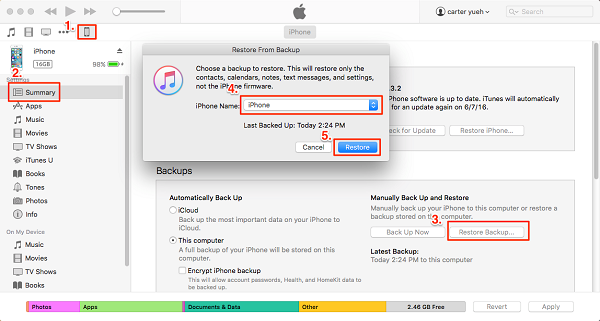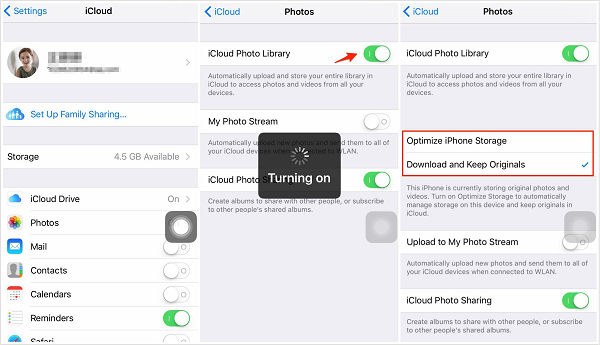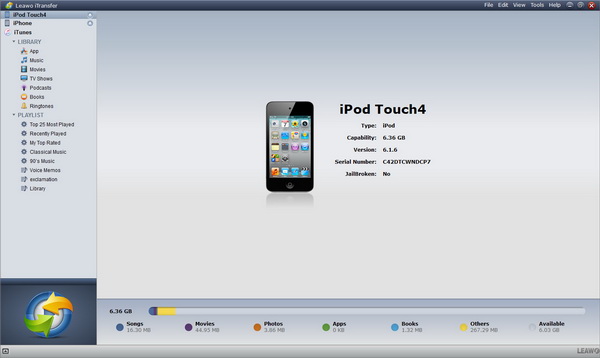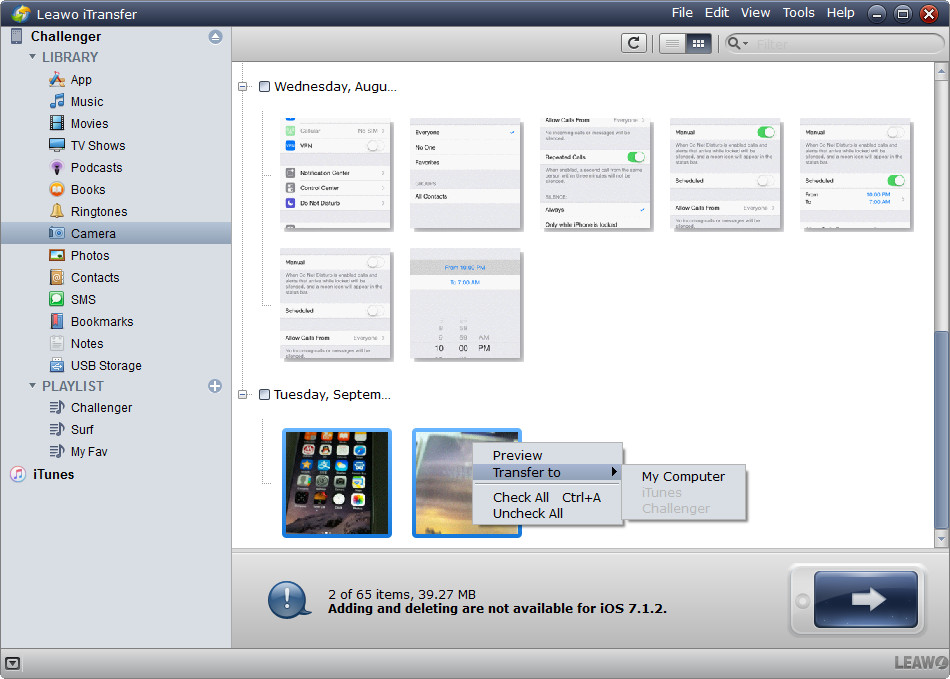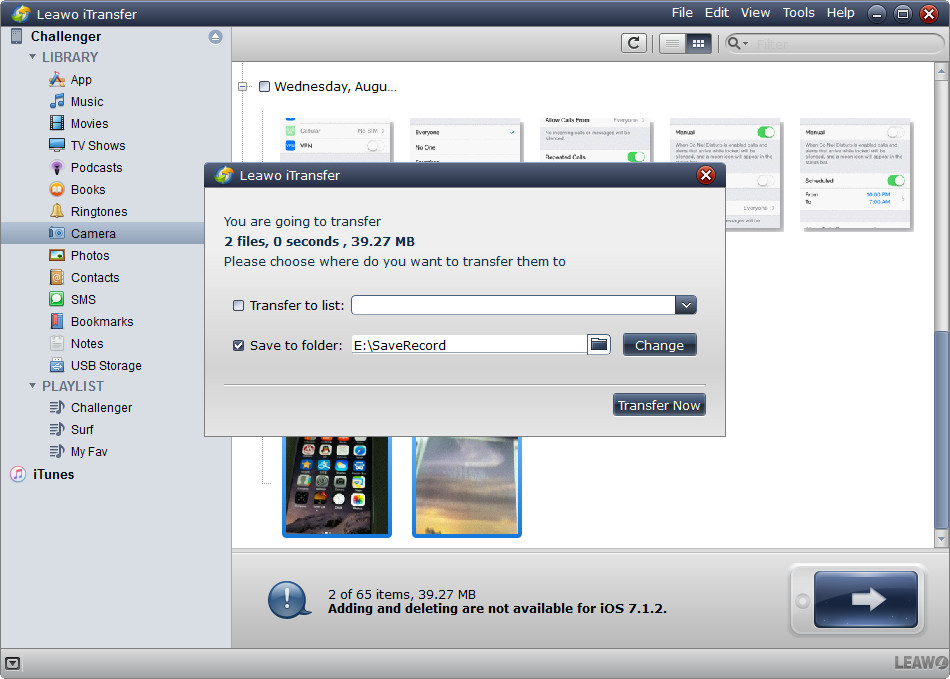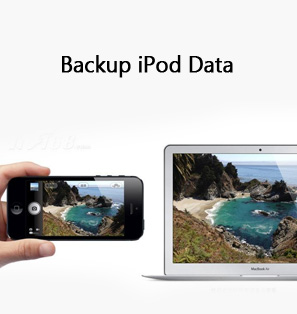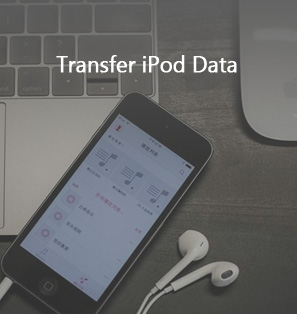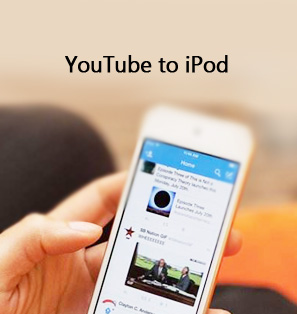You got lots of movies on your iPod in the past time and now iPod is not so popular any more. You think it is much more convenient to view movie on iPhone 8. Under this circumstance, you would like to put movie from iPod to iPhone 8. The question is that you have no clue how to put movie from iPod to iPhone 8. As a result, you searched for the solution to how to transfer movie from iPod to iPhone 8 online and fortunately you found this article. And today, I will be pleased to share this guide with you to explain how to put movie from iPod to iPhone 8.
Part 1: How to Transfer Video from iPod to iPhone 8 via E-mail
The most straightforward way to transfer movie from iPod to iPhone 8 is via e-mail. E-mail can always be the wisest tool to utilize. You can rely on it to transfer pictures, articles, movies, etc. between two devices. What you only need to do is attach the file and send it to receipt e-mail you log in on the device you would like to transfer files to. Now let's take a look at detailed steps.
1. On your iPod, open Photos app or movie app where you download those movies you would like to transfer and locate those videos.
2. Click on Share button and in the pop-up window, you can choose "Mail" and log into email with your address and password.
3. Input the receipt address and tap on "Send".
4. Now on your iPhone 8, log into email with the receipt address and find the e-mail with movies you want. Download the attachment to your iPhone 8 and thus you possess movies on your iPhone 8.
Part 2: How to Transfer Video from iPod to iPhone 8 via iTunes
iTunes is far more than a terrific music application which allows users to listen to music and downloads a bunch of wonderful songs, it is also an iPod and iPhone transferring tool. Next, if you would like to know how to transfer video from iPod to iPhone 8 via iTunes, here is the fix.
1. Open iTunes and make sure you have the latest iTunes on computer.
2. Go to "Edit > Preferences > Prevent iPods, iPads, iPhones from syncing automatically".
3. Now connect your iPod to computer and iTunes will automatically recognize iPod. In the top left corner, there will be an iPod icon.
4. Click on iPod icon and go to "Summary" in the left sidebar. In the right interface, choose "Back Up Now".
5. Now disconnect iPod and connect iPhone 8 to computer. iPhone 8 icon will appear in the top left corner and click on iPhone 8 icon.
6. Choose "Summary" in the left area and click on "Restore Backup" and confirm "Restore" in the pop-up window.
Part 3: How to Transfer Video from iPod to iPhone 8 via iCloud
iCloud is known for one of best choices for iOS devices backup and transferring. It effectively helps to back up your data and prevent your data from losing accidentally. Whenever and wherever you want to restore data, you can easily accomplish it as long as you have network. The following steps will teach you how to transfer video from iPod to iPhone 8 via iCloud.
1. On your iPod, open Settings app and go to "Apple ID > iCloud > Photos".
2. Turn on "iCloud Photo Library" and your photos and videos on your iPod will be syncing to iCloud.
3. Now on your iPhone 8, head to "Settings > Apple ID > iCloud > Photos". Activate "iCloud Photo Library". In this way, iCloud contents including videos on your iPod will be synced to your iPhone 8.
Note: please make sure you log into the same iCloud account on iPod and iPhone 8.
Part 4: How to Transfer Movie from iPod to iPhone 8 via Leawo iTransfer
Leawo iTransfer is a top-rated transferring tool that helps to transfer videos, movies, apps, contacts, TV shows and the like between iTunes, iPhone, iPod, iPad and computers. In the software, you can manage your iOS devices in a super convenient way. For example, you can create, rename or delete playlists or you can spare your iOS devices' space by clearing unwanted or duplicated songs or movies. Anyway, Leawo iTransfer will be of great help. The below is steps on how to transfer movie from iPod to iPhone 8 via Leawo iTransfer.

Leawo iTransfer
☉ Transfer files among iOS devices, iTunes and PCs with ease.
☉ Transfer up to 14 kinds of data and files without iTunes.
☉ Support the latest iOS devices like iPhone 7, iPhone 7 Plus, etc.
☉ Play back, view, and delete data and files on iOS devices.
1. Connect iPod and iPhone 8 to computer
Connect iPod and iPhone 8 to computer via USB cable. Launch Leawo iTransfer after downloading and installing it. The software will automatically detect those two devices and read them in the left sidebar.
2. Choose movies on iPod
Now in the left sidebar, choose "iPod > LIBRARY > Camera" and a list of videos will be listed in the right interface. Choose videos you want to transfer by holding "Ctrl" and then right click the selected videos to choose "Transfer to > My Computer".
3. Save to computer
In the pop-up window, check "Save to folder" and click on "Change" to view ideal output directory to save your videos from iPod. After that, choose "Transfer Now" to save videos to your computer. Of course, if you have saved some videos on your computer, you can use the following tutorial to transfer it to your iPhone directly: How to Transfer Videos from PC to iPhone 8
4. Transfer videos from iPod to iPhone 8
Now you have videos on your computer from iPod. Go to "iPhone > LIBRARY > Camera" and choose "File > Add > Add File or Add Folder". Choose videos in the pop-up window and the software will immediately transfer videos to your iPhone 8. In this way, you complete transferring videos from iPod to iPhone 8.