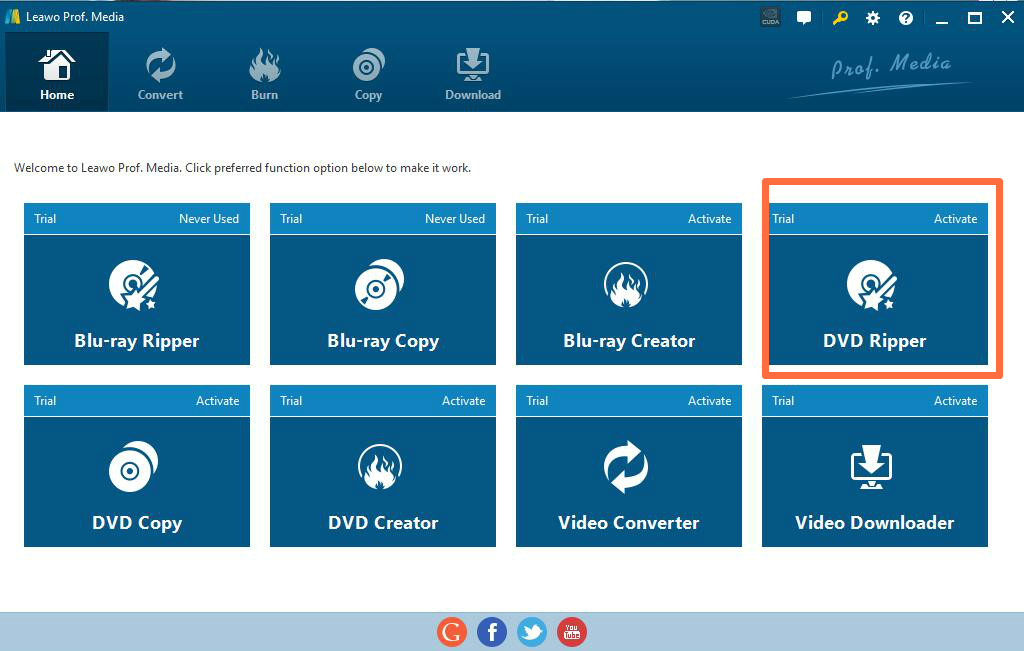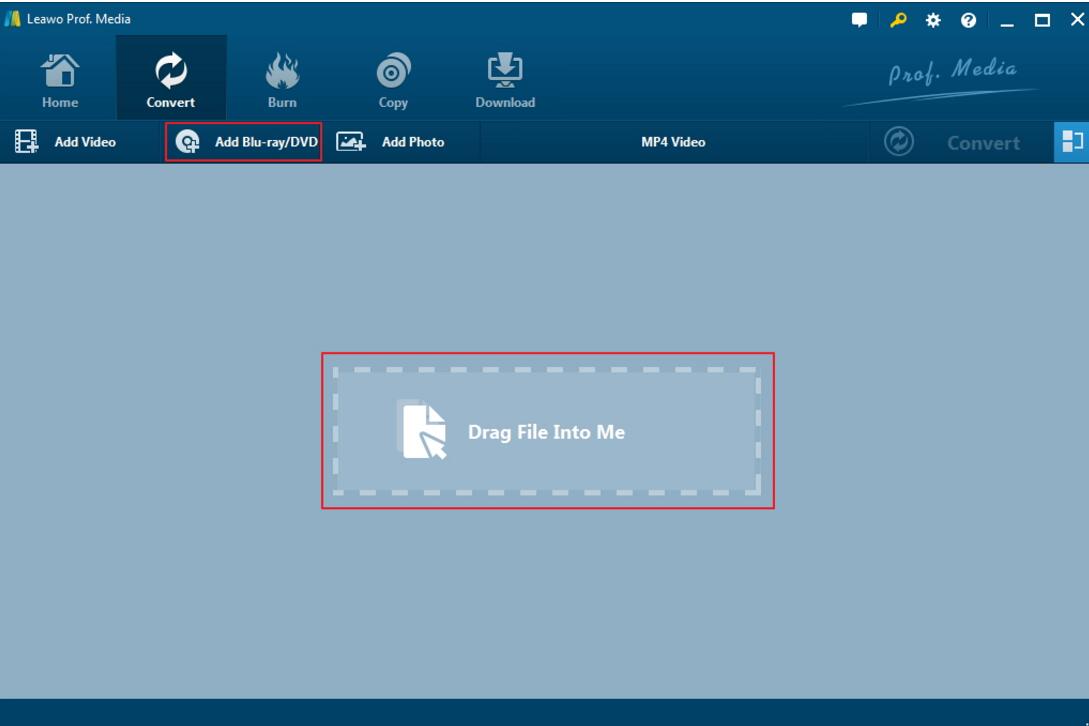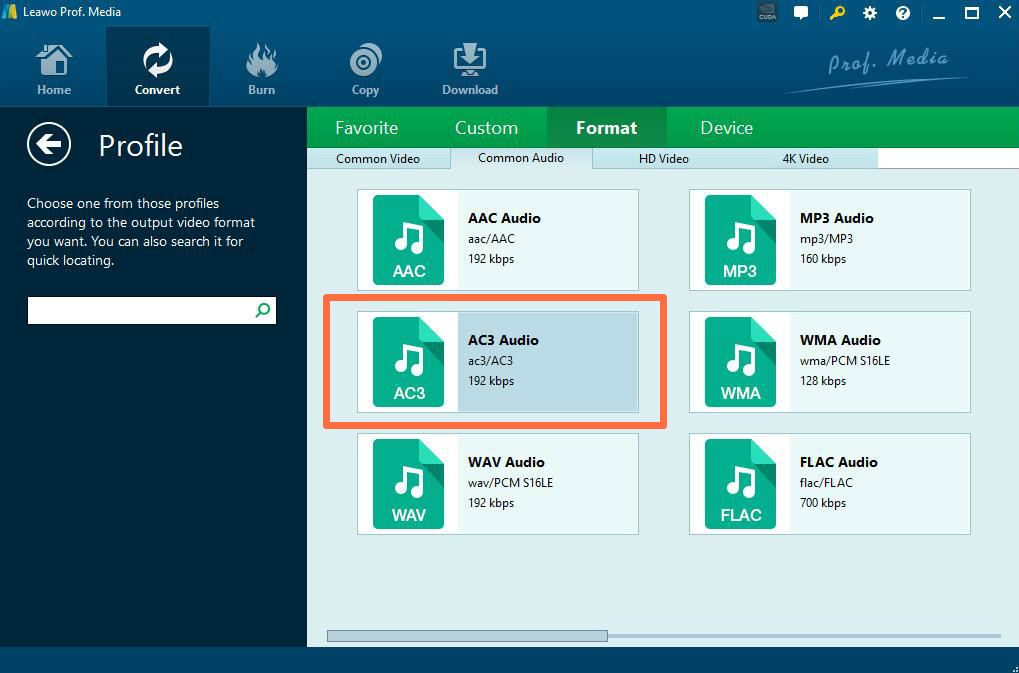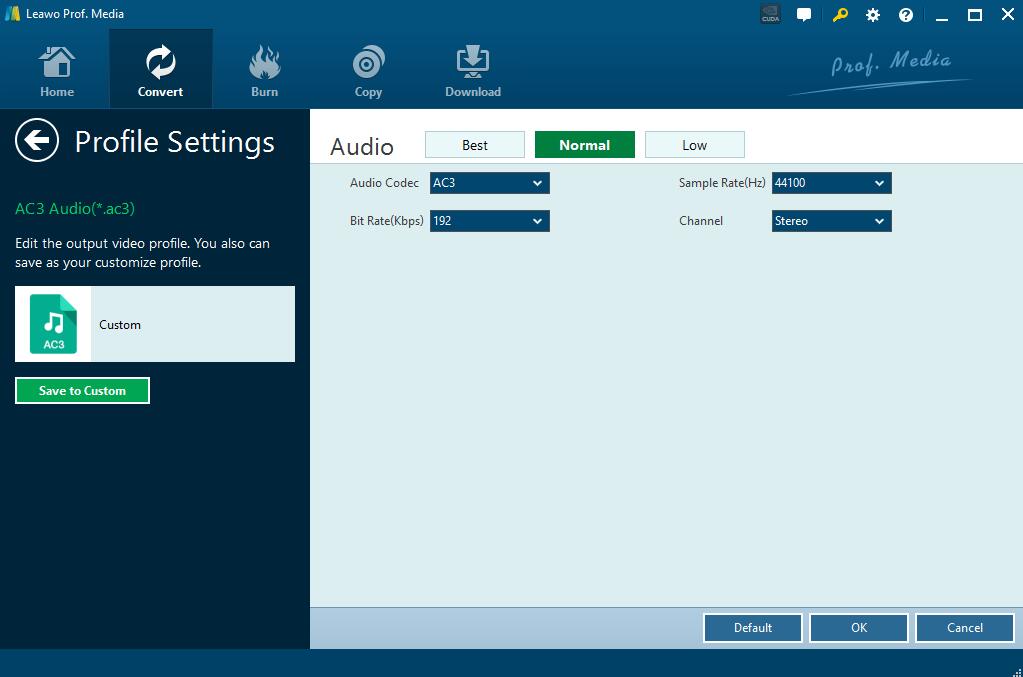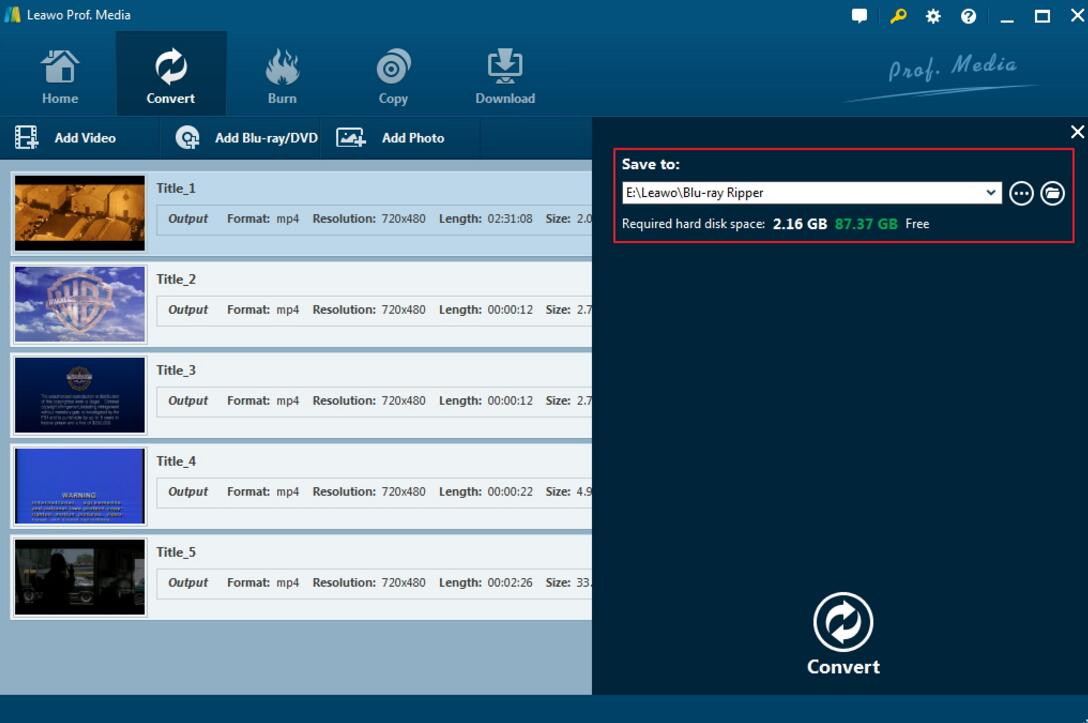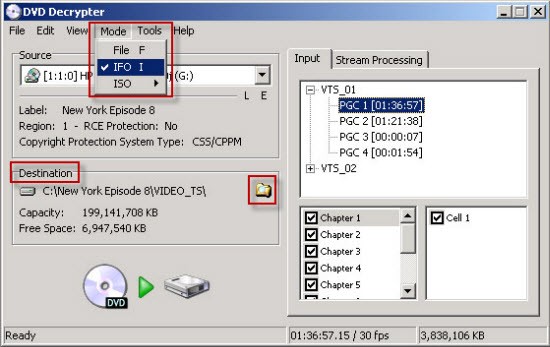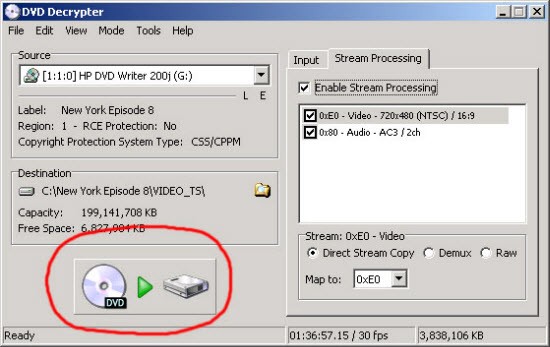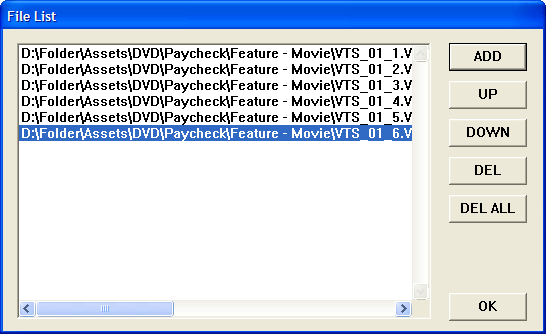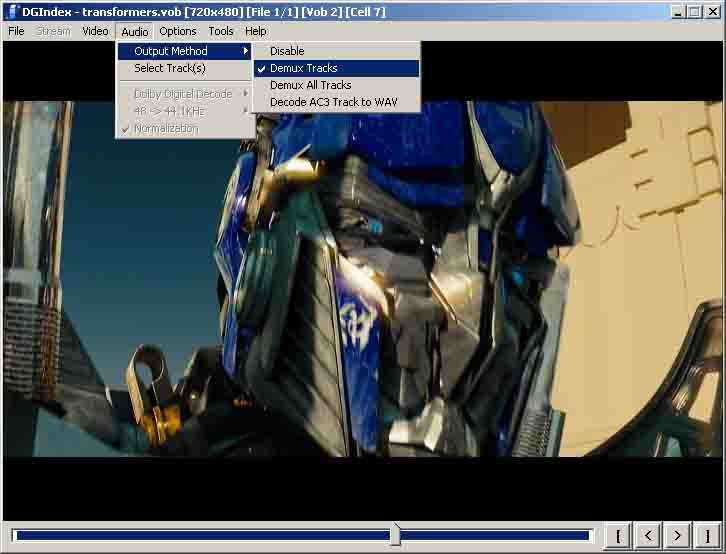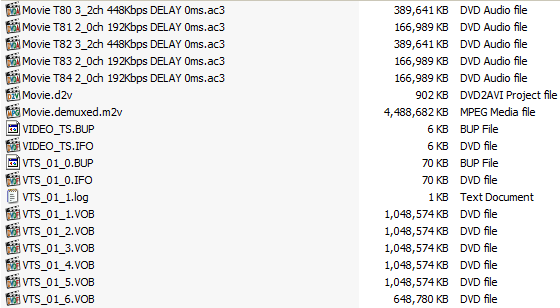This will start with the question: what is AC3? There are lots of audio formats for the digital devices. Among them, AC3 is the file extension saved as the surround audio file mainly used on DVDs. AC3 is short for Arc Consistency Algorithm 3 or usually regarded as Audio Codec 3. AC3 format was created by Dolby Labs used on DVD, Blu-ray, and other digital videos. This particular audio format could support users to compress audio streams up to 12 which allows higher compression ratios and saves the disc space. Besides, AC3 audio format can include six channels of audio outputs. Except for DVDs, AC3 audio format is commonly used in many cinema theater and game consoles.
Part 1: Why Is It Necessary to Convert DVD to AC3?
Just as mentioned above, with the higher compression ratios, AC3 audio format occupies less disc space. Sometimes, if you have got a DVD movie or song, then you would like to store the content in the computer, then you will need to convert DVD to AC3 audio format to meet your requirements. Unlike MP4, AC3 could occupy less storage memory. Additionally, DVD is not as convenient as other digital formats because you have to prepare DVD player or DVD disc drive in order to enjoy the video or audio. If you can convert DVD to AC3 audio format, then you will be available to share the audio with people without any limits. Now the question is how to convert DVD to AC3, or how to extract AC3 audio from DVD? Next you will access to the detailed instructions.
Nowadays, more and more people want to know whether it is possible to rip DVD movies or music DVDs to AC3? The answer is surely “Yes”. To extract AC3 audio files from DVD, you need to get a DVD ripper first. Therefore, in this article, we're going to show you how to convert DVD to AC3 audio files step by step with some useful tools.
Part 2: How to Convert DVD to AC3 with Leawo DVD Ripper?
As a professional DVD to video converter, Leawo DVD Ripper could help users to convert practical, professional and powerful DVD to video and audio in 180+ formats, like MKV, MP4, AVI, MP3, AC3, etc. In addition, Leawo DVD Ripper can also act as a video editor. And it can help you to select subtitles and audio tracks from source DVD movies for output videos. If you only want a part of audio on DVD, then you can take advantage of the trimming feature to edit the audio. For the details of converting DVD to AC3 with the help of Leawo DVD Ripper, please refer to the following steps.
Step 1. Download Leawo DVD Ripper and install it. Click DVD Ripper to enter the main interface.
Step 2. Load DVD content. Enter the main interface of the software. You can click Add Blu-ray/DVD button to load DVD content or just drag the DVD file to the main interface.
Step 3. Select output format. There is a drop-down box named MP4 Video by default next to Add Photo button. And you can find Edit, Change and Apply three options. You can click Change to enter the Profile panel to select the output format (AC3). Also, if you want to set the parameters of the audio, you can select Edit to enter the editing panel including Audio Codec, Bit Rate, Sample Rate, and Channel.
Step 4. After adjusting the audio settings, click OK button and then click the big green Convert button. Then you will be required to select final saving route in the Save to box. Finally click Covert button below to start the video ripping process. By following the above steps, users can easily convert DVD to MP4 video with the help of Leawo DVD Ripper.
By following the above steps, you can easily convert DVD to AC3 audio format.
Part 3: How to Convert DVD to AC3 through DVD Decrypter?
As one of the best DVD decrypter tools, DVD Decrypter enables you to decrypt and copy DVDs. You sometimes may feel frustrated if you want to get other video formats like AC3 so that you can play the audio on portable devices you want. On this occasion, you can resort to DVD Decrypter to convert the ripped VOB files to the video formats you prefer. These instructions will explain how to convert DVD to AC3 through DVD Decrypter.
Note: Make sure you have sufficient free space on your hard drive to store the DVD. Many DVDs contain 6-8 GB of files.
1. Download DVD Decrypter, a free program of great utility for ripping DVDs and follow the wizard to install the program.
2. After installation, insert the DVD into the computer's disc drive and launch the program, the DVD Decrypter.
3. After you get into the main program, on the source drop-down menu, select the right DVD drive.
4. Under the Destination menu, choose the location where you want to store the ripped files by clicking the yellow file icon.
5. To rip the DVDs, you need to choose IFO under “Mode" option.
6. Next, click the “Stream Processing” tab. Look for the stream you want to rip, and checkmark it. Here we choose AC3. Finally, click the "DVD to Hard Drive" icon and let the software do the DVD ripping for you. When the ripping process finished, you will get AC3 files.
Part 4: How to Convert DVD to AC3 via DGIndex?
DGIndex is part of the DGMPGDec package, which is used to decode MPEG2 streams from such sources as DVD VOBs and Blu-ray, captured transport streams, dvb/digital/hdtv streams... Based on DVD2AVI and MPEG2Dec. DGIndex can also demultiplex to video and audio files, for it is able to decode and index most MPEG1/2 streams including elementary streams, program streams, VOBs, VCDs, SVCDs, PVA files, and transport streams. Additional features include: video demuxing (m1v/m2v), audio demuxing (ac3, dts, aac, mpa, and lpcm), optimized iDCTs, luminance filtering, cropping, and more. Read patiently to find out how to convert DVD to AC3 with DGIndex.
1. First, to make things easier, you have to rip the DVD to VOB files, you can do it with the help of any other third party program, for instance, you are able to utilize the Leawo DVD Ripper. The method we have shown you in the article above.
2. Next, you can start by dragging your VOB file(s) to the DGIndex window. If you have more than one VOB file in a set (ie VTS_01_1.VOB, VTS_01_2.VOB, VTS_01_3.VOB, etc, ...) you are able to select them all in Windows Explorer by holding down the CTRL key while you click on each one. Later, you can find DGIndex will show you the list of files to be opened. Click the OK button to proceed the next step.
3. In the Audio Option, you need to elect Output Method from the Audio menu and set it to Demux Tracks.
4. In the Video Option, Select Field Operation from the Video menu. Set it to Forced Film.
5. If you need, you can press the F5 key on your keyboard and DGIndex to read your VOB files to determine what type of video you have. In the Frame Rate, it can be 29.97fps (for NTSC), 23.976fps (for FILM) and 25fps (for PAL).And it could be NTSC, PAL, FILM or VIDEO in the Video Type.
6. Finally, on the File menu you will find multiple output options. you need to press F4 to save the Project in the File Menu.
7. When DGIndex finishes processing your VOB files, you will have one or more additional files, which may include D2V project files (.D2V), Audio files (.AC3, .WAV, or .DTS), Bitmap files (.BMP), and log files from the processing operation (.log).
With the help of these powerful DVD Ripper, the Leawo DVD Ripper, DVD Decrypter or DGIndex, you will find it extremely easy to extract the AC3 audio from DVD and then play AC3 audio files on various devices or media players, such as VLC and Windows media player. That's it! Just enjoy the music files at ease!