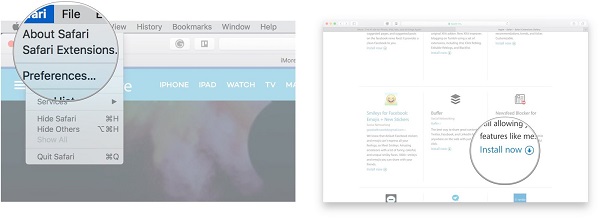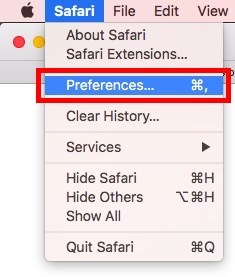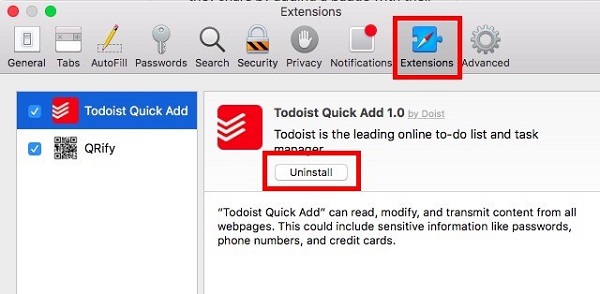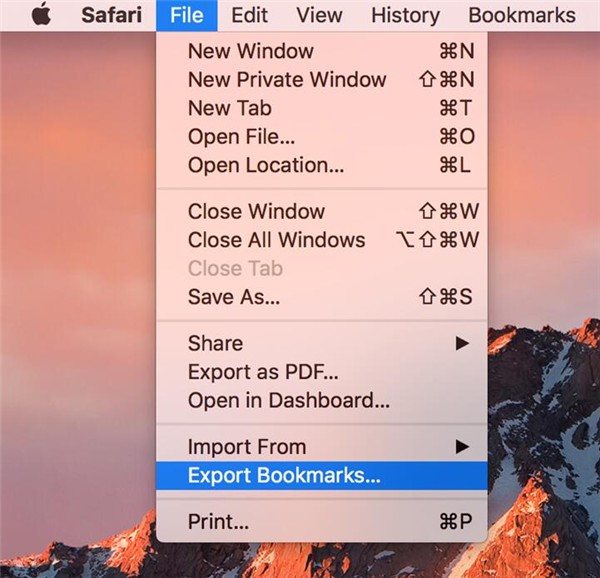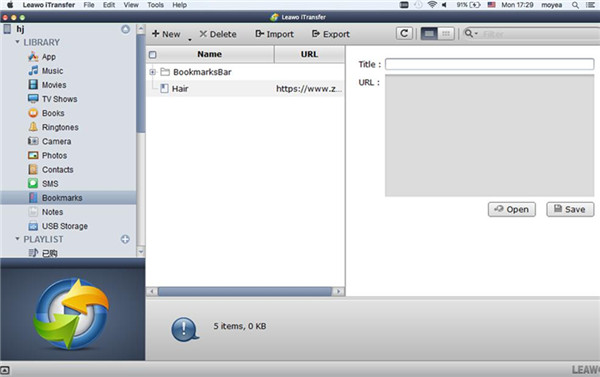With modern design, Safari is a pre-installed web browser on Apple devices like iPhone, iPad, iPod and Mac. It is helpful for users to browse any type of websites and search for information. If you want to enjoy more personalized functions of Safari, you need to add Safari plugins Mac or extension Safari Mac, which are small programs that can add more functions to the web browser. To fully explore your browsing experience by adding more Safari plugins Mac, you need to read this article to know how to add Safari extensions Mac. If you have some unwanted Safari extensions Mac, you also need to read this guide to learn how to remove Safari plugins Mac.
You may also be interested in:
How to Backup iPhone Photos to Mac
How to Transfer Video from Mac to iPhone
How to Transfer Music from iPad to Mac
Part 1: How to Add Safari Extensions Mac
Maybe some users have no idea about extensions Safari Mac. Here are some examples. With Safari extensions, you can change webpage appearance, display new headlines and so on. If you would like to have more functions, you need to add Safari plugins Mac. At this time, Safari Extensions Gallery will be your top choice to add extension Safari Mac. It provides the safest way to download extensions or plugins for Mac Safari. Now let's learn how to add plugin Safari Mac.
1. At the top of the screen, choose "Safari". From the "Safari" menu, choose "Safari Extensions" and open "Gallery".
2. You can see different extensions Safari Mac, click on "Install now" next to the plugin you want to add. As a result, you add plugins for Mac Safari.
Part 2: How to Remove Safari Extensions on Mac
Sometimes, some Safari extensions don't help you to custom internet experience but make you difficult to operate Safari. In this way, you need to delete Safari extensions. How to remove Safari extensions Mac? You can check the following steps.
1. In the Menu bar, click on "Safari" and go to "Preferences". You can also simply enter "Command +" to enter the panel of "Preferences".
2. In the panel of "Extensions", select "Extensions" at the top of the panel.
3. In the left sidebar, you can see some Safari extensions for Mac. Click on the extension you want to remove and choose "Uninstall" in the right interface.
Part 3: How to Transfer Bookmarks from Mac to iPhone via Leawo iTransfer
Leawo iTransfer for Mac offers a comprehensive solution to manage various files transferring including TV shows, contacts, bookmarks, notes, movies and so on between different iOS devices, iTunes and Mac. Enjoying clear and user-friendly interface, this top-notch program is also capable of transferring music without iTunes. If you would like to add a playlist or delete some unwanted and duplicate songs/contacts, Leawo iTransfer can help you solve these problems in a highly-efficient and convenient way. What's more, Leawo iTransfer can get you access to the transferring of non-purchased and purchased items. Leawo iTransfer has trial version with the limited times of transferring. If you are looking for a lifetime use, I strongly recommend you to pay $29.95 to buy lifetime license to enjoy more services of Leawo iTransfer. Now learn from these steps to transfer bookmarks from Mac to iPhone via Leawo iTransfer.

Leawo iTransfer for Mac
☉ copy files among iOS devices, iTunes and PCs with ease.
☉ copy up to 14 kinds of data and files without iTunes.
☉ Support the latest iOS devices like iPhone 7, iPhone 7 Plus, etc.
☉ Play back, view, and delete data and files on iOS devices.
1. Export bookmarks to computer
To transfer bookmarks from Mac to iPhone, you need first to export bookmarks from Safari. First, open Safari in the Menu bar at the top and navigate to "File > Export Bookmarks". In a pop-up window, you can enter the file name and choose where you are going to save bookmarks. I suggest you to save bookmarks on desktop for the convenience of finding or locating it. After that, click on "Save". You will have bookmarks in HTML format on your computer.
2. Download and install Leawo iTransfer
Use USB cable to connect iPhone to Mac. Go to www.leawo.org/itransfer to download and install Leawo iTransfer. After that, install and open it. Your iPhone will be automatically recognized. In the left sidebar, you can view iPhone library under which there are 12 kinds of contents like apps, music, movies, TV shows, podcasts, books, ringtones and so forth. In the right interface display iPhone information including type, capacity, version, serial number and jailbroken situation.
3. Transfer bookmarks from Mac to iPhone
Click on "iPhone > LIBRARY" in the left sidebar and locate "Bookmarks". Click on it and you can see available bookmarks on your iPhone. At top middle, there is an image icon "Import". Click on it and choose bookmarks from Mac to upload. Bookmarks will be immediately uploaded to iPhone.
No matter when you want to transfer files like TV shows, movies, apps and so forth, you can take advantage of Leawo iTransfer. It is easy and efficient to use with user-friendly and clear interface. Why not try Leawo iTransfer to transfer files you need between iOS devices and Mac?