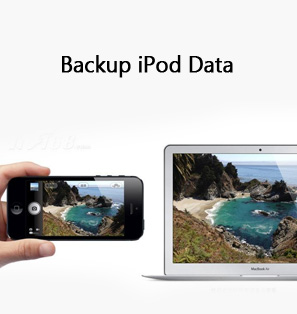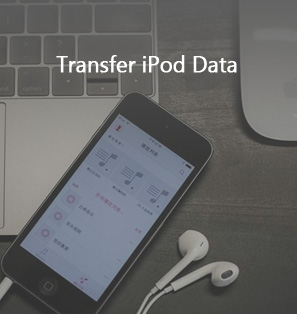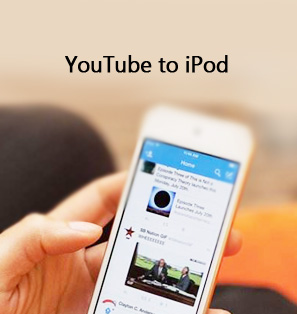iPod is a very popular and handy media player device that allows you to play and enjoy various music on the go. Also, it allows you to store multiple files like calendars, notes, messages, contacts, etc. It brings great convenience and fun to our daily life. However, it could also become a big trouble when you accidentally deleted some important files in it, just like the below situations:
1. My iPod touch 4 has been formatted, is there any way to recover lost calendars and other files on my Mac computer?
2. How could I restore notes and contacts from iPod touch 4 on Mac?
These occasions happen frequently among iPod users. With iTunes backup, iPod users could easily recover lost files for iPod touch 4 and other iPod devices on Mac. If you didn't get iTunes backup of your iPod data and files, you could still use Leawo iOS Data Recovery for Mac to recover lost or deleted files for iPod on Mac. This guide takes recovering iPod calendars for iPod touch 4 on Mac as example to show you how to recover lost or deleted files for iPod touch 4 on Mac. As professional iPod data recovery software for Mac users, Leawo iOS Data Recovery for Mac could scan and recover Notes, Messages, Contacts, Calendars, etc. on Mac, Mavericks included. With advanced DFU mode, it could deeply scan your iPod devices for lost data and files. This guide is suitable for iPod touch 4 and iPhone 4 data recovering on Mac. Check the following steps to know how to recover calendars from iPod touch 4 on Mac.
Download and install Leawo iOS Data Recovery for Mac ( Leawo iOS Data Recovery for Windows users.)
How to Recover Calendars from iPod touch 4 on Mac
Step 1. Activate DFU mode
Connect your iPod touch 4 to the Mac computer, and then launch this iPod data recovery. It would automatically detect the device and then ask you to activate DFU mode. You only need to follow the instructions on the program interface.
How to activate DFU mode:
1. Click "Start" button on the program.
2. Hold the power button and the Home button on your iPod touch 4 for 10 seconds. You are able to watch the count-down time in the window of the software.
3. After the screen of your iPod touch 4 turns black, release the power button and keep holding the Home button for another 10 seconds until the message "You have successfully entered the DFU mode, now you can release the home button" appears in the window of the software.
Step 2. Data scanning
This iPod data recovery for Mac would start to scan your iPod touch 4 after DFU mode is activated.
Step 3. Select files and start recovering
By scanning, all results are showed in different categories. What you need to do is select desired Calendars under the "Calendars" category for restoring.
Then, click the yellow "Recover" button, set "Save to" output directory on the "Recover Files" window, and click "Go" button. This iPod data recovery would start recovering calendars for iPod touch 4 on Mac.

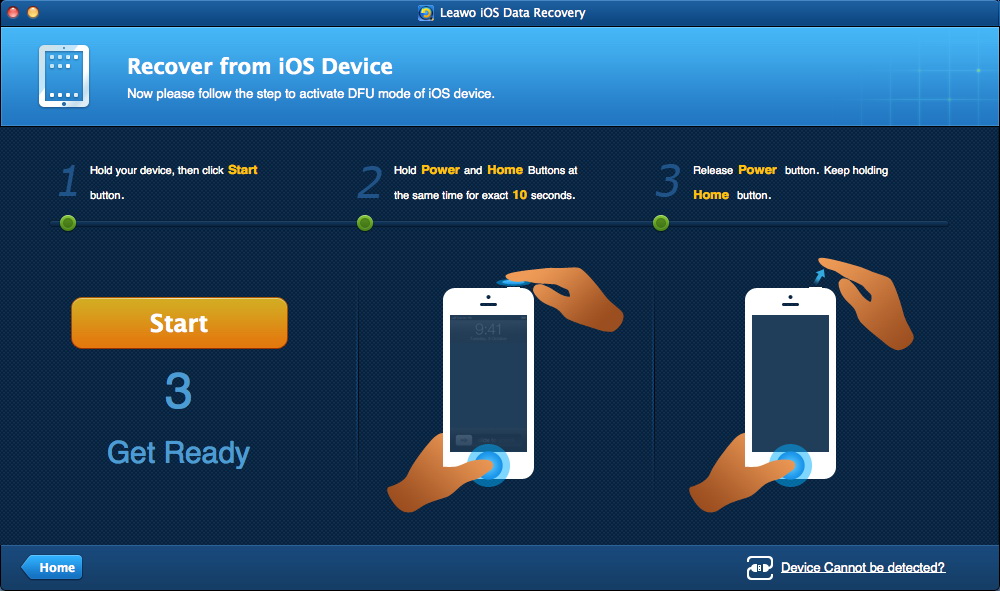

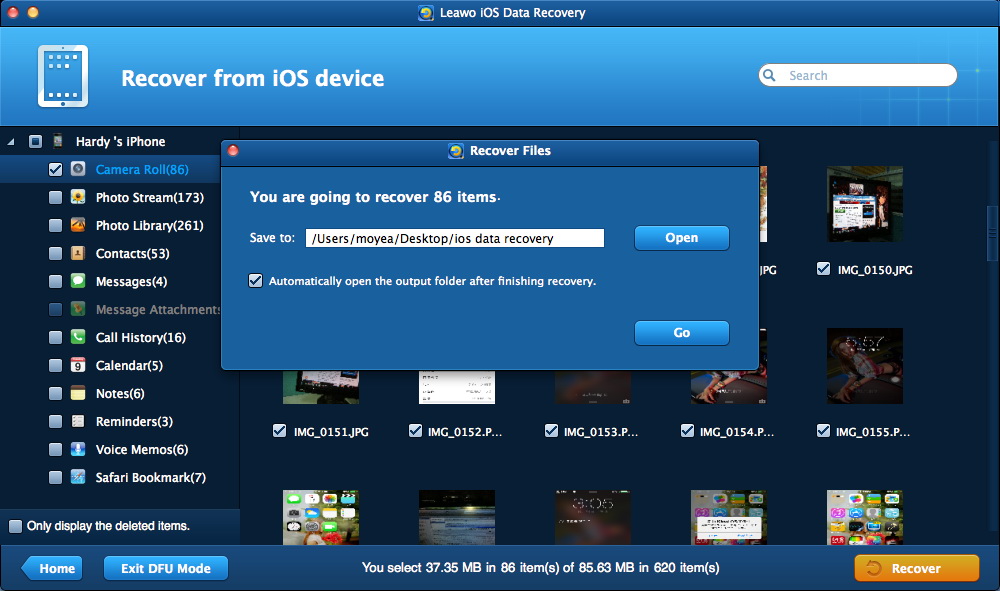
 Feb. 17, 2014 by
Feb. 17, 2014 by