Want to record your own voice to make ringtones or alarm? Or you want to record a section of words to prepare special gift for your friends? You must be eager to know any ideal tool to make Mac recording, right? Take it easy, today I would like to introduce these 3 tools for recording microphone for Mac.
Solution 1: Record Microphone Mac with Leawo Music Recorder for Mac
Leawo Music Recorder for Mac is easy-to-use software that enables users to record music from any audio source including microphone sound, online website and computer music. It supports to record audio in over 300 formats like FLAC, WAV, WMA, etc. This Mac microphone Recorder supports to export audio in WAV, MP3 and M4A. The interface of Leawo Music Recorder Mac is concise and intuitive, making beginners learn how to record music in an easy way. Besides, the software allows you to edit the recording by adjusting bit rate, sample rate and editing music tags like genre, title, album, etc.

Leawo Music Recorder
☉ Record any sound from computer and microphone audio.
☉ Record music from 1000+ music sites: YouTube, Facebook, etc.
☉ Schedule music recording via the recording task scheduler.
☉ Automatically/manually add music tags: artist, album, etc.
☉ Save recordings to either WAV/MP3/W4A format.
Download and install this Mac microphone sound recorder software on your Mac computer and then launch it. It works on Mac OS 10.6 and later. Now let's learn how to record microphone Mac with Leawo Music Recorder.
Step 1: Set audio source
Launch the Mac microphone recorder and click the little microphone icon to select audio source. You can choose "Record Built-in Audio" here for recording microphone for Mac.
Step 2. Select output format
Head to Leawo Music Recorder > Preferences > Format to choose WAV, MP3 or M4A as the output format. You can also change bit rate and sample rate.
Step 3. Choose output directory
Afterwards, go to Preferences > General to choose the target output directory to save the recording.
Step 4. Start to make Mac recording microphone
Go back to main interface to click red recording button to start Mac recoding microphone and you can start to play music or speak via microphone.
Step 5. Manually edit music tags
The Mac microphone recorder is able to automatically download and add music tags, but you can also go to "Library > All Recordings" to choose the Mac microphone recording you want to edit. Right click it to select "Edit Music Tags" to edit and add music tags like title, artist, album and genre.
For Windows computer, please turn to Leawo Music Recorder to record and edit music on Windows computer with ease.
Solution 2: Record Microphone Mac with Quicktime Player
QuickTime Player is featured by a plethora of functions like the playback of movies, audios, images, etc. It is also able to record movies from camera and record audio from built-in microphone, external microphone and Core Audio-compliant audio device. With QuickTime Player, you can handle a wide range of audio formats and edit audio by cutting, copying, pasting merging and making Mac recording microphone. Generally speaking, QuickTime Player is preinstalled in every Mac computer, so users don't need to download it again online. If you don't have this Mac microphone recorder, you can also download it from Apple website. QuickTime Player supports the output formats like MP3, WAV, AAC, etc. Now let's learn how to record microphone Mac with it.
1. Open QuickTime Player, then choose File > New Audio Recording.
2. Click the inverted triangle next to the record button to change the recording settings. Since we need to make record microphone Mac, choose "Built-in Microphone: Internal microphone" as the audio source and choose Medium or High as the sound quality.
3. Click the recording button to start to make record microphone for Mac, then you can play music via microphone or start speaking whatever you want to record. When you finish recording, click the button again to stop recording.
4. Click File > Export to export the recording to the target output directory and choose output format.
Solution 3: Record Microphone Mac with Audio Hijack 3
Audio Hijack 3 is powerful software to record audio from any application like Skype, Google Talk, podcasts, web stream, microphones and mixers. It is not exaggerated to say that you can even record all the audio heard on Mac. The Mac microphone recorder can record most of popular output formats like MP3, AAC, etc. and save them in AIFF, WAV, ALAC or FLAC. Besides, you can easily find your recordings and pass them to an audio editor and iTunes. The Mac microphone recorder has a built-in Schedule to automatically record audio. Now you can follow these steps to record microphone Mac.
1. Launch the software and click "New Session" on the Template Chooser. Audio Hijack allows you to record from over 2 applications or devices. Since we need to record microphone, we can choose External Mic as input source and choose Recorder as output recorder.
2. Click the recorder to set output format. You can choose output formats like MP3, AAC, AIFF, WAV, etc. You can also add tags like title and artist and save the file to target output directory.
3. Click the red recording button at bottom left to start recording. You can click "Pause" at the bottom of "Recorder". Stop the recording button by clicking the button again.
Conclusion
All the above 3 methods could help you easily record sound from microphone on Mac. You could freely choose the one that meets you most. The below simple comparison could help you decide which one to get.
1. Supported output format
In comparison, Audio Hijack and QuickTime Player supports more output formats like WAV, MP3, WMA, etc.
2. Music tags
Both Audio Hijack and Leawo Music Recorder allow users to manually edit music tags for our recording. However, Leawo Music Recorder can also automatically download music tags like year, genre, title, etc.
3. Sound quality
Among these three tools, only Leawo Music Recorder gives users access to adjust the parameters of bit rate and sample rate to enhance sound quality.
4. Ease of use
Leawo Music Recorder's interface is much easier to use than that of other two software. Users can complete adjusting sound quality, recording and editing music tags within a few clicks.

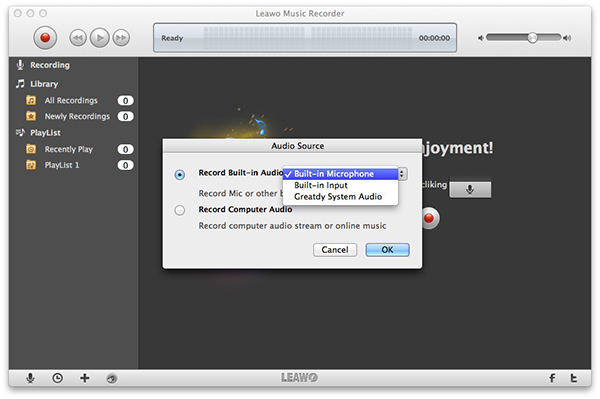
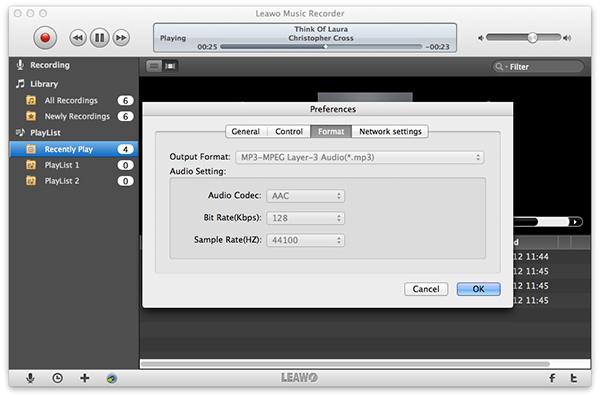
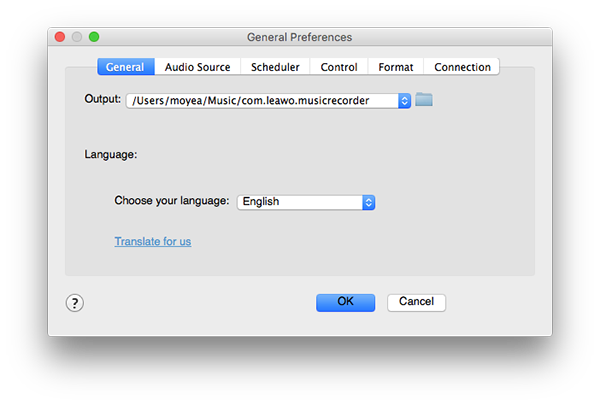
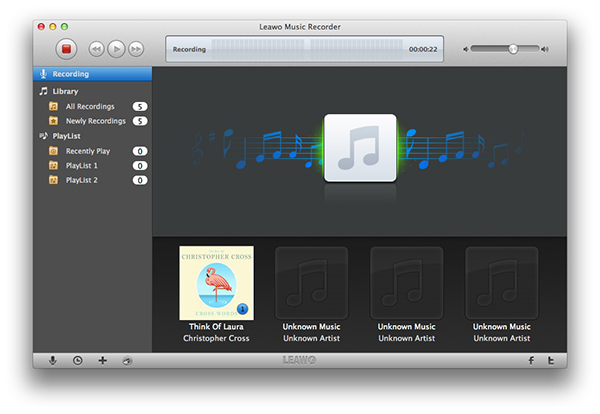
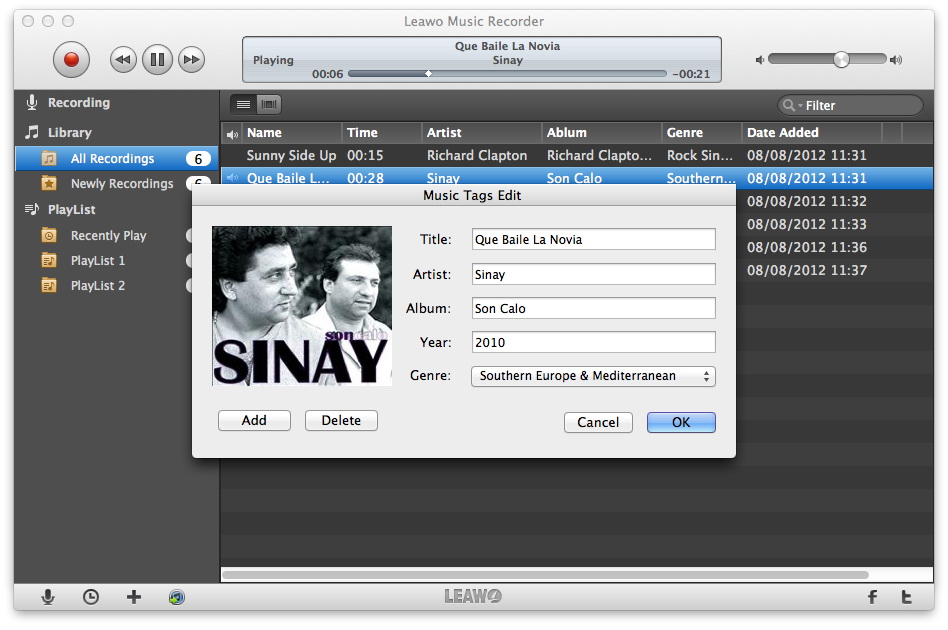

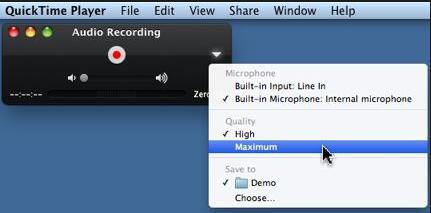
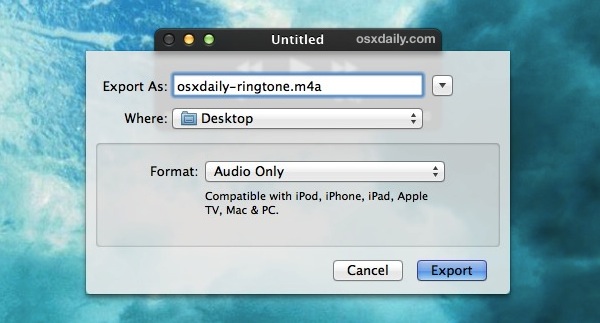
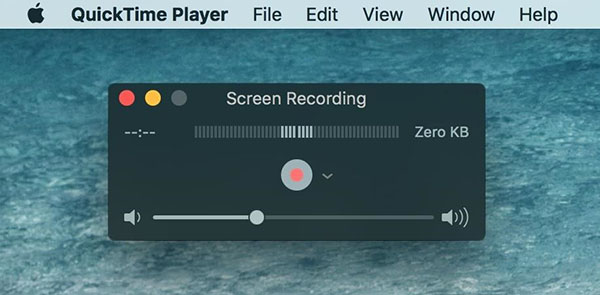
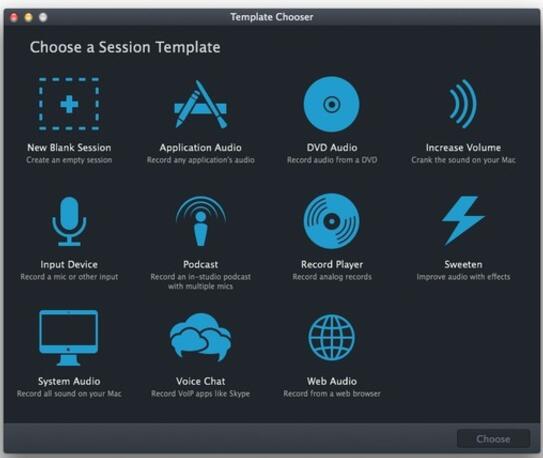

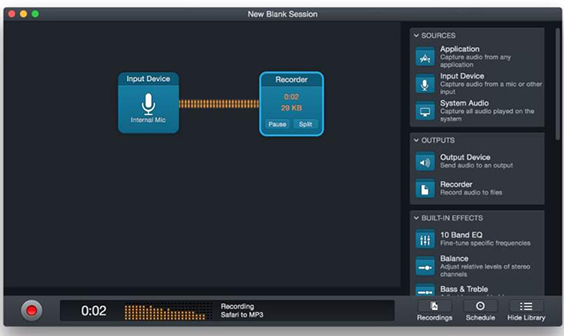
 Jul. 21, 2017 by
Jul. 21, 2017 by 







