"How to record internet radio? – What’s the best way to record internet radio Mac? Thanks." - By moosharoo from Apple Support Communities.
There are occasions that we need to record Internet radio on Mac like recording wonderful music from a certain online radio station or recording streaming audio on Mac. Apple has provided no direct way for us to record radio stream Mac. So, is there any effective Internet radio recorder Mac or solution to record internet radio Mac? The answer is yes. In this guide, we would like to provide you with several different internet radio recorders for Mac users to record internet radio Mac effectively. Most of these recommended tools have Windows versions. Therefore, you could also refer to this guide to record Internet radio and other online audio on Windows computer.
Part 1: Record Internet Radio Mac with Quicktime Player
Though Apple has provided no preset solution for Mac users to record Internet radio Mac, Quicktime Player could actually complete this with the help of certain plugin called SoundFlower, a free Mac extension that allows programs to pass audio to other applications. It acts as an audio device, which allows programs to send or receive audio from it without any other support.
1. Download and install this Soundflower program by opening the .dmg file and following the on-screen instructions on your Mac computer.
2. Once Soundflower is successfully installed, visit the Sound tab in your System Preferences again. Click on "Soundflower (2ch)" on the "Output" section of Sound settings panel. Now your computer is outputting all of its audio through the Soundflower (2ch) extension. (The only downside is that you will not be able to hear audio through your speakers as long as this is selected.)
3. Now open Quicktime Player and click on File > New Audio Recording. Click the little arrow on the side of the Quicktime window. Under the microphone section, click on "Soundflower (2ch)". After that, click the red button and play internet radio to start recording internet radio on Mac.
When you’re done and you want to hear audio through your speakers again, go back to System Preferences>Sound>Output, and click on "Internal Speakers". Your audio will now play through your internal speakers again.
Part 2: Record Internet Radio Mac with Leawo Music Recorder for Mac
It seems to be quite complicated to record Internet radio Mac with QuickTime player and Soundflower. That’s why we recommend you Leawo Music Recorder for Mac, a professional music recording software program for Mac users to record any audio on Mac and save into either WAV, MP3 or M4A. It could perfectly perform as Internet radio recorder Mac program to record internet radio Mac in simple clicks. Besides recording online radio, Leawo Music Recorder could also record and download audio from various audio websites like YouTube, Facebook, Last.FM, Pandora, Napster, Spotify, GUBA, NPC, MySpace, etc. into MP3, WAV or M4A audio files. What’s more, if you’re recording music from Internet radio on Mac, this music recorder software could automatically download and install music tags for recordings.

Leawo Music Recorder for Mac
☉ Record from 1000+ music sites like YouTube, Facebook, etc.
☉ Schedule music recording via recording task scheduler.
☉ Automatically/manually add tags: artist, album, etc.
☉ Save recordings to WAV, MP3, or M4A format.
Download and install this Mac audio recording software on your Mac computer and then launch it. The below steps would show you how to record internet radio Mac with this internet radio recorder Mac software. It works on Mac OS 10.6 and later.
Step 1: Set Audio Source
On the main interface of Leawo Music Recorder for Mac, click the little microphone icon and then you come to the "Audio Source" panel. You could see "Record Built-in Audio" option and "Record Computer Audio" option. To record internet radio on Mac, choose "Record Computer Audio" option.
Step 2. Set output format
Go to "Leawo Music Recorder > Preferences > Format" to set the output format from MP3 Audio, WAV Audio and W4A Audio. You could change the audio parameters like bit rate and sample rate. After that, go to "Preferences > General" to set output directory to save recorded internet radio audio on Mac. Click the "OK" button to save settings and quit.
Step 3. Start to record internet radio on Mac
Then click the red "Start" button to record internet radio while you’re playing it. Leawo Music Recorder for Mac gets a task recording scheduler inside, which enables you to schedule recording by setting its Start time and duration. This would help you record internet radio on Mac even you’re not before the Mac computer. To access to the Scheduler tab, click the second icon from the left at the bottom left corner. Click the red button again to finish recording internet radio on Mac.
Step 4. Edit audio tags
As mentioned above, Leawo Music Recorder for Mac is able to automatically download and add music tags if you’re recording music on Mac computer. But you could still adjust audio tags by entering "Library > All Recordings" to choose the audio recording and right click it to select "Edit Music Tags" option. You could change audio tags like recording title, artist, and genre.
Actually, with Leawo Music Recorder for Mac, you could not only record online music like radio or songs from various websites, but also record external voice through microphone, computer audio from local drive, etc. For Windows computer owners, please turn to Leawo Music Recorder to record internet radio and other sound sources on Windows computer with ease.
Part 3: Record Internet Radio on Mac with Audacity
Audacity is another wonderful online radio recording software tool we would like to recommend to you for recording Internet radio on Mac and Windows (it’s available for multiple platforms, including Mac, Windows, Linux, etc.). It’s a totally free audio recorder software program that enables you to record any sound from your microphone or your Mac. Also, it’s an audio editor tool that enables you to edit audio with multiple practical editing features like trimming, cropping, adjusting effect, etc. With the help of SoundFlower, you could record any sound on Mac and then route sounds to any other Mac app instead of the default speakers.
Follow the below steps to learn how to record Internet radio on Mac with Audacity:
1. Download and install Audacity and Soundflower on your Mac.
2. Click the Apple menu to Open System Preferences on your Mac, select Sounds, switch to the Output tab and set Soundflower (2ch) as the device for sound output.
3. Open the Soundflowerbed app (you can find it through Spotlight) and it will add a Flower item to your menu bar. Click the flower and set Built-in Output for Soundflower 2ch.
4. Open Audacity Preferences, switch to the devices tab and select Soundflower (2ch) as the Recording device.
5. Next switch to the Recording tab. Click the red button to start recording and at the same time play back target Internet Radio audio on Mac for recording.
6. You will then be able to listen to the audio while it’s getting recorded inside Audacity. Click OK to save your preferences.
7. When you are done, just export the audio as an MP3 file by clicking the “Export” button and then following the on-screen notifications.
Compared to Leawo Music Recorder, Audacity is totally free, but more complicated in recording. Meanwhile, Audacity won’t automatically download and add tags to recorded audio files, while Leawo Music Recorder could.
Part 4: Record Internet Radio on Mac with GarageBand
For Apple users, GarageBand is not a strange thing. GarageBand could record multiple tracks of audio with filters that realistically simulate sampled instruments to simple voice recordings. GarageBand files can be exported in a variety of formats and shared in a podcast; with an iPod, iPhone or iPad; sent via email; or streamed over the Internet. You could simply make use of GarageBand to record Internet radio on Mac computer and then save in audio files.
Check the below steps to learn how to use GarageBand to record Internet radio on Mac in detail:
1. Find GarageBand on your Mac computer. It’s pre-installed and located in “Finder > Applications” tab. If not, download and install it.
2. Open the Launchpad to search "midi" for Audio MIDI Setup. Click on the "+" and choose "Create Multi-output Device". Check the boxes in the terms of "Built-in Output" and "Soundflower (2ch)" on the Audio Devices panel.
3. Pull down the Apple menu and open "System Preferences > Sound > Output" tab to select "Multi-Output Device". Under "Input" tab, select "Soundflower (2ch)".
4. On GarageBand, choose "Create New Music Project" option, and then name it and set an output directory.
5. Close the “GarageBand Piano” panel, and then go to the “Track” menu to choose “New Track” option.
6. Pick "Real Instrument" as your audio recording device and click "Create".
7. Click on the record button and start recording and then immediately play back song on Internet radio. Click the red button again to stop recording.
8. Click the “Share” button to export recording or share it in different ways.
Obviously, GarageBand is much more complicated than Leawo Music Recorder in recording music from online and offline audio sources.

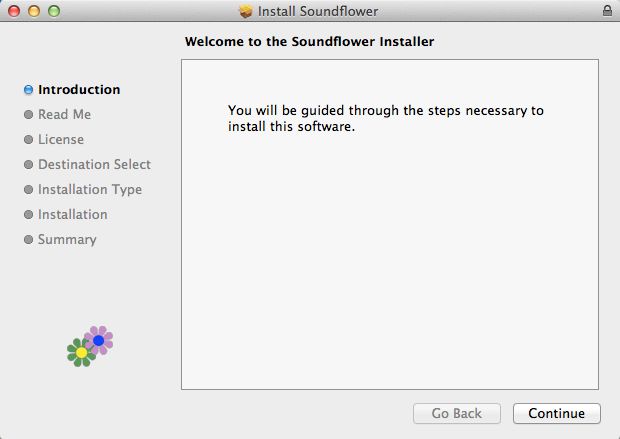
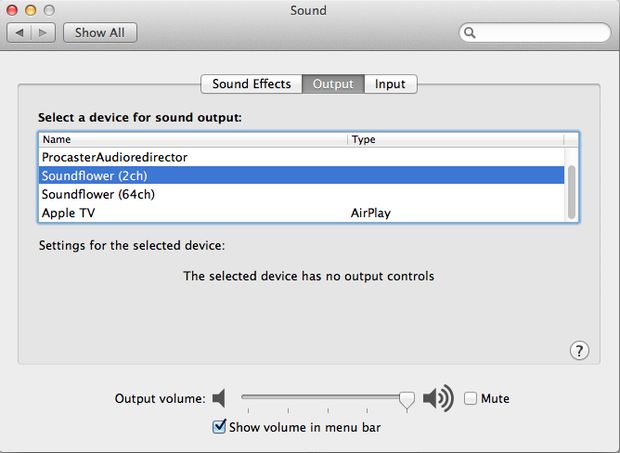
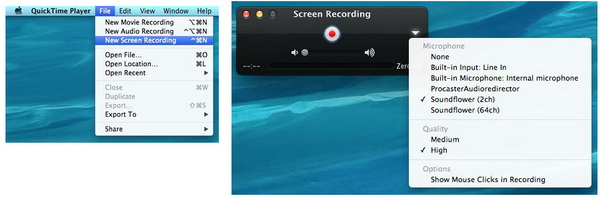
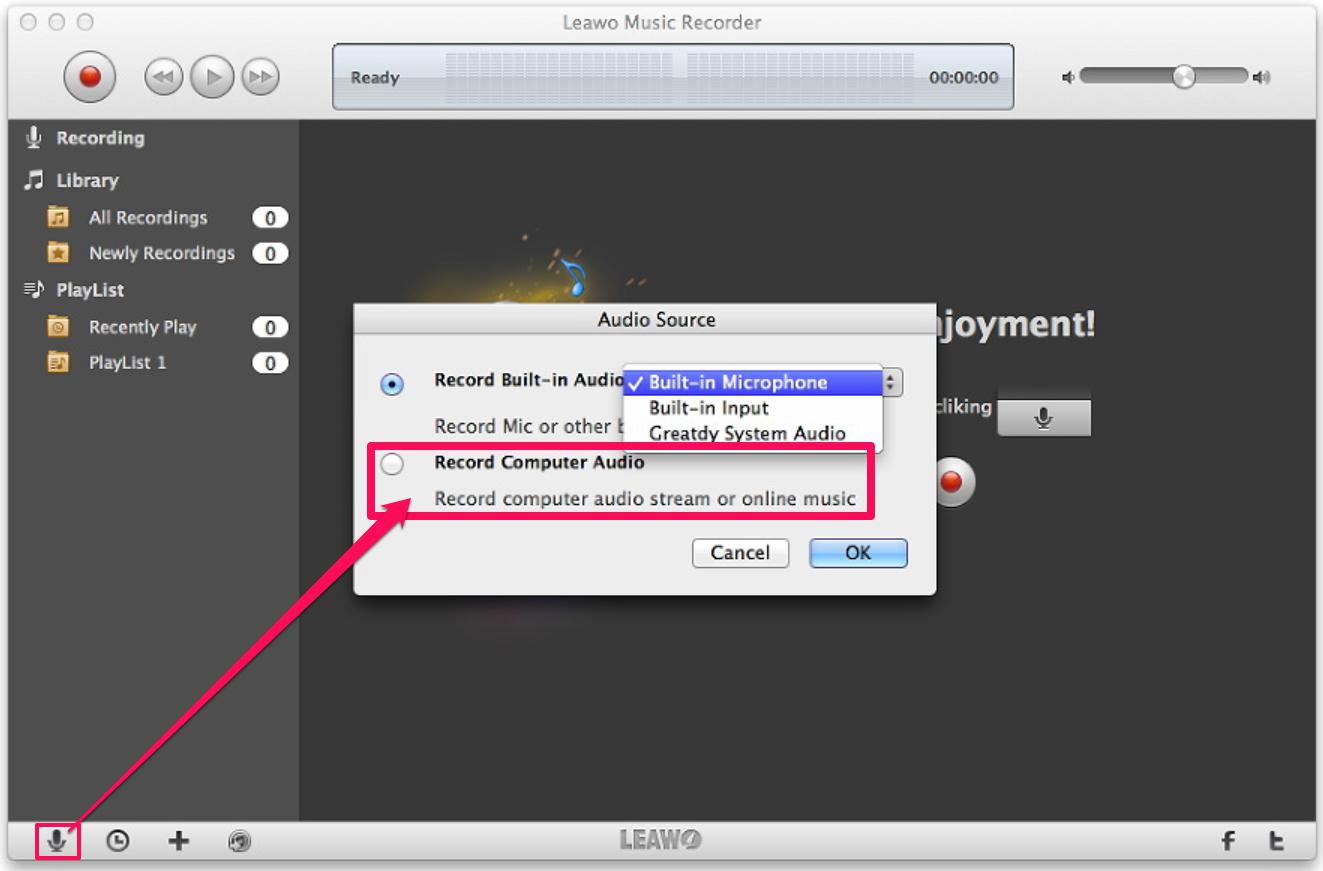
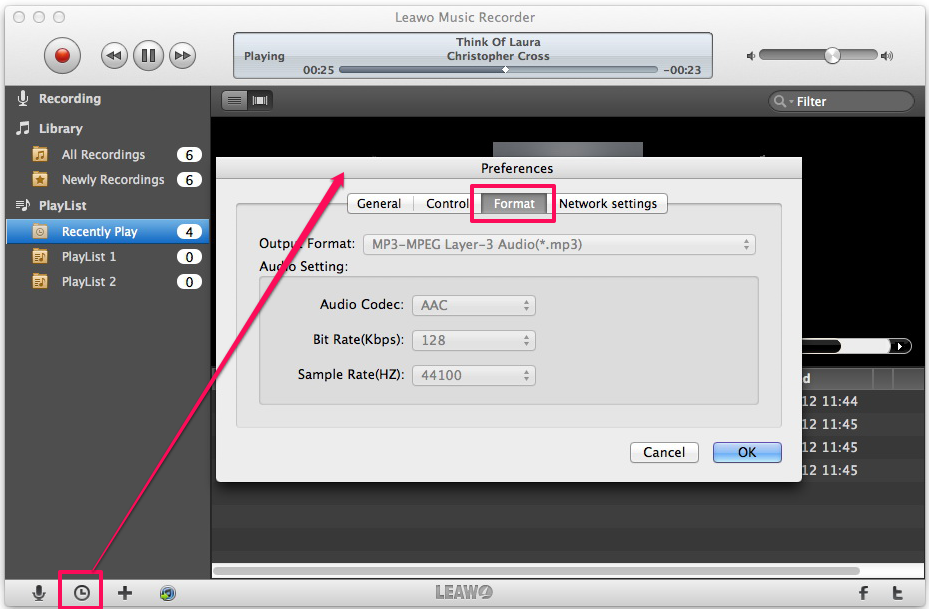
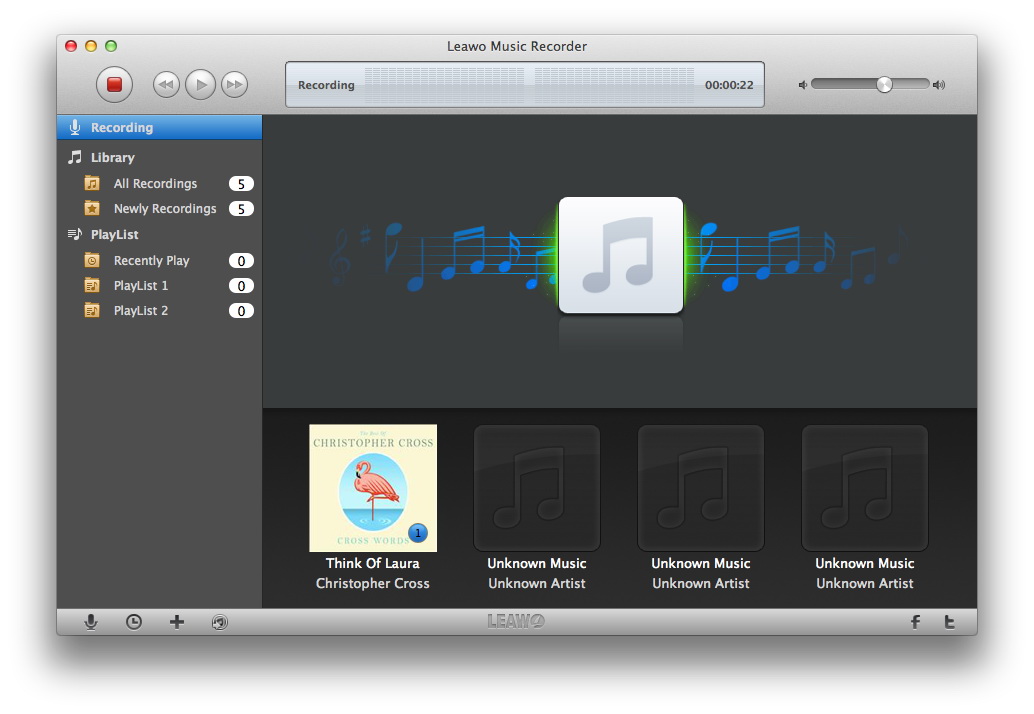
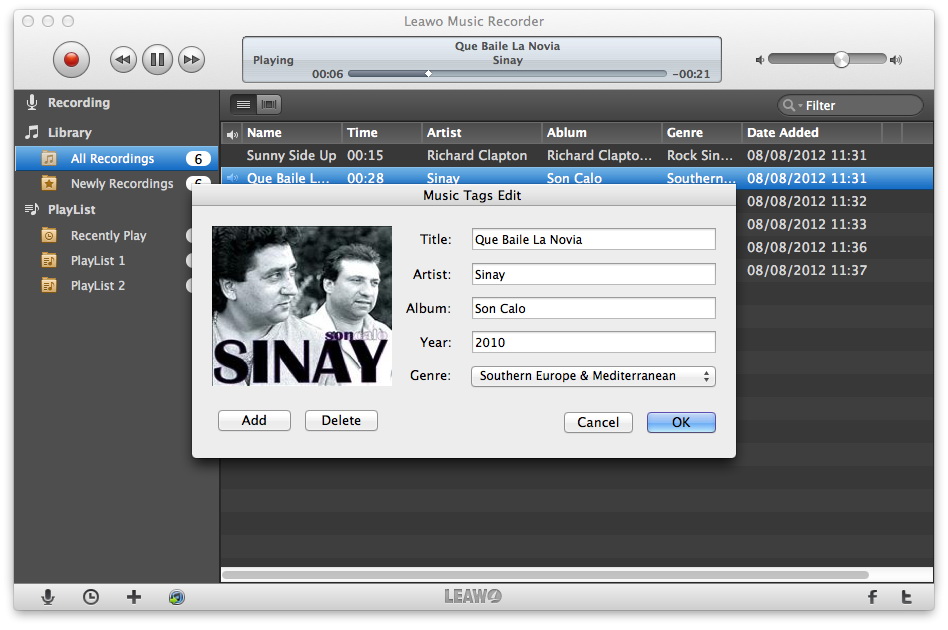
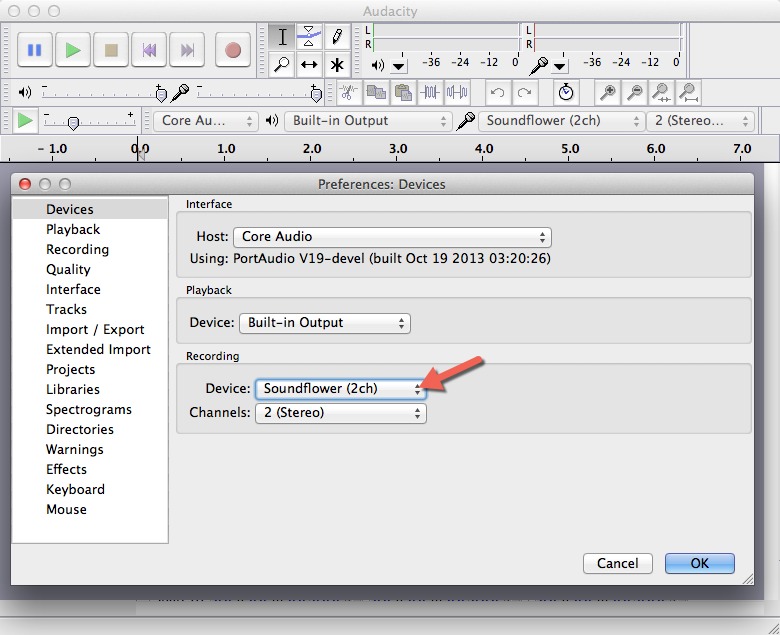
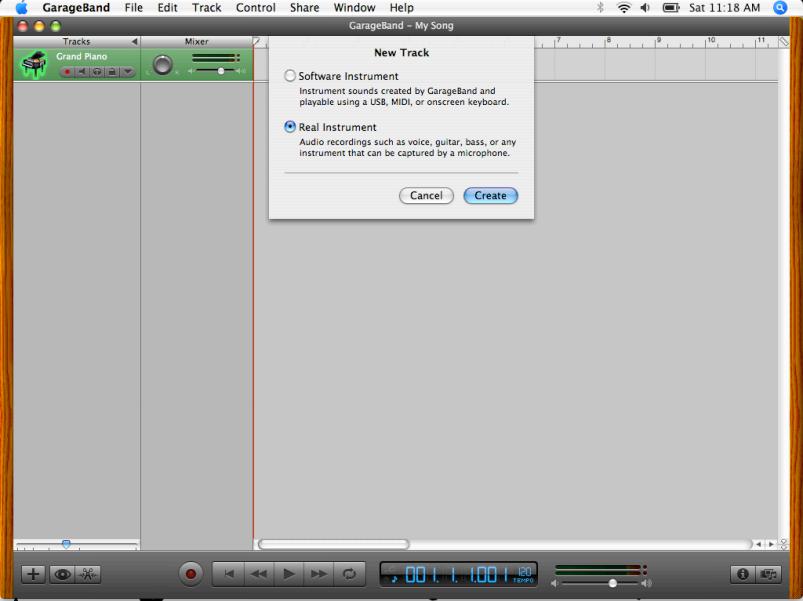
 Jul. 03, 2017 by
Jul. 03, 2017 by 







