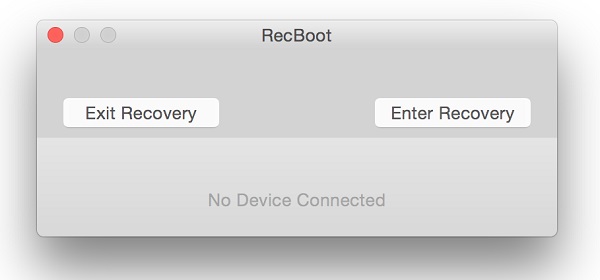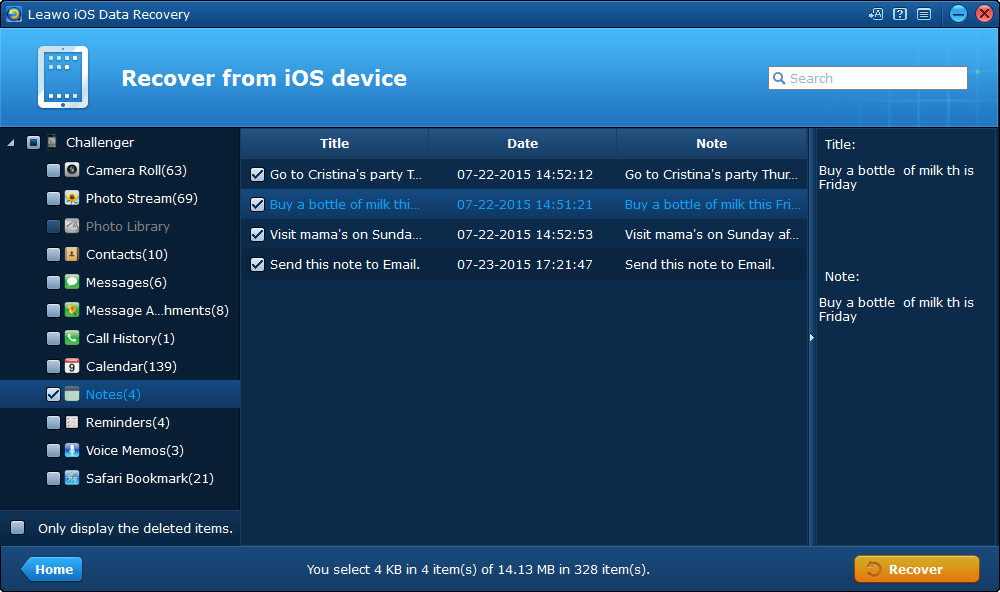People who have the experience dealing with problems on iPad should know about the iPad recovery mode. With iPad in recovery mode, you will be able to restore your iPad to factory settings. What is more, you can use the recovery mode on iPad to restore your iPad with an iTunes backup. It sounds that the iPad in recovery mode could be helpful and useful to us. But how to put iPad in recovery mode? This article gives you the steps needed on how to get iPad recovery mode, and what you should do if your iPad got stuck in recovery mode.
When to Use iPad Recovery Mode
- 1. After updating the latest version of iOS, iPad may get stuck in continuous restart loop.
- 2. There is some bugs when upgrading from a beta version of the iOS.
- 3. After you fail to restore iPad from backup and the iTunes cannot detect it when you connect iPad to computer.
How to put iPad in recovery mode?
To put iPad in recovery mode, the method is simple.
- 1. Press and hold the Power button iPad for 3 about seconds and the Slide to Power Off option would appear.
- 2. Swipe the slider to power off your iPad.
- 3. Launch iTunes in your Mac or Windows PC, make sure that you are using the latest version available. If not, update it first.
- 4. Press and hold the Home button on your iPad and then plug your iPad into Mac or Windows PC.
- 5. Release the Home button when you see the Connect to iTunes screen.
What to do when iPad got struck in recovery mode?
As we know how to put iPad into recovery mode/how to put an iPad in recovery mode, what if iPad got struck in recovery mode? There's a chance that it'll stuck in recovery mode and can't get out. Luckily, there are some programs that can help with that. Recboot is one of the programs you can use. Accessing it can undoubtedly help you get out of iPad recovery mode quickly. You can exit recovery mode using RecBoot by following the steps below.
- 1. Connect iPad to the computer with a USB cable.
- 2. Launch RecBoot.
- 3. After iPad is recognized by the program.
- 4. Select Exit Recovery.
Then wait for the program to help iPad get out of the recovery mode.
How to Backup iPad to Prevent Data Loss due to iPad Recovery Mode Loop
It's unclear what causes iPad to stuck in recovery mode. And to fix this problem, we might have to restore iPad to factory settings which would erase all the data on your iPad. So when you are doing something that might get iPad stuck in recovery mode, like updating iOS, back up your iPad before you do it.
To perform a full backup, iTunes and iCloud would be the best choice. But when you only want specific files to be backed up, there are better choices than iTunes and iCloud. Leawo iOS Data Recovery is the perfect choice when you have specific files in your iPad that you want to back up. It allows you to pick specific files in your iPad to be backed up to your computer and it can get it done real quick. It's originally a data recovery program which helps you recovery 14 types of data on iOS devices.
Check out the content below to see how to use it to backup iPad to prevent data loss due to iPad recovery mode problem.
1. Launch Leawo iOS Data Recovery on your computer and 3 options would be provided to you. Select Recover from iOS Device.
2. Plug your iPad into your computer and the program will recognize your device. After your device is detected, click the Start button in the middle of the interface which would activate the scanning process.
\
3. Wait for the scanning process to be done and then the program will show you the data on your iPad. Different types of data would be listed on the sidebar on the left. Click on each type of data to check out the files. Select the files you want to back up and the click Recover button found in the bottom right-hand corner.
4. Next is to select a folder to save the backup in. Click the Open button next to the Save to box to set the folder and then click Go to activate the backup process.
To put iPad in recovery mode or get out of iPad recovery mode is simple. As iPad recovery mode works for us, we should not use it from time to time. Though iTunes could be used to restore iPad, it may lose some non-iTunes content such as apps and music that was not downloaded or purchased from App Store. So, when using recovery mode iPad user need to be cautious.