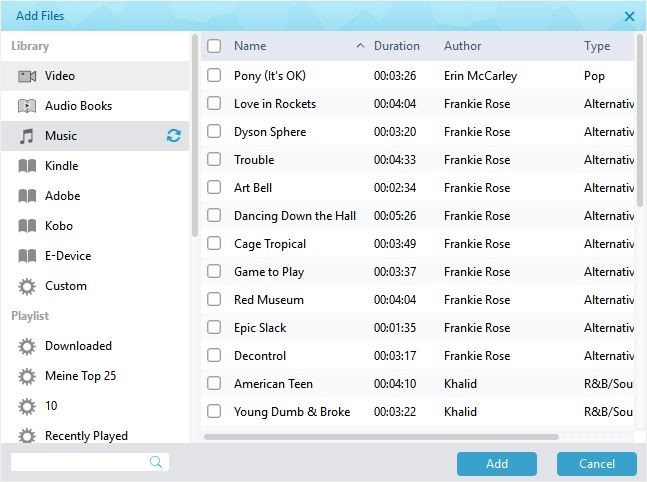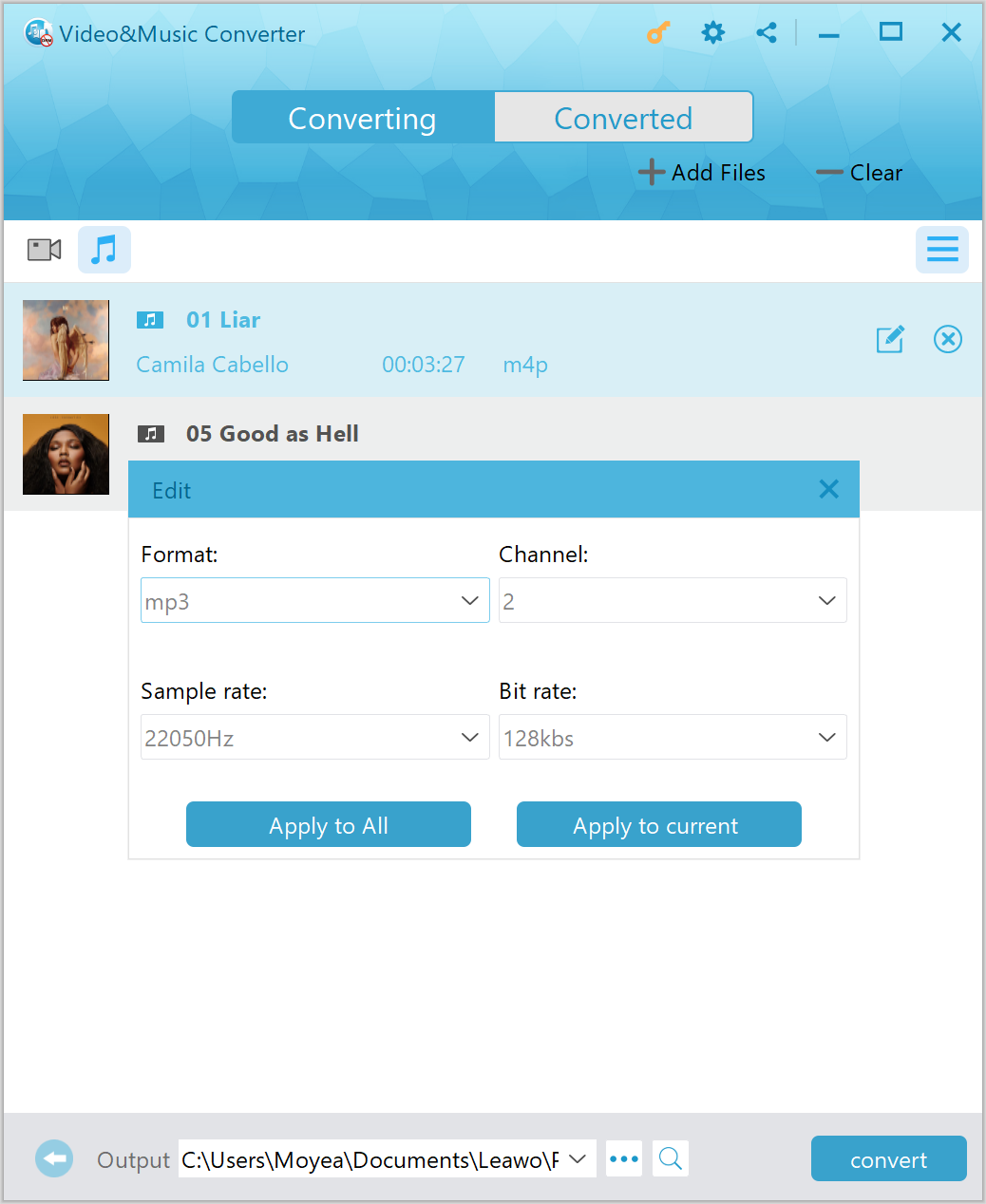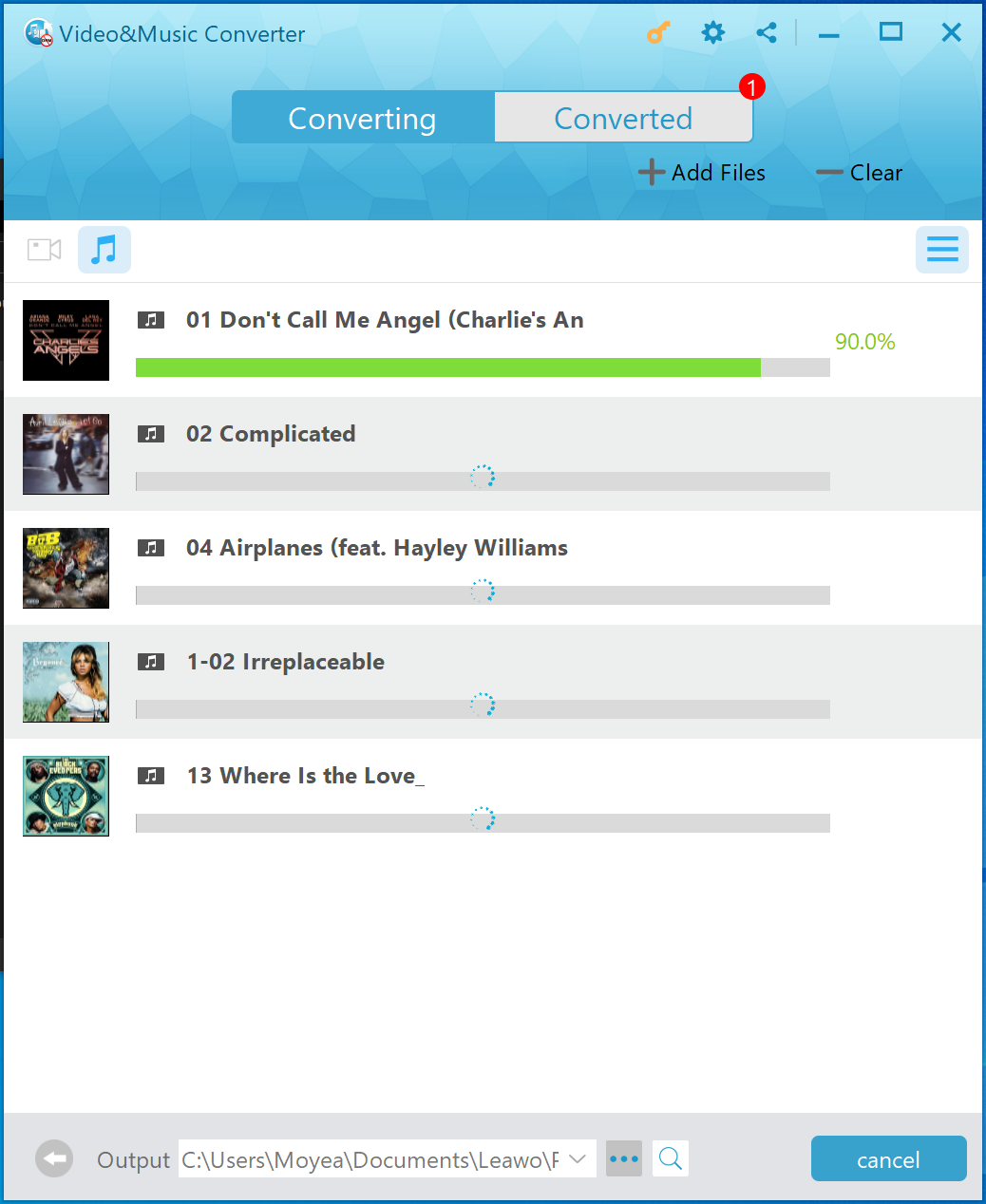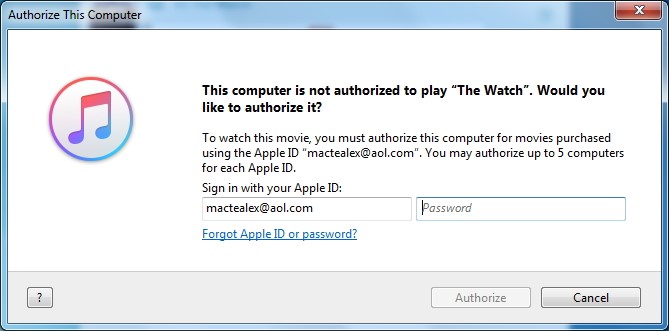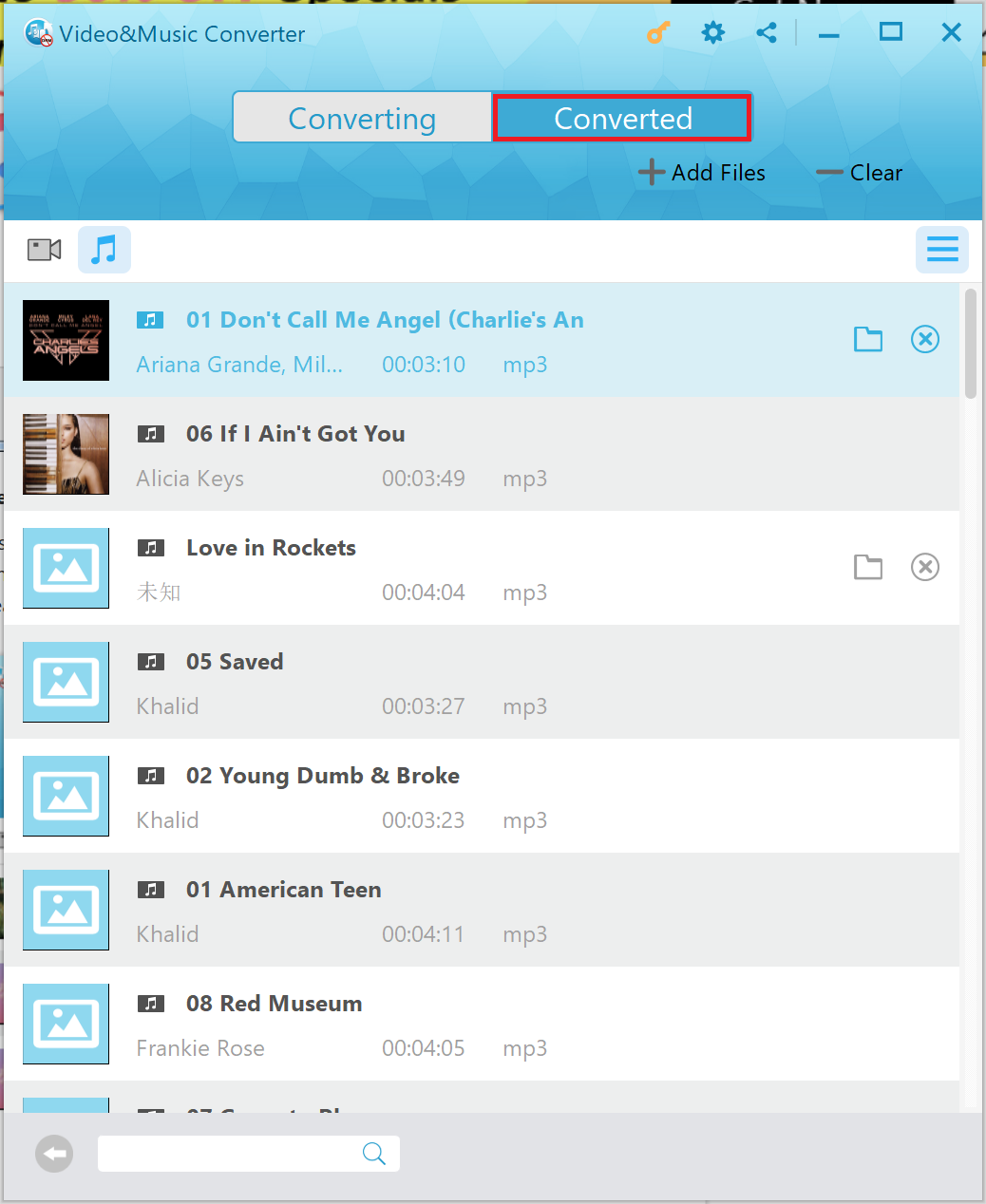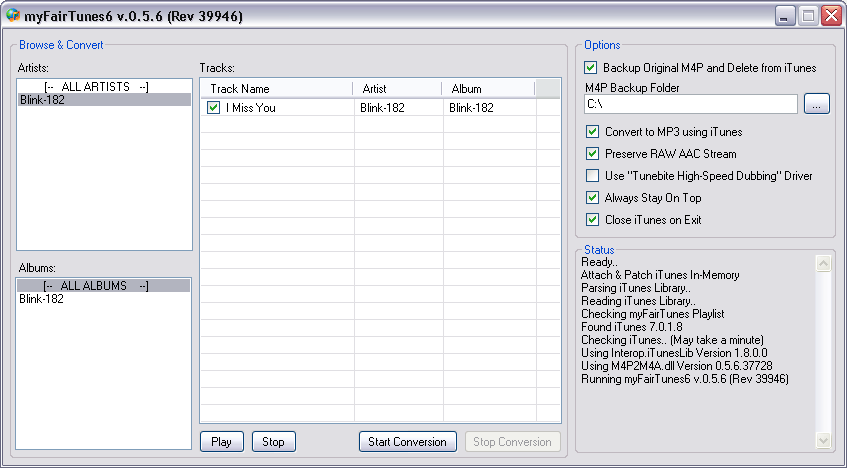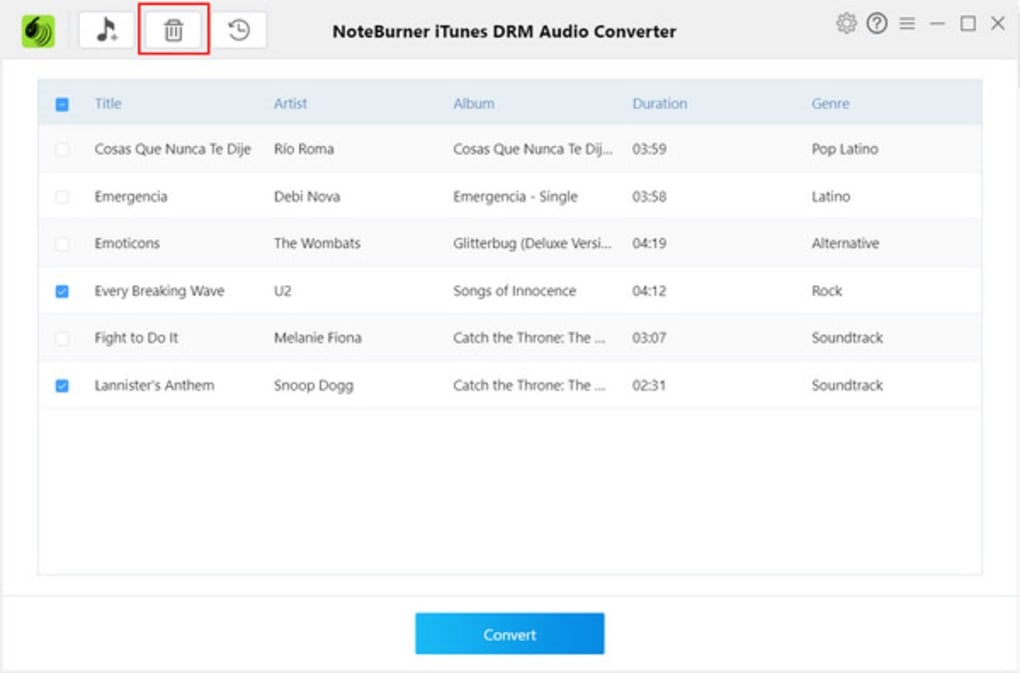Sony’s PSP is more than a game player, and actually it can be regarded as an excellent entertainment device for enjoying music. However, not every type of music can be played on PSP. For example, iTunes M4P music cannot be directly played on PSP. Therefore, if you purchase or rent some M4P music from iTunes store and want to play them on PSP, you need to look for a way out. You may start wondering if there is any way out for you to listen iTunes music on PSP. The answer is a definite YES. Here we will analyze why iTunes M4P music cannot be directly played on PSP, introduce three different ways to convert iTunes music to PSP, and present guide for listening to iTunes music on Sony PSP after conversion. At the same time, you can import iTunes M4P music to VLC media player after conversion.
- Part 1: Why Can’t We Play iTunes M4P Music on PSP Directly?
- Part 2: How to Convert iTunes Music to PSP with Leawo Prof. DRM
- Part 3: How to Convert iTunes Music to PSP with myFairTunes
- Part 4: How to Convert iTunes Music to PSP with NoteBurner iTunes Audio Converter
- Part 5: Guide to Listen to iTunes Music on Sony PSP
Part 1: Why Can’t We Play iTunes M4P Music on PSP Directly?
As is known to many people, music purchased or rented from iTunes store is well protected under Apple’s own Digital Rights Management, which prevents iTunes files from being played on other devices or media players except Apple authorized devices and players. Music from iTunes store is contained in either M4P or M4A format, while on the other hand, PSP supports MP3 and WMA audio format. Two reasons combined well explain why iTunes M4P music cannot be directly played on PSP. In order to successfully play iTunes M4P music on PSP, you need to remove DRM protection from iTunes M4P music first and then convert M4P to MP3, an audio format that suits PSP the best.
Part 2: How to Convert iTunes Music to PSP with Leawo Prof. DRM
Leawo Prof. DRM is a program that can not only remove DRM protection from iTunes M4P music, but also convert M4P to MP3. This professional iTunes M4P to PSP MP3 converter allows you to freely choose different sound tracks, sampling rates and bit rates for the output MP3 file according to your personal preference. Besides, the program is able to remove DRM protection from iTunes movies and then convert iTunes movies to common MP4. What’s more, the program works at 50X faster speed, far more effective than any other similar iTunes music crackers around.
The user-friendly program interface of Leawo Prof. DRM makes it easy for users to import and convert iTunes DRM M4P music. Multiple audio files for DRM removal and conversion can be processed with the program. In order to transfer the purchased iTunes music files to Sony PSP simply and quickly, you can just follow some easy steps after you download and install this program.
Before you remove the DRM of iTunes Music and convert it to MP3 for playing on Sony PSP, you need to authorize the computer by signing in with your Apple ID so as to play the iTunes M4P music file, and know that iTunes cannot work during the iTunes DRM removal process. Then launch the program and follow the steps.
Step 1. Import Source iTunes M4P Music into Leawo Prof. DRM
Kick off Leawo Prof. DRM after installation, and choose “Video & Music Converter” to enter DRM removal interface, where you need to click “Add Files” button on the sub-menu bar or “Add Files” button in the middle of program interface to import source iTunes M4P music into the program. Alternatively, you can directly drag and drop the target iTunes music files to the middle of program interface.
Step 2. Select Channel, Sampling Rate and Bit Rate
After source iTunes M4P music files are imported, you can view the file list under the music icon. Choose a music file and click the “edit” button to freely choose Channels, Sampling Rates and Bit Rates for keeping in the output MP3 audio file.
Step 3. Set Output Directory to Contain Output MP3 Files
After you finish audio parameter settings, you need to click “…” button at the bottom of the main interface to set an output path for containing output MP3 files.
Step 4. Start Removing DRM from iTunes M4P Music and Convert iTunes M4P to PSP MP3
After setting the output directory, you need to click the blue “Convert” button at the bottom to start removing DRM from M4P and converting M4P to MP3. After a while, the iTunes DRM removal and conversion process will be completed.
Note: Before conversion process begins, you will be asked to authorize the computer for playing the iTunes music if you have not yet authorized the computer.
Step 5. Locate Converted MP3 Files
Once the conversion finishes, you can click “Converted” tab to enter the interface which displays all the converted MP3 files. And then you can click the “Open file” option at the end of a target file to open the output MP3 file. Finally, you can transfer converted music to PSP for listening.
Part 3: How to Convert iTunes Music to PSP with myFairTunes
As a well-known iTunes DRM removal program, myFairTunes is able to unlock DRM from encrypted iTunes M4P music. MyFairTunes is totally free of charge, and it is easy to use. It can convert DRM-protected M4P file to DRM-free MP3 for playing on PSP, and the conversion process is quality lossless, which means we can keep the original quality of iTunes M4P music. However, myFairTunes is outdated, and if your iTunes is the latest version, you need to downgrade your current iTunes version to 7.5.0 or earlier, otherwise myFairTunes 7.0.2 will not work. Check out the guide below to convert iTunes M4P music to PSP MP3 with myFairTunes.
Step 1. Add Source iTunes M4P Music
Kick off myFairTunes to enter the main interface, and then the program will search through the entire iTunes collection and locate the songs that bear DRM protection.
Step 2. Choose Output Folder
Click “…” button to choose an output folder to contain the output MP3 audio file.
Step 3. Start to Convert DRM-Protected iTunes M4P to DRM-Free MP3
Click “Start Conversion” button at the bottom to convert the DRM-strapped M4P files to DRM-free MP3. After conversion process completes, you need to transfer MP3 file to your PSP for easy playback.
Part 4: How to Convert iTunes Music to PSP with NoteBurner iTunes Audio Converter
NoteBurner iTunes Audio Converter works as a reliable Apple Music Converter as well as a powerful iTunes audio converter and audiobook converter, and it is able to remove DRM from Apple M4P music and produces the clean and clear copy of the song as MP3, AAC or lossless FLAC, WAV format. After that, you can transfer the DRM-free version to PSP for enjoyment without restriction. Check out below to convert iTunes Music to PSP with NoteBurner iTunes Audio Converter.
Step 1. Add Source iTunes M4P Music
Click “Add” button on the top or anywhere on the main interface to add the iTunes M4P Music. After adding, the music files will be listed on the main panel of Noteburner music program, displaying Title, Artist, Genre, Duration.
Step 2. Perform Output Settings
The default output format is MP3, which is compatible with PSP. If you prefer other formats, you can modify the setting by clicking the gear button on the top right and define according to your requirements. The available output formats are MP3, AAC, FLAC and WAV. The audio quality can be set from 320 kbps to 64 kbps.
Step 3. Start to Convert iTunes M4P Music to PSP MP3
Click the big Convert button on the bottom to start converting your iTunes M4P music to common MP3 audio files.
Part 5: Guide to Listen to iTunes Music on Sony PSP
Listening to iTunes music on Sony PSP is as simple as possible since the iTunes music has become DRM free in common supported MP3. Now follow the steps to transfer the purchased iTunes music files to Sony PSP.
Step 1. Plug the USB cable into the back of your device. And then select Settings – USB Connection on your PSP. Your device will now try to connect, and you can check it on your computer.
Step 2. Open the PSP folder in your ROOT-if there is no one, create it now. Next, open the Music folder in the PSP folder. If there isn’t one, you can create it now as before for keeping the converted iTunes music.
Step 3. Return to your PSP, and go to Music to browse your music. And you’re able to listen to iTunes music on Sony PSP now.
Except for this solution, you can use an adapter to directly connect your memory stick with your PC so as to transfer the purchased iTunes music files to Sony PSP. And the tutorial will remain the same.