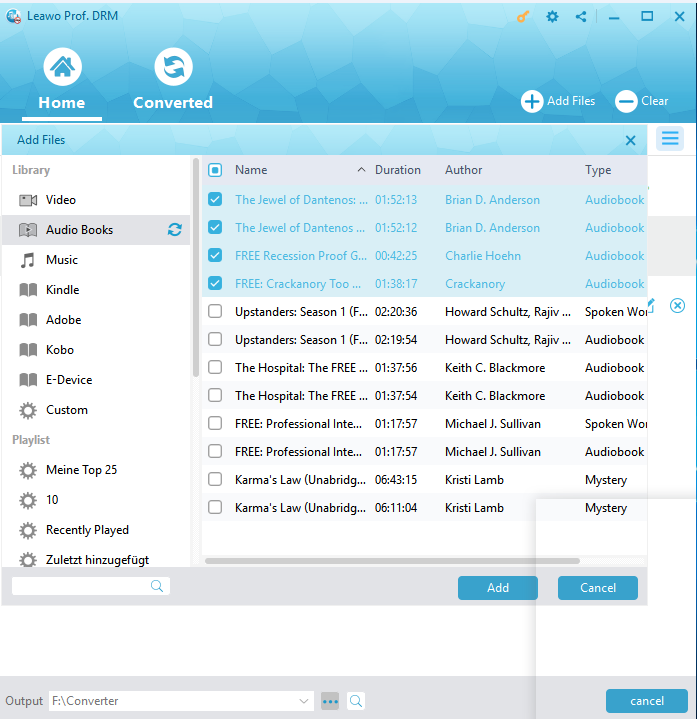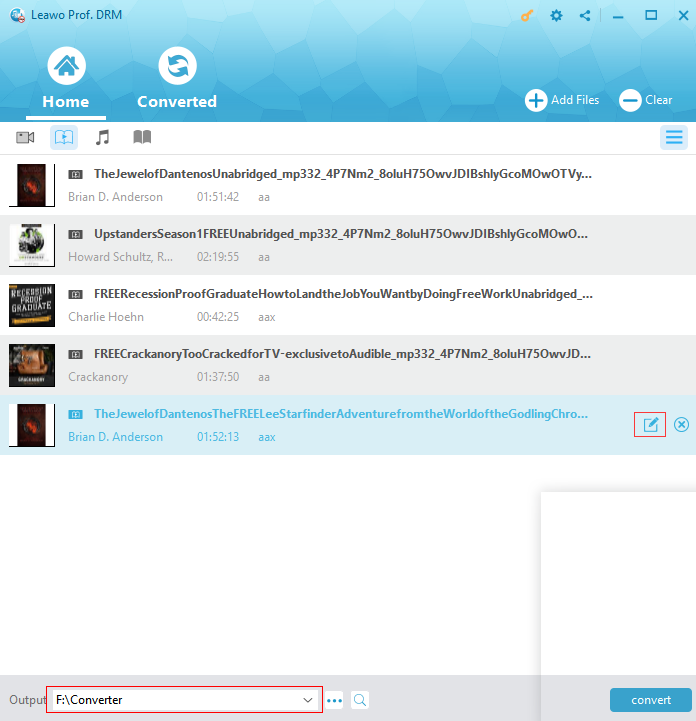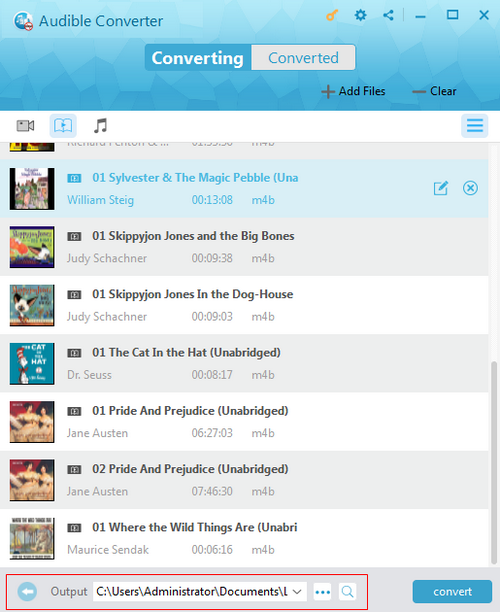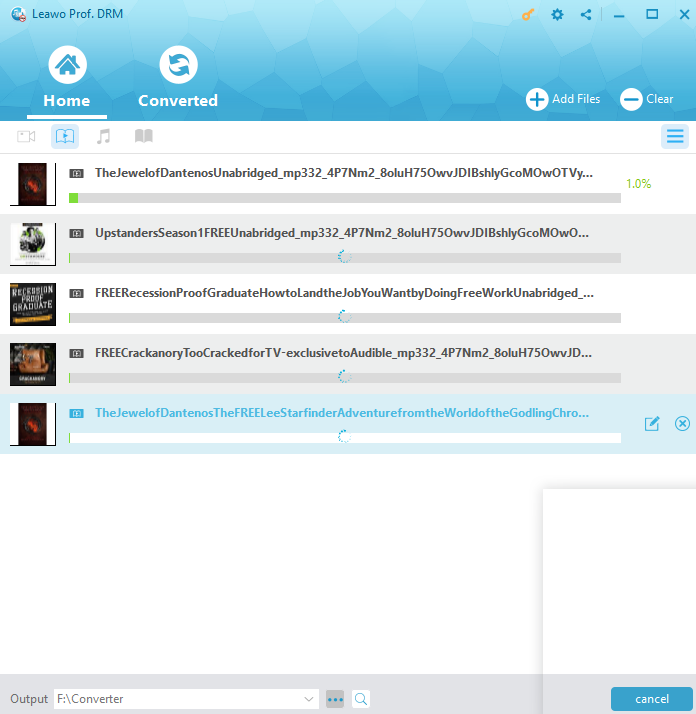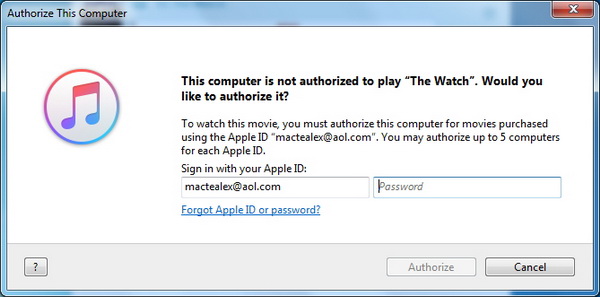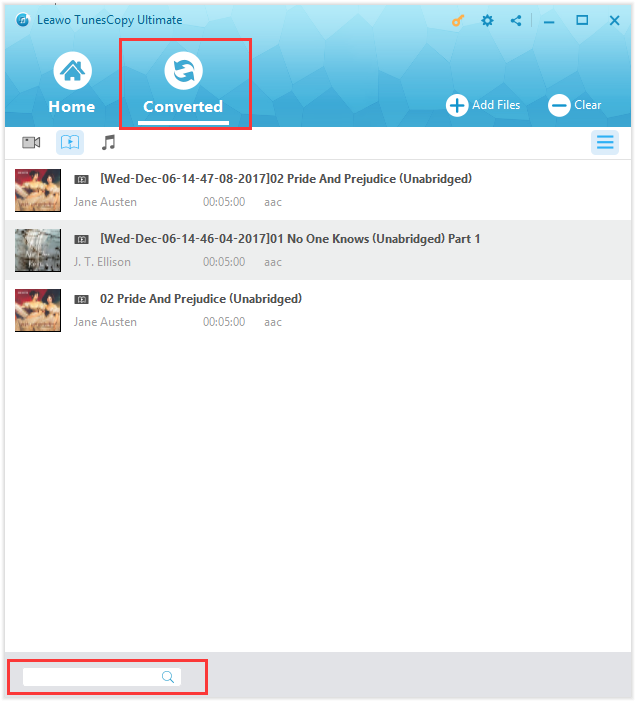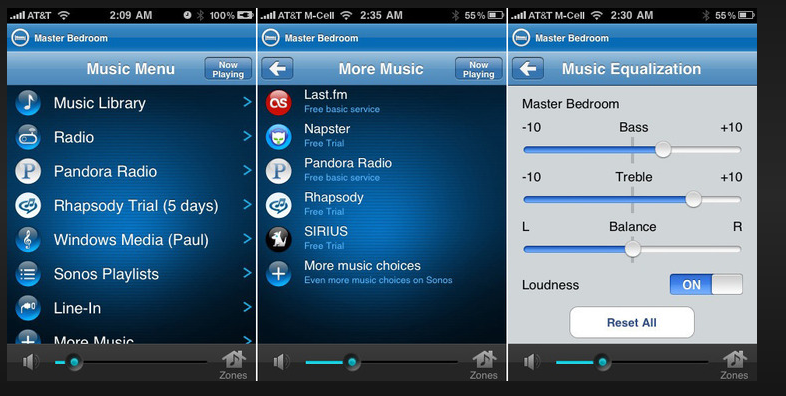It is more fun to listen to audiobooks with Sonos while doing housework at home, without wasting any time and making housework not that boring. It is like a friend who is talking to, singing for, reading for, and communicating with you at home while actually it is just a Sonos. Usually I enjoy playing iTunes audiobooks but it is not easy to do that on Sonos. Therefore, this post is going to teach us how to play iTunes DRM audiobooks on Sonos with the help of Leawo Prof. DRM.
Part 1. Know more about Sonos
Before we get to the topic about how to listen to iTunes audiobooks through the Sonos speakers, it is good to dig out more basic understanding on Sonos. It is shown on its official website that Sonos is the wireless Home Sound System that fills as many rooms as you want with great-sounding music, movies and TV. Stream via WiFi. Play whatever you're craving. And amp up every moment with intense, pulse-pounding sound. However not all file formats are playable on Sonos. If the audiobooks are only able to play through a proprietary app or are copy protected, then Sonos won't recognize the files and won't be able to play them, for example, iTunes audiobooks with DRM won't be able to play on Sonos directly. Therefore, to listen to iTunes audiobooks through the Sonos speakers, it is necessary to remove DRM from iTunes audiobooks to play on Sonos or via Sonos line-in connection. In the following, I will talk more about the detailed procedure on these two methods.
Part 2. Play iTunes audiobook on Sonos via the line-in connection
The most common way to play iTunes DRM audiobooks on Sonos is to use line-in connection for playing iTunes audiobooks on Sonos. Though line-in is inconvenient to some extent, it is helpful for streaming DRM-ed files on Sonos. If you have a Sonos player with Line-In, you can always wire your device (computer, phone, and tablet) to the Line-In port and play the audio directly to Sonos that way. The procedure for achieving that is simple. First of all, make sure your Sonos device has a line-in connection port. Then, connect your Sonos device with the content streaming device. Finally, you can play directly the audiobook on your Sonos speaker. You can also enable auto play on your Sonos controller so that every time you enable your device for playing audiobook, the Sonos speaker will automatically play that as well. But a bad news is that if you use line-in connection to play the audiobook, you must authorize the specific device in order to play the iTunes audiobook on any media player you want. Luckily, there are some third party software available to remove DRM from iTunes audiobook so as to let you play the iTunes audiobook on any media player you like.
Part 3: Remove DRM from iTunes Audiobooks to Play on Sonos Easier with Leawo Prof. DRM
(1) Remove DRM from iTunes Audiobooks and convert M4B to MP3 with Leawo Prof. DRM.
As I mentioned above, it is not so convenient for line-in connection if your Sonos is large and tall, or for the sake of looking neat and elegant, wires are absolutely redundant so it is recommended to remove DRM from iTunes audiobooks to play on Sonos with the help of third party DRM removal tools. In this case, Leawo Prof. DRM, a professional DRM removal tool, is one of the top-ranked options for you. It is a program suite including three independent modules, namely iTunes music, video, and audiobook. It provides 50X speed in converting DRMed files to DRM free files. With regards to output file quality, it maintains 100% of file quality without letting users experience any quality loss after DRM removal.
In the following, You can follow the simple steps on how to remove DRM from iTunes audiobooks for playing on Sonos with the help of Leawo Prof. DRM after you download and install it on computer.
Step 1: Add source iTunes audiobook to the tool.
Click the "Add Files" button on the top of the home page to add the source iTunes audiobooks to the tool.
Step 2: Select Channel, Sampling Rate and Bit Rate for the music file
Click the editing icon next to the file to set parameters such as sampling rate, bit rate, and channel for the output file.
Step 3: Set Output Path to Save Output Files
Back to the "Home" list, in the bottom of which there is a "…" button, click it to set an output path for keeping output MP3 file.
Step 4: Remove DRM from M4B Music File and Convert M4B to MP3
Click the "Convert" button to remove DRM from the source iTunes audiobooks and convert the DRM free audiobooks to mp3 afterwards.
Note: Fill your Apple ID and password when a panel pops up to ask you to trust this computer.
Step 5: Check for the converted iTunes audiobooks.
Hit the Converted button above the home page to check for converted files, where DRM free mp3 files are kept and you can freely transfer these files to your devices for playing iTunes DRM free audioBooks on Sonos.
Up to this moment, you can follow below steps to play iTunes DRM free audiobooks on Sonos.
(2) play iTunes DRM free audiobooks on Sonos
Step 1: Use the Sonos controller to import the DRM free audiobooks to the device, i.e. PC, tablet, or phone.
Step 2: Start listening to iTunes audiobooks through the Sonos speakers.
If you are seeking help on how to play iTunes audiobooks on Sonos, it is good to try the above two commonly used ways. If your device is with line-in connection and you are okay with either long cables or dangling lines, you can directly connect your Sonos with your device for playing iTunes DRM audioBooks on Sonos, but if you are not satisfactory with the line-in connection, use Leawo Prof. DRM to get rid of DRM from iTunes audiobooks and add the DRM free files to Sonos device for playing without the need to use line-in connection. Hope both of them will be helpful to you.