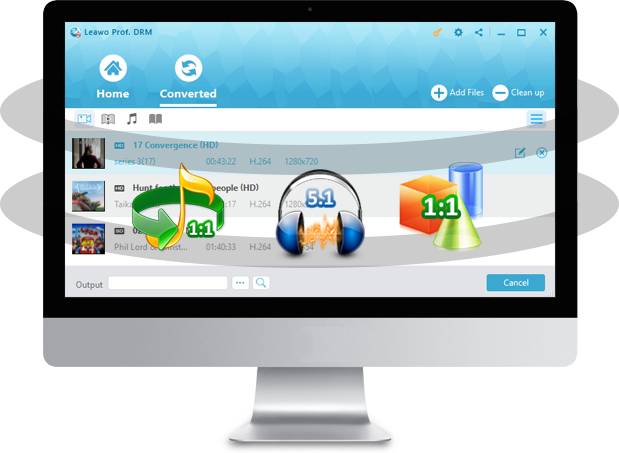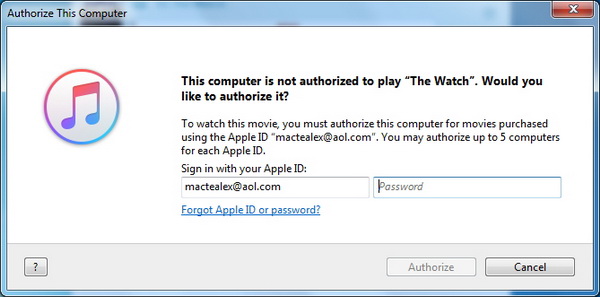To make Apple music as flexible and adaptable as other music ended with the file extension of mp3 or AAC or specific device like Kindle Fire, it is necessary to remove the DRM from Apple music files. Luckily, it is not difficult to do that with the help of a professional tool - Leawo Prof. DRM. This post will break down into three parts to introduce Kindle Fire, Prof. DRM, and the tutorial guide to convert Apple music/iTunes music to Kindle Fire.
Part 1: Does Apple Music work on Kindle Fire?
What is Kindle Fire
Information on Wikipedia shows that Kindle Fire is a mini-type tablet computer designed and marketed by Amazon.com. Built with Quanta Computer, the Kindle Fire was first released in November 2011, featuring a color 7-inch multi-touch display with IPS technology and running a custom version of Google's Android operating system called Fire OS. Claiming to be the world's most advanced 7" tablet, Kindle Fire HD features a new 1280x800 high definition LCD display.
Why can't play Apple music on Kindle Fire directly
Since Apple music is protected by DRM, which only supports Apple devices, Kindle Fire is not able to stream any DRM-protected content, for example iTunes videos, iTunes audiobooks, or iTunes music. In this case, Apple music cannot be played on Kindle Fire directly, instead, users need to remove DRM from Apple music and then convert DRM-free music to Kindle Fire. A recommended tool is introduced in the next part for assisting users in converting Apple music to Kindle Fire.
Part 2: Recommendation of Professional Apple Music to Kindle Fire converter
Leawo Prof. DRM is a professional tool to help users to remove DRM from any iTunes content so that users are able to share, play, or upload their iTunes videos (movie or TV show), audiobooks, or music to other devices. This tool provides 12 languages like English, Japanese, Chinese, German, Russian, just to name a few, to global users, indicating international availability of this tool. With advanced technology in multimedia tool development, Prof. DRM is able to work much faster than its peers, making it very efficient and popular among users. Apart from that, video, audiobook, and music modules are allocated an independent tab for better meeting users' requirements. That means users do not need to switch from one program to another for removing DRM from different files, alternatively, they hit tabs accordingly for DRM removal of different files. Best of all, the output file quality is perfectly retained at 1:1 as the original file, leaving no room for quality loss. Regarding audio parameters like channel, sampling rate, and bit rate, users are able to edit those parameters based on their own preference. A brief tutorial guide is given below for reference.
Part 3: How to play Apple Music on Kindle Fire with the help of Leawo Prof. DRM
Actually, this process includes two parts, one of which is to remove DRM from Apple music files and the other is to transfer DRM-free Apple music MP3 to Kindle Fire with USB cable. Follow the detailed steps below to see how it works to play Apple Music on Kindle Fire after downloading and installing Leawo Prof. DRM.
Step 1: Add Apple music files to the program
Click "Add Files" to popup the file panel to import your Apple music to the program. Or y can directly drag your iTunes music to the homepage.
Step 2: Edit the file parameters before removing DRM from Apple music files
Click the editing icon next to the file and configure parameters such as channel, sampling rate and bit rate to the output file.
Step 3: Set a directory to save the output file
Click "…" at the bottom and specify a directory to save the output file.
Step 4: Authorized the computer
Click the button "Convert" at the bottom. Note that if below window pops up, enter your Apple ID and password to trust the PC.
Step 5: Remove DRM from Apple music and convert it to MP3
Click the Convert button to remove DRM from Apple music and then convert the DRM-free file to MP3.
Step 6: Transfer DRM-free Apple music to Kindle Fire
Insert the USB cable connecting the Kindle Fire to the computer, and right-click the file to transfer it to Kindle Fire for playing.
As you have already known, converting Apple music to Kindle Fire is easy as long as you find the right program to help. Leawo TunesCopy is indeed an efficient and professional program in terms of removing DRM from Apple music and convert the DRM-free music to MP3 simultaneously. It works really fast compared with other programs and is capable of retaining the output file quality at 1:1 as the original file. With multilingual services, this program is widely used across the globe, making it an internationally popular program. I suggest you have a try with it.