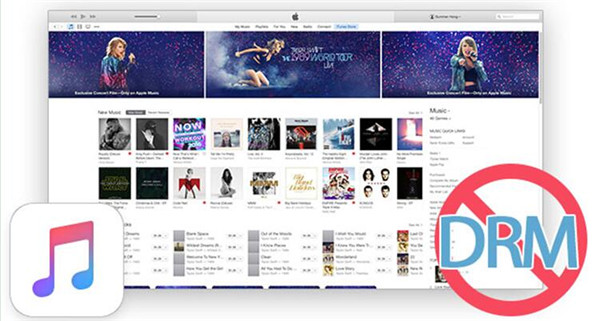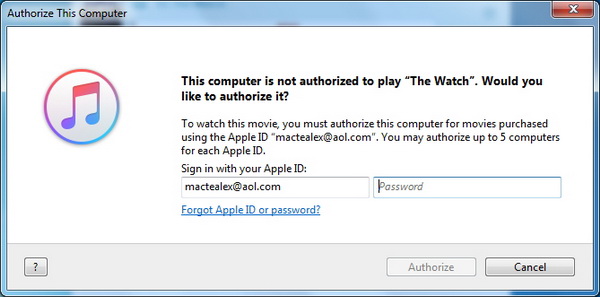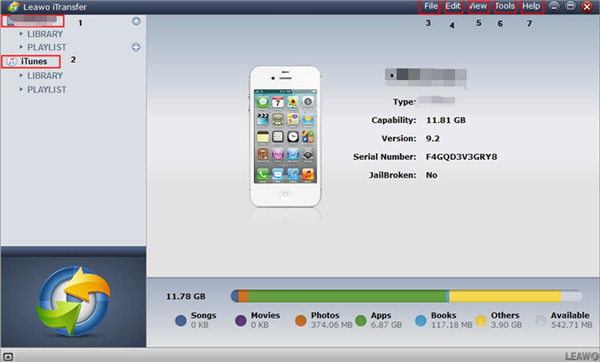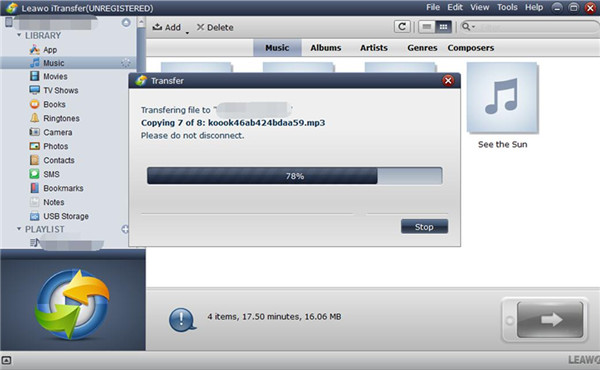If you want to listen to the music of iTunes on iPod, you may want to know the methods to make it. In fact, the problem of how to play iTunes Music on iPod is not hard at all. Although you may not be able to load music on iPod without iTunes directly, you may take advantage of the DRM removal program and the transfer software to help you, such as Leawo Prof. DRM and Leawo iTransfer, to achieve your aim.
Part 1. Why Can't Directly Put iTunes Music to iPod
You may have tried to solve how to put music on iPod without iTunes, but you may fail. You should know that the iTunes music means the M4P music songs. For subscribers, they can directly download the M4P songs to iPod touch. However, this does not make sense for iPod nano, iPod shuffle or iPod classic and etc. The main reason may be that the iTunes music has the DRM protection. Therefore, if you want to play iTunes Music on iPod, you need to remove DRM from iTunes music. As for how to make it, you can refer to the second part of this guidance to help you.
The iTunes music songs are rich and various. The resources are always the newest. Users can enjoy the high-quality songs happily. If you fail to play iTunes Music on iPod, the DRM protection can be the main issue for you to deal with. For the detailed information on how to solve this problem, you can continue to read the following contents to assist you to make it.
Part 2. How to Remove DRM from iTunes Music and Convert to MP3 with Leawo Prof. DRM
If you want to load music on iPod without iTunes successfully, you can take advantage of Leawo Prof. DRM to help you. This software is quite professional, and it is able to remove DRM from iTunes music, video or audiobook. You can also use this program to convert iTunes M4P music into DRM-free MP3. During the processing procedure, it will not compromise the quality of the original files. Now let's check out how to put music on iPod shuffle with Leawo Prof. DRM after downloading and installing on computer.
Step 1: Add iTunes music to the software
Click the panel of "Add Files" in the interface to add the iTunes music to the software. It allows you to add several files at a time. You can also click on the cancel button next to the file that you have just added for mistake. The "Clear" button can also be used to remove the added files.
Step 2: Set parameters for the output file
You can tap on the editing button next to the iTunes music and set the parameters of it in detail, such as the channel, bit rate, and sampling rate.
Step 3: Set an output location
At the bottom of the application, you need to choose a location on your computer to store the converted file.
Step 4: Remove DRM from iTunes music and convert M4P to MP3
After you have prepared to remove DRM from iTunes music, you need to tap on the "Convert" button at the bottom of the interface to begin the process. The green panel will display you the converting procedure and enable you to evaluate the time it will take. The program will also convert M4P to MP3 at the same time.
Note: A pop-up dialog may ask you to trust the computer. You need to enter your Apple ID and password to continue the process.
Step 5: Check the converted MP3 files
When the converting process comes to an end, you need to tap on the "Converted" panel to enter the window that shows all the converted files. Afterwards, you can tap on the option of "Open file" to open the converted MP3 file. You can also take advantage of the quick searching bar at the bottom of the interface for the rapid locating.
As you can see, in order to play iTunes Music on iPod, you can take advantage of Leawo Prof. DRM to remove the DRM from iTunes songs and then convert M4P to MP3. Afterwards, you can continue to read the following part to sync or transfer the converted DRM-free iTunes music to iPod with the help of iTransfer.
Part 3. Sync or Transfer Converted DRM-Free iTunes Music to iPod without iTunes (with Leawo iTransfer)
If you want to solve how to put music on iPod shuffle without iTunes, you need first use Leawo Prof. DRM to help you. After you have done the steps in part 2, you can continue to check out the contents in this part to see how to use Leawo iTransfer to assist you to solve how to put music on iPod without iTunes completely. Leawo iTransfer is professional in transfer various kinds of files, such as MP3, MP4 and so on. It is useful to solve different kinds of transfer problems. Now let's begin to have a look at the detailed steps to help you to transfer the converted DRM-free iTunes songs to iPod after you download and install Leawo iTransfer simply.
Step 1: Run Leawo iTransfer and Connect iPod to Computer
On your computer, you need to run iTransfer and then choose a suitable USB cable to connect iPod to computer.
Step 2: Add Music Files and Transfer to iPod
Afterwards, you need to click on the iPod icon in the interface. Then move to the "Music" panel under the "LIBRARY" menu in the left sidebar. Click on the "File > Add" button and then tap "Add File" or "Add Folder" to go to the converted iTunes music files on your computer. After that, you need to tap on the "Open" button to move the iTunes music files from computer to iPod. When this process is over, you can solve how to put music on iPod without iTunes perfectly.
Although the problem of how to put music on iPod shuffle without iTunes is a little complex, with the help of Leawo Prof. DRM and iTransfer, you can make it successfully and then you can play iTunes Music on iPod at ease. Not only on iPod, but you can enjoy iTunes music on android devices. Now you can have a try with these two great applications to see the above introductions are right or wrong.