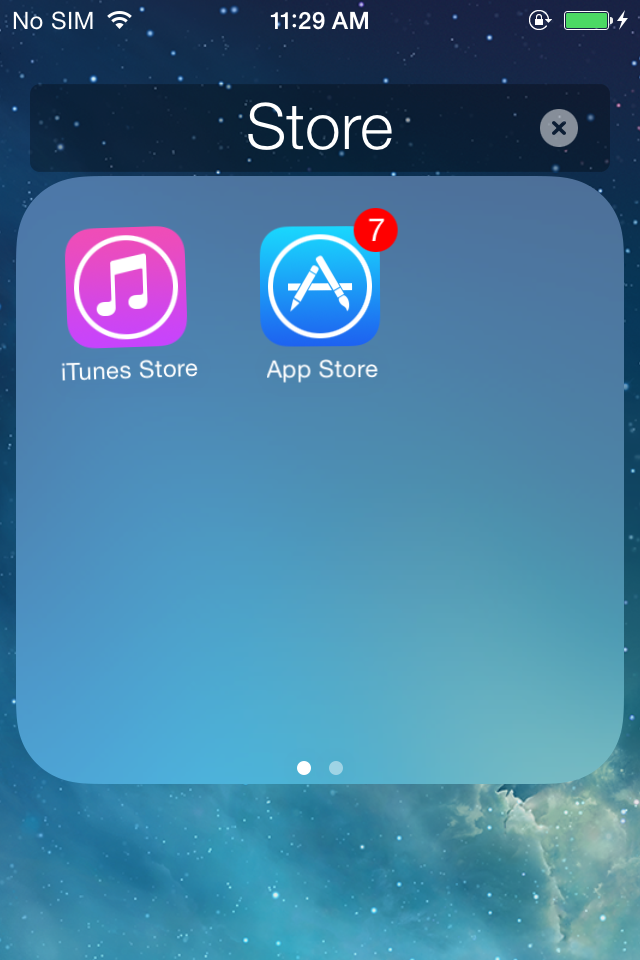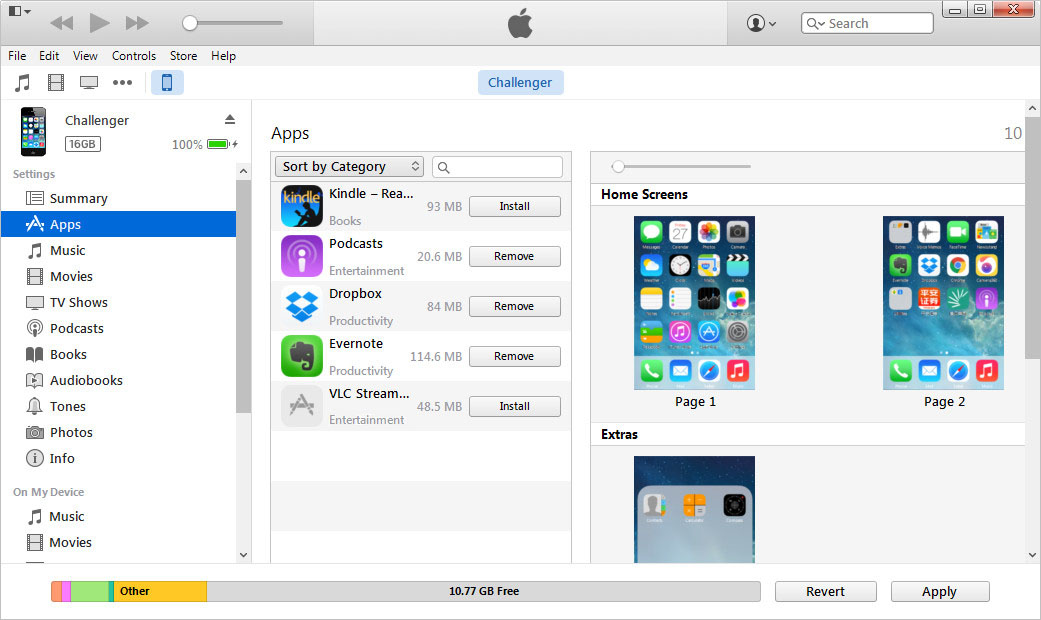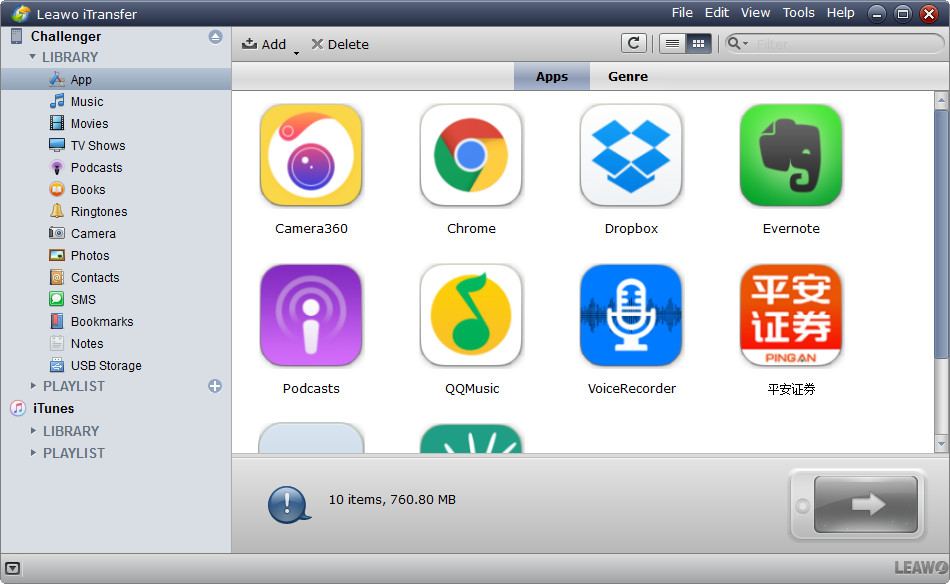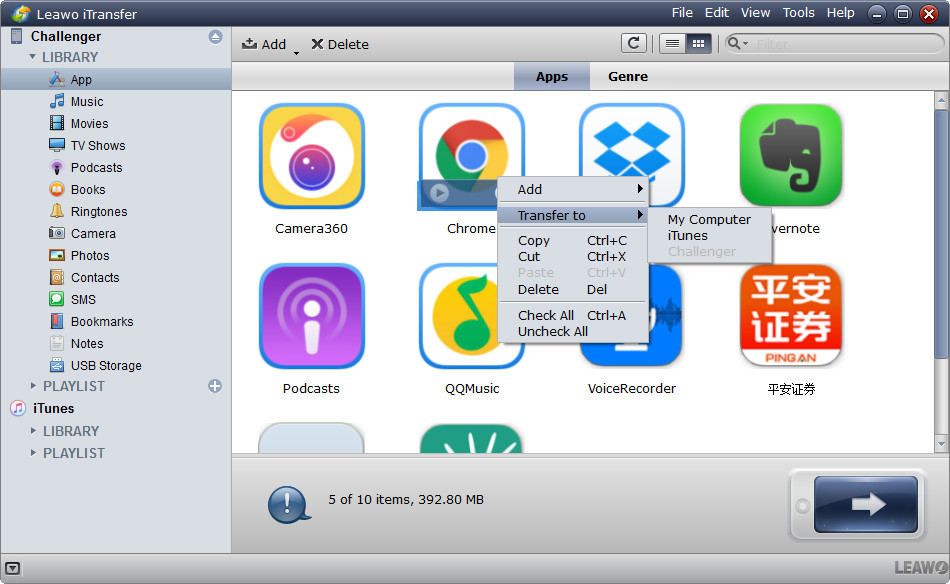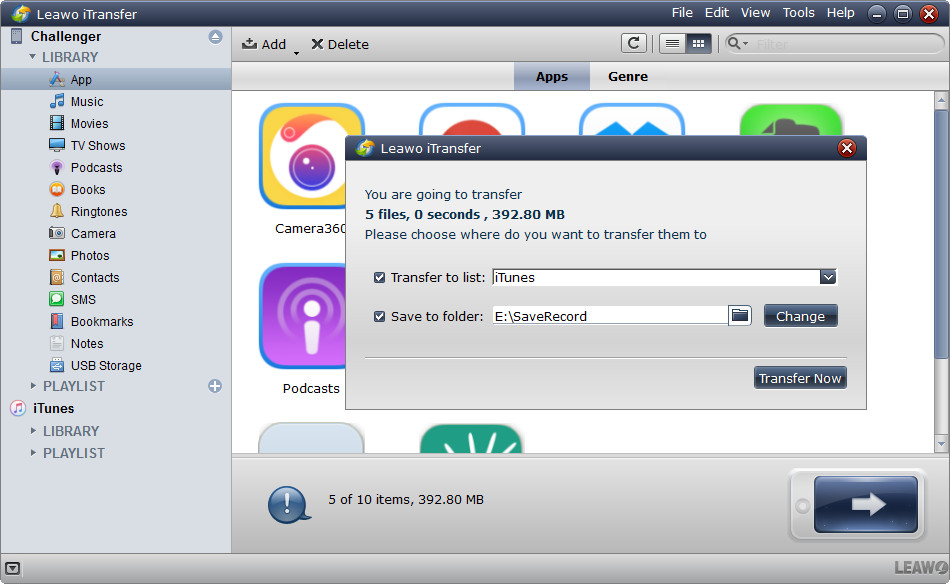If you have a 128GB iPhone, you can save a lot of files on it, including photos, music, apps, etc. The iPhone apps provide multiple ways to help users manage their iPhone data, and these apps also helps users to improve their efficiency in daily life. If you are fans of iPhone games, you can find many interesting games for your iPhone. With all the iPhone apps and games, you’ll find your iPhone become multifunctional. As you may get more and more apps in your iPhone, you will need to manage these iPhone apps to make them organized.
Method 1. Manage Apps on iPhone by Making A Folder
If you want to manage iPhone apps, you will have several ways to do that. For example, the fastest and easiest way is making folders for your apps on iPhone. If you have several productivity apps, you can make a folder by putting one productivity app on another, and naming the folder as Productivity. Then you are able to put all productivity apps into this folder. This method is easy to be done, and it helps iPhone users to find the apps they need easily.
Method 2. Manage Apps on iPhone with iTunes
Managing apps on iPhone is also easy-to-do by using iTunes. The method enables users to handle their iPhone apps on computer. You need to plug iPhone in and start iTunes, and click the iPhone icon after iTunes recognized it. Then choose Apps in the left sidebar under the name of your iPhone, and you’ll see the iPhone layout in iTunes. You are able to delete apps, create folder for apps, or move an app to another page. After making the change, you can click Apply at the right bottom to arrange your settings on iPhone.
Method 2. Manage Apps on iPhone with App Manager
Besides using iTunes, you can take advantage of Leawo iTransfer to manage iPhone apps. This iPhone transfer software can be regarded as a powerful app manager. This software is used for transferring files among iOS devices, iTunes and computers, and it enables users to transfer various kinds without iTunes. Also it can help manage apps on your iPhone. The following guidance will show you how to manage apps on iPhone, and you can free download the software to have a try.
Step 1. Run Leawo iTransfer and connect iPhone to computer with USB cable. The software will recognize your iPhone.
Step 2. Click the name of iPhone and choose Apps in the left sidebar. The iPhone apps will display in the right part.
Step 3. You’ll find several options for managing apps on iPhone. For example, you can select the apps and click the transfer button at the right bottom.
Step 4. After clicking the transfer button, you can see a pop-up dialog. Check Transfer to List and choose iTunes as a target. Then click Transfer Now to start transferring apps from iPhone to computer.
Once the transfer is finished, you’ll get the apps in iTunes library. You can also find that Leawo iTransfer helps manage iPhone apps with other options. For example, you can select the apps and click Delete at the top middle to delete the unwanted iPhone apps with one click. You can also save the iPhone apps to computer as IPA files for a backup in case that you delete the useful apps on iPhone by accident.
Apart from managing apps on iPhone, Leawo iTransfer is also helpful for various kinds of data transfers for iPhone, iPad and iPod, for example, you can transfer photos from iPhone to iPad if you want to view the photos on your new iPad Pro. If you are interested in this iPhone transfer software, just check it out.