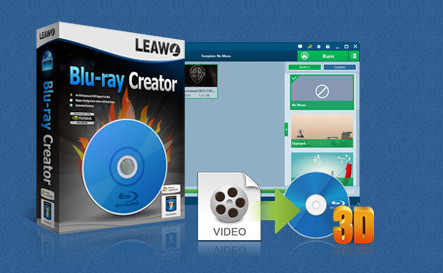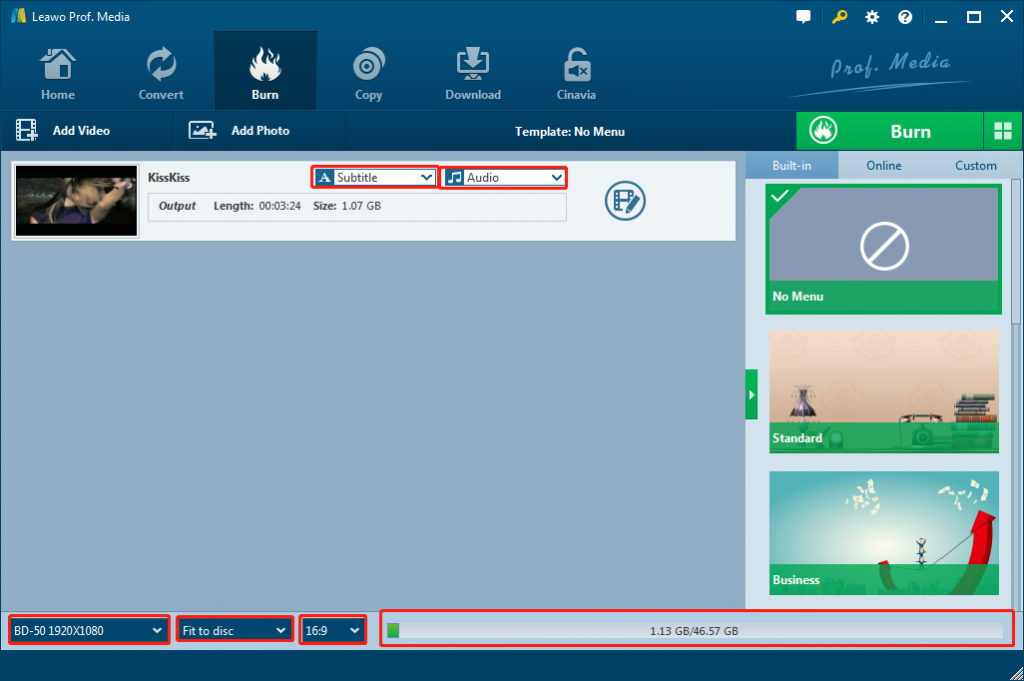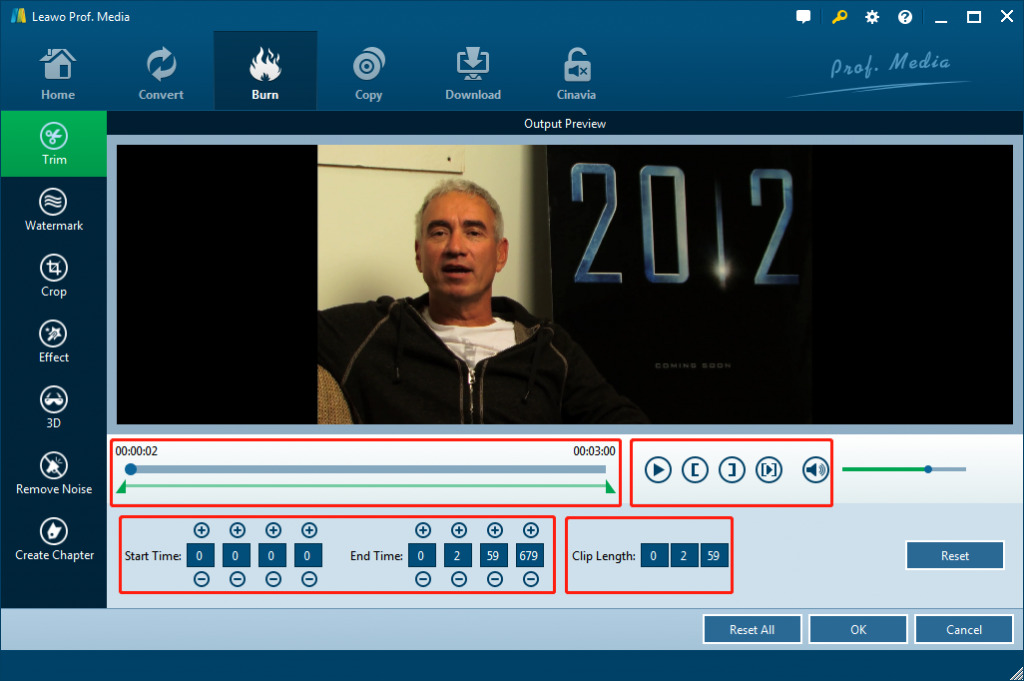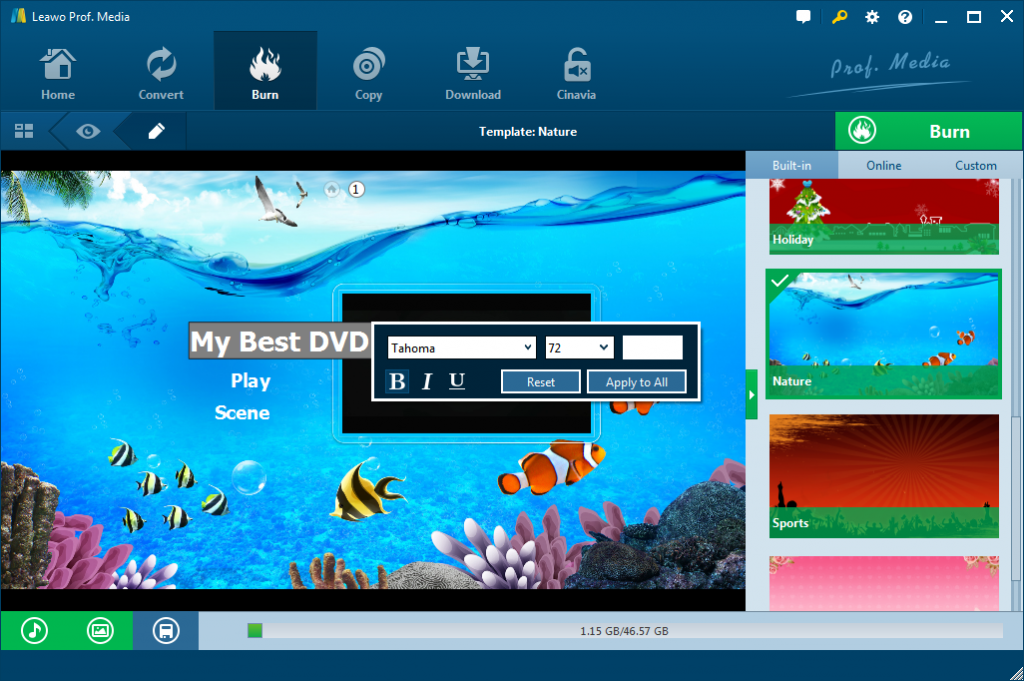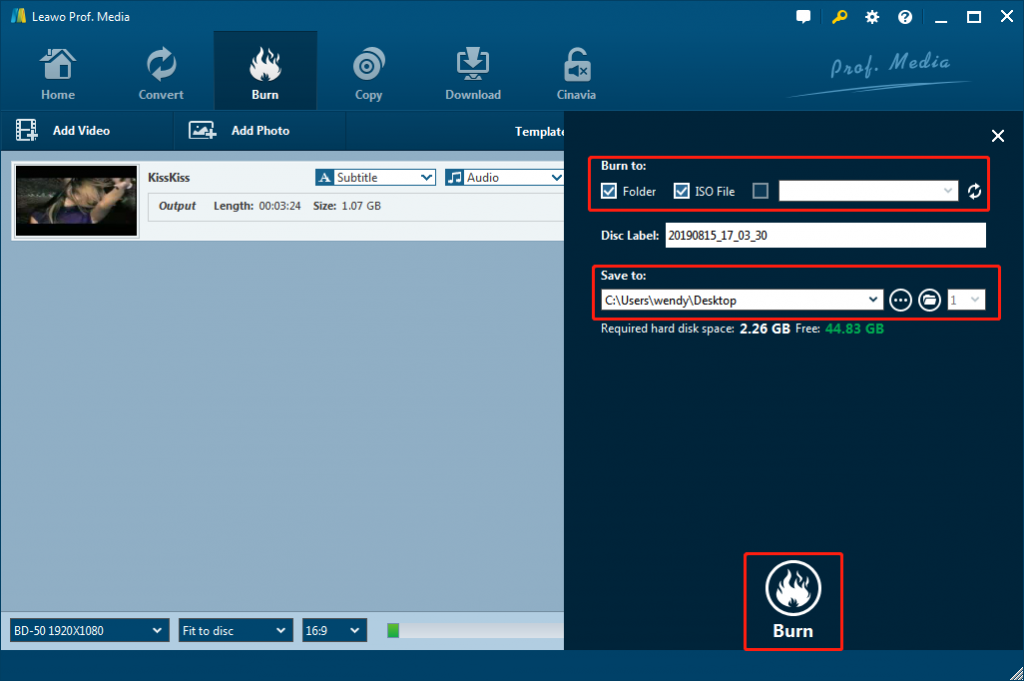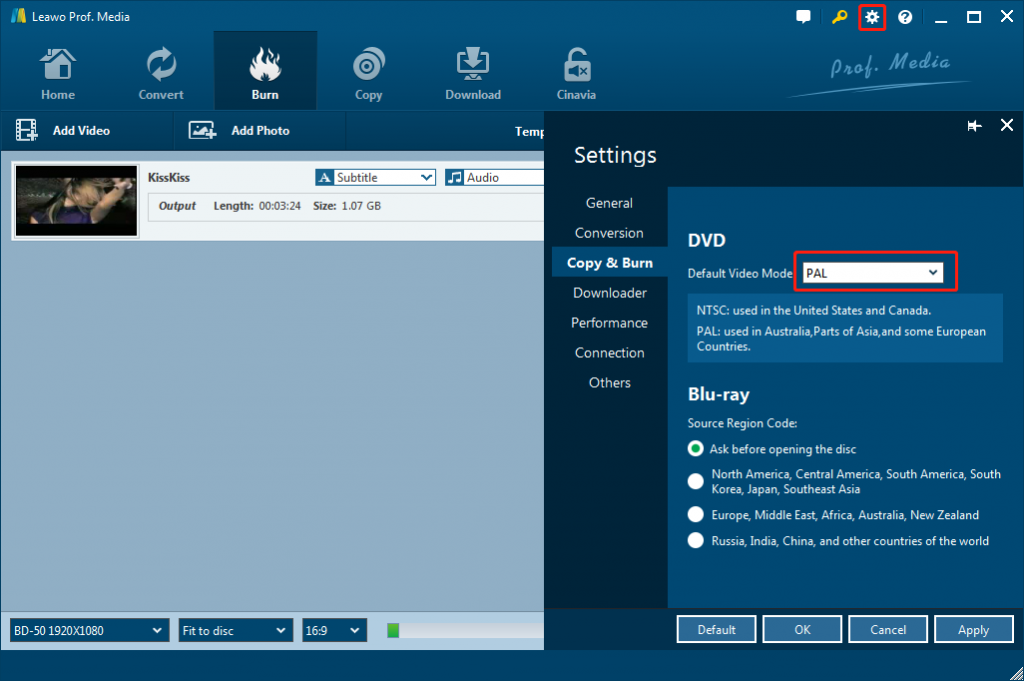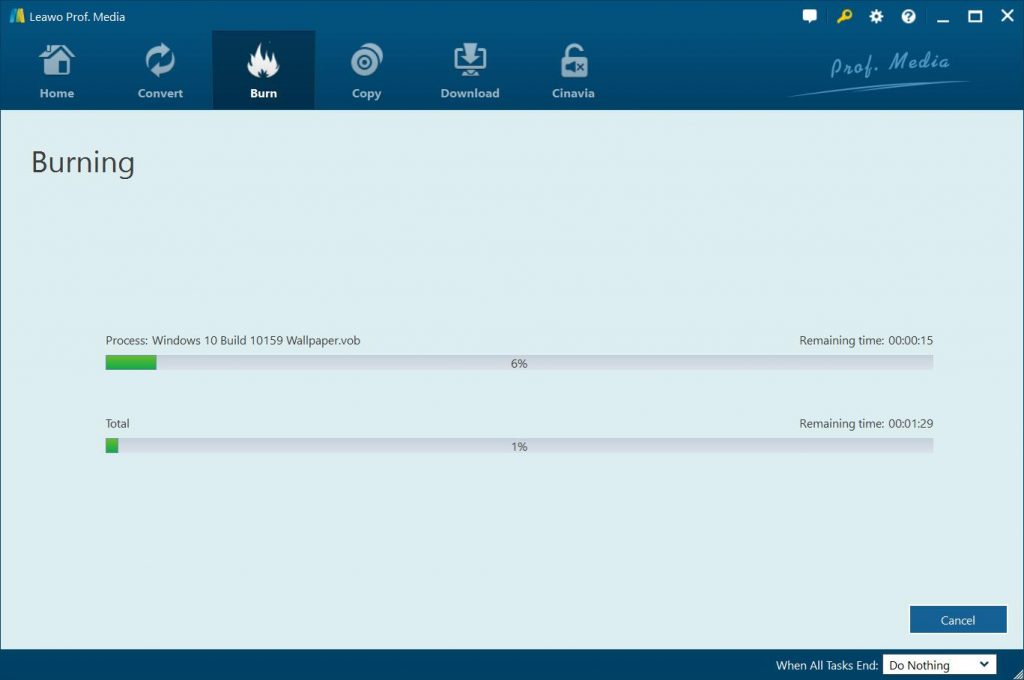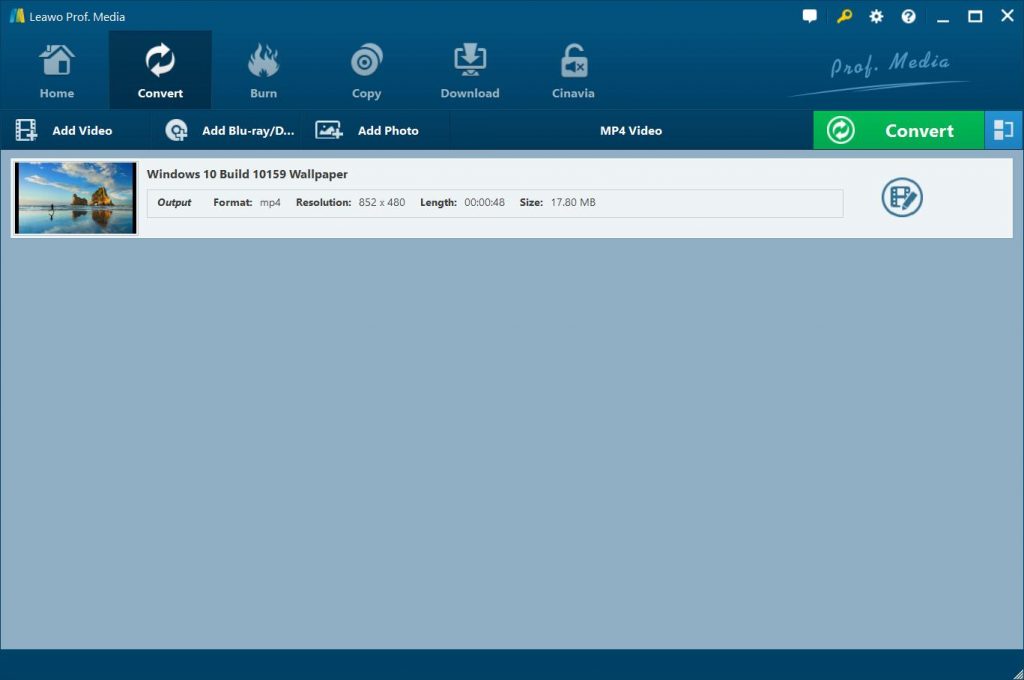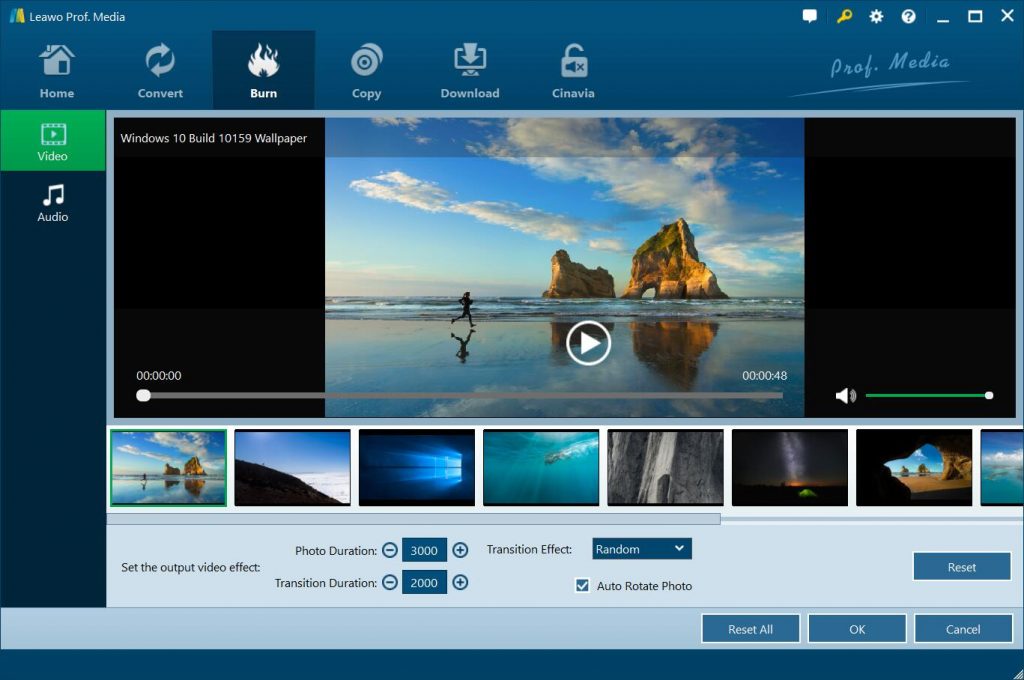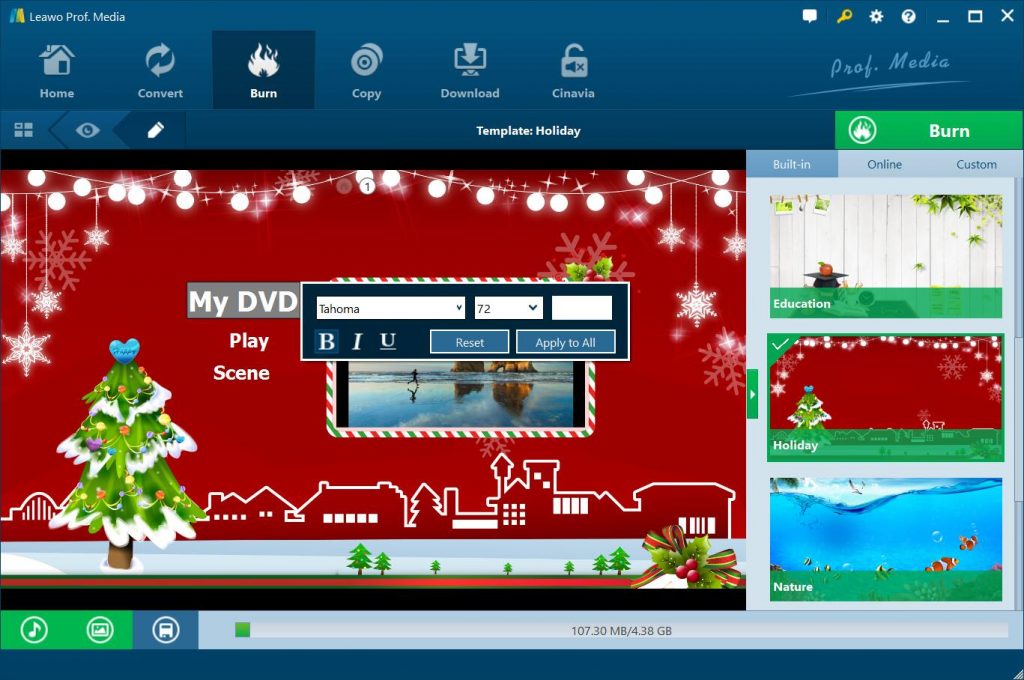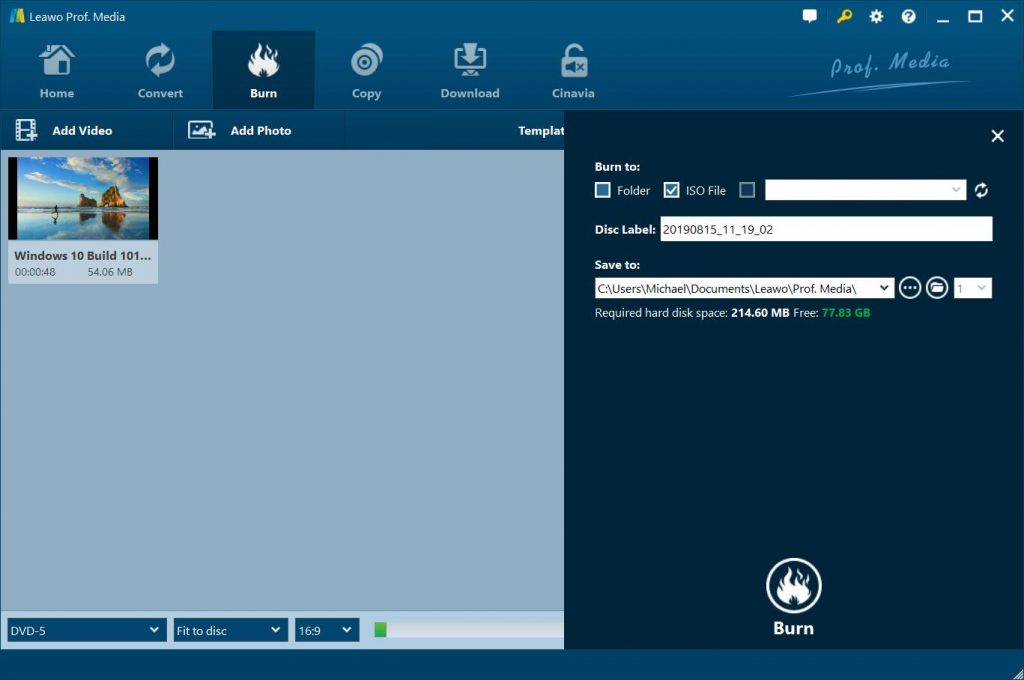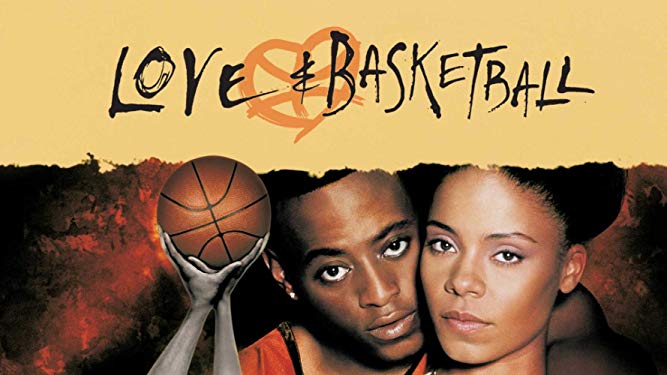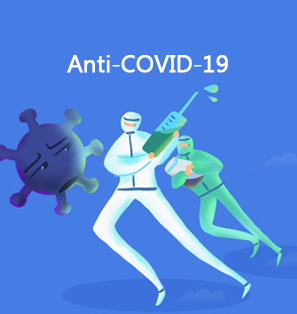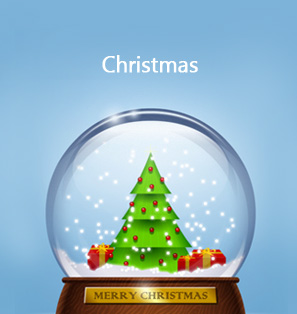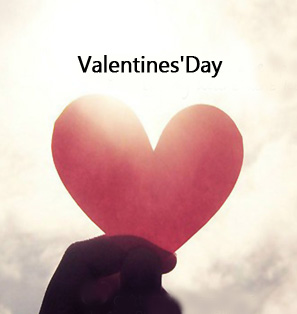"Dear editor, I had a very romantic Valentine with my girlfriend last night. We took many photos and a piece of video clip to memorize our Valentine’s Day. She suggested we make Valentine Blu-ray disc with all those photos and video clips for future review and safekeeping. I think it is a very good idea. Now I want to know how I can make Valentine Blu-ray. Would you please give me some suggestion?"
Valentine’s Day is without doubt a very important day for couples. Taking photos and shooting videos help record the sweet memories, while burning Valentine Blu-ray with all captured pictures and videos help save these sweet memories longer and safer. People could burn Valentine Blu-ray for multiple uses: sharing, safekeeping, convenient reviewing, etc. This guide would show you detailed step on how to create Valentine Blu-ray with pictures and videos respectively. Also, it’s applicable for you to burn Valentine movie to Blu-ray as well.
Part 1: Introduction to the Best Valentine Blu-ray Creator - Leawo Blu-ray Creator
It is simple to make Valentine Blu-ray with pictures and videos as long as you have proper Valentine Blu-ray burning tools. By searching on Google, you could get various Blu-ray burning software. Some help you create Valentine Blu-ray from picture, while others help you burn Valentine video to Blu-ray. However, if you want an all-inclusive Valentine Blu-ray burner software tool to burn Valentine Blu-ray from video and picture, you could turn to Leawo Blu-ray Creator, a comprehensive Blu-ray burner app that could burn Valentine Blu-ray from both pictures and videos.
As a professional Blu-ray burning software tool, Leawo Blu-ray Creator enables you to burn Blu-ray/DVD content from videos/pictures in various formats with quite a few wonderful bonus features. You could burn videos and photos in nearly all formats to Blu-ray/DVD, like MP4 to Blu-ray, MKV to Blu-ray, JPG to Blu-ray/DVD, PNG to Blu-ray/DVD, etc. What’s more, Leawo Blu-ray Creator comes with bonus features to make Blu-ray burning more enjoyable. It has a built in video editor that enables you to edit video and pictures before burning to Blu-ray/DVD, including multiple editing features like trimming video, adding watermark, applying 3D movie effect, etc. You could even select subtitles and audio tracks, or add external subtitles as you like.
Leawo Blu-ray Creator
- – Burn videos to Blu-ray/DVD disc, folder and/or ISO image file simultaneously.
- – Create photo slideshows from various photos and burn to DVD/Blu-ray disc easily.
- – One click operation to burn ISO image file to Blu-ray/DVD disc.
- – Edit output videos to add image or text watermark, trim video size, adjust effect, etc.
- – Create 3D Blu-ray/DVD movies with 6 different 3D effects.
- – Add disc menu to Blu-ray/DVD disc, even design disc menu with personal preferences.
The below content would show you how to burn Valentine’s Day video/photo files to Blu-ray content playable on any Blu-ray media player. But before that, you need to firstly:
- Download, install and start Leawo Blu-ray Creator on your computer. (Leawo Blu-ray Creator is a module built in Leawo Prof. Media)
- Insert a writable blank Blu-ray disc into the Blu-ray disc recorder drive if you want to burn Valentine’s Day video/photos to Blu-ray disc.
- Get the Valentine’s Day pictures and video ready for burning Valentine Blu-ray.
Part 2: How to Create Valentine Blu-ray from Valentine’s Day Video
The below steps would show you how to burn Valentine’s Day video clips to Blu-ray disc, folder and/or ISO image file with the help of Leawo Blu-ray Creator in detail.
Step 1. Load Valentine’s Day video
Launch Leawo Prof. Media and then enter the “Burn” module. Click on the "Add Video" icon to browse and add the video you captured on Valentine’s Day. You could also directly drag and drop Valentine’s Day video into this Valentine Blu-ray burner. After loading, set disc type, bit rate and aspect ratio at the bottom. Meanwhile, you could select display method; play back videos, select subtitles and audio tracks, etc.
Note:
-
Set disc type according to the Blu-ray disc you’ve inserted into the drive.
-
You could burn multiple Valentine’s Day videos into one Blu-ray disc.
Step 2. Edit Videos (Optional)
You could edit loaded Valentine video by clicking the "Edit" button or right-clicking a video and then selecting "Edit" option. Multiple editing features are provided: "Trim" video length, apply image or text "Watermark", "Crop" video size, rotate photo slideshow for a special angle of view, adjust video "Effect", add "3D" effect, remove noise, etc.
Step 3. Set disc menu
On the right sidebar of the main interface, select a disc menu template for output Valentine Blu-ray. You could preview selected disc menu template by clicking its middle. What’s more, on the preview panel, you could click the pencil icon to edit selected disc menu: add background music/image/video, change text color/size/font, adjust title content and position, etc.
Note:
-
If you don’t want to add disc menu to output Valentine Blu-ray, you could directly choose "No Menu" option on the right sidebar of the main interface.
-
You could save edited disc menu into the "Custom" group for future use.
Step 4. More burning settings
After setting disc menu, click the big green "Burn" button. On the popup sidebar, you could set "Burn to", "Disc Label" and "Save to" options.
Note:
-
"Burn to" option allows multiple choices, which means that you could choose to create an ISO image file while burning video to Blu-ray/DVD disc as a complete copy of Valentine Blu-ray disc for saving on your computer hard drive. It requires enough storage space. If you simply want to burn Valentine Blu-ray disc, just select the Blu-ray disc recorder drive, into which you’ve inserted a blank writable Blu-ray disc.
Step 5. Set video mode/region
If you want to set the output Blu-ray disc region, you could click the wheel icon at the top right corner and then go to the “Copy & Burn” tab to do corresponding settings.
Step 6: Burn Valentine video to Blu-ray
Finally, click "Burn" button on the sidebar to burn Valentine Blu-ray from video. You could view all burning progresses on the burning interface. In this way, you could also burn Valentine movie to Blu-ray.
Part 3: How to Create Valentine Blu-ray from Photos Captured in Valentine’s Day
As mentioned above, Leawo Blu-ray Creator is a Valentine Blu-ray burner that could not only burn Valentine Blu-ray from video, but also create Valentine Blu-ray photo slideshow from photos taken in Valentine’s Day. It could make Valentine Blu-ray photo slideshow from photos saved in JPG, PNG, BMP and JPEG formats. The below steps show you how to burn Valentine Blu-ray photo slideshow in detail.
Step 1. Add Valentine’s Day photos
Launch Leawo Blu-ray Creator and then click "Add Photos" button to browse and add Valentine’s Day photos into this Valentine Blu-ray photo slideshow maker software. Upon loading, your Valentine’s Day photos would be generated into a photo slideshow automatically.
Note:
-
To burn Valentine Blu-ray disc from photos captured in Valentine’s Day, insert a blank writable Blu-ray disc into the Blu-ray disc recorder drive beforehand.
-
Set output disc type, aspect ratio and bit rate at the bottom after loading photos. The output disc type should be in accordance with the disc you’ve inserted into the Blu-ray disc recorder drive.
Step 2. Edit Valentine photo slideshow
Right click the generated photo slideshow on the processing panel and then select "Edit" option to enter the photo slideshow editing panel. You could then add external photos, remove/adjust existing photos, set photo transition and transition effect, add favorite song as background music, set background music effect, etc.
Step 3. Add a disc menu (Optional)
Add a disc menu to output Valentine Blu-ray photo slideshow from the right sidebar. Various themes of disc menu templates are available for choosing. Click the middle eye-shaped icon of selected disc menu to preview. On the menu preview panel, click the pencil-icon to edit disc menu and save edited disc menu to "Custom" group for future use.
Note:
-
On the disc menu editing panel, you could add background music/image/video, rename titles, adjust the title position and content, text font, size and color, etc.
-
You could save customized disc menu for future use.
Step 4. More burning settings
Return to the main interface and click big green "Burn" button to finish more burning settings: "Burn to", "Disc Label" and "Save to". After setting, click the bottom "Burn" button to start burning Valentine Blu-ray photo slideshow.
Note:
-
"Burn to" option allows multiple choices. You could create an ISO image file and/or folder while burning Valentine Blu-ray photo slideshow.
-
You could view the burning progress on the burning panel and determine after-burn settings.
Extension: 3 Best Valentine Blu-ray Movies
Watching Valentine’s Day themed movies has become a popular way to celebrate this romantic holiday. With the below listed 3 best Valentine Blu-ray movies, you no longer need to go to cinema. You could now sit on sofa with your sweetheart and watch romance movies at home by making use of your home theatre system.
#1. The Notebook (2004)
The movie focuses on an old man reading a story to an old woman in a nursing home. The story he reads follows two young lovers named Allie Hamilton and Noah Calhoun, who meet one evening at a carnival. But they are separated by Allie’s parents who disapprove of Noah’s unwealthy family, and move Allie away. After waiting for Noah to write her for several years, Allie meets and gets engaged to a handsome young soldier named Lon. Allie, then, with her love for Noah still alive, stops by Noah’s 200-year-old home that he restored for her, "to see if he’s okay". It is evident that they still have feelings for each other, and Allie has to choose between her fiancé and her first love.
#2. Dirty Dancing (1987)
Baby (Jennifer Grey) is one listless summer away from the Peace Corps. Hoping to enjoy her youth while it lasts, she’s disappointed when her summer plans deposit her at a sleepy resort in the Catskills with her parents. Her luck turns around, however, when the resort’s dance instructor, Johnny (Patrick Swayze), enlists Baby as his new partner, and the two fall in love. Baby’s father forbids her from seeing Johnny, but she’s determined to help him perform the last big dance of the summer.
#3. Love and Basketball (2000))
In 1981 in L.A., Monica moves in next door to Quincy. They’re 11, and both want to play in the NBA, just like Quincy’s dad. Their love-hate relationship lasts into high school, with Monica’s edge and Quincy’s top-dog attitude separating them, except when Quincy’s parents argue and he climbs through Monica’s window to sleep on the floor. As high school ends, they come together as a couple, but within a year, with both of them playing ball at USC, Quincy’s relationship with his father takes an ugly turn, and it leads to a break up with Monica. Some years later, their pro careers at a crossroads, they meet again. It’s time for a final game of one-on-one with high stakes.