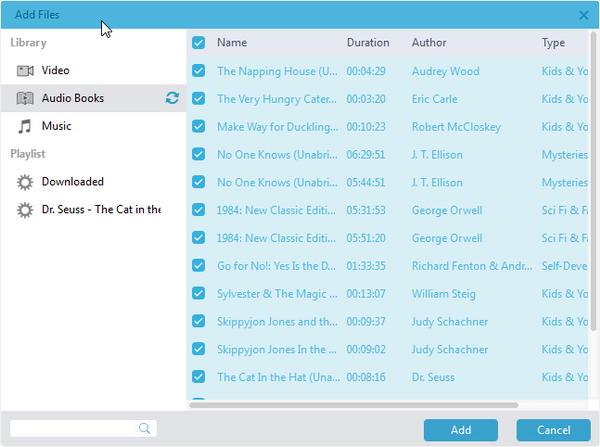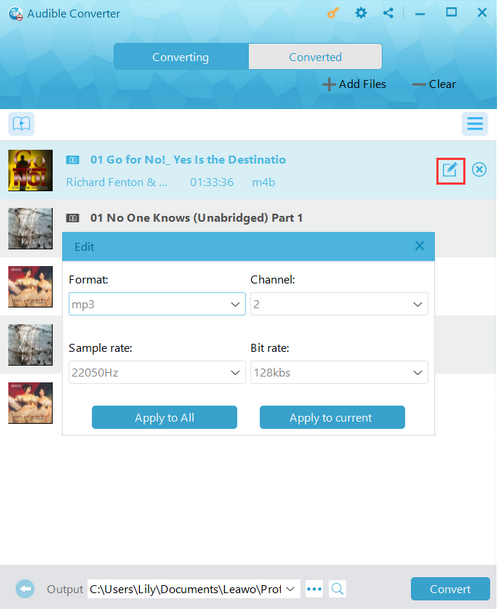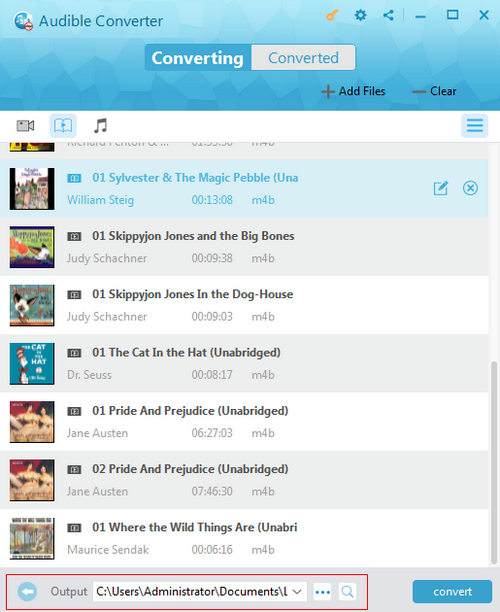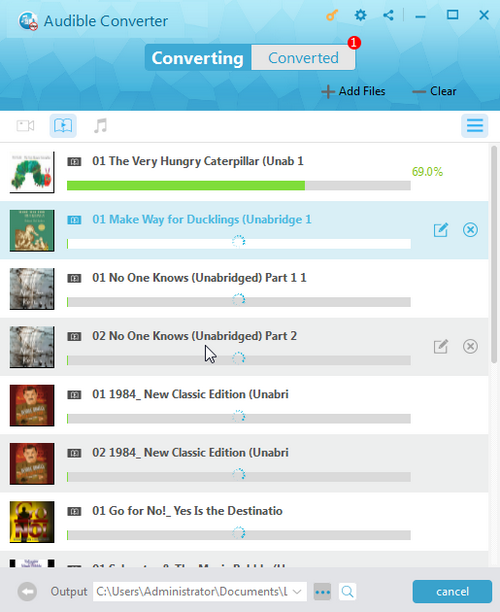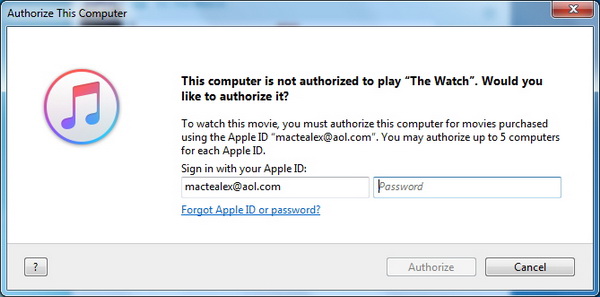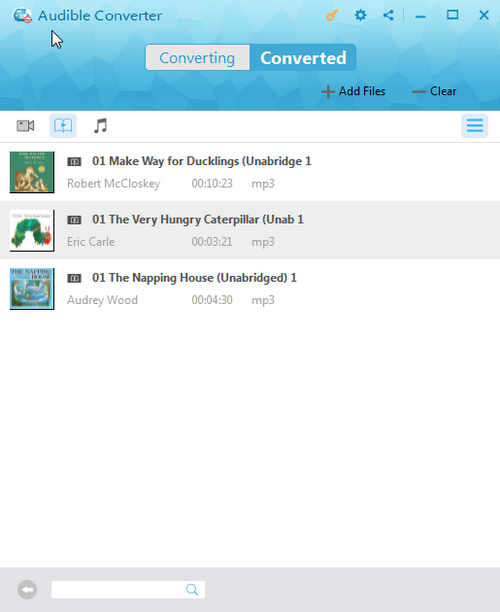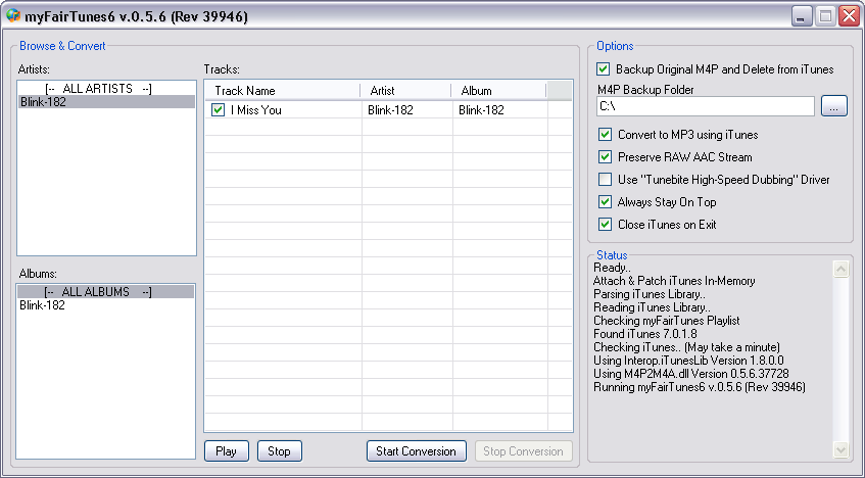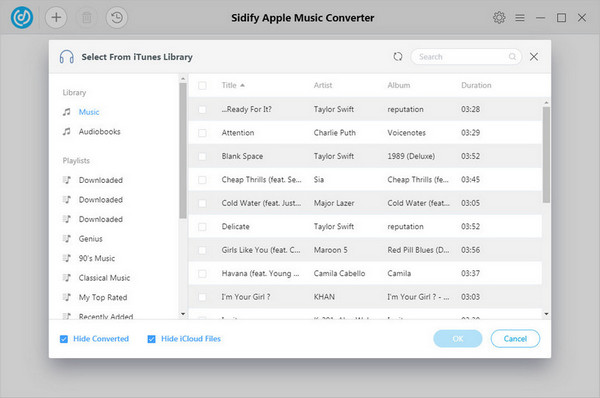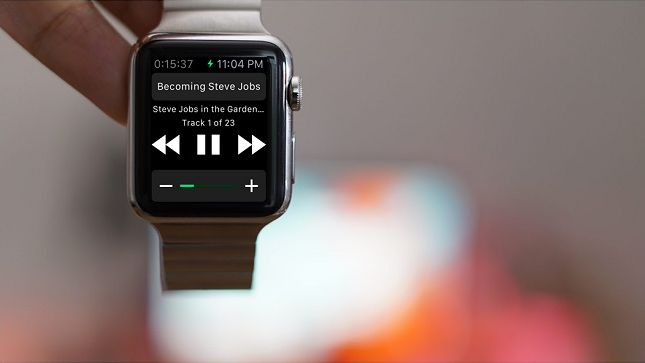If you like reading books, you must be familiar with audiobook, and what if we happen to have Apple watch in hand, can we listen to audiobook on Apple watch without iPhone? The answer is an absolute yes; we can listen to audiobook on Apple watch without iPhone. Here in this post, we will show you several methods for listening to audiobook on Apple watch without the help of iPhone. At the same time, you can stream iTunes DRM audiobook to Roku.
Part 1: How to Play iTunes DRM Audiobook on Apple Watch with Leawo Prof. DRM
As you may already know, Apple watch has not been able to play audiobook freely by itself and audio app is yet to be supported on Apple watch right now. But if audiobooks are totally DRM-free, Apple watch is fully capable of playing audiobooks in this case. As a result of that, if users come across DRM-encrypted audiobooks, a third-party program is required to help remove DRM first and then transfer DRM-free audiobook to Apple watch for playing freely. So here I would firstly introduce you a professional program to remove DRM and convert DRM-free audiobook to universally compatible format mp3 afterwards.
Leawo Prof. DRM is exactly the right program to help you remove DRM from audiobooks as well as any other iTunes videos or music. It is designed to provide multilingual services for users across the globe. With the advanced technology being applied in this program, it is able to work 50X faster than its peers in the industry. Most importantly, users need not worry about any quality loss as this program is perfectly capable of retaining the file quality as 1:1 as the original file, allowing users to listen to exactly the same quality audiobook on their Apple watch once DRM is successfully removed from audiobook.
In the following I would further break down the process into detailed steps to guide you to load audiobooks on Apple watch with the help of Leawo Prof. DRM.
If you are using Mac computer, you can switch to the Mac version of Leawo Prof. DRM for help. Download and install the right version of Leawo Prof. DRM on your computer, and follow the guide below to convert DRM-protected audiobook to MP3 with Leawo Prof. DRM.
Please note that we need to authorize the computer by signing in with our Apple ID so as to play the iTunes music files.
Step 1. Choose and Add Source iTunes Music into Leawo Prof. DRM
After you download and install Leawo Prof. DRM, open it on your computer to enter the program interface where you need to choose “Audible Converter” to enter audiobook DRM removal interface. On the video and music converting interface, you need to click “Add Files” button on the sub-menu bar or “Add Files” button in the middle of program interface to import source iTunes audiobook files into the program. Alternatively, you can directly drag and drop the target iTunes audiobook files to the middle of program interface. Please note that multiple files are supported as this program allows for batch conversion.
Step 2. Set Audio Channel, Audio Sampling Rate and Audio Bit Rate
You are allowed to view the music file list under the music icon after source iTunes audiobook files are added into the program. You need to choose a file and click the “edit” button to freely choose Channels, Sampling Rates and Bit Rates for keeping in the output MP3 audio file.
Step 3. Set Output Directory to Save Output MP3 Files
Thirdly, we need to set an output directory to contain output MP3 files by clicking “…” button at the bottom of the main interface after audio parameters settings.
Step 4. Start Removing DRM Protection from iTunes Audiobook and Converting iTunes Audiobook to MP3
After setting the output directory, you need to click the blue “Convert” button at the bottom to start removing DRM from iTunes audiobook files and converting iTunes audiobook to MP3, an audio format well compatible with Apple watch. After a while, the iTunes DRM removal and conversion process will be completed.
Note: Before conversion process begins, you will be asked to authorize the computer for playing the iTunes audiobook if you have not yet authorized the computer.
Step 5. Locate Converted MP3 Files
Once the conversion finishes, you can click “Converted” tab to enter the interface which displays all the converted MP3 files. And then you can click the “Open file” option at the end of a target file to open the output MP3 file. Finally, you can transfer converted audiobook to Apple watch for listening.
Part 2: How to Play iTunes DRM Audiobook on Apple Watch with myFairTunes
As a well-known iTunes DRM removal program, myFairTunes is able to unlock DRM from encrypted iTunes M4P audiobook. MyFairTunes is totally free of charge, and it is easy to use. It can convert DRM-protected M4P file to DRM-free MP3 for playing on Apple watch, and the conversion process is quality lossless, which means we can keep the original quality of iTunes M4P audiobook. However, myFairTunes is outdated, and if your iTunes is the latest version, you need to downgrade your current iTunes version to 7.5.0 or earlier, otherwise myFairTunes 7.0.2 will not work. Check out the guide below to convert iTunes M4P audiobook to Apple watch MP3 with myFairTunes.
Step 1. Add Source iTunes M4P Audiobook
Kick off myFairTunes to enter the main interface, and then the program will search through the entire iTunes collection and locate the audiobooks that bear DRM protection.
Step 2. Choose Output Folder
Click “…” button to choose an output folder to contain the output MP3 audio file.
Step 3. Start to Convert DRM-Protected iTunes M4P Audiobook to DRM-Free MP3
Click “Start Conversion” button at the bottom to convert the DRM-strapped M4P audiobook files to DRM-free MP3. After conversion process completes, you need to transfer MP3 file to your Apple watch for easy playback.
Part 3: How to Play iTunes DRM Audiobook on Apple Watch with Sidify Apple Music Converter
Thirdly we will introduce Sidify Apple Music Converter to you, a program that can convert iTunes music including audiobook flawlessly while keeping 100% original quality, and at the same time it can output MP3, AAC, FLAC or WAV. Sidify Apple Music Converter can help you to download Apple Music as well as iTunes M4P music, audiobooks to enjoy unlimited pleasure. Check out the guide below to convert iTunes M4P audiobook to common MP3 file.
Step 1. Import Source iTunes M4P Audiobook Files
Launch Sidify iTunes M4P to MP3 Converter and click "+" to select M4P tracks for converting. It also supports adding files in batch by pressing "Shift" or "Ctrl" on your keyboard, which lets you manually add as many files as you want.
Step 2. Choose MP3 as Output Format
Choose MP3 as the output format from the tiny gear icon on the top right. You can set the converting speed up to 10X and adjust the output quality up to 320 Kbps. Besides, the output path is also available to be changed as required.
Step 3. Start Converting iTunes M4P Audiobooks to MP3
Click "Convert" button to start converting M4P audiobooks to MP3 at up to 10X speed.
Part 4: How to Play DRM-Free Audiobooks on Apple Watch
Now we have DRM-free audiobooks on hand, how to transfer them to your Apple watch for easy playback? Check out below steps to synchronize DRM-free audiobook on Apple watch immediately.
Step 1. Start iTunes and click the “Music” tab. Then set up a new playlist.
Step 2. Add the iTunes audiobook that you want to listen to on Apple Watch to the newly created playlist.
Step 3. Sync the new playlist with your iPhone via iCloud or a cable.
Step 4. Open the Apple Watch app on your iPhone > Music > Synced Music, and select your “Audiobooks” playlist.
Step 5. Attach your Apple Watch to its charger with your iPhone within Bluetooth range. And then it will sync automatically.
Step 6. Once the audiobooks are synced to your Apple Watch, you can play the audiobooks via Apple Watch freely without a nearby iPhone.
Conclusion
With the above tutorial guide, you are definitely able to listen to audiobooks on Apple watch without iPhone, no matter when you are running or doing anything else. It is quite convenient and trouble-free when you know how to load audiobooks on Apple watch using a reliable and professional program to remove DRM effortlessly. Among these three programs, Leawo Prof. DRM is surely the best choice to remove DRM from any iTunes audiobook, music, and video. It integrates iTunes DRM Removal Program and iTunes DRM Media Converter into one program interface, making it much more cost-effective compared with other competitors. Enjoy and have fun with this program as it is way much more powerful than you simply imagine.