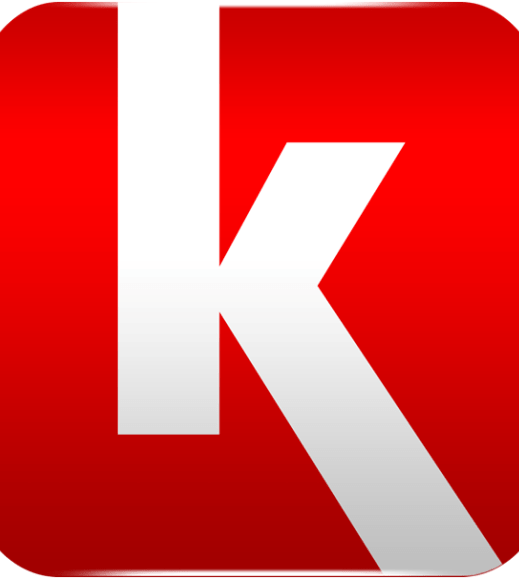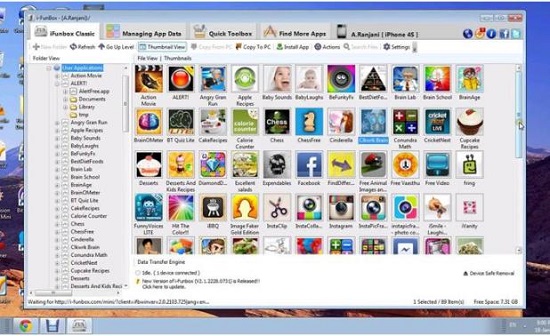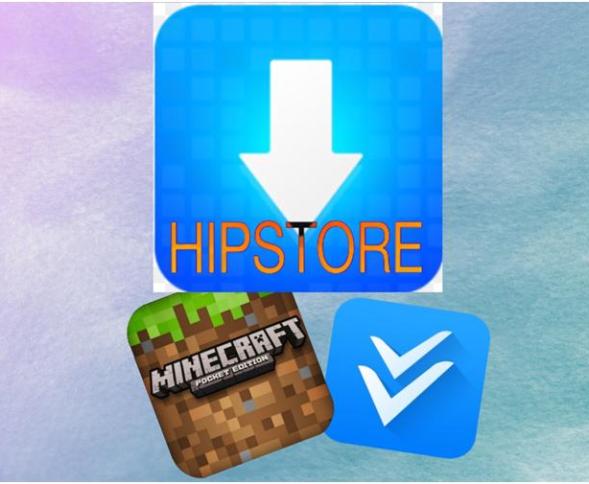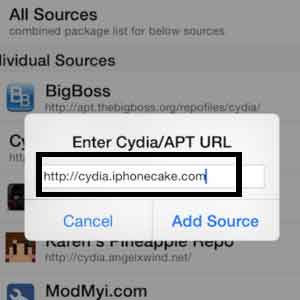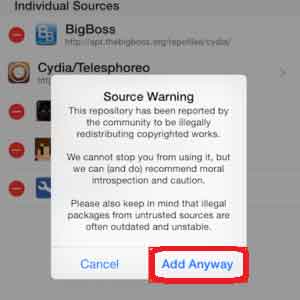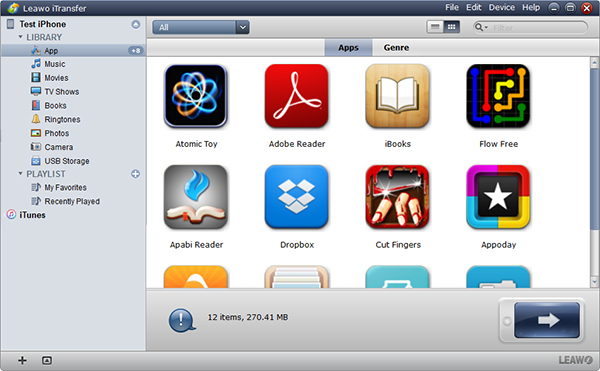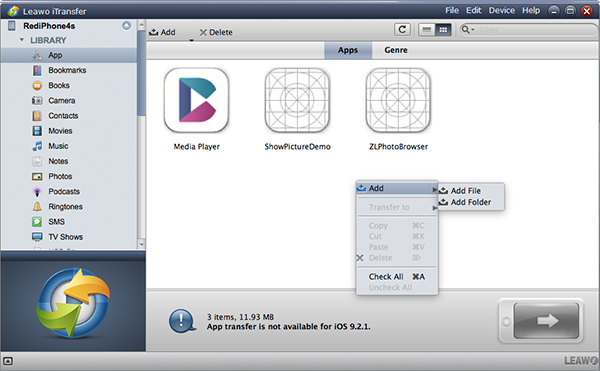Appcake is the place where people share their IPA files and help iOS users to discover new things for their iPhone. For iOS users, Appcake is a must-know application. However, for iOS new beginner, they might be not familiar how to install appcake. Next, I would like to teach you how to download Appcake without jailbreak and how to install Appcake.
Part 1: Best Appcake Alternatives
What is Appcake? First of all, let me give you a brief introduction to Appcake. Created in 2008, Appcake is a native iOS application that is able to install cracked IPA files. It allows all jailbroken iOS devices to install cracked apps before purchasing them. Usually, if you need to use Appcake, you need to jailbreak your iPhone or other iOS devices. Is there any other Appcake alternatives? Of course, here I would like to introduce three Appcake alternatives for you.
1. Kuaiyong
Kuaiyong literally means that it is quick and efficient. It is one of the best Appcake alternatives. It doesn't require you to jailbreak your device. It allows you to try paid app for free. Kuaiyong comes from a Chinese company who is specialized in offering solutions for iOS devices.
2. iFunbox
iFunbox enjoys similar functions as Appcake that you can install cracked IPA files. Except for that, it is an easy-to-use iOS file management tools that can be used to transfer different kinds of files like music, movies, etc. It also wins great popularity because of similarity to Appcake.
3. HiPStore
As one of Appcake alternatives, HiPStore enables you to download paid apps without charge and also enjoy cracked apps. It doesn't require you to jailbreak your device but you can enjoy the services on it.
Part 2: How to Download Appcake without Jailbreak
If you want to download Appcake without jailbreak, you definitely need the help of Cydia. Steps on how to download Appcabke without Jailbreak are listed as below.
1. Use OpenAppMkt to download Cydia on your device.
2. Open Cydia and choose "Get it". A po-up dialogue will guide you to install Cydia on your device.
3. After downloading and installing it, you can start Cydia app on your device.
4. Go to "Manage > Sources > Edit" and then tap "Add" button. Input "cydia.iphonecake.com" to add resource.
5. After it is done, search "Appcake" on Cydia to download Appcake without jailbreak.
In case you have any worries about iPhone jailbreak, you could first get to know should you jailbreak your iPhone.
Part 3: How to Install Appcake without Jailbreak
The above has introduced how to download Appcake without jailbreak, now let's learn how to install Appcake without jailbreak.
1. Now you already get Appcake on Cydia. Choose to install Appcake.
2. A window on source warning will jump out. Choose "Add Anyway" to continue the installation.
3. After it is done, hold Home and Power button together for a few seconds to restart your devices. In this way, you can make sure everything is ready and you can smoothly enjoy Appcake.
Remember, you could restore your iPhone after jailbreak with the help of Leawo iOS Data Recovery.
Part 4: How to Download and Install App from Computer to iPhone
Sometimes, it will be much easier to download and install apps from computer to iPhone. In this way, you don't need to download again when you have new devices. You can simply reply on your computer to recover it again. Leawo iTransfer is featured by a modern and concise interface that presents simple operation for customers. It can be used to transfer music, TV shows, movies, notes, SMS and so forth between different Apple devices, iTunes and PCs. What's more, you can manage iOS files via the tool like renaming or deleting unwanted or duplicated playlists, backing up the messages your friends send to you, etc. It can be crowned as one of best file management tools for iOS devices. Now let's head to learn how to download and install app from computer to iPhone via Leawo iTransfer.

Leawo iTransfer
☉ Transfer files among iOS devices, iTunes and PCs with ease.
☉ Transfer up to 14 kinds of data and files without iTunes.
☉ Support the latest iOS devices like iPhone 7, iPhone 7 Plus, etc.
☉ Play back, view, and delete data and files on iOS devices.
Step 1 Connect iPhone device to computer
Launch Leawo iTransfer after downloading and installing it. Afterwards, connect iPhone to computer. The software can automatically detect iPhone. In the right interface, you can see iPhone information like serial number, capacity, etc.
Step 2 Add app from computer to iPhone
Before you are ready to transfer app from computer to iPhone, make sure you already have the app on your computer. You can go to App Store to download them to your computer. Now go to "iPhone > LIBRARY > App" and right click anywhere in the right interface to choose "Add > Add File or Add Folder" or choose "Add > Add File or Add Folder" at top middle to upload app you want to transfer from the computer to iPhone. After you select "Open", the app will be immediately imported to iPhone and you will get the app on your iPhone. Basically, this is how to download and install app from computer to iPhone via Leawo iTransfer.