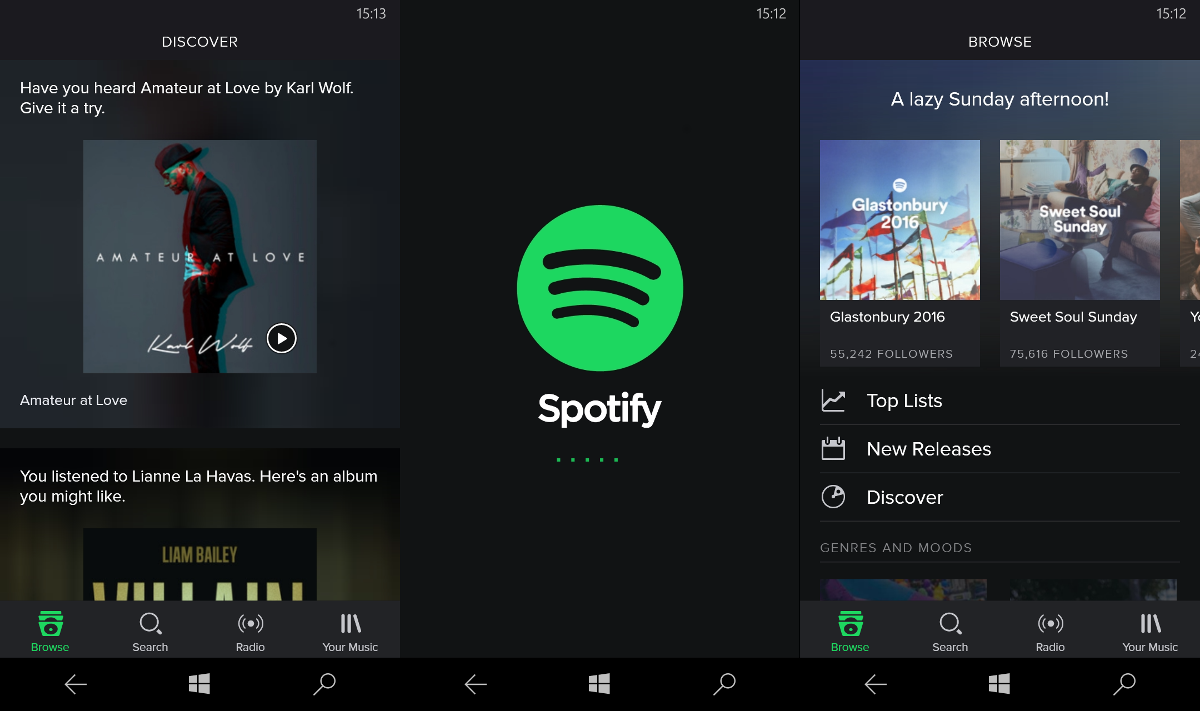Q: "Hi, I'm new at Spotify and I would like to import my iTunes songs into Spotify, but it doesn't work at all. Why can't I import iTunes music to Spotify? Are there any solutions? Please help me!"
Generally, Spotify will scan the locally stored music on your hard drive for iTunes library and Media Player library at the first time you use Spotify. And there are indeed useful ways to import iTunes music to Spotify easily. However, not all the iTunes music can be imported to Spotify since it is not always available for iTunes and Spotify to sync up and there are also some other problems may cause the failure of importing iTunes music to Spotify. Fortunately, there are also efficient solutions to transfer iTunes M4P music to Spotify.
Part 1. Brief introduce to Spotify
Spotify is a music, podcast, and video streaming service which is quite popular among users all over the world. What's more, Spotify works for most modern devices like computers in Windows, Mac and Linux, as well as smartphones and tablets running in IOS, Android and Windows phone. Besides, there are millions of tracks on Spotify so that it's reliable to find the right music you loved on your phone, computer, your tablet and even more. Actually, Spotify often supports the files in MP3, WAV, AAC, etc. You can get most of your music played on Spotify as well.
Part 2. Why can't import iTunes M4P music to Spotify directly?
However, Spotify cannot play the M4P or M4A music from iTunes which is protected by DRM. As we all know, iTunes music is often DRM encrypted for copyrights protection so that you can always play it on iTunes rather than other media players. Although Spotify can sync up with iTunes for MP3 music, it cannot import iTunes M4P music to Spotify directly because of this DRM protection and format incompatibility.
Fortunately, there is a powerful iTunes music converter, Leawo Prof. DRM, which can remove DRM from iTunes M4P music and convert M4P to MP3 so that iTunes music be imported to Spotify. And how to add iTunes m4p music to Spotify with this program will be instructed in this post.
Part 3. How to remove DRM and convert iTunes M4P music to mp3 for importing to Spotify with Leawo Prof. DRM
3.1 Why choose Leawo Prof. DRM?
Leawo Prof. DRM is definitely competent in removing DRM from iTunes M4P music and then convert iTunes M4P to DRM-free MP3 so that you can freely enjoy iTunes music on various music players and mobile devices. Besides, Prof. DRM allows you to freely choose different sound tracks, sample rates and bit rates you prefer for output MP3 file. What's more, the program can remove DRM from iTunes M4P music and convert M4P to MP3 at 50X higher speed. It is easy to use as well so that even a green hand can be an expert in transferring iTunes M4P music to Spotify. That's why it is so popular and prevailing as iTunes music converter.
3.2 Guide to convert iTunes M4P music to MP3 for importing to Spotify with Leawo Prof. DRM
For transferring iTunes music to Spotify with Leawo Prof. DRM, you should firstly download and install Leawo Prof. DRM on your computer. Then launch it to remove DRM from iTunes M4P music by following the below guide.
Note: Make sure that you have authorized the computer by signing in with your Apple ID to play the M4P music file. And you are not allowed to open iTunes when Prof. DRM is working.
STEP 1: Import iTunes M4P Music files to the converter
Enter the main interface of Prof. DRM, and click any "Add Files" here to pop up an "Add files" panel where you can choose target iTunes music and import it to the program. Or you can also import the iTunes M4P music file to the program by dragging it to the middle of the interface.
STEP 2: Select Channel, Sampling Rate and Bit Rate for output MP3 File
Under the "music" category, you can check the imported iTunes M4P music files and choose an M4P file to edit and freely select proper Channels, Sampling Rates and Bit Rates for keeping in the output MP3 audio file.
STEP 3: Set the Directory for Saving the Output Files
Switch to the "Home" tab, and then click "…" button at the bottom to set an output path for containing the output MP3 file.
STEP 4: Remove DRM and Convert M4P to MP3
Once you finish all settings, you can click the blue "Convert" button in the bottom right corner to start removing DRM from M4P and converting M4P to MP3. After a while, the iTunes music converter will make it and you will get plain MP3 file.
STEP 5: Check the converted MP3 files
When the conversion process is 100% completed, you can switch to "Converted" tab to check all the converted MP3 files, where you can open the MP3 file or find the target MP3 file with the quick searching bar.
Now you have got the iTunes DRM-free MP3 music file, you can add the iTunes music to Spotify as soon as possible and enjoy the amazing music freely. You must have gained the simple tips to add iTunes m4p music to Spotify with the help of Leawo Prof. DRM, which is so powerful and effective that anytime you prefer to transfer iTunes m4p music to Spotify you can easily make it by yourself. Just have a try and then you may be an expert among your friends to remove DRM from iTunes M4P music with the converter.