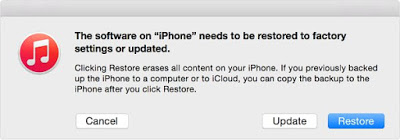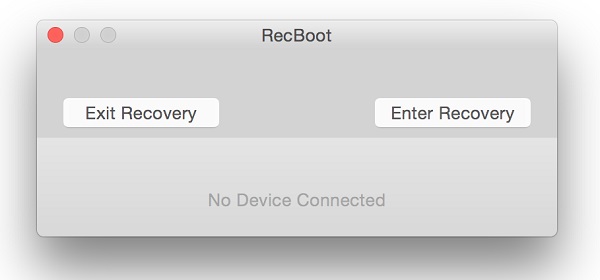We use recovery mode a lot during our daily use of iPhone and other iOS devices. For example, we can use it to update our iPhone with iTunes when an update is released or when there’s something wrong with our iPhone, we can use it to restore iPhone to factory settings. In general, iPhone Recovery Mode makes iPhone work well again at times. However, there are users who have been having troubles of getting their iPhone out of recovery mode, especially those of iPhone 5 users. Due to some malfunction or unexpected instabilities, iPhone 5 stuck in the recovery mode loop, which means it always restarts in Recovery Mode. When facing such a terrible problem, most people do not know what to do and how to exit iPhone 5 recovery mode loop. Are we helpless at all? Don't worry! This article will present to you detailed information about iPhone 5 stuck in recovery mode loop and what you can do with this iPhone 5 recovery mode loop issue.
How to get out of iPhone 5 recovery mode loop
#1. Use iTunes to get out of iPhone 5 recovery mode loop
Usually iPhone got stuck in recovery mode when users are trying jailbreak, update or restore iPhone in recovery mode. To get iPhone out of recovery mode, you can first try using iTunes.
Here's what to do when iTunes stuck in recovery mode loop:
- 1. Connect your stuck iPhone to your computer with a USB cable
- 2. Launch iTunes on your computer and make sure that it's the latest version available.
- 3. If your iPhone is stuck in recovery mode, there should be a popup asking you to either Restore or Update your iPhone. Click Update and iTunes would try to update your iOS without erasing your iPhone.
#2. Use TinyUmbrella to get out of iPhone 5 recovery mode loop
Tinyumbrella is a practical piece of software that will help back up your firmware SHSH blobs and restore the software. You can also use it to enter and exit recovery mode.
Here's how to use TinyUmbrella to get out of iPhone 5 recovery mode loop.
- 1. Plug your iPhone into computer with a USB cable.
- 2. Open Tiny Umbrella and select your device on the left sidebar.
- 3. Click on the Exit Recovery button and it should get your iPhone out of recovery mode.
#2. Use RecBoot to get out of iPhone 5 recovery mode loop
If TinyUmbrella didn't work, there's another iPhone 5 recovery mode loop exit tool named RecBoot. It's a small piece of software and you can use it to get out of iPhone 5 recovery mode loop in one-click.
Here's how to get out of iPhone 5 recovery mode loop using RecBoot.
- 1.Launch RecBoot on your Mac. There are only two buttons: Enter Recovery Mode which puts your iPhone to recovery mode and Exit Recovery Mode which takes your iPhone out of recovery mode.
- 2. Connect your iPhone to your Mac with a USB cable.
- 3. When RecBoot recognizes your device, click Exit Recovery Mode.
If the above-mentioned methods didn't work, there might be something wrong with the hardware and you should probably contact the local Apple Store for tech support.
How to recover lost file on iPhone
During the problem fixing process, there's a chance that you might experience data loss on your iPhone. If you don't have any backup, you might lose them forever. But with the help of some third-party data recovery program, you can get the lost data back easily. Here I would recommend to you Leawo iOS Data Recovery, an excellent piece of software which is capable of recovering 14 types of data from iOS, iTunes and iCloud. With this iOS data retrieval program, you can easily recover your lost data.
Here's how to recover lost data from iPhone using this iOS data retrieval program.
1. Open Leawo iOS Data Recovery. On the interface, click the Recover from iOS Device option.
2. Plug your iPhone into your computer with a USB cable and the program would recognize your device. When it does, click the Start button to let the program run a scan on your device.
3. When the scanning process is done, check out your data in the program. Select Only display the deleted items to have the program shown the deleted items only. Select the files you want to recover and then click Recover.
4. On the following popup, click the Open button to set the destination directory for the files you are recovering and then click Go to start recovering your lost files.
When you try to update or restore your iPhone in recovery mode, there's a chance that your iPhone will get stuck in this recovery mode loop. If that happens to you, try the methods mentioned above first and you might save yourself from going through a series of troubles.