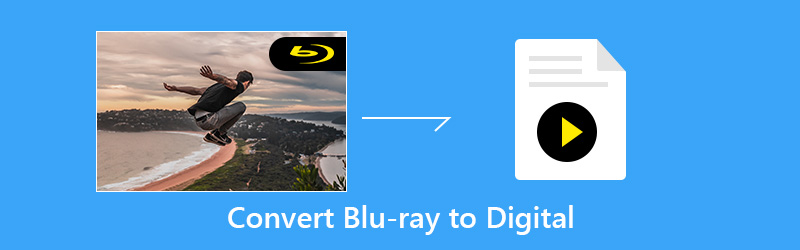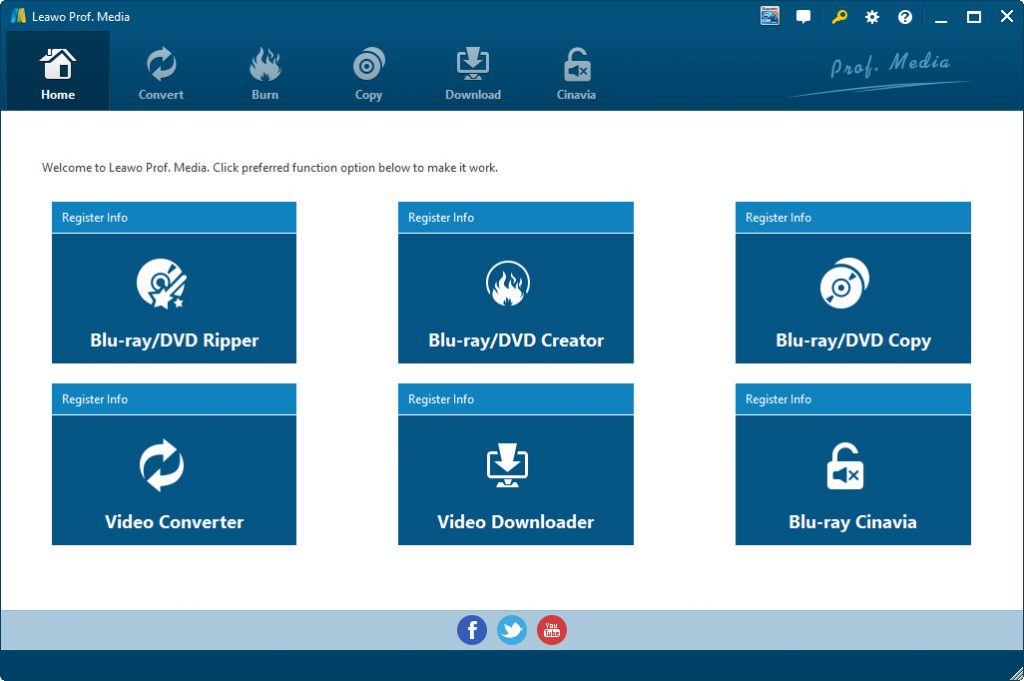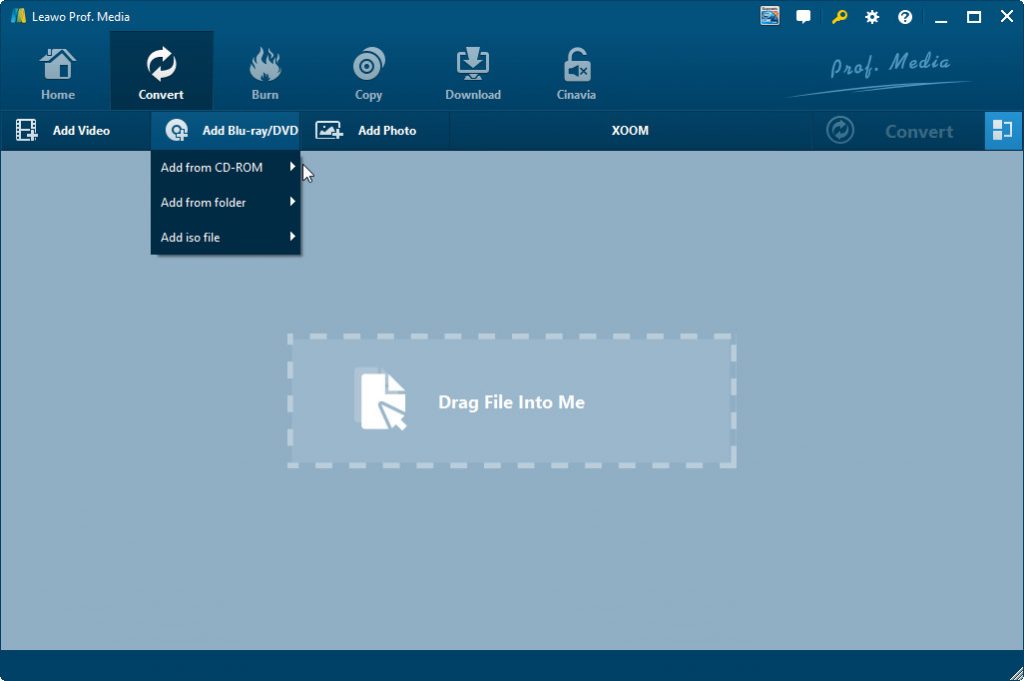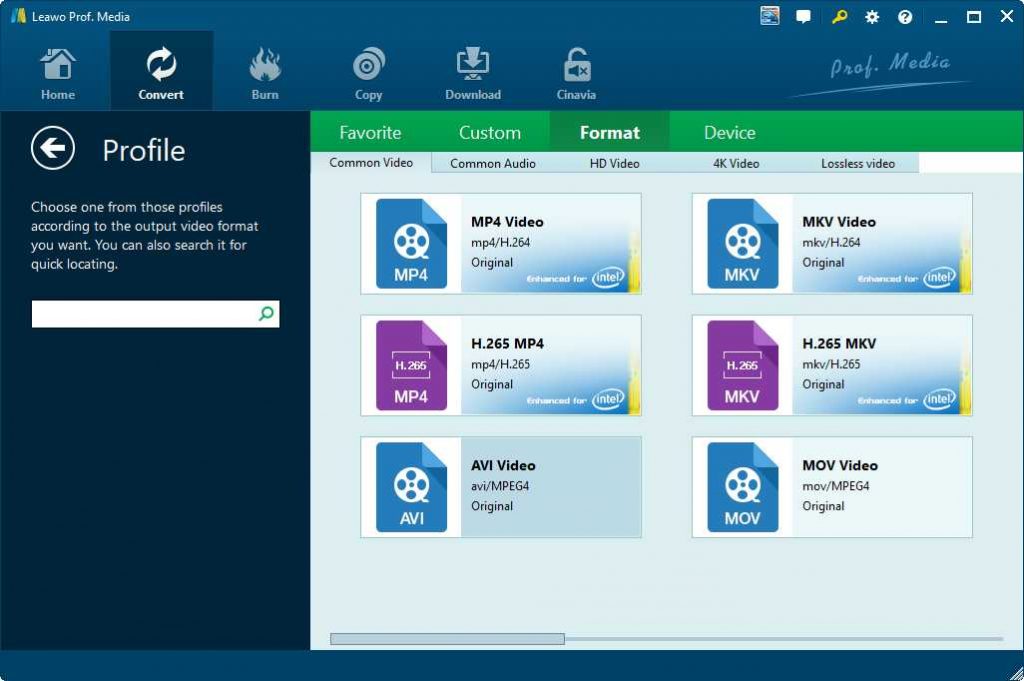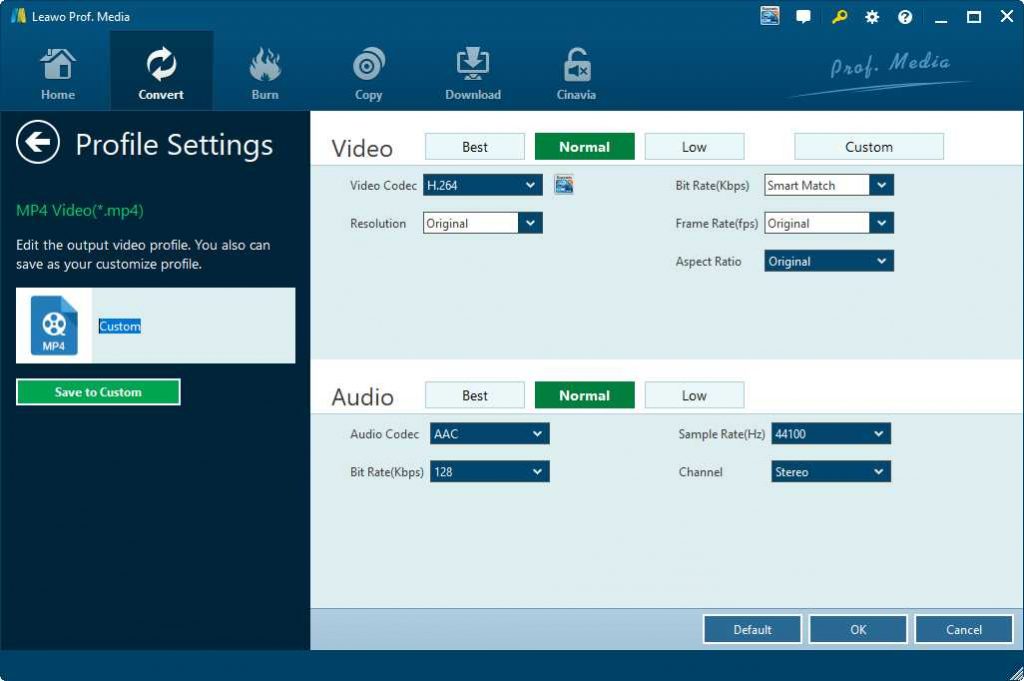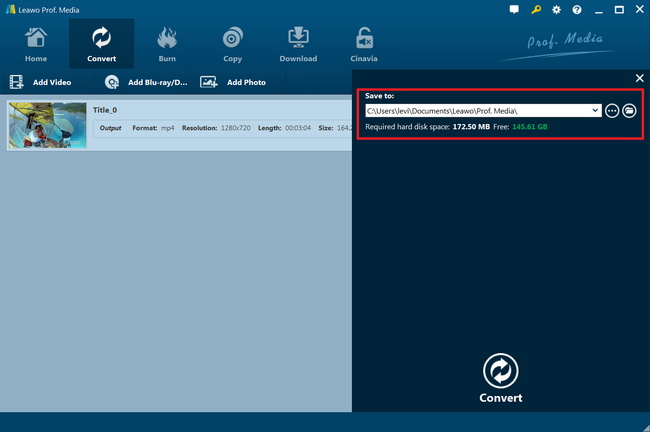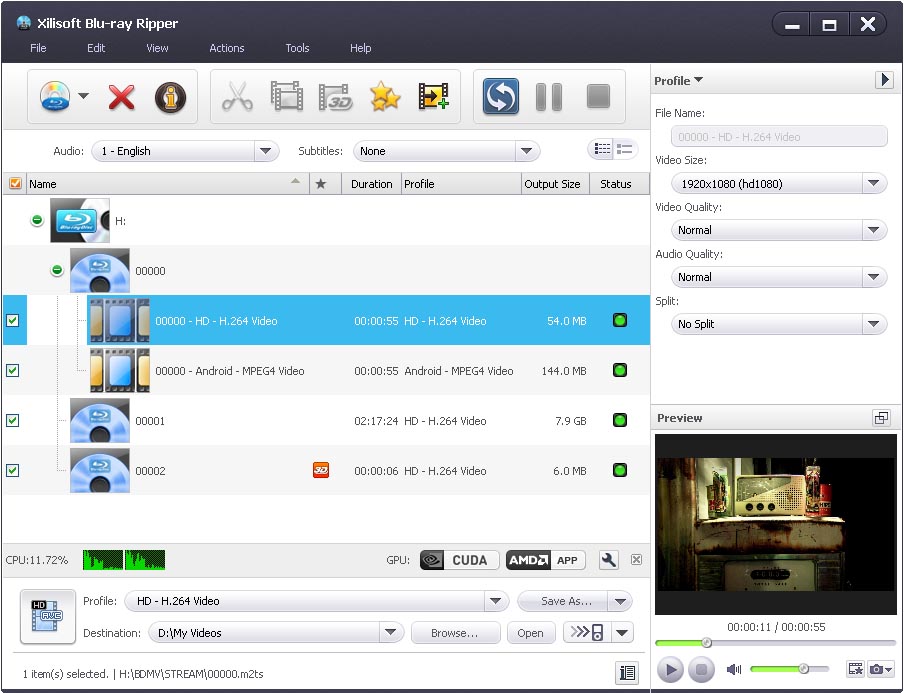“Dear editor, I need to attend a meeting in Tokyo, and I plan to play a video on that meeting for better discussion. However, the video is loaded by Blu-ray discs, which is not that easy for me to take. I want to rip it into other video formats so that I could transfer it via Internet. Do you have any suggestion on how to rip a Blu-ray disc? I would appreciate your help.”
Dear reader, if you want to rip Blu-ray discs to save Blu-ray movies in digital media files on your computer, you will need a professional Blu-ray disc ripping program. There are quite a lot of wonderful Blu-ray disc ripping programs available in the market. A Blu-ray ripper that could handle both commercial and homemade Blu-ray discs will be the best choice. In this guide, we will introduce two Blu-ray disc ripping programs for you to rip Blu-ray discs into digital media files with detailed guide.
Part 1: Recommended Formats for Storing Digital Movies
Digital file types describe the types and characteristics of the files produced from the digitization of original record materials at NARA, as well as the standard or most common data formats that the Digitization Services Branch uses to store digitized records. So, what are the best recommended digital file formats for storing Blu-ray movie files?
A moving image recording with synched audio produced from either original analog or digital video formats. Pixel array, frame rate per second, aspect ratio, bit rate, field order, color space, and standard or high definition, for example, are important characteristics of video files. Here we have collected some recommended video file formats for storing your Blu-ray movie files on computer.
- MOV: QuickTime
The Sustainability of Digital Formats site at the Library of Congress contains information about the QuickTime file format.
- AVI: Audio Video Interleaved
The Sustainability of Digital Formats site at the Library of Congress contains information about the AVI file format.
- MXF: Material Exchange Format
The Sustainability of Digital Formats site at the Library of Congress contains information about the MXF file format.
- WMV: Windows Media File
The Sustainability of Digital Formats site at the Library of Congress contains information about the WMV file format.
- MPEG-2 4:2:2 Profile, Main Level
The Sustainability of Digital Formats site at the Library of Congress contains information about the MPEG-2 4:2:2 Profile, Main Level format.
- MPEG-2 Main Profile, Main Level
The Sustainability of Digital Formats site at the Library of Congress contains information about the MPEG-2 Main Profile, Main Level format.
These mean that for different uses there are different choices for you to choose. You could rip and convert Blu-ray movies to MOV files for storing on Mac computer, or choose WMV file format for Windows media files. Therefore, no matter which Blu-ray ripper tool you choose, it should support the above video file formats as output.
We have collected 2 Blu-ray converters below to help you rip and convert Blu-ray movies to digital files.
Part 2: Rip Blu-ray Discs with Leawo Blu-ray Ripper
As a professional Blu-ray ripping application, Leawo Blu-ray Ripper can help you to convert Blu-ray discs to various digital video formats for storing Blu-ray movies onto your computer or devices. As one of the best Blu-ray to video converter tools, Leawo Blu-ray Ripper enables you to decrypt, rip and convert Blu-ray movies to videos in various formats. It could rip and convert Blu-ray to MP4, AVI, FLV, MKV, WMV, MOV, etc. You could even convert Blu-ray movies to H.265 video for high quality movie enjoyment on your portable media players or devices. It even supports 4K video output including 4K MP4 and 4K MKV, and other HD video output like HD MP4, HD AVI, MOV and many more.
Why is Leawo Blu-ray Ripper considered as the best Blu-ray converter to rip and convert Blu-ray discs to digital video files? It’s the advanced disc decryption. It could remove the disc protection, and remove region restrictions upon Blu-ray and DVD content. This feature is rarely seen in most Blu-ray converter tools. You could use Leawo Blu-ray Ripper to handle both commercial and homemade Blu-ray/DVD content. It could rip and convert Blu-ray/DVD disc, folder and ISO image files.
Get prepared:
- A Blu-ray drive or Blu-ray reader: To rip Blu-ray discs, you need to insert Blu-ray discs into computer’s Blu-ray drive or Blu-ray reader; if your computer isn’t installed with a Blu-ray drive or Blu-ray reader, install one before you rip Blu-ray discs.
- Internet connection: If Blu-ray discs you want to rip is encrypted, it needs the help of Internet to decrypt those encrypted Blu-ray discs.
Download and install Leawo Blu-ray Ripper (for Mac) on your computer. Leawo Blu-ray Ripper has been built into Leawo Prof. Media as a module.

Leawo Blu-Ray Ripper
☉ Convert Blu-ray/DVD to MP4, MKV, AVI, MOV, FLV, and other 180+ HD/SD formats
☉ Convert Blu-ray/DVD main movie to videos for space saving
☉ Convert 2D Blu-ray/DVD movies to 3D movies with 6 different 3D effects
☉ Fast conversion with NVIDIA CUDA, AMD APP and Intel Quick Sync acceleration technologies
Note: It is against the law to decrypt and convert encrypted discs. You shall consult your local laws and regulations before you rip copy-protected discs. Leawo Blu-ray Ripper is designed for home use only.
Step 1: Kick off Leawo Blu-ray Ripper
Launch Leawo Prof. Media and then click “Convert” button on the sub-menu or “Blu-ray/DVD Ripper” button in the middle to enter the “Blu-ray Ripper” module.
Step 2: Add source Blu-ray content
Insert your Blu-ray disc into the Blu-ray recorder drive and then on the “Convert” module, click on “Add Blu-ray/DVD” to choose “Add from CD-ROM” option to import Blu-ray file from disc. You could also import Blu-ray folder and/or ISO image file.
Attention: Leawo Blu-ray Ripper offers 3 options to load source Blu-ray movie: Full Movie, Main Movie and Custom Mode. Full Movie allows you to import all titles, and Main Movie only imports the longest title by default but allows you to switch, while under Custom Mode you could freely choose any title(s) for loading. Choose the one according to your needs and load source Blu-ray movies.
Step 3: Set output format
Hit the button next to the “Add Photo” button and then click “Change” option to enter the “Profile” panel. You could choose output format from “Format” group or “Device” group as you need.
To get the best off source Blu-ray, you need to adjust the output video and audio parameters. Just click the “Edit” option on the drop-down panel next to the “Add Photo” button. And then adjust the output video and audio parameters like video bit rate, aspect ratio, frame rate, quality, audio codec, etc.
Step 4: Set output directory and start converting
On the main interface, hit the green button of “Convert” and then hit the “Save to” option to set a directory. At last, click the “Convert” option to start Blu-ray videos within Leawo Blu-ray Ripper.
You then only need to wait for the conversion to complete. Actually, with Leawo Blu-ray Ripper, you could do far more than simple Blu-ray to digital video conversion. You are also able to edit Blu-ray/DVD movies, apply 3D effect, merge Blu-ray movie files, etc.
Part 3: Rip Blu-ray Discs with Xilisoft Blu-ray Ripper
Xilisoft Blu-ray Ripper is another recommendation for you to rip and convert Blu-ray movies to digital videos. It can convert both standard Blu-ray videos and 3D Blu-ray videos to SD and HD video formats such as MKV, AVI, WMV, TS, etc.
You could follow the below steps to learn how to rip and convert Blu-ray movies to digital video files with Xilisoft Blu-ray Ripper.
- Download and install Xilisoft Blu-ray Ripper on your computer. Get your source Blu-ray movies ready for conversion. To rip and convert Blu-ray disc, insert the Blu-ray disc into the Blu-ray drive.
- Launch Xilisoft Blu-ray Ripper and then load the Blu-ray movie files that you would like to convert by clicking on the “Browse...” button.
- Select an output profile in the “Profile” panel according to your needs, such as MP4.
- On the right panel, you could adjust the output profile parameters like video quality, video size, splitting file, etc.
- In the “Destination” box, set an output directory to save output file.
- Finally, click the “Convert Now” button to start to rip and convert Blu-ray movies to digital video files.
With Xilisoft Blu-ray Ripper, you could easily rip and concert Blu-ray/DVD movies to MP4, MKV, MOV, etc. for various devices and media players. One thing you need to know is that Xilisoft Blu-ray Ripper only handles homemade Blu-ray discs.
Part 4: Comparison between Leawo Blu-ray Ripper and Xilisoft Blu-ray Ripper
Check the below comparison table to get more details about Leawo Blu-ray Ripper and Xilisoft Blu-ray Ripper. You could easily see which one is better for you according to your own needs.
|
Features |
Leawo Blu-ray Ripper |
Xilisoft Blu-ray Ripper |
|
Rip Blu-ray discs to HD or general-format video and audio files |
Yes |
Yes |
|
Convert Blu-ray/DVD folder, ISO file |
Yes |
Yes |
|
4K video output |
Yes. 4K MKV, 4K MP4 |
No |
|
Multi-track MKV/MP4 output |
Yes |
No |
|
Rip encrypted Blu-ray discs |
Yes |
No Applicable |
|
Internal Blu-ray player for previewing |
Yes |
Yes |
|
Internal Blu-ray editor for video cropping, merging, splitting, watermarking and effecting |
Yes |
|
|
Convert 2D Blu-ray/DVD to 3D video |
Yes |
Yes |
|
Choose subtitle and audio track |
Yes |
Yes |
|
Adjust output parameters |
Yes |
Yes |
According to the comparison chart, it is easy to conclude that Leawo Blu-ray Ripper and Xilisoft Blu-ray Ripper have almost exactly the same features. However, if you want to rip commercial or encrypted Blu-ray discs, Xilisoft Blu-ray Ripper is ruled out since it supports no disc decryption.
In this guide, you learn how to convert Blu-ray movies to digital video files with Blu-ray ripping tools. Actually, you could also get Blu-ray copy programs to copy and back up Blu-ray movies to computer without changing the media structure.