I wish to export all my iphone contact data to a single excel worksheet. Is there a way to export the data to an xls or a csv format (not separate csv files for each contact). I have the contacts in both my iPhone and the iCloud, but iCloud allows export as a vCard only.
Every now and then, iPhone users want/need to export iPhone contacts to excel for certain uses. It might not be a problem for iPhone users to export the contacts as vCard files, but in case that users want to export the contacts as excel, such as a CSV file, this is not a piece of cake. And the post will introduce you the iPhone contacts export application to export iPhone contacts to excel with no any data loss.
Part 1. Export iPhone Contacts to Excel Directly
If you want to find an easy way to export iPhone contacts to excel, I would like to recommend a piece of iPhone data recovery software - Leawo iOS Data Recovery to you. This software is used for recovering lost files from iTunes backups and iOS devices, and it can also export the data in the backup or iOS devices to computer. The software is user-friendly so you will be able to handle it in seconds, and it will help you to export iPhone contacts to excel as CSV files, also it can help you export iPhone contacts to VCF files and HTML files, so you can make full use of Leawo iOS Data Recovery to export contacts from iPhone to excel.
This guidance will show you how to export iPhone contacts to excel and how to export contacts from iPhone backup with Leawo iOS Data Recovery. You can free download the software and have a try yourself, but the trial version stops at the preview window.
1. Launch Leawo iOS Data Recovery and connect iPhone to computer with the USB cable. The software will recognize the iPhone and show a "Start" button in the middle of the window. Click the button and this iPhone data recovery software will start analyzing your iPhone.
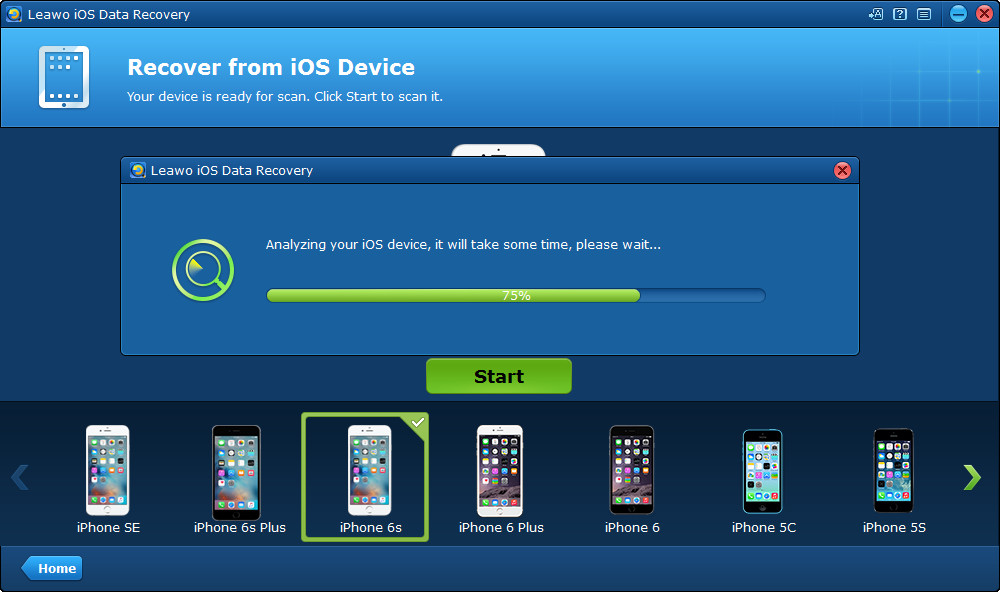
2. When the analysis of your iPhone is done, the software will scan the contents in your iPhone. 12 categories will be listed in the left sidebar, and when the scan is over, the names of the categories will turn white. Now choose "Contacts" in the left sidebar, and then the contacts in your iPhone will be shown in the right part of the window. You can check the square button to the left of the "Contacts" category to export all the contacts, or check the certain contacts you want, then click the recover button at the right bottom of the window.
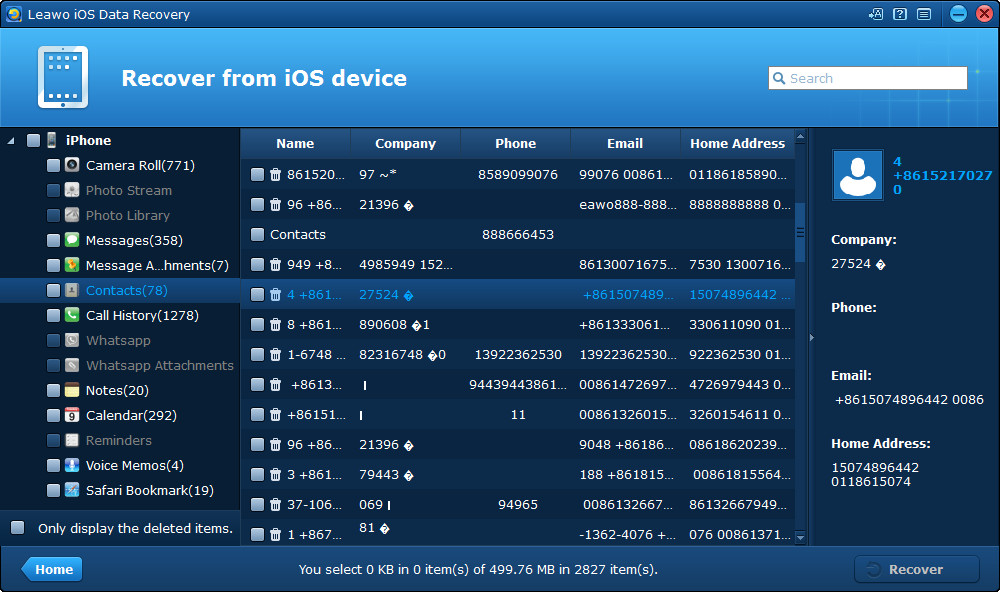
3. The dialog of the recovery settings will pop up after clicking the recover button. Click "Open" in the dialog to choose a folder on your computer to save the exported files. Then click "Go" at the right bottom of the dialog to start exporting iPhone contacts to excel.

4. When you have finished exporting iPhone contacts, you will find the exported contacts in the target folder. The contacts will be saved in three types of files, a CSV file, a VCF file and an HTML file, and you can open the CSV file with Microsoft Excel.

Part 2. Export Contacts from iPhone Backup to Excel
1. Run Leawo iOS Data Recovery on your computer, and choose "Recover from iTunes Backup" when the software shows "Recover from iOS Device" and "Recover from iTunes Backup" in the window. Then you will see the backups you have made on this computer. Choose the iPhone backup and click "Scan" at the right bottom of the window.
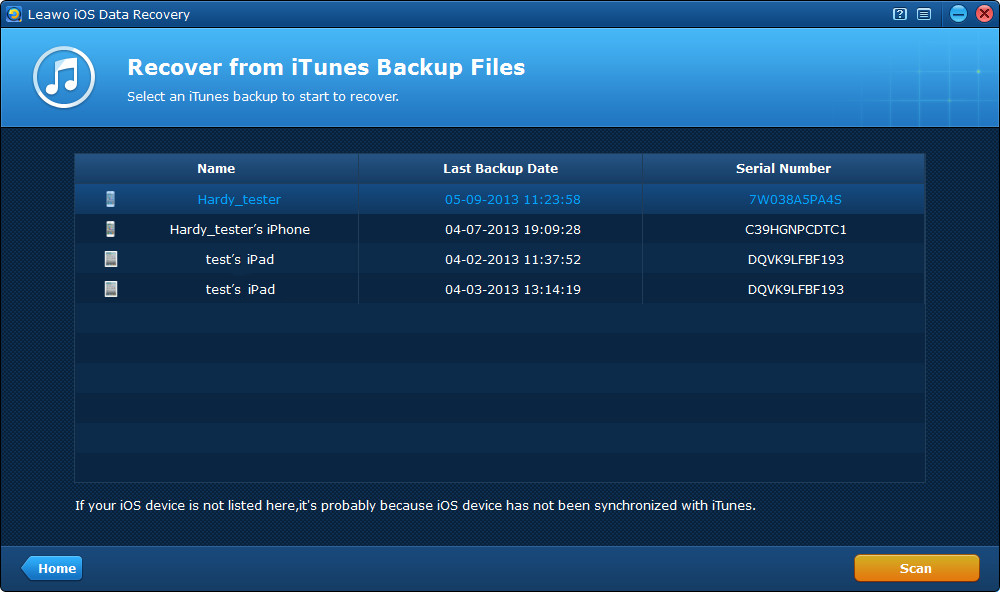
2. The same 12 categories will be listed in the left sidebar when the scan is ongoing. When the scan is done, click "Contacts" in the left sidebar and then select the contacts you want to export. Then click the "Recover" button at the right bottom.
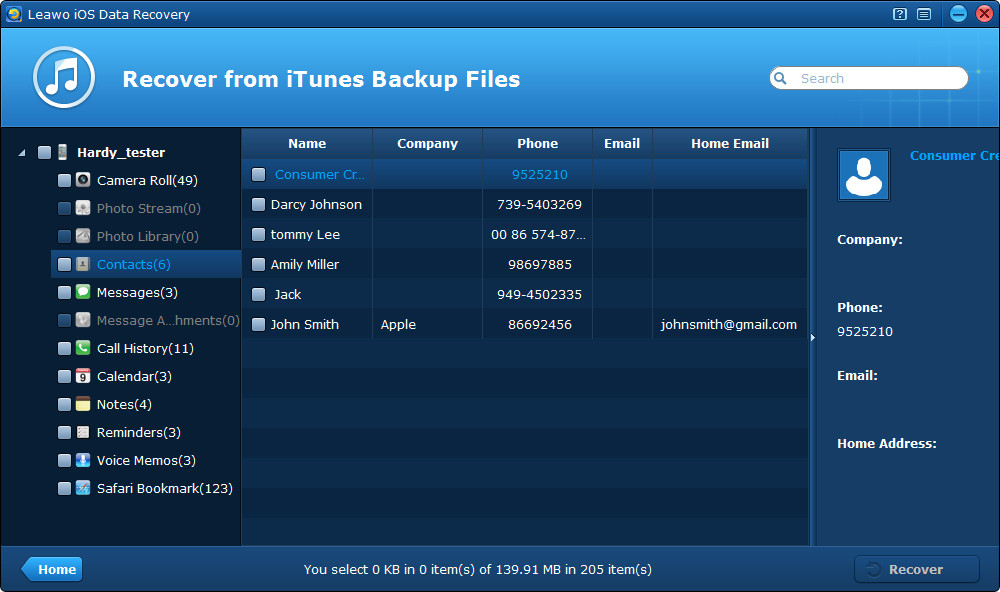
3. After clicking the button, the dialog will pop up. Click "Open" to choose a folder to save the exported files, and then click "Go" to start exporting iPhone contacts to excel from iPhone backup.
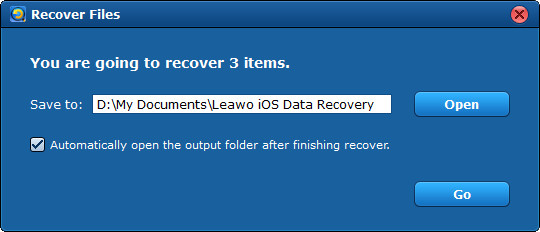
When the exporting process is finished, you will get the exported contacts in the target folder. The contacts will be saved in three types of files, a CSV file, a VCF file and an HTML file, and you can open the CSV file with Microsoft Excel. Leawo iOS Data Recovery is helpful for various kinds of recovery and exporting issues, if you want to recover deleted text messages from iPhone, you can also turn to this software.



























