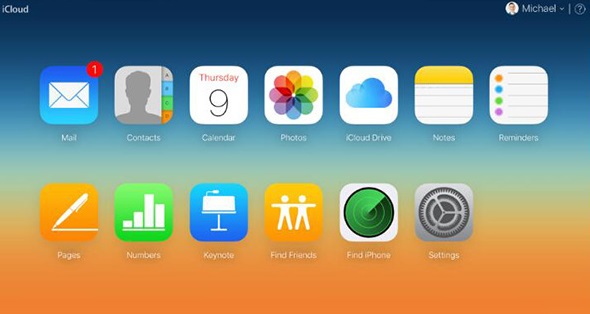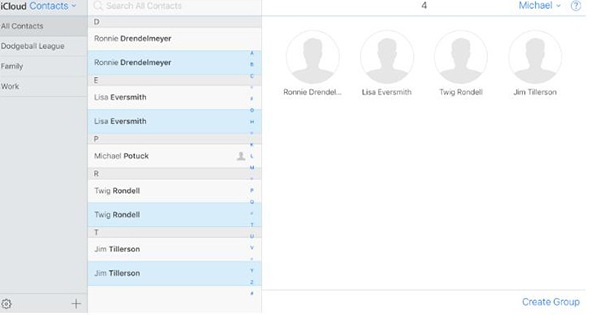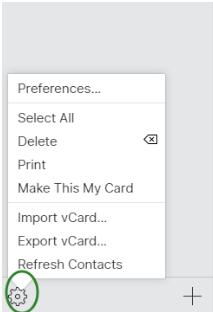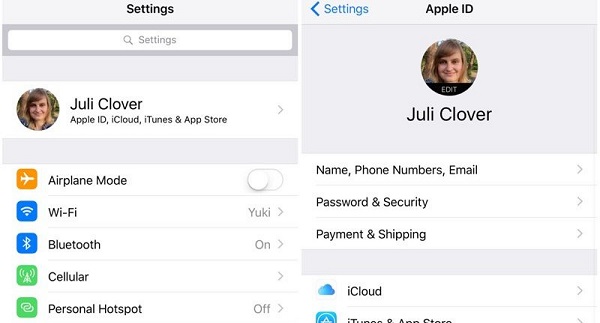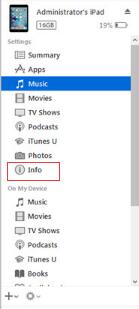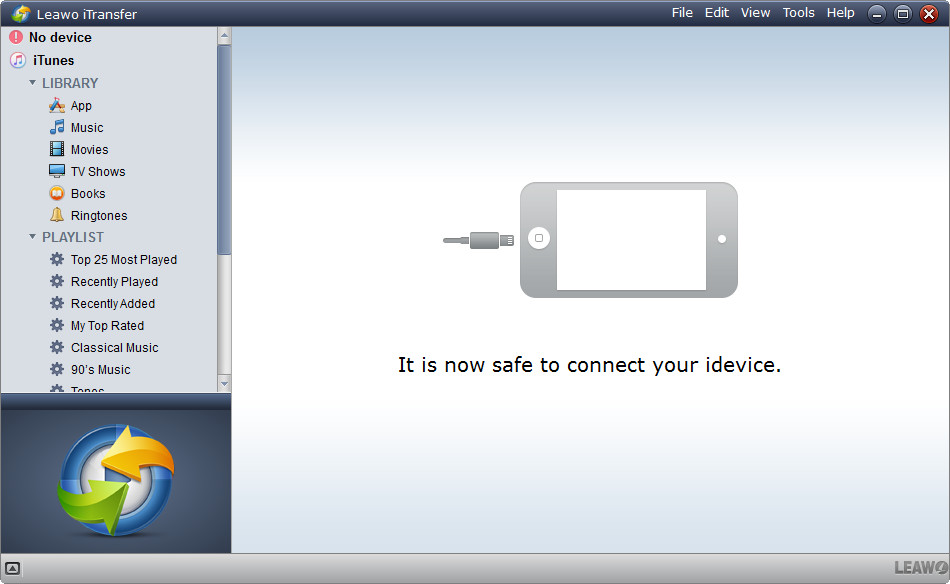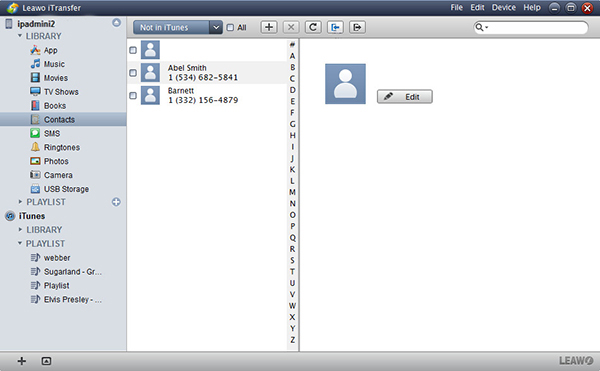"I wish to export iPad contacts data to PC. Is there any way to export contacts from iPad to PC. I have the contacts in both my iPad and the iCloud, could you help me?"
-An Apple user posted on Apple Communities
In fact, it is quite easy to solve the problem as long as you follow this guide. In today's guide, we will teach you four efficient methods to easily export contacts from iPad.
Part 1: Export iPad Contacts to PC via iCloud.com
iCloud.com is the simplest and the most direct way that helps to download iOS information to PC. When you need to export contacts from iPad to PC, why not resort to iCloud.com?
1. Log into iCloud.com with Apple ID and password. If it is your first time to log in on computer, it will send a verification code to your iOS device. Enter verification code and then you are in the main interface of iCloud.com.
2. Now choose "Contacts" and you can see a list of contacts. Hold "Ctrl" and select contacts you want to transfer.
3. Navigate to the gear icon in the lower left corner and choose "Export vCard...". A window will invite you to choose a target folder. You can directly transfer iPad contacts to PC desktop. In this way, you make iPad export contacts.
Part 2: Export iPad Contacts to iPhone via iCloud
iCloud is really a wonderful gadget that allows you to sync contacts with iPad. Besides, you can sync photos, mails, calendar with iOS devices. In this way, wherever and whenever you are, you can easily download whatever information you want with the same Apple account. Now let's learn how to export contacts from to iPhone via iCloud.
1. As for how to back up iPad contacts, you have to first ensure that you sync iPad contacts with iCloud. You can go to "iPad Settings > Apple ID > iCloud" and toggle "Contacts" on.
2. Make sure you log into the same Apple ID on iPhone and head to "iPhone Settings > Apple ID > iCloud > Contacts". A prompt will pop up to ask you if you need to merge your contacts or not. You can select to merge contacts to save iPhone space.
Part 3: Export iPad Contacts to PC with iTunes
You can also use iTunes to make iPad export contacts to PC. iTunes is well-known for abundant music and powerful function in syncing a wide range of contents like music, videos, contacts, apps, calendars from iOS devices to computers. If you want to make iPad export contacts, you can learn from the following steps.
1. Insert iPad to iTunes via USB cable and make sure you have the latest iTunes on PC.
2. iTunes will detect your iPad and you can see a iPad icon at the top left corner. Tap on iPad icon and you can see a list of iPad contents.
3. Navigate to "Info" in the left sidebar and choose contacts to back up iPad contacts to PC.
Part 4: Export iPad Contacts to PC via Leawo iTransfer
Leawo iTransfer supports to transfer 12 different kinds of contents like contacts, music, videos, e-books, TV shows and so forth between iOS devices, computers and iTunes. It enjoys a user-friendly and intuitive interface that enables you to easily learn how to use it. What's more, you can directly manage your iOS files on this software. For example, you can directly delete unwanted files or duplicate songs there. Or you can directly back up iPhone/iPad/iPod files to computer or iTunes. Anyway, Leawo iTransfer is really a powerful transferring tool. What if you want to transfer contacts from iPad to PC? Leawo iTransfer will be no doubt your first choices.

Leawo iTransfer
☉ Transfer files among iOS devices, iTunes and PCs with ease.
☉ Transfer up to 14 kinds of data and files without iTunes.
☉ Support the latest iOS devices like iPhone 7, iPhone 7 Plus, etc.
☉ Play back, view, and delete data and files on iOS devices.
1. Connect iPad to computer
Plug iPad to computer via USB cable and launch Leawo iTransfer after downloading and installing. The software will automatically detect the device and you can see iPad basic information in the right interface and in the left sidebar, you can see different categories of contents.
2. Select Contacts to transfer
Head to "iPad > LIIBRARY > Contacts", then you will see contacts list in the right interface. Check contacts you want to transfer and then right click them to choose "Transfer to > My Computer".
3. Transfer contacts from iPad to PC
A pop-up box will ask you to choose the target output directory. After that, you can click "Transfer Now" to start to transfer contacts from iPad to PC. At this time, a percentage bar will indicate the transferring process. Remember not to stop transferring. After a few seconds, you will get contacts on PC.
By the way, we can also use iTransfer to Transfer Contacts from iPhone to BlackBerry