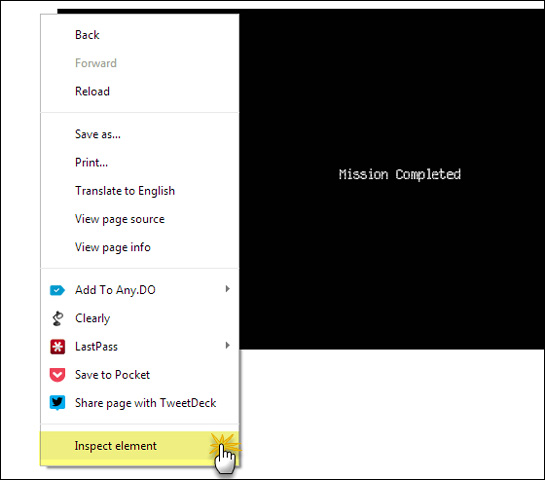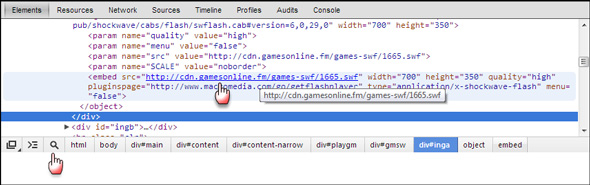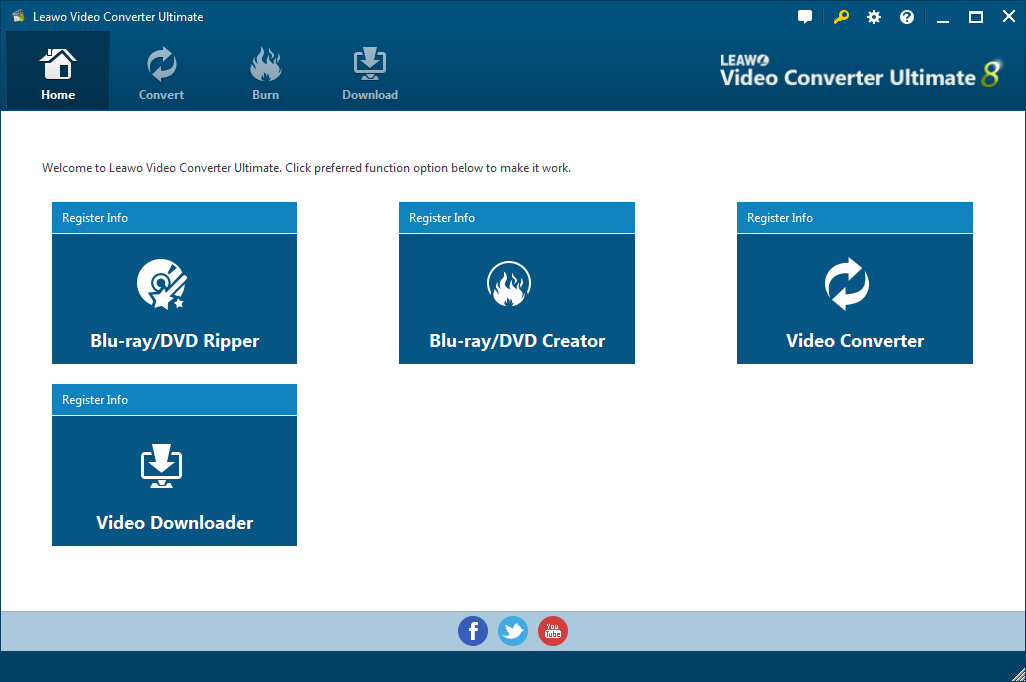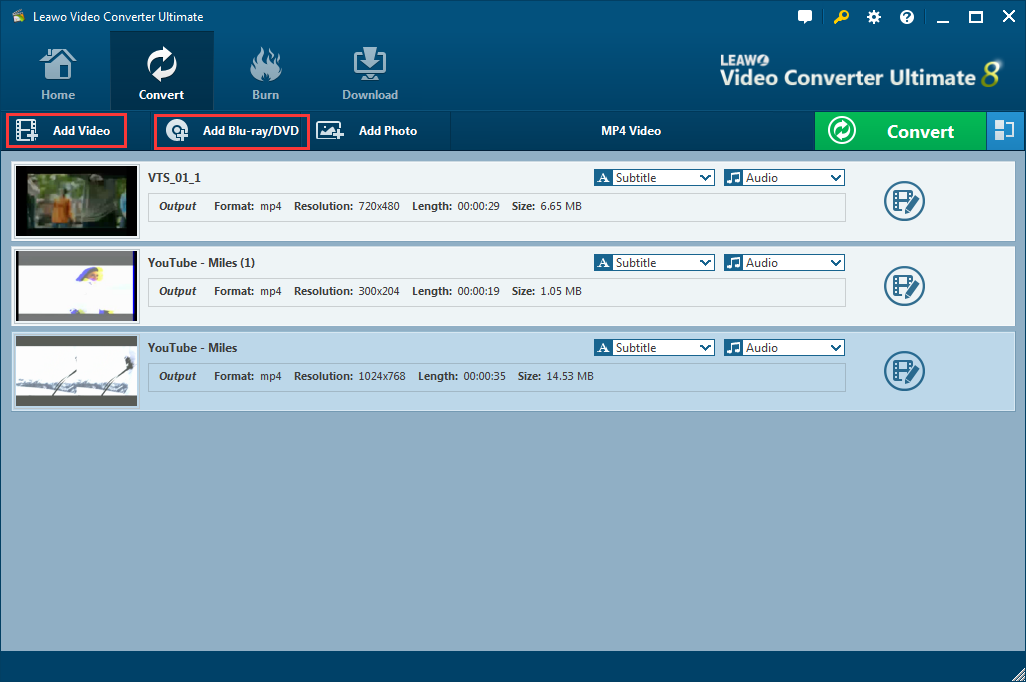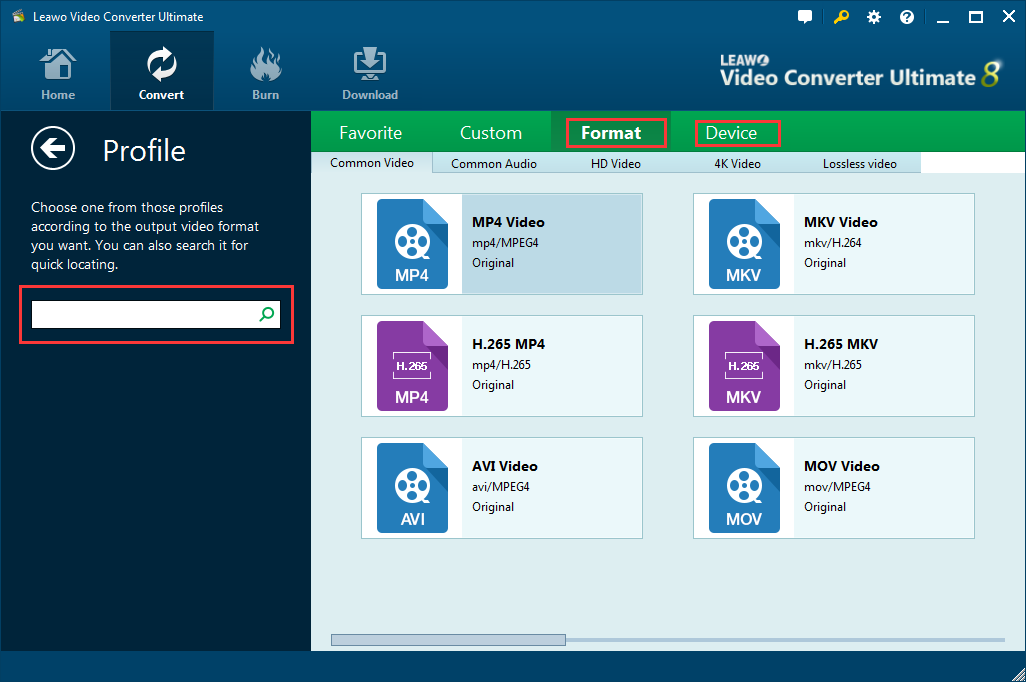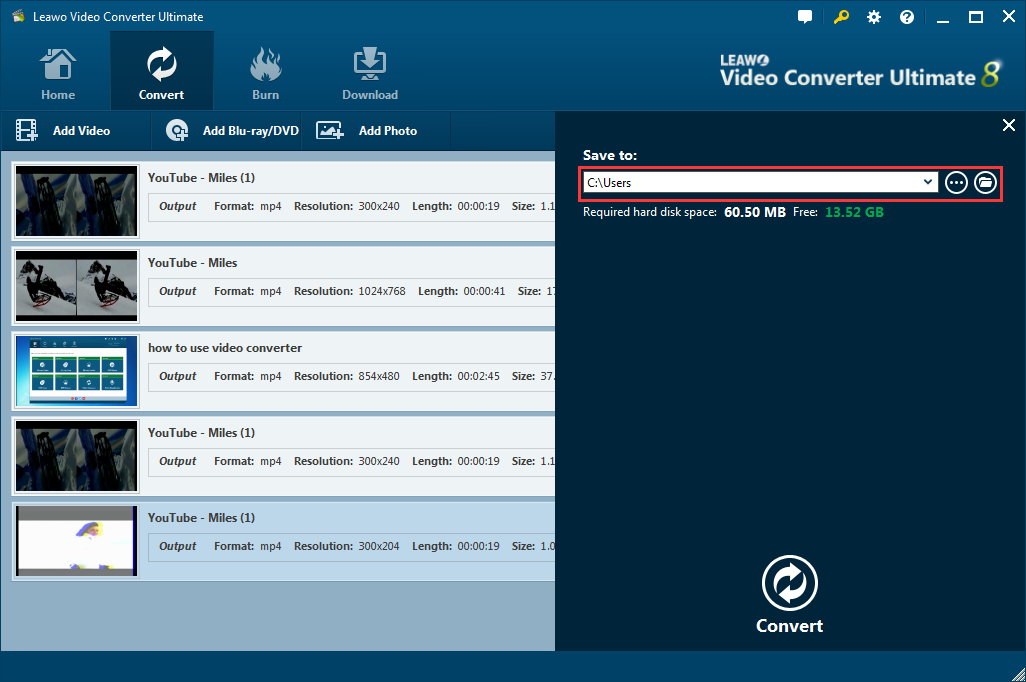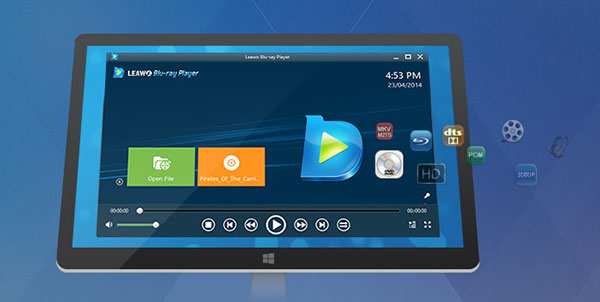In the digital world that we are living in, there are a lot of video formats that we would encounter in our daily lives. Some of them are very common and very compatible with different situations, and we can easily Download videos in those formats and play them on different devices. Those formats include MP4, AVI, MKV and so on. There are also some other video formats that are used in some special environments, which are not as common as MP4, such as SWF. When we want to download those files, the problem arises. We don't usually have the tool to download the file, and sometimes we don't even know how to open one in our computer. Well, if you have encountered problems like that, you are in the right place. Because today we are going to talk about What SWF file is, how to download it, and how to open a file like that.
Part 1: What is SWF
SWF is an abbreviation for small web format, an Adobe Flash file format used for multimedia, vector graphics and ActionScript. SWF is a file extension for a Shockwave Flash file format created by Macromedia and now owned by Adobe. SWF files can contain video and vector-based animations and sound and are designed for efficient delivery over the web.
Well, since SWF is relatively small in size, which makes it one of the perfect formats used to deliver video and audio contents fast over the Internet. SWF is also fast loading. It was intentionally created small and light to display entertaining animations and could be reused by a player running on any system and which would work with slower network connections. SWF supports transparencies (like PNG and GIF). SWF offers a variety of transparency options. With true color and greyscale images either a single pixel value can be declared as transparent or an alpha channel can be added (enabling any percentage of partial transparency to be used).
Well, since SWF is relatively small in size, which makes it one of the perfect formats used to deliver video and audio contents fast over the Internet. This could be the biggest advantage that the public know about SWF. Besides that, SWF files are also good because, for one, SWF is vector based. This means that the graphics can be scaled easily, so they can be zoomed in or be fit onto different size screens, and the file will still look very clear and play very smooth.
Part 2: How to download SWF or other online videos
After knowing all the advantages of SWF, let's talk about how to download video files like SWF to our local hard drive.
There are actually so many ways to download files like SWF from online, and some of them are easy enough to require no additional programs. Here are some of the best ways to download files like SWF to local.
Download with Google Chrome
The most direct way to download a video or SWF file is to use the web browser, Google Chrome, for an example, can totally do the job easily
Step 1: Visit the web page that contains the SWF video to download and wait for it to load completely. Right-click on any area on the page without content and choose "Inspect Element".
Step 2: Then the Chrome browser will be divided into three parts and you can see the Developer Tools appear at the bottom separately. Click on the "Search" tool with a magnifying glass icon at very bottom of the browser. It allows you to select an element in the page.
Step 3: Go to the web page area and click on the SWF to download, then the object will be highlighted in the code area too.
Step 4: Next, select the URL of the SWF file, create a new tab in Chrome and paste the URL into the address bar to open it. Click on the menu button at upper right corner to expand it and choose "Save page as" to download SWF to your hard drive.
Download with Leawo Video Downloader
Leawo Video Downloader is a powerful online video downloader program that allows you to download videos from YouTube or any otheronline streaming platform. This program is very easy to use and can download a video in a very high speed. With Leawo Video Downloader, you can download online videos from sites like YouTube to your computer without any quality loss, and the whole process only require some simple steps as below:
Step 1. Download and open Leawo Video Downloader.
![]()
![]()
Step 2. Click "Download" button and paste video URL in the address box. Or you can watch the videos with the built-in browser online and the videos will be downloaded at the same time.
Step 3. There is a little green arrow on the right bar. Click it to open the wait-to-select panel. You can choose the video with the appropriate resolution. Then click the download icon.
Step 4. You can check the downloading videos under the "Downloading" panel. After the completion of downloading, then you can see the video files on your computer.
Part 3: How to convert SWF to common video formats with Leawo Converter Ultimate
As mentioned above, the biggest disadvantage of SWF files is that the format is not very compatible. It's not easy to open an SWF file on your computer without some other additional program or plugin added, not to mention on other devices like smart phones or tablets. So is there a way to make the SWF file more compatible? Is it possible to convert an SWF file to other formats that are more common in our lives so that we can view them or share them a little easier? Well, there surely is.
Out of all the video converter programs out there in the market these days, the one that I want to recommend is the program called Leawo Video Converter Ultimate, which is a handy utility Pro SWF Video Converter that can perfectly convert SWF to video and audio format files. With it, you can convert SWF to video or audio from local computer and from internet by adding its URL directly. The software has a very powerful converting function that allows you to convert your SWF files to AVI, FLV, 3GP, even DVD format and more. Here is how you can convert SWF file to other video formats with Leawo Video Converter Ultimate.
Step 1: Download and install Leawo Video Converter Ultimate
Launch the program suite after installation completes.
Step 2: Add the source files to the program
Click Add Video to import the source videos to the program.
Step 3: Change the output format
Click Change under the format drop down menu and go to the Profile panel. You can view and choose the target output video or audio format here.
Step 4: Set a directory to save the output file
Click the Convert button on the toolbar and set a directory to save the output file in the local drive. Then hit the Convert button at the bottom to kick off the conversion process. A window will appear to let you track down the conversion progress in real time. When the file has been converted fully, it will show 100% done. You can find your converted files from the local drive.
Part 4: A universal video player to play videos in any format
Now that we have known quite enough about the SWF file format, I still want to share one more useful tip with you. With so many video formats at hand, some of which you can easily open and play, others you have to download some additional plugin to open. Is there any universal media player that can play almost all kind of video formats? I'm not talking about players like Windows Media Player, which you have to install countless codecs in order to play some rare video formats. I'm talking about an all-in-one universal that allows you play any video, including DVD and Blu-ray with a click of the mouse? And most importantly, free? Well, it might sounds like a dream, but there indeed is.
As a 100% free and 6-in-1 media player software, Leawo Blu-ray Player contains all media playback solutions you need for your leisure entertainment, including Blu-ray, DVD, CD, HD (4K), ISO file with AVI, MPEG, WMV, ASF, FLV, MKV/MKA and other popular formats supported. Besides, Leawo Blu-ray Player's practical bonus features including useful power manager, custom skin / language / background, snap screenshots, especially virtual remote controller make it a better choice for all playback choice.