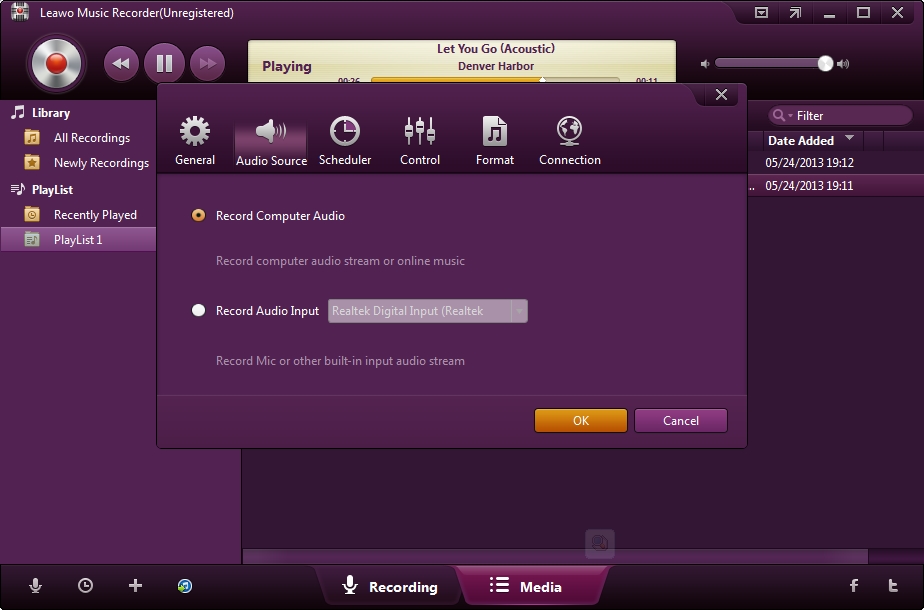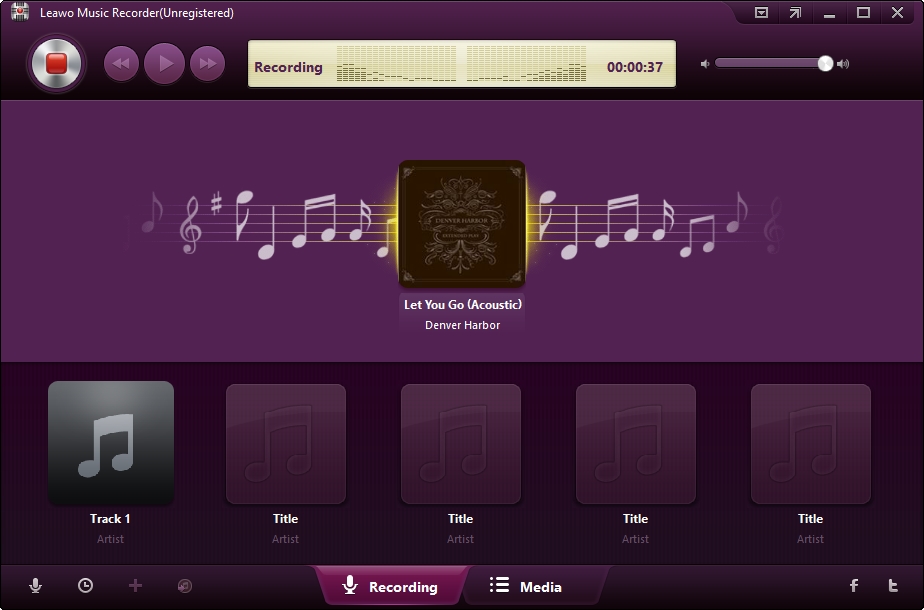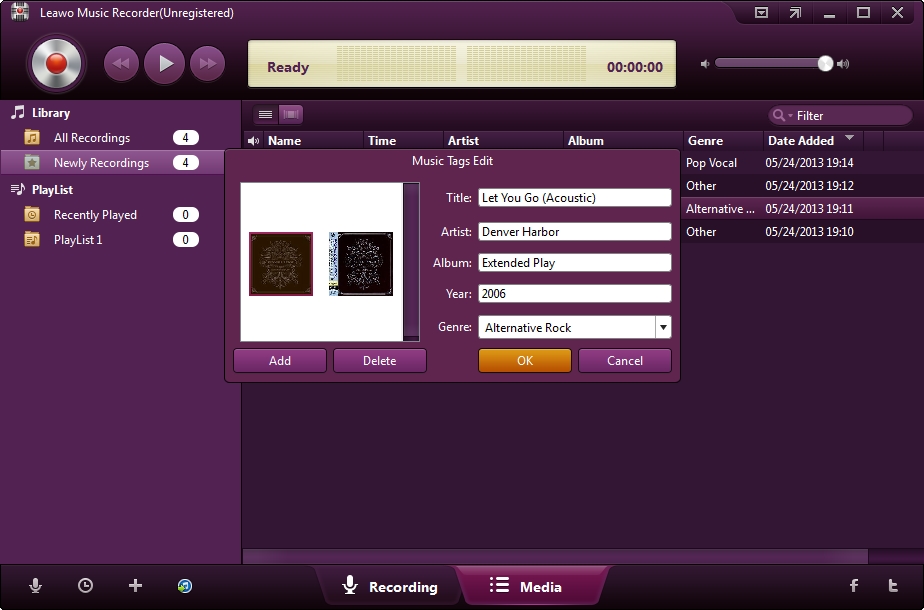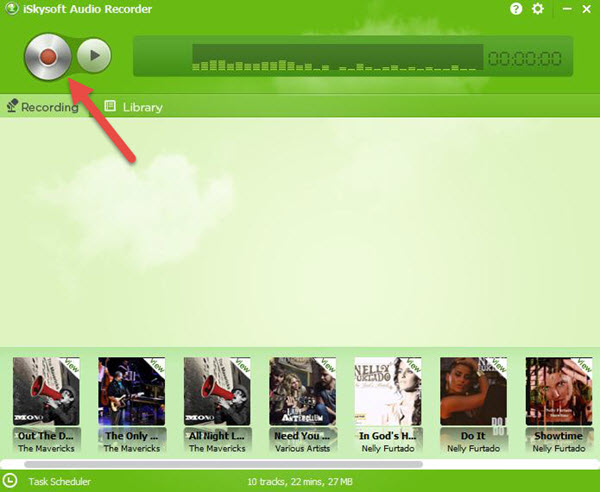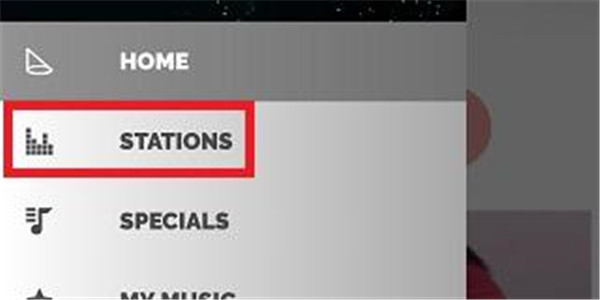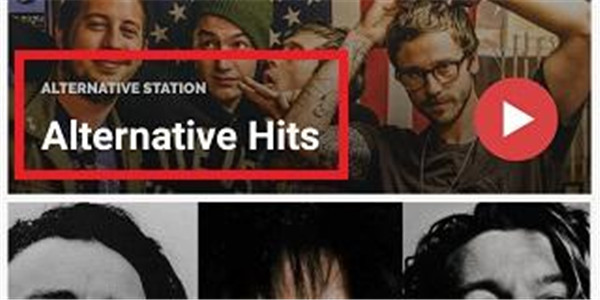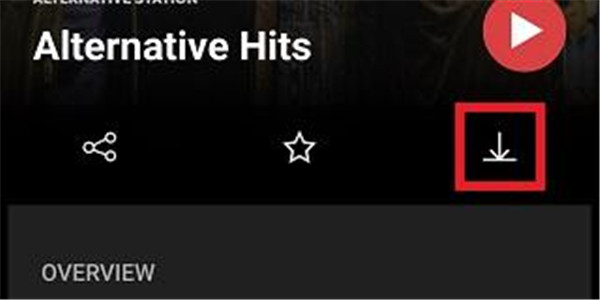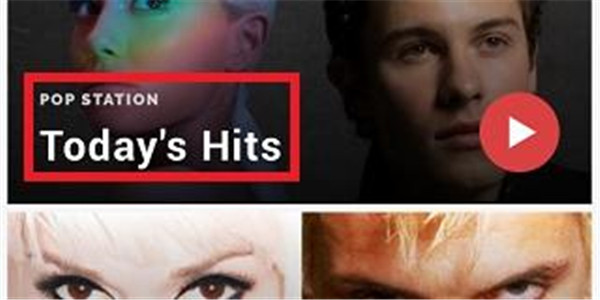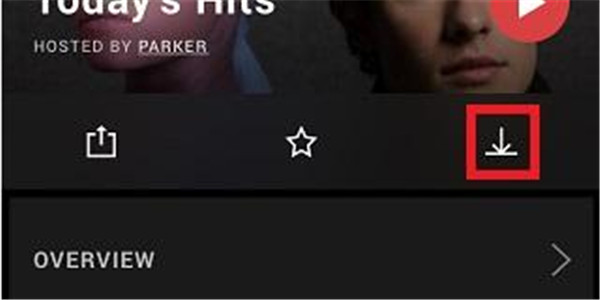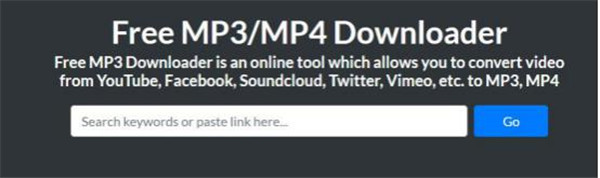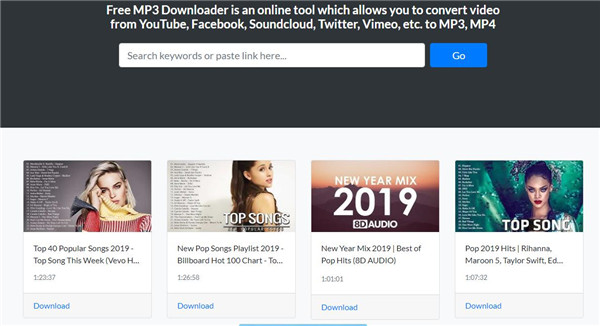I am so keen on slacker radio as it allows me to create a playlist according to my taste by searching my favorite artists and add them to the playlists. I really enjoy that. The only fly in the ointment could be that slacker does not offer to save its radio directly. Thus I hope you guys could help me with that.
Slacker Radio is an online music streaming service, which allows users to access the service on the web and through mobile apps on multiple smartphones. It allows users to create and share customized music stations. But you can't download Slacker radio to computer for offline enjoyment directly. For the users who want to get the Slacker Radio for a enjoyment, downloading them by the third-party music recording software is a great choice.
Part 1: Introduction to Slacker Radio
Slacker Radio offers music streaming service from online platform in USA and Canada. This service can be got access by listeners from the Internet or mobile apps on multiple mobile devices. Users are allowed to get the customized music stations created and shared. One of the programmed stations can be customized by the users from Slacker, for example, Today’s Hits. Or customize with the music like the artist or the song. Slacker owns 420 professional music stations currently. It is acquired by the company LiveXLive in September 2017. Furthermore, Slacker changes the name of Slacker app into LiveXLive Powered.
Slaker was established in 2004, it was launched by Celite Mibrand along with Dennis Mudd. Slaker signed an agreement with four major record company Sony BMG Music Entertainment, Warner and EMI and Universal in September 2007. Slacker Portable Player with 2GB, 4GB and 8GB capacities available was released by Slacker in 2008. Additionally, Slacker Portable player gained the best CES award for portable audio and video player in Laptop Magazine on Jan 9, 2008. After that, the slacker electronics which includes G2 individual radio player have eased production, instead, they focus on the mobile devices along with other mobile applications.
Slacker announced that they signed an agreement with top-level music publisher, which includes EMI Music, Sony and ATV Music, Warner and Chappel Music and Universal Music publishing in April, 2008. All these agreements were signed prior to the launch of Slacker Portable Player, where the users are allowed to listen to the cached Internet broadcasting station, and the premium users are allowed to save the songs for playback in the future. Slacker was purchased by LiveXLive at the end of the year 20017, and it was combined into LiveXLive’s streaming service. And Slacker changed its name into LiveXLive Powered in April 2019.
Traditional genre and specialty and artist stations offered by Slacker was programmed by the professional DJ previously. Meanwhile, users are allowed to create the entire stations for special artist. These stations are allowed to develop by Slacker users according to users’ favorite songs and the banning of artist or songs. Users also can customize their favorite station via the setting adjustment, such as more click rate or their favorites or more classical material. Music or sports or updates of ABC news or some DJ’s joke can be interspersed in the music. When specific band or the artist’s name was entered by a user, Slacker will immediately set up a station which was based on the musician and the similar artists. Users are allowed to find the new artist which is similar to that they like previously in this feature. User also can input their favorite artist to set up their own stations. The rest part of the station is filled with similar music and artist automatically. The pre-programmed stations which include holidays and music festivals and artists are available to users as well.
Top 5 stations on Slacker Radio
|
No. |
Category |
Station Name |
|
1. |
Pop Station |
Today’s Hits |
|
2. |
Hip-Hop Station |
Hip Hop Hits |
|
3. |
Dance/Electronic Station |
Electronic Hits |
|
4. |
Country Station |
New Country |
|
5. |
Rock Station |
Hard Rock |
Top Specials on Slacker Radio
|
No. |
Specials Name |
|
1. |
The Weekly Pop 40 |
|
2. |
Weekly Country Countdown |
|
3. |
Weekly Hip Hop/R&B Countdown |
|
4. |
Weekly Alternative Countdown |
Part 2: How to Download Slacker Radio with Leawo Music Recorder
Slacker Radio can be downloaded by recording them with Leawo Music Recorder. It's a superb but easy to use music recording software program that helps you record audio of any source it could capture and save to MP3 or WAV format. It could record audio and music from computer audio and online music sources like YouTube, AOL Music, Last.fm, etc. and as well Mic or other built-in input audio stream like Realtek High Definition Audio, Realtek Digital Input, etc. With the assistance of task scheduler, it allows you to schedule music recording by setting the recording start time and duration. Powered by great online music database, Leawo Music Recorder could automatically download and add music tags like artist, album, album artwork, song name, etc. to recorded music files. As a smart music recording software app, it allows you to edit music tags manually, manage and play recordings in media library. In this post, we will show you how to download Slacker Radio with Leawo Music Recorder.
1. After kicking it off, click the "Audio Source" icon on the main interface to set audio source firstly. To record online audio and record streaming audio, select "Record Computer Audio" option.
2. To start recording, hit the big red “Start” button at the top left corner. Also you can set the timer to record audio. Click the second icon at the bottom left corner to enter the Recording Task Scheduler and set the timer.
3. For music fans the Leawo Music Recorder has a very useful feature. It could automatically search, download and add music tags to your recordings. But you are allowed to edit the music tags manually. In the “Media” section, you can check out all the recordings in the "Library". And then you can right click a recording, choose "Edit Music Tags" and edit the music tag by yourself.
Video Tutorial for Leawo Music Recorder
Part 3: How to Download Slacker Radio with iSkysoft Audio Recorder
With the purpose of downloading Slacker Radio, you could also use iSkysoft Audio Recorder. It is a Slacker music downloader that lets you record your favorite music so that you can play them later anywhere at any time. This music downloader supports more than 500 music sites like Spotify, Slacker, Google Play Music, Songza, Rdio,Rhapsody, etc. You also can extract audio from any video sites. Here we will present you how to use iSkysoft Audio Recorder to record music from Slacker.
1. Download the application by click the “Free Download” button. After that, you will have an installation wizard displayed in front of you. This wizard will guide you through the installation process. Therefore, do what the wizard says and install the recorder.
2. When the recorder has been installed, you can directly launch it. There will be a window that will open up and on the top you will see a “Record” button. Click it, and play a song on Slacker Radio. As the song is played, the recorder will record the song. Meanwhile, you can surf on the internet for some other interesting stuff.
Comparison between Leawo Music Recorder and iSkysoft Audio Recorder
| Leawo Music Recorder | iSkysoft Audio Recorder | |
| Record Audio from Online Stream |  |
 |
| Record Audio and Music from Computer Audio |  |
|
| Record from Radio and Podcasts |  |
 |
| Record from Mic or Other Built-in Input Audio Stream |  |
|
| Identify Song Info |  |
 |
| Manually Edit Recordings Info |  |
|
| Creat Personal Playlist |  |
 |
Burn Music to CD |  |
| Music Playback |  |
|
| Schedule to Record |  |
 |
| Add Music Tags Automatically |  |
 |
| Edit Music Tags Manually |  |
 |
| Easy-to-use |  |
 |
| Share to iTunes with 1 Click |  |
 |
| Recorded Music Format | MP3/MAV Format | MP3/M4A Format |
| Price | $19.99 | $29 |
Part 4: How to Download Slacker Radio with Official Mobile App
You can download Slacker Radio with the official mobile app on Android or iOS system. Here we will introduce you the specific steps as below.
Download Slacker Radio with Android app
1. Choose the three-horizontal Menu icon.
2. Choose Stations.
3. Search and choose the radio station that you want to download.
4. Then you will enter the information page of the target station, add the target station to the section of Offline by choosing the button “Download”.
Download Slacker Radio with iOS app
1. Choose the three-horizontal Menu icon.
2. Choose Stations.
3. Search the station that you want to download from the list of stations and then choose it.
4. When you enter the information page of the target station, choose the button “Download” and add the target station to the section of offline.
Part 5: How to Download Slacker Radio with Online Music Downloader
Slacker Radio can be downloaded with online music downloader, you can refer to the instructions below to download your favorite music from the station on Slacker Radio.
1. Visit the website of online music downloader on your computer browser, here we will recommend you an online music downloader website: https://freemp3downloads.online.
2. Type into the name of your favorite songs from Slacker Radio on the search bar, you even can copy the link of your favorite songs onto this search bar and then click on the button “Go” beside the search bar to start searching the target songs that you would like to download.
3. The search results will be listed beneath the search bar, choose the video of the target songs that you want to download and then click on the button “Download” to begin downloading the songs into MP3 format.
4. When the downloading process was finished, the target music files will be saved to the folder on your computer, locate to the folder and open the music files and then you can enjoy your favorite music from Slacker Radio for offline listening.