Currently, Twitter has become one of the most popular communication tools, whereas many people squander lots of time on it and ignore the real meaning of life. The simplest solution is to delete Twitter account on iPhone or deactivate Twitter on iPhone. However, how to delete Twitter account on iPhone? The good news is that today's guide will show you an overview of how to delete Twitter account on iPhone.
- Solution 1: How to Delete Twitter on iPhone via Direct Tag-and-wiggle
- Solution 2: How to Delete Twitter on iPhone via Settings
- Solution 3: How to Delete Twitter on iPhone via iTunes
- Solution 4: How to Delete Twitter on iPhone via iTransfer
- Solution 5: How to Delete Twitter Conversations on iPhone
- Solution 6: How to Delete a Tweet on iPhone
Solution 1: How to Delete Twitter on iPhone via Direct Tag-and-wiggle
Most of Apple users are familiar with how to delete apps on iPhone. However, for Apple some beginners, they still have no ideal how to delete Twitter from iPhone. Now you can follow this simplest and easiest way to delete Twitter account from iPhone.
1. Touch and hold Twitter app on your screen for a few seconds until it starts shaking.
2. Click the small x at top left and a box will pop up, then tap on "Delete" to deactivate Twitter iPhone.
Solution 2: How to Delete Twitter on iPhone via Settings
Another way to solve how to deactivate Twitter on iPhone is via Settings. Settings app is a powerful app that you can use to manage iPhone apps, set ringtones and so forth. You can take a look at steps below to fix how to deactivate Twitter on iPhone.
1. Tap on Settings app and go to General.
2. Go to Storage & iCloud Usage > Manage Storage. Scroll down to find Twitter app.
3. Tap on Twitter and click "Delete App", then a box will pop up to ask you if you are sure to delete the app. You can choose "Delete App" to deactivate Twitter iPhone.
Solution 3: How to Delete Twitter on iPhone via iTunes
As for how to deactivate Twitter on iPhone, we can also delete Twitter from iPhone on computer. Here I would like to introduce two ways to help you figure out how to delete Twitter on iPhone.
- Launch iTunes and go to Library > Apps.
- Select Twitter and press delete key, a dialogue will pop up to ask you if you want to keep or delete Twitter on iPhone.
- Confirm to deactivate Twitter iPhone and remember to empty your trash.
Solution 4: How to Delete Twitter on iPhone via iTransfer
Leawo iTransfer provides professional solution to deactivate Twitter on iPhone. Enjoying intuitive and user-friendly interface, Leawo iTransfer allows users to handle iPhone files between iPhone, iPad, PCs and iTunes in an easy and safe way. You can transfer iPhone files like photos, images, e-books, apps, etc. and back up those files to computer and iTunes. Besides, you can also delete iPhone files including apps, contacts and movies directly on computer. As for how to deactivate Twitter account on iPhone, we can adopt this software to delete Twitter on iPhone.

Leawo iTransfer
☉ Transfer files among iOS devices, iTunes and PCs with ease.
☉ Transfer up to 14 kinds of data and files without iTunes.
☉ Support the latest iOS devices like iPhone 7, iPhone 7 Plus, etc.
☉ Play back, view, and delete data and files on iOS devices.
Download and install this iTransfer on your computer. The below steps would show you how to delete Twitter on iPhone from computer in detail with this iTransfer.
Step 1. Launch the software
Connect iPhone to computer via USB cable. You will see iPhone library in the left sidebar.
Step 2. Select Twitter app
Go to iPhone > Library > Apps, you can see apps on iPhone show in the right interface.
Step 3. Delete Twitter app on iPhone from computer
Locate Twitter app in the right interface and select it, click "Delete" at the top to deactivate Twitter on iPhone. The software will start to deactivate Twitter on iPhone. In this way, you fix how to deactivate Twitter account on iPhone.
Leawo iTransfer supports up to 14 types of data and files for you to manage from computer, including: photos, videos, music, contact, note, books, etc. You could transfer and manage all these data and files between iOS devices and computer. If you're using a Mac computer, you could make use of Leawo iTransfer for Mac for iOS data transferring and managing on Mac.
Video Demo of How to Use Leawo iTransfer
Solution 5: How to Delete Twitter Conversations on iPhone
In order to protect privacy or want to save more iPhone space, we need to delete Twitter conversations on iPhone. To delete Twitter conversations on iPhone, you can follow these steps.
- Tap on Twitter app and open it.
- Touch on the Twitter conversation you want to delete for a few seconds.
- You can check conversations you want to delete and click "Delete" in the lower right to delete selected conversations. Or you can slide from right to delete conversations one by one.
Solution 6: How to Delete a Tweet on iPhone
We have to know we can only delete Tweets we posted, instead of others' tweets. Read the following steps to learn how to delete a tweet on iPhone.
- Tap on "Profile" at the top menu.
- Find the tweet you want to delete and tap on three-dot icon at the bottom.
- A box will pop up from bottom, click "Delete Tweet" to delete a tweet on iPhone.

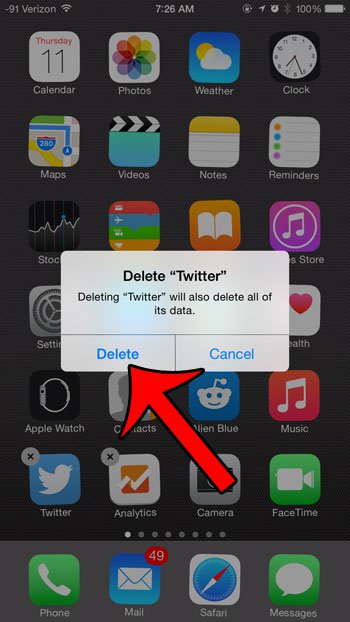
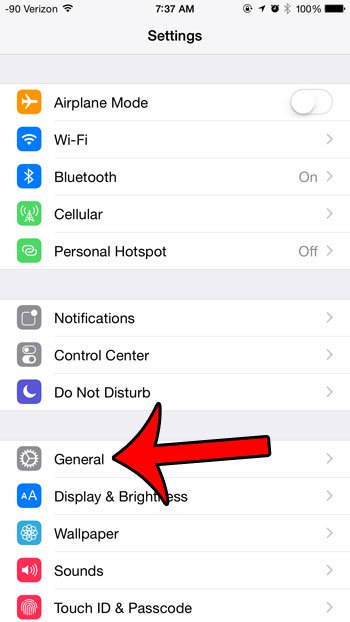
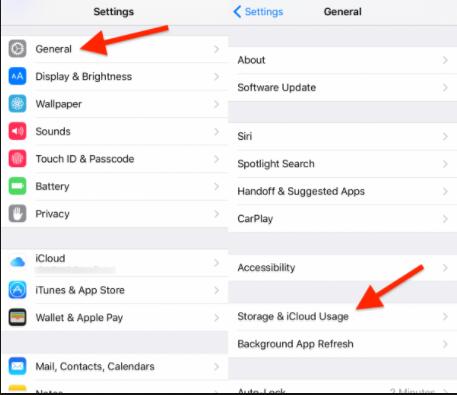
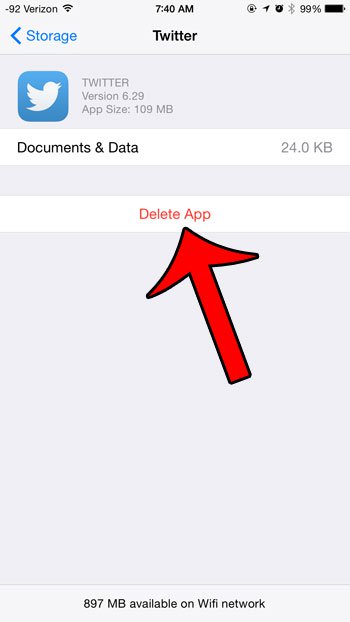
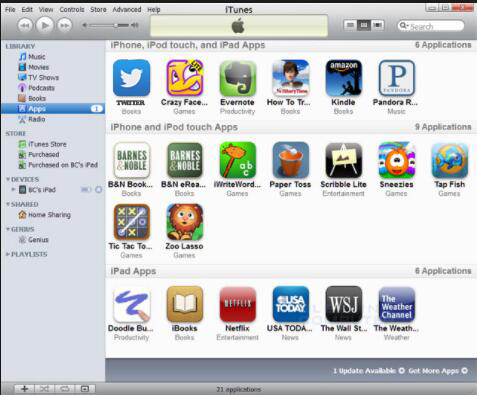

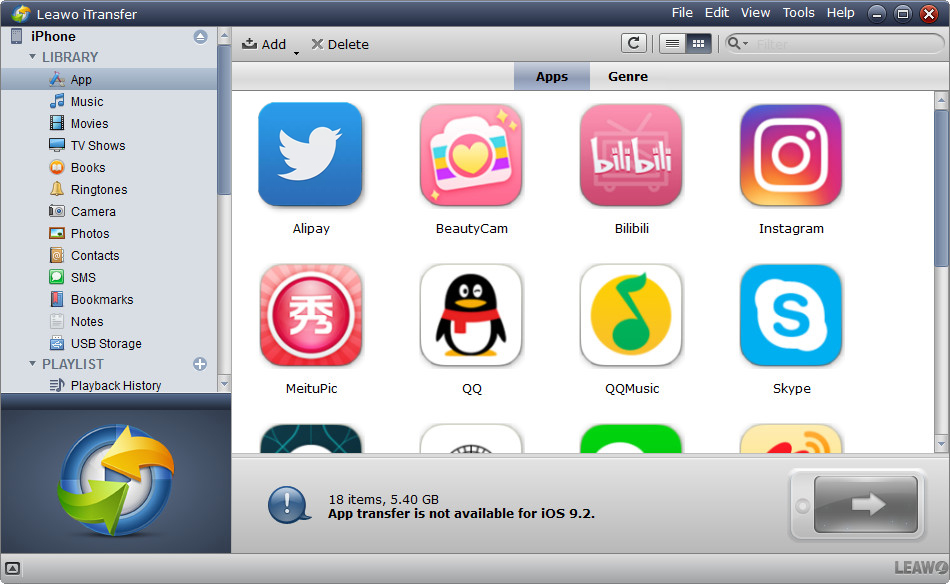
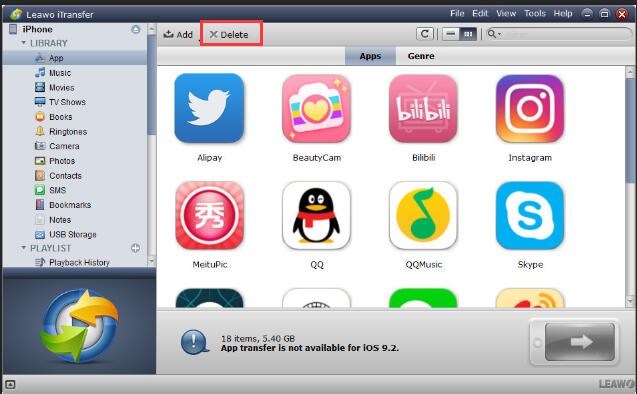
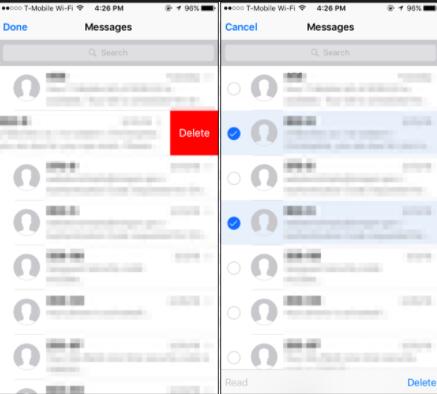
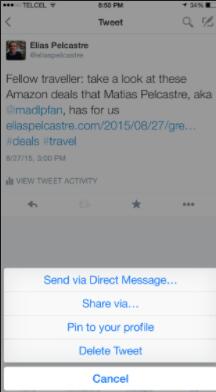
 Aug. 03, 2017 by
Aug. 03, 2017 by 






























