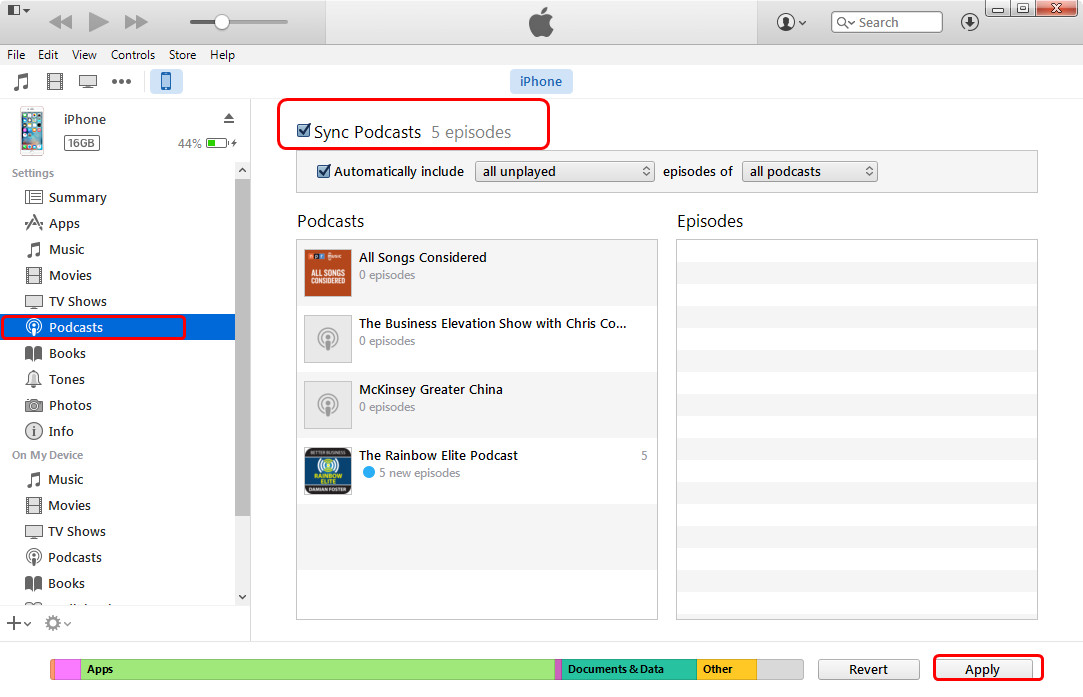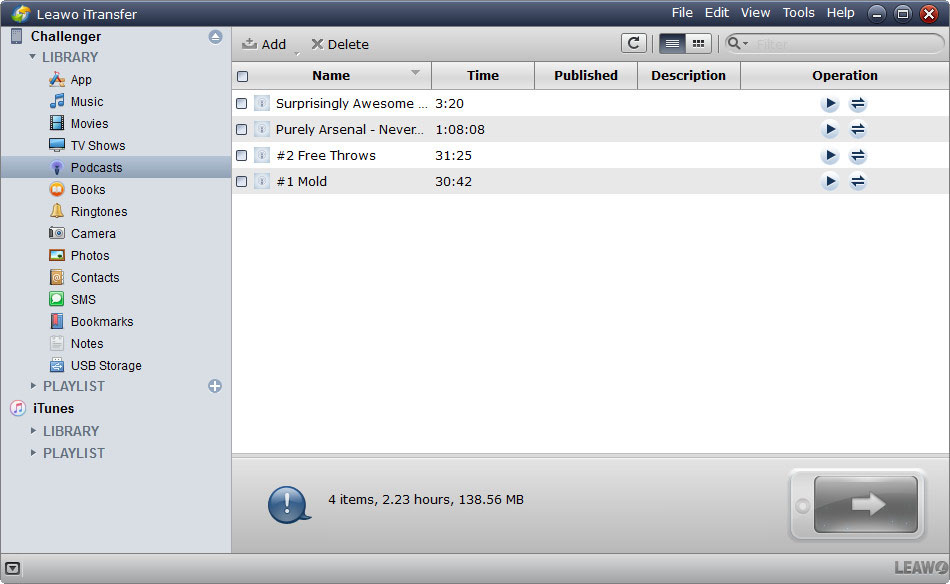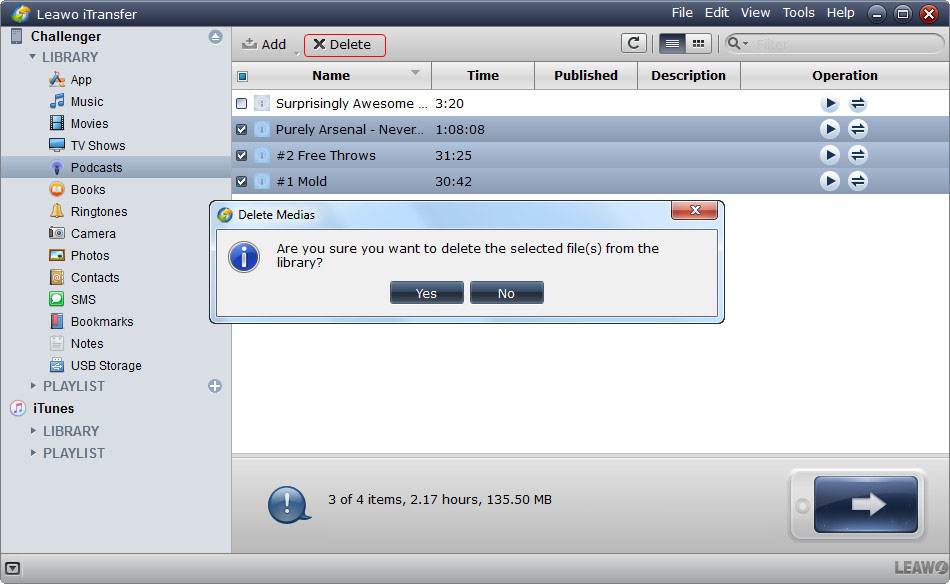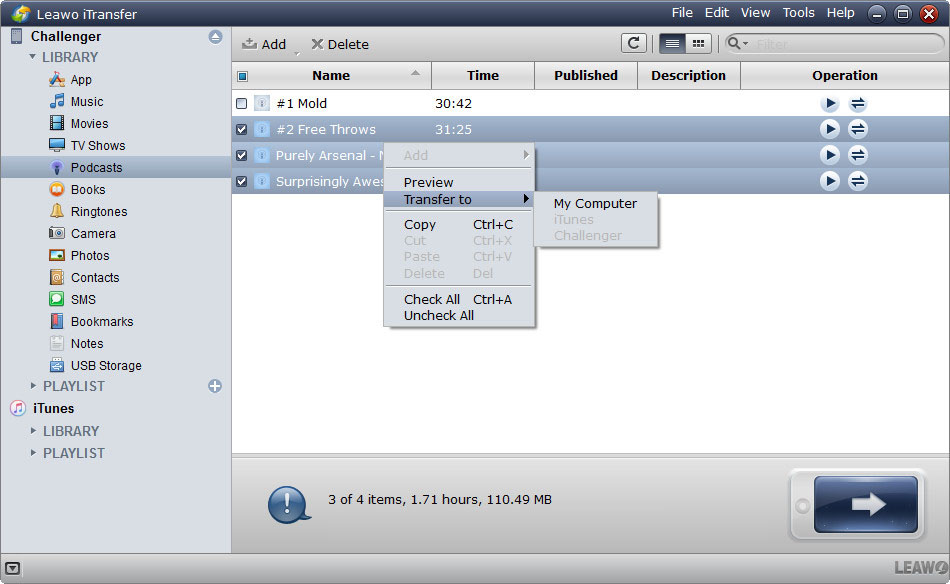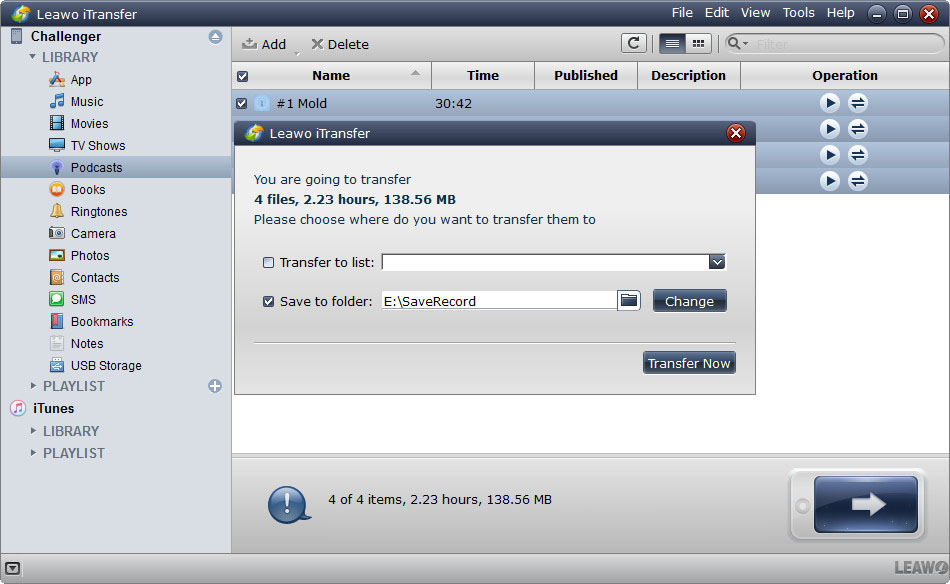I have downloaded and played a number of podcasts on my iPhone and then deleted them from iTunes. Although the podcasts are no longer in iTunes or on the iPhone the title of the podcasts are still left on the iPhone. I have gone to General-Usage-Podcasts but the podcasts that have been deleted are not there but the titles are shown when I open the Podcast app. Any ideas on how to delete them?
There are more and more ways to get information nowadays. Besides the traditional newspaper, television and so on, people can surf the Internet and listen to podcasts, watch videos, reading ebooks, etc. Speaking of Podcasts, it is a new way of aural experience for the things you are interested in. iPhone users can take advantage of iTunes to search for the podcasts they want to listen to, and download the episodes of the podcasts to the Podcasts app on their iPhone, or using iTunes to search and download podcasts to iTunes Podcasts Library and play them on computer.
iPhone podcasts are still popular at present, even though audiobooks can be fully downloaded without waiting. Podcasting stations varies from entertainment to life style, and iPhone users can subscribe as many stations as they want, so they’ll always have up-to-date information. But the podcasts will take more and more iPhone storage space after saving every episode in the Podcasts app. At this moment, people may want to know how to delete podcasts from iPhone to free up storage space.
Solution 1. Manually Delete Podcasts from iPhone
If you have less than 10 podcast episodes that need to be removed and you have no computer at hand, you can easily remove them on your iPhone. This method requires no internet connection, USB cable or third party applications. But if you have many podcasts that need to be deleted, you need to try other solutions. Manually deleting podcasts from iPhone is easy-to-do from Podcasts app and iPhone Settings, see how to do it after the jump.
Method 1. Tap "Podcasts" app > Choose the specific episode you want to delete > Swipe an entry from right to left > Click "Delete”" button to remove it and repeat this process to eliminate the others.
Method 2. Settings > General > Usage > Manage Storage > Podcasts > Find the podcasts you want to delete > Swipe to the left > Tap "Delete".
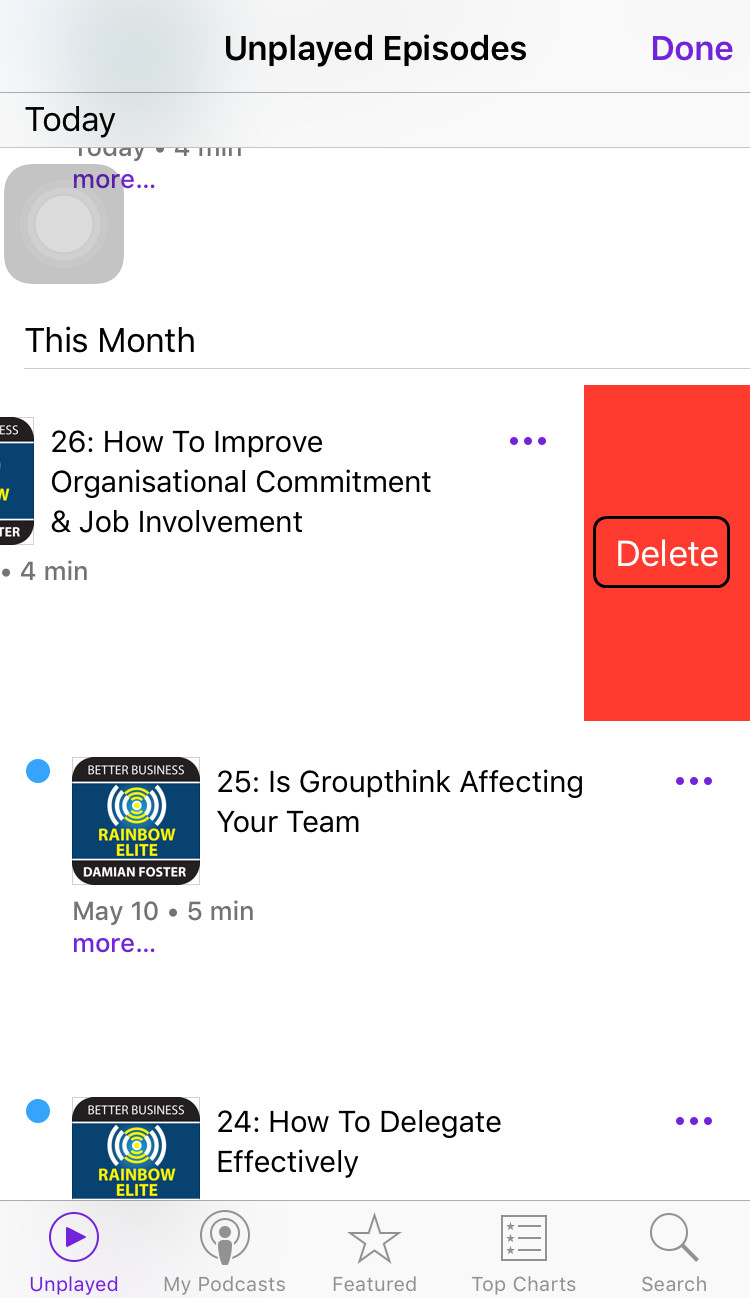

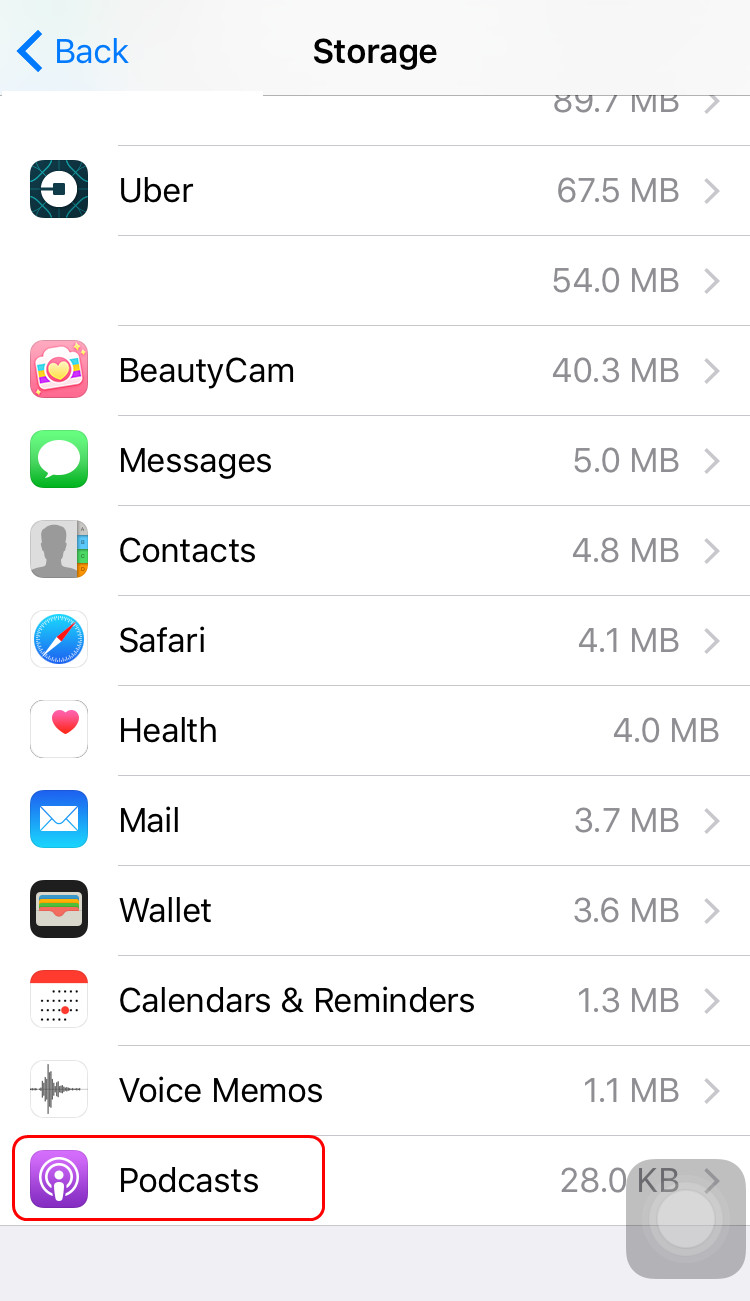

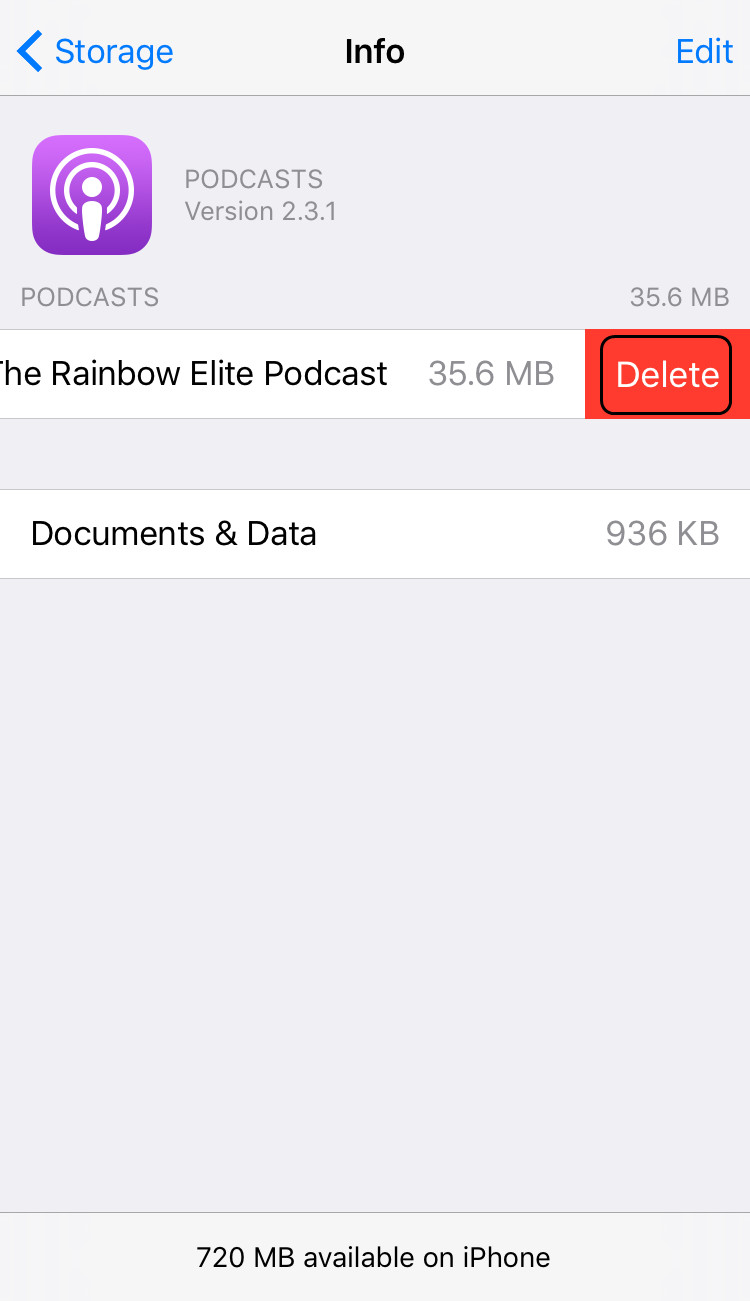
Solution 2. How to Delete Podcasts from iPhone in Batch
If you want to delete podcasts from iPhone in batch, you will need the help of third-party iPhone transfer software. Among all iPhone transfer programs, Leawo iTransfer is regarded as one of the best. This software is used for transferring files among iOS devices, iTunes and computers, and it allows users to transfer various kinds of data without iTunes. The following guidance will show you how to delete podcasts from iPhone, and you can free download the software to have a try.
Leawo iTransfer will start deleting podcasts from iPhone immediately. When the deletion is finished, your iPhone will get the storage space back. Leawo iTransfer is a powerful iPhone transfer software which helps backup iPhone, iPad and iPod files to computer. If you would like to save the podcasts to computer before deleting them, Leawo iTransfer will help you. The following guidance will show you how to do that.
When the transfer finishes, you will get the podcasts in target folder. Leawo iTransfer is helpful for other kinds of data transfers, for example, you can use this software to transfer ringtones to iPhone 6s without iTunes. If you are interested in it, just check it out.
Solution 3. Delete Podcasts from iTunes on iPhone
iPhone users will want to know whether they can delete podcasts with iTunes. In fact, iPhone users can only delete the podcasts in iTunes library and re-sync the podcasts to iPhone so that iTunes will erase the unnecessary podcasts during the syncing process. Deleting podcasts in iTunes Library can be a little complicated, because you have to delete the podcasts one by one in each stations you have subscribed.
1.Connect your iPhone to PC using USB cable and launch iTunes.
2. Under devices, click your iPhone.
3. Locate and select "Podcasts" tab, then click "Sync Podcasts".
4. Uncheck all the saved podcasts you want to erase.
5. Click "Apply" button.
6. Properly eject your iPhone to safely disconnect it from PC.