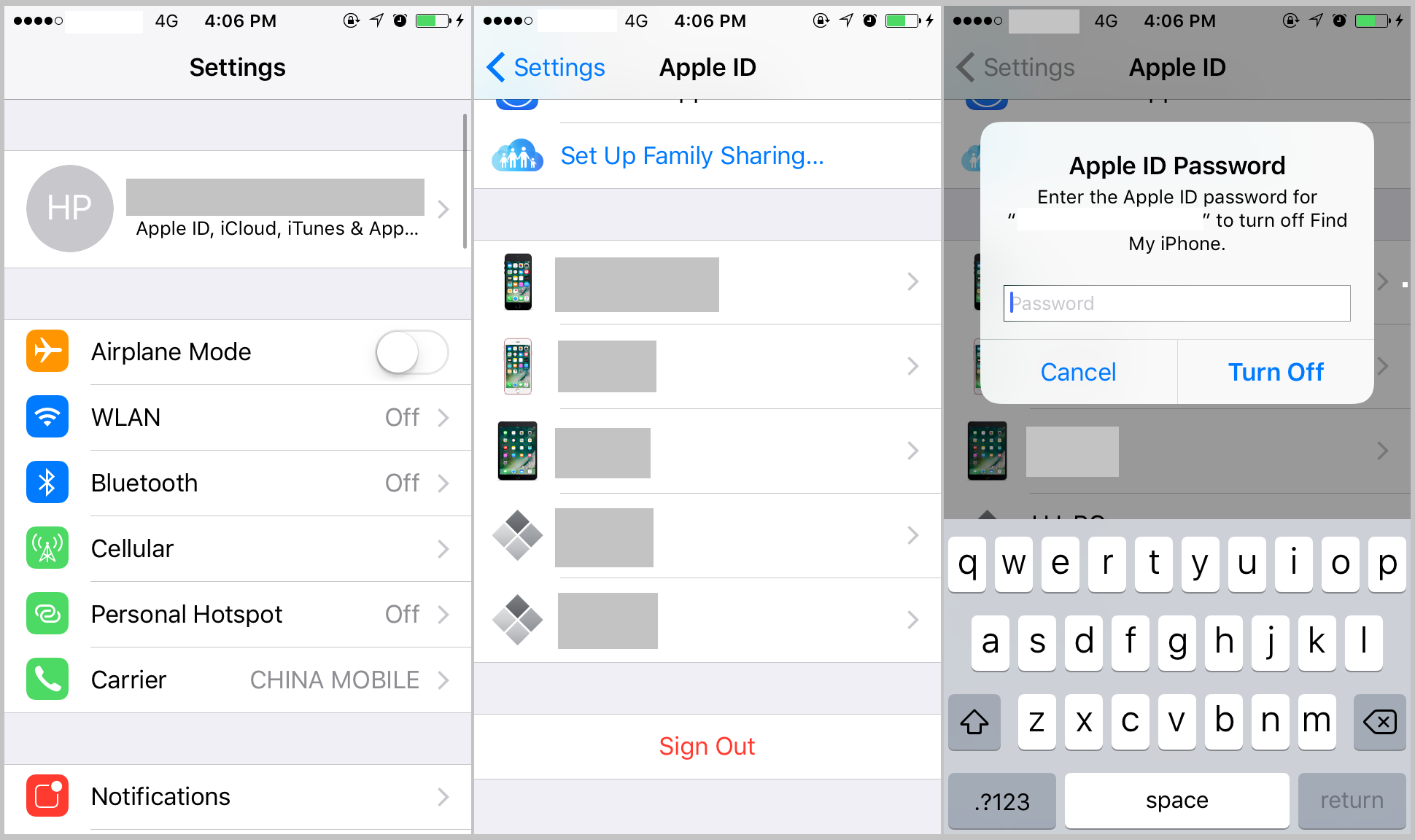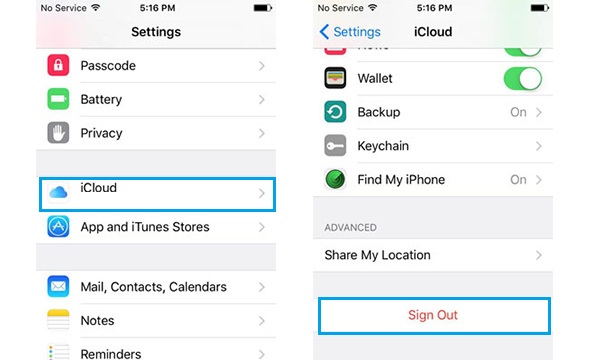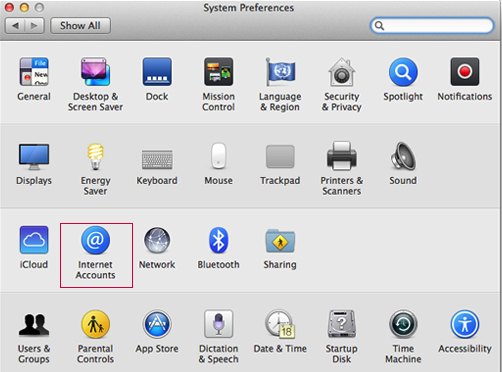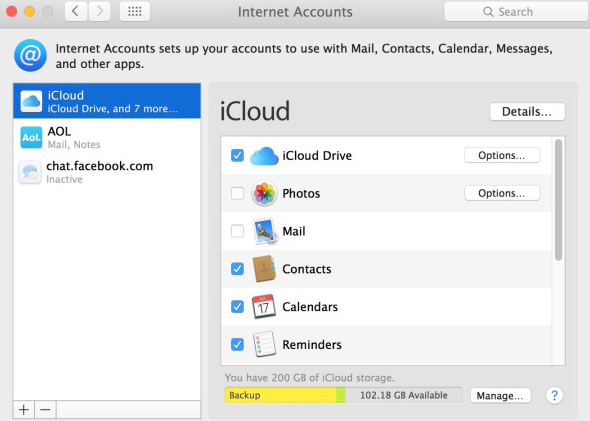When you have multiple iCloud accounts, you may want to delete some of them to avoid confusing issues. Or you want to delete iCloud account after you bought a new brand device. In fact, it is also necessary for us to delete iCloud account from iPhone, Mac or Windows computer in some case. One thing that we need to keep in mind is that an iCloud account cannot be deleted. All you can do is sign out of iCloud on all your devices if you don't want to use that iCloud account. In this article, we are going to be looking at how to delete iCloud account on different devices. But it’s suggested to back up your iPhone before deleting your iCloud account.
How to delete iCloud account from iPhone?
The procedure of deleting iCloud account on iOS 10.3 or later is different from deleting the account on iOS earlier than 10.3.
>To delete iCloud account on iPhone running iOS 10.3.2 or later:
- Step 1. On your iPhone, tap Settings>[your name].
- Step 2. Scroll down to the bottom and tap Sign Out.
- Step 3. Enter the password of your Apple ID and tap Turn Off.
- Step 4. After that, a window will pop up to tell you that your iCloud phone library and any documents and data stored in iCloud Drive will be removed from this iPhone. It may take a minute to remove our iCloud data from this phone. Click Sign Out to confirm the deletion of the iCloud account.
>To delete iCloud account on iPhone running iOS earlier than 10.3:
- Step 1. Tap Settings. Scroll down to find iCloud and tap on it.
- Step 2. Scroll down to the bottom and tap Delete Account.
- Step 3. Tap Delete to confirm the deletion.
How to delete iCloud account from Mac OS?
In this part we'll talk about how to delete iCloud account from Mac OS.
- 1. On the desktop of your Mac, click on the Apple menu at the top left of your screen and select System Preferences.
- 2. In the System Preferences interface, click on Internet Accounts to open it.
- 3. Choose iCloud from the left panel, which will list out your iCloud, Email, Twitter, Facebook and other applications. Select the apps and disable them by ticking the box next to them. Finally, you will delete iCloud account from your Mac successfully.
Note: After you sign out, any mail, contact, calendar, photo, note, reminder, or other document that are stored in iCloud will be removed from your Mac at the same time. However, all of those data will remain stored in iCloud so you can always get them back by logging back into iCloud.
How to back up iPhone after deleting icloud account
After deleting the iCloud account from your iPhone, your data won't be automatically backed up to iCloud. To prevent things like data loss from happening, you shoule have your iPhone backed up in advance.
When it comes to backing up iPhone, iTunes would be the first choice for most people. iTunes is actually a great tool for backing up iPhone as it can back up almost all the data on your iPhone. But in some cases where you don't need all your data to be backed up, there are absolutely better choices than iTunes.
Here I would recommend to you Leawo iOS Data Recovery, a program that would allow you to back up your iPhone selectively. With this data backing up program, you'll be able to select whatever files you want to back up to computer, as opposed to iTunes which backs up your whole phone without so much of a choice as to choose what to back up.
If you are looking for a progarm that allows you to back up your iPhone selectively, Leawo iOS Data Recovery would be the best choice for you. Check out the content below to see how to back up iPhone using this data backing up program.
1. Launch this program and on the interface, click the first tab which is Recover from iOS Device.
2. Connect your iPhone to your computer with a USB cable and wait for a few seconds for the program to recognize it. And then click the Start button to allow the program to run a thorough scan on your device.
3. When the program is done scanning your device, you can check out your files within the program. Select the files you want to back up to computer and then click the Recover button in the bottom right corner.
Next, you will see a popup appear in the middle of the program. Click the Open button to selelct a folder to store the files you just select in the last step and then click Go to start the backup process.
After learning how to delete an iCloud account, you can give it a try by yourself. But keep in mind that the content in your Mac and iPhone won't be synced to iCloud after you delete the iCloud account. So remember to back up your content first before you delete iCloud account.