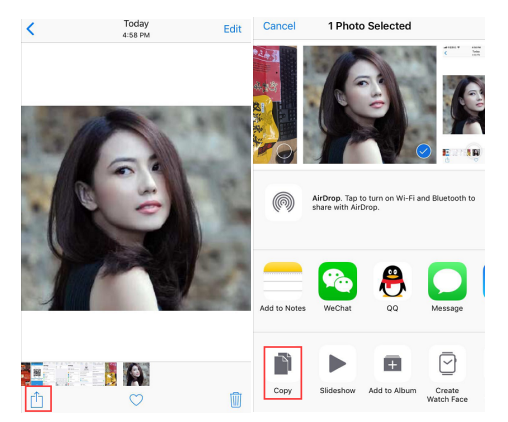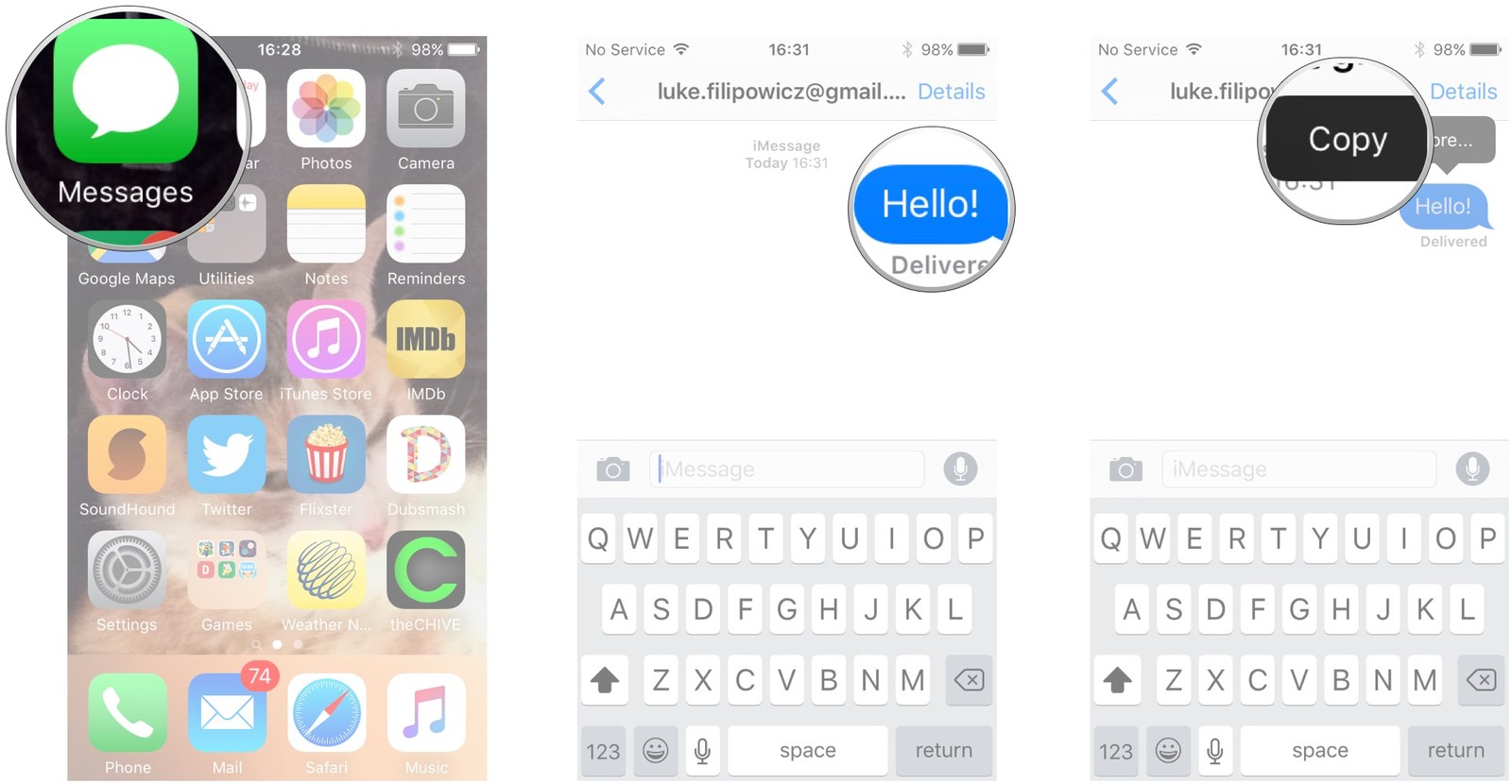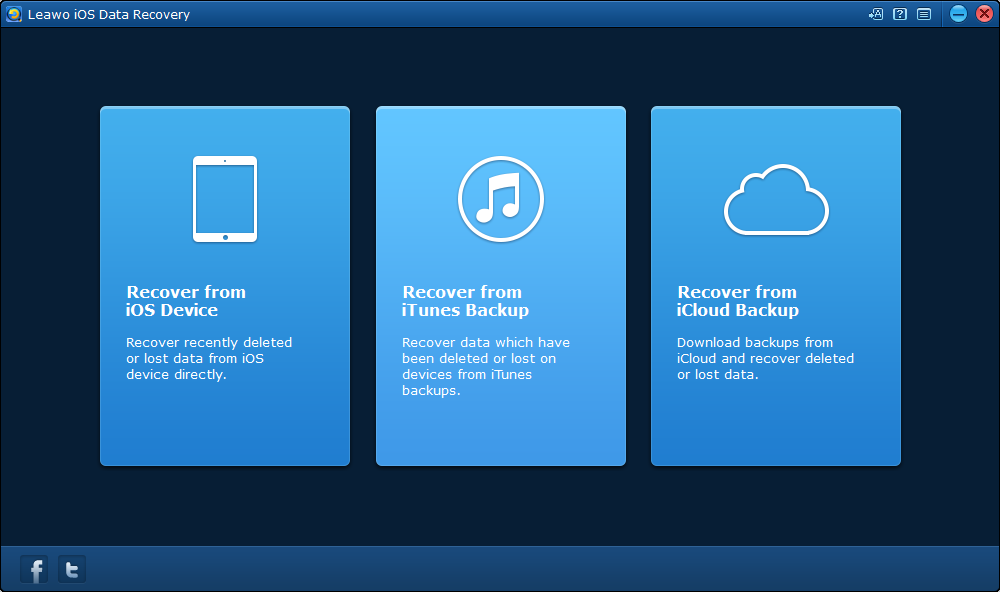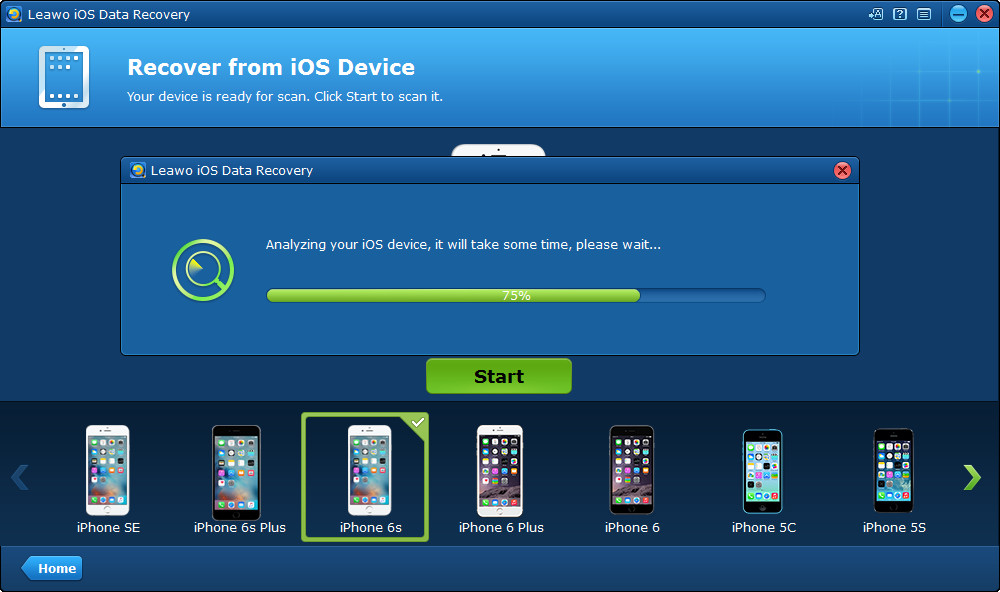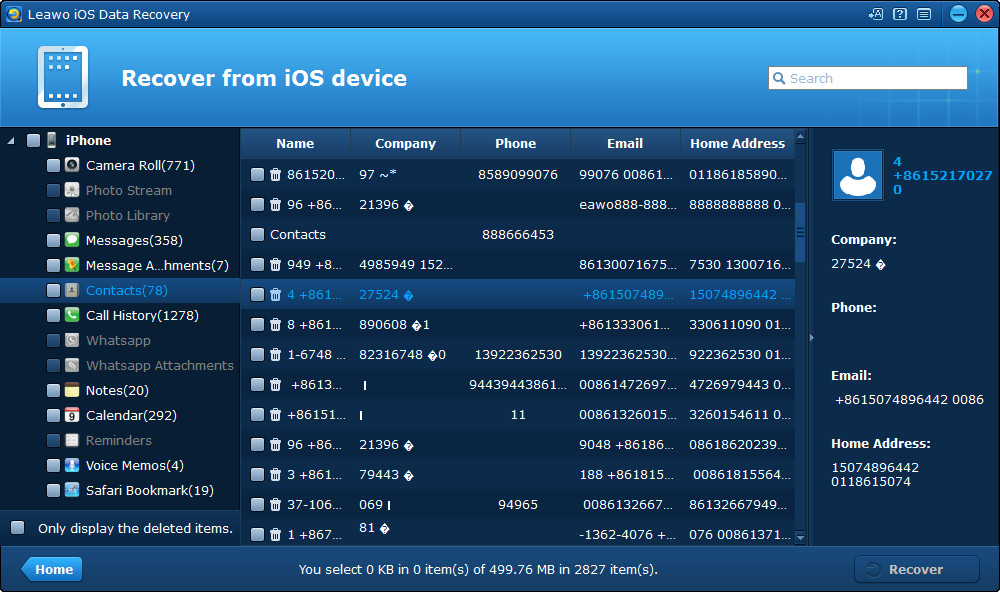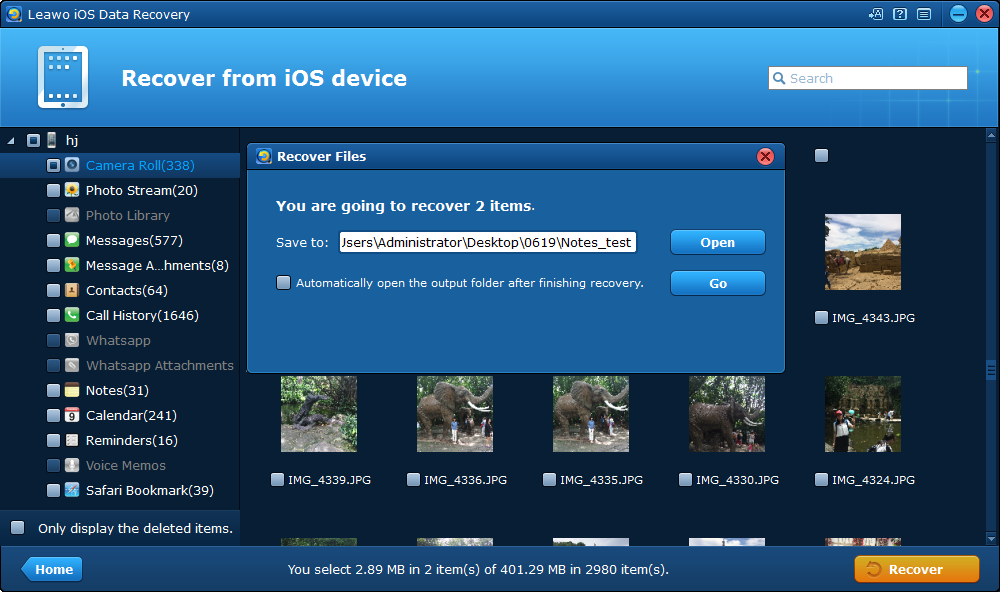With each new version of iOS, Apple’s mobile operating system gains powerful new features that make it a serious contender as a desktop replacement for many users. One of the helpful features is copy and paste on iPhone that can quickly make duplicate copies of your files, such as picture, text and link. How do you copy and paste on an iPhone? For new iPhone users this could be a problem. So here is how to copy and paste on iPhone.
Part 1: How to copy and paste on iPhone?
A. How to copy a picture on iPhone?
Copy and paste are two features we need to use frequently during our daily use. n
In fact, it is really easy to learn how to copy and paste from iPhone.
1. Launch the Photos app or browse to your photo library from within the Camera app.
2. Find the photo you would like to copy.
3. Tap the icon that looks like an arrow in the lower left corner of the screen.
4. There will appear a page and select the option Copy.
5. Go to the page or message field that you want to, and tap Paste.
You will quickly send picture from your iDevice to another app or another user after you know how to copy a picture on iPhone.
B. How to copy text on iPhone?
Copying is handy for a time when you only need to move the text from an individual message to the clip board and paste it somewhere else. Just follow the method showing you how to copy and paste from iPhone.
1. Launch the Messages app on your iPhone and find the text you'd like to copy.
2. Tap and hold on the text that you prefer to copy.
3. Tap Copy.
4. Tap and hold the message field that you'd like to paste in.
5. Tap Paste.
Copying is also a great way to get a text into another app, like Mail, Notes, or Safari. And I am sure you will not be troubled by the question how to copy and paste from iPhone any more.
C. How to copy a link on iPhone?
The procedure of how do you copy and paste on an iPhone is simple and straight forward:
Open the Safari and go to the webpage of your choice.
Select Copy from the menu that comes up after about two seconds.
Tap on Copy > Select All
Tap briefly in any text field > Paste.
Once you know how to copy a link on iPhone, you'll become a lot more productive on your smartphone.
Part 2: How to backup text messages on iPhone to PC using Leawo iOS Data Recovery?
In this tutorial above, you show you how to copy and paste on iPhone. Sometimes, the messages kept in iPhone is very important. And we want to back the information in our PC in case that we lose or change our iPhone in the future. However, it takes a lot of time to back up the messages one by one. It would be better if we can have a third-party powerful program to help us complete the job. How about trying Leawo iOS Data Recovery? Leawo iOS Data Recovery is specially designed for iPhone users to get back the lost data. The software enables users to recover most important data on their iOS devices, including Contacts, Messages, and Photos... To backup text messages on iPhone to PC using Leawo iOS Data Recovery, you need to follow the steps.
Also, if you mistakeny deleted some important messages and wonder how find them, don't worry, iOS data recovery could perfectly help you retrieve the deleted SMS from iPhone for your backup.

iOS Data Recovery
☉ Recover multiple deleted data directly from iPhone/iPad/iPod touch
☉ Extract and export 12 types of files from previous iTunes&iCloud backup
☉ Back up 12 kinds of data on iOS devices to computer
☉ Recover data lost due to jailbreak, iOS upgrade, deletion, etc.
☉ Support iPhone 6s/6s plus, iOS 9.3.2, iTunes 12.4 & Win10
Step 1. Download Leawo iOS Data Recovery and launch it in the PC first, then plug iPhone to PC using a USB cable. Click "Recover from iOS Device".
Step 2. The software Leawo iOS Data Recovery will detect the iPhone automatically, then click the button "Start” to scan your iPhone.
Step 3. After scanning, you can see the category shown in the left part of the window while the specified files shown in the right part of the window. Select the text messages that you want to back up and click the button "Recover".
Step 4. As a dialog appears, user can select the target folder to save the text messages to PC by clicking "Open" beside the "Save to" option. Click "Go" to start recover. Finally, you can backup text messages on iPhone to PC using Leawo iOS Data Recovery successfully.
As we know how to copy and paste from iPhone, we will love it more, for its features can make our life easier.