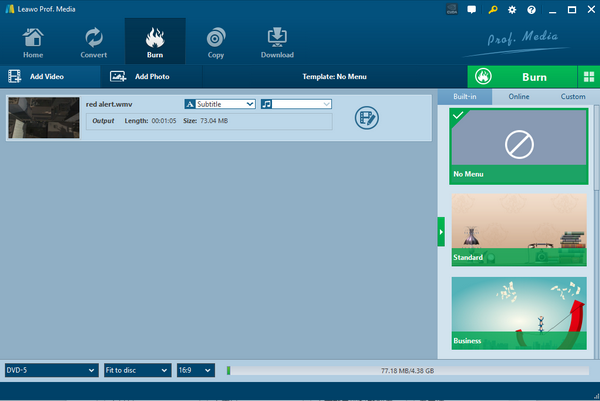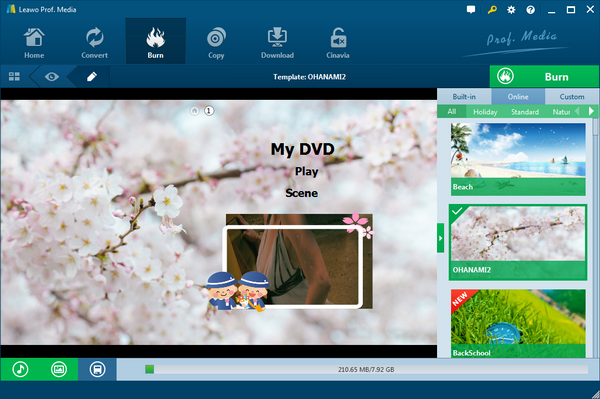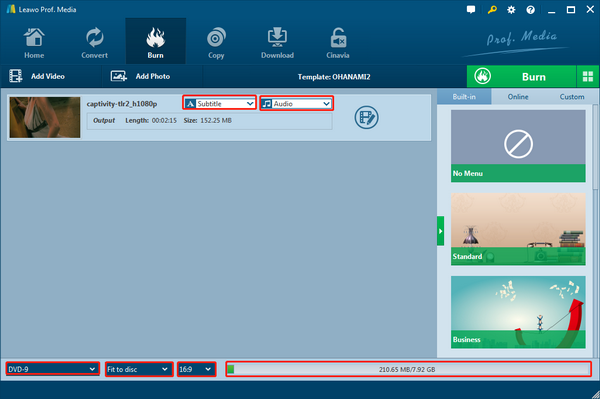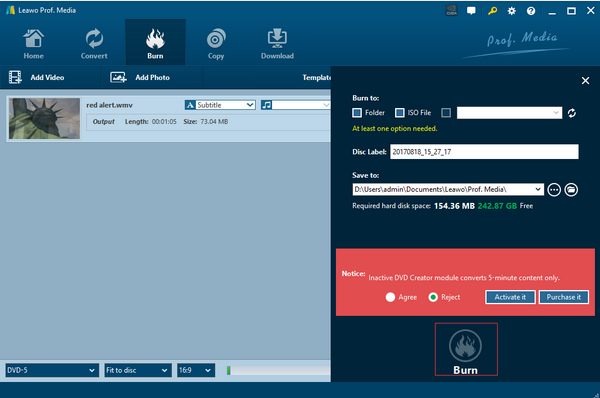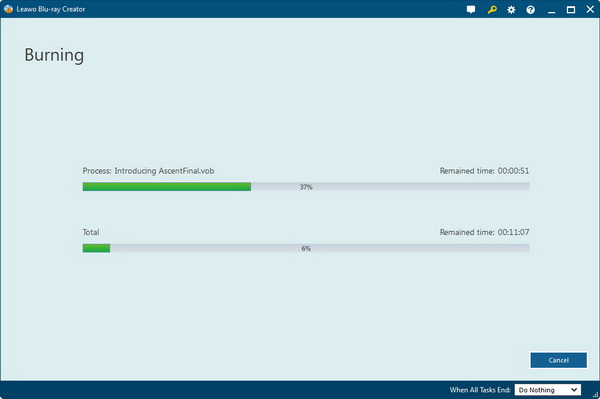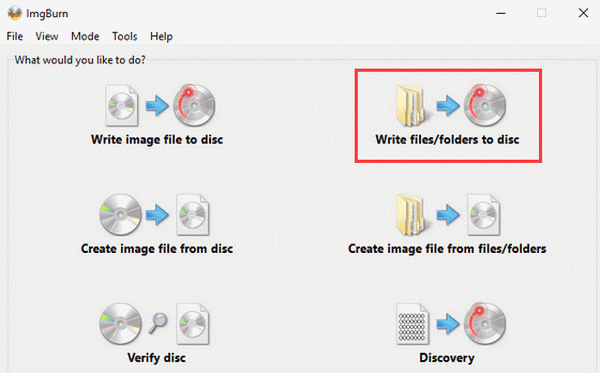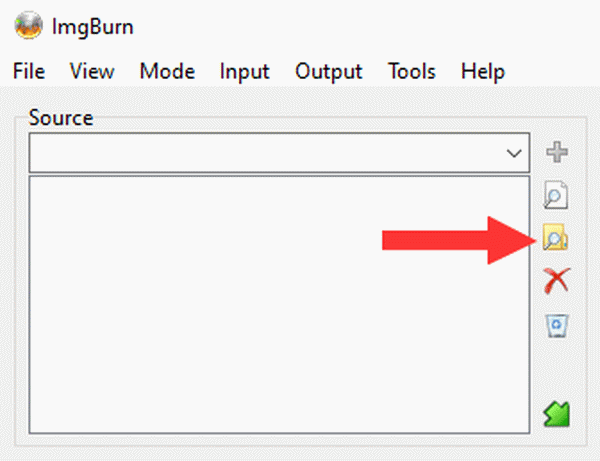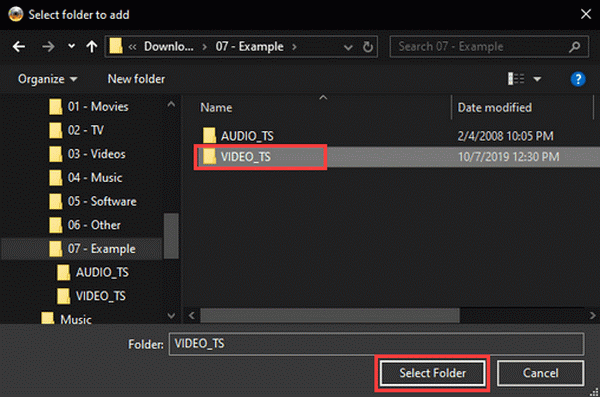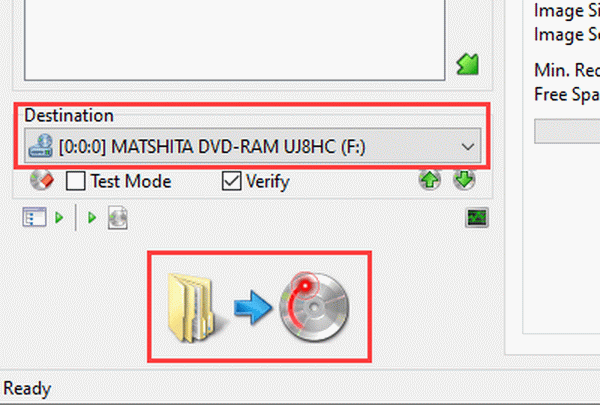“How to convert and burn TS to DVD disc? I have a TS format video that I want to play it in my DVD player to enjoy the video with my family. However, I tried many times they don’t work. So I’d like to burn to DVD so that I can play it on my DVD player. Is there any program that can help me convert TS file to DVD? “ Have you ever met such a question? If so, this article will provide effective solutions on how to burn video_TS to DVD Windows 10 and convert TS to DVD Mac.
Part 1: What is TS File
TS is a video stream file format that is used for storing video on DVDs. TS stands for Transport Stream. TS files can also store audio and data information. And TS files are specified for MPEG-2 part 1 systems, which compresses the video data.
Nowadays, TS files are used widely on the Internet as broadcasting high-definition TV (HDTV) and enable people to multiplex digital audio and video and synchronize audio/video. It also can correct the error for transportation over unreliable media. It is specially used on the applications, for example DVB or ATSC. In terms of the MPEG format, there are a variety of media players and methods to playback TS files on your computer or to “convert” them to more compliant MPEG-2 files for authoring DVD/HD DVD. MPEG-2 is used as the DVD-video format and is also part of the HD DVD specification. If you want to watch high definition TS videos on DVD player or save TS video to DVD for backup, you’ll need to convert to its supported format first.
Part 2: Best Tool to Convert TS File to DVD on Windows
Leawo DVD Creator is strongly recommended here as it is a perfect TS to DVD burner to help you convert TS files to DVD. This cross-platform DVD converter can help users convert and burn different files to DVD easily and quickly. Admittedly, Leawo DVD Creator for Mac can be seen as the best burn video_TS to DVD Mac solution while there are only a few Mac programs to convert TS file to DVD. All the steps on how to convert TS file to DVD in Mac and Windows are the same. In addition to TS files, this program also supports to convert and burn other popular formats like WMV, AVI, MTS, MOV, MKV, FLV, etc. to DVD format.
Leawo DVD Creator is serving as a multifunctional DVD burning program that is available to take all your desired video formats as the input format then burn to DVD (DVD-5/DVD-9) discs, folders or ISO image files. The entire process of decoding and encoding will cause zero quality loss thanks to the cutting-edge technology. Meantime, a built-in video editor enables you to edit videos to customize your video. The function of creating 2D videos to 3D DVD makes the video show all the premium 3D effects. Abundant DVD menu templates and menu design features are able to offer users to get customized DVD discs according to their needs. And you don’t have to convert videos manually because this tool will help you finish the whole process. What’s more, the procedures can be accomplished in 6 times faster-burning speed amazingly. Photo import and slideshow creation are welcome to try out for making your own digital art!
Part 3: How to Burn TS File to DVD Easily
Follow this tutorial here, you can convert and burn any videos to DVD with only one program - Leawo DVD Creator. Go and give it a try.
Step 1. Download and install the video_TS to DVD Windows 7 burner on your computer.
Prepare a blank or rewritable DVD disc beforehand.
Step 2. Load TS files to the TS to DVD Converter.
After downloading and installing the DVD creator, click the “Add Video” button on the toolbar to load the TS files from your computer. Alternatively, directly drag TS files into the main interface of this program. You can add more than one video at a time. But do notice the video size should not surpass the DVD capacity.
Step 3. Customize the DVD disc menu.
It is available to choose a proper DVD menu to fit your DVD movie theme at the right sidebar or without one by ticking the “No Menu” option.
Step 4. Set the output parameters.
Select subtitles and audio tracks from source videos, playback videos. At the bottom, users can reset DVD movie parameters from the disc type of DVD-5 or DVD-9 to aspect ratio of 16:9 or 4:3.
Step 5. Edit DVD burning setting
Click the big green “Burn” button to call out the burning settings panel, on which you need to figure out the Burn to, Disc Label, and Save to options. Insert the prepared DVD disc and set it as the “Burn to” pathway.
Step 6. Burn TS file to DVD
Click the “Burn” button on the popup burning settings panel to start burning videos to DVD. After several minutes, your video will be converted to the DVD format you want.
Once the burning process is done, the DVD disc will be ejected automatically and the DVD is ready to be played on the home DVD player.
Part 4: Another Tool to Burn TS File on DVD
Some users may also have heard of the ImgBurn. This is another handy tool to convert TS file to DVD as we are going to introduce in this part. Regarded as a famous free burning application, it represents its flexibility to burn video_TS to DVD Windows 10. For your information, this freeware can support various modern or classic disc formats including CD, DVD, HD-DVD, Blu-ray, and ISO images. While being commonly tagged as the strong and free DVD program to burn video_TS to DVD Windows 10, it does have multiple capabilities in different fields. For example, it features in producing ISO files from DVD or file compilations and creating diverse media optical discs for videos. The total video_TS to DVD Windows 7 software can be divided into a couple of functionalities from writing images, writing files/folders, creating image files, verifying discs, to discovering more. Each feature is able to fully support the corresponding process standardly. But considering the possibility to convert TS to DVD Mac, this tool won’t work on Mac at all. Even though it provides expert users with advanced settings, the operating interface looks relatively outdated and sometimes even too complicated to a beginner.
You can also guide through this instruction to burn video_TS to DVD Windows 10/7/8.
Step 1. Open the video_TS to DVD Windows 7 burner and select the matching feature.
After installation, launch ImgBurn to view the interface. Six modes are presented when the window shows up. Choose the “Write files/folders to disc” mode.
Step 2. Call out the folder browser tool.
Look inside of the “Source” frame and click the folder image to import source TS data.
Step 3. Add TS files to the burner.
You can directly put a TS folder in. Pick up the TS files you need to convert and press the “Select Folder” button.
Step 4. Make the destination as the disc drive and start to convert TS file to DVD.
Place the blank DVD on the drive tray then be sure the name is chosen on the “Destination”. At last, hit the “folder → disc” icon to kick-off burn video_TS to DVD Windows 10.
Part 5: Comparison between Leawo DVD Creator and ImgBurn
We can compare both video_TS to DVD Windows 7 converters in different areas.
1. System support
Leawo DVD Creator has perfect compatibility with either Windows or Mac system as it can burn video_TS to DVD Mac approachable. But ImgBurn cannot support Mac OS, which is not suggested for Mac users.
2. Enriched features
Leawo DVD Creator has larger codec support as that’s what it features. Along with dozens of video editable performance such as trimming, cropping, watermarking, 3D effects, noise removal, and more. The DVD menu feature from Leawo DVD Creator can even be the best among all others. However, ImgBurn can only focus on burning missions, which could be monotonous.
3. Other issues from a free tool
There are many shortcomings from a free program like ImgBurn to convert TS file to DVD. For instance, the TS video quality could be damaged. From time to time, just one burning error could be bothering you for a long time. And basically, almost all the courses to burn video_TS to DVD Windows 10 are likely to be super time-consuming as the burning speed cannot be accelerated.
4. Potential dangers
If you could imagine some worse cases that would probably be the risking extra software that bundled with the burner. What I want to express is that beware of the bundled program from ImgBurn, which is named OpenCandy that is said to improve the configurability.
To take all the points mention-above into account, I would choose Leawo DVD Creator to convert TS file to DVD on my Windows and Mac. If you would like to give it a try, Leawo DVD Creator also offers 5-minute trial before you intend to purchase for full version.