If you are an online movie addict, many movie files you download online are contained in RMVB format as RMVB is easily available on the internet. Some of you might like to play video downloaded on Apple QuickTime or Windows Media Player for some reason or others. However, neither Apple QuickTime nor Windows Media Player can support RMVB video files. Therefore, it requires a video format conversion from RMVB to another video format that is well compatible with both Apple QuickTime and Windows Media Player. Out of many video formats, AVI is the most suitable one as the output video format. Also, you can convert RMVB to MP4, but here I would like to talk about how to convert RMVB to AVI. Check out these 5 methods below.
Part 1: Convert RMVB to AVI with Leawo Video Converter
Leawo Video Converter is highly recommended when it comes to a video converter. As a professional video converting program, Leawo Video Converter is able to convert video and audio files between 180+ formats from one to another yet preserving 100% original quality, and the converting speed is 6 times faster than that of other video converters. Designed with an easy-to-use interface, Leawo Video Converter doesn’t require users to be good at software operation, and users will find this program easy to operate. This video converting program supports altogether 11 languages (English, German, Japanese, Simplified Chinese, Russian, Hungarian, Armenian, Spanish, French, Portuguese and Dutch). More amazingly, users are allowed to freely add subtitles and select audio track for keeping in the output video files.
As is mentioned before, this video converter supports more than 180 video and audio formats such as Common Video (MP4, H.265 MP4, MKV, H.265 MKV, MOV, etc.), Common Audio (AAC, AC3, WAV, MP3, WMA, FLAC, etc.), HD Video (HD MP4, HD AVI, HD TS, HD VOB, etc.), and 4K Video (4K MP4 and 4K MKV). Moreover, integrated with an internal video editor and video player, Leawo Video Converter allows users to edit video and play video once the video file is imported. To be more specific, you can trim video length, crop video size, add video watermark, adjust video effect, turn 2D video into 3D video, and even remove video noise with the help of the internal video editor.
Download and install Leawo Video Converter on your computer, and then we can start to convert RMVB to AVI. Mac users can download and install the Mac counterpart of Leawo Video Converter to convert RMVB to AVI.
Step 1. Import Source RMVB Video Files
Launch Leawo Video Converter, go to the “Convert” tab, and click “Add Video” button on the sub-menu to load your source RMVB video files. Alternatively, you can directly drag and drop RMVB video files into the program interface. After RMVB video files are imported, you could play back source video files, select subtitles and audio tracks from source RMVB video files, add external subtitles to loaded video files, edit loaded video files, etc.
Step 2. Set AVI as Output Format
Click the drop-down box named “MP4 Video” by default next to the “Add Photo” button. On the drop-down list, select “Change” option. Then on the popup Profile window, select “AVI” from “Format” column as output format. Please note that once you change the output format, the name of the drop-down box will change as well.
Note: If you need, you could click the “Edit” button on the drop-down profile setting box to adjust video and audio parameters like video codec, aspect ratio, frame rate, resolution, audio codec, bit rate, channel, sample rate, etc.
Step 3. Convert RMVB to AVI
Click the big green “Convert” button on the sub-menu bar next to the format setting drop-down box. Then, on the popup sidebar, set output directory. After setting output directory, click the “Convert” button right below. Leawo Video Converter would start to convert RMVB to AVI immediately.
Part 2: Convert RMVB to AVI with Total Video Converter
Besides Leawo Video Converter, you can try Total Video Converter to convert RMVB to AVI. As a powerful and full-featured video converter, Total Video Converter is able to convert any video and audio to MP4, AVI, iPhone, iPad, mobile, PSP, DVD, etc. Check out the guide below to convert RMVB to AVI with Total Video Converter.
Step 1. Add Source RMVB Video Files
Kick off Total Video Converter to enter the main interface where you need to click the “New Task” button to choose and add source RMVB video files.
Step 2. Set AVI as Output Video Format
After source RMVB video file is imported, it will pop up a small window saying “Please select the format to be converted to”. To convert RMVB to AVI, you need to select AVI as the output video format.
Step 3. Start to Convert RMVB to AVI
Before conversion process takes place, you can customize output parameters and choose the output destination. And then you need to click the “Convert Now” button to convert RMVB to AVI.
Part 3: Convert RMVB to AVI with iWisoft Free Video Converter
The third video converting program I’m going to talk about is iWisoft Free Video Converter. This professional video converter is able to convert videos between all popular formats like AVI, MPEG, RMVB, WMV, DivX, XviD, MP4, H.264/AVC, AVCHD, FLV, MKV, RM, MOV, 3GP, and audio MP3, WMA, WAV, RA, M4A, AAC, AC3, OGG fast and easily. The video converter is highly praised for its easy-to-use feature, fast conversion speed, and excellent output quality. Most importantly, this video converting program is totally free. Download and install iWisoft Free Video Converter, and then we can start to convert RMVB to AVI.
Step 1. Add Source RMVB Video File
Click “Add” button on the toolbar or "File> Add Files..." to choose and import source RMVB video file.
Step 2. Set AVI as Output Video Format
After source RMVB file is imported, click "Profile" drop-down button to choose the formats you need. Here to convert RMVB to AVI, set AVI as output format, and then click the button in Output bar to choose destination folder for saving output files.
Step 3. Start to Convert RMVB to AVI
After choosing the format, you only need to click "Start" button on the main window to start converting RMVB to AVI. After a while, you will get a converted video file in AVI format in the destination folder you just set.
Part 4: Convert RMVB to AVI with Apowersoft Free Online Video Converter
Here in Part 4, I am going to use Apowersoft Free Online Video Converter to show you how to convert RMVB to AVI. As a great application, this free online video converter allows you to convert video files to any type of video or audio formats at an amazing speed. At the same time, users can customize and edit output video or audio file. Check out below to convert RMVB to AVI with Apowersoft Free Online Video Converter.
Step 1. Add Source RMVB File
On the interface of Apowersoft Free Online Video Converter, click “Add files” to add source RMVB file.
Step 2. Set AVI as Output Format
Click the Format box to pop up a list where you need to choose and set AVI as the output video format.
Step 3. Start to Convert
Before the conversion begins, you can click the Settings icon to customize and edit output AVI video to meet your own demand. At last, click “Convert” to start to convert RMVB to AVI.
Part 5: Convert RMVB to AVI with Aconvert
The fifth method to convert RMVB video to AVI video is operated online with the help of Aconvert. The letter “A” in the name of Aconvert means “All”, which means Aconvert supports and converts all kinds of documents, ebook, image, icon, video, audio and archive files online for free. Therefore, we can use Aconvert to convert RMVB video to AVI video online free of charge. It is easy to operate with Aconvert to convert RMVB video to AVI video.
Step 1. Import RMVB Files into Aconvert
Visit the official website of Aconvert, and choose “Video” on the left to enter the Aconvert video converting interface. First, we need to import RMVB file by clicking “Choose File”.
Step 2. Choose Output Video Format
After importing RMVB video file, we can choose a variety of video formats as output. You need to choose AVI as the output video format under “Target format” in order to convert RMVB to AVI.
Step 3. Start Conversion Process
Click “Convert Now!” after output video format is set. After a few seconds of transmission, the conversion from RMVB to AVI will be complete. After conversion process is complete, you can download the converted result on your computer.

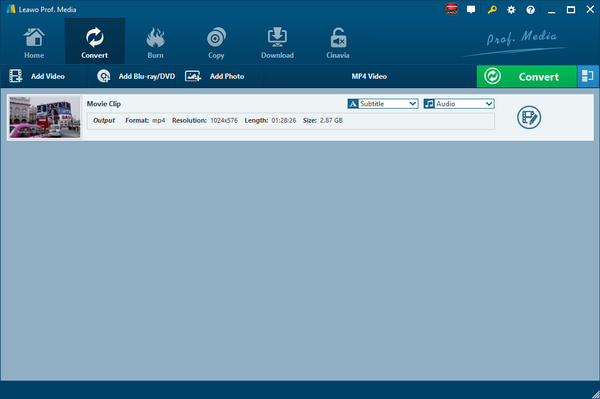
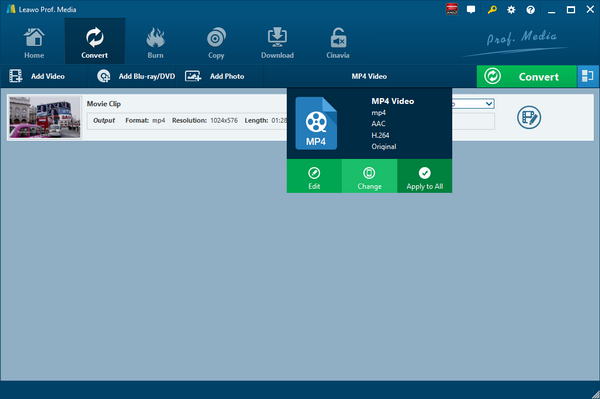
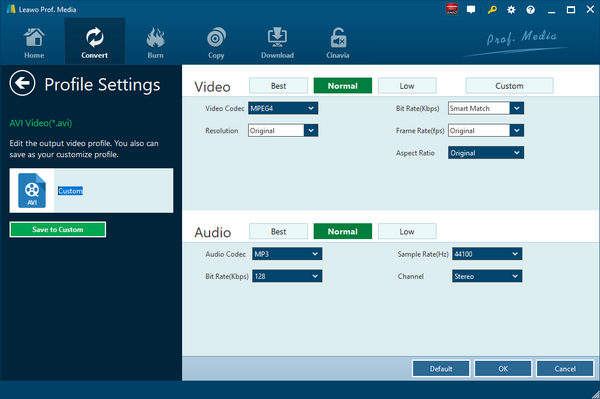
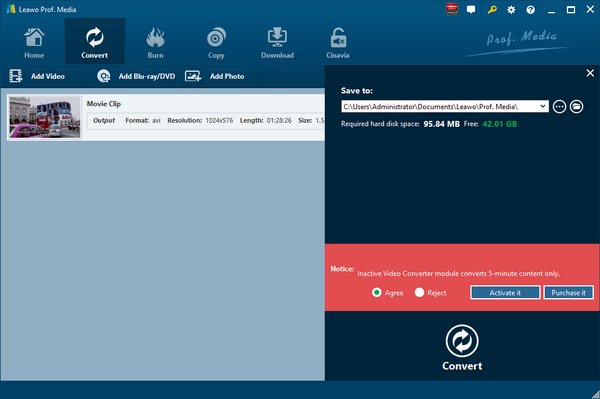
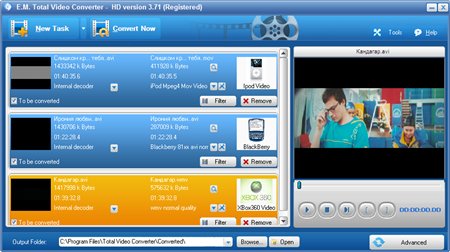
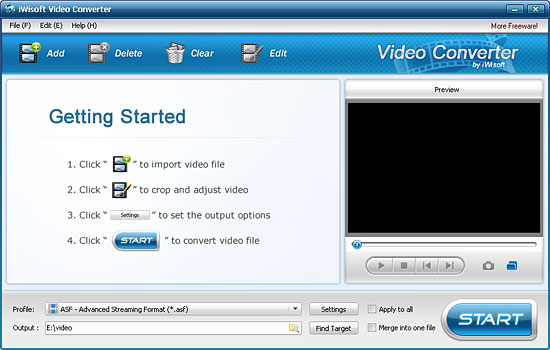
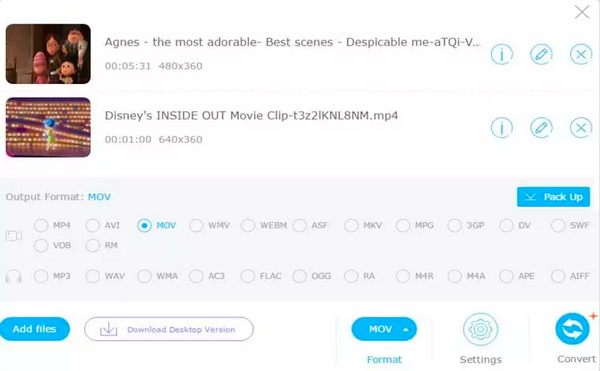
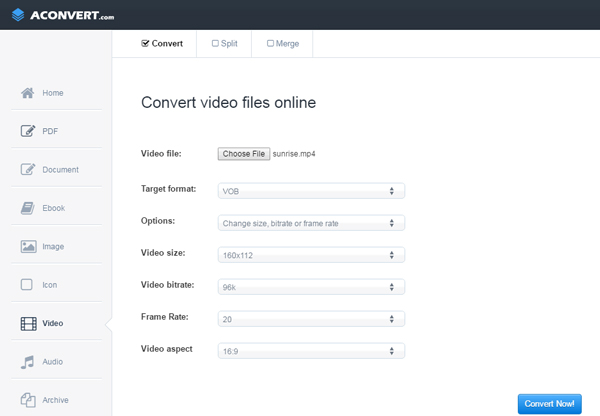
 Nov. 19, 2013 by
Nov. 19, 2013 by 






















