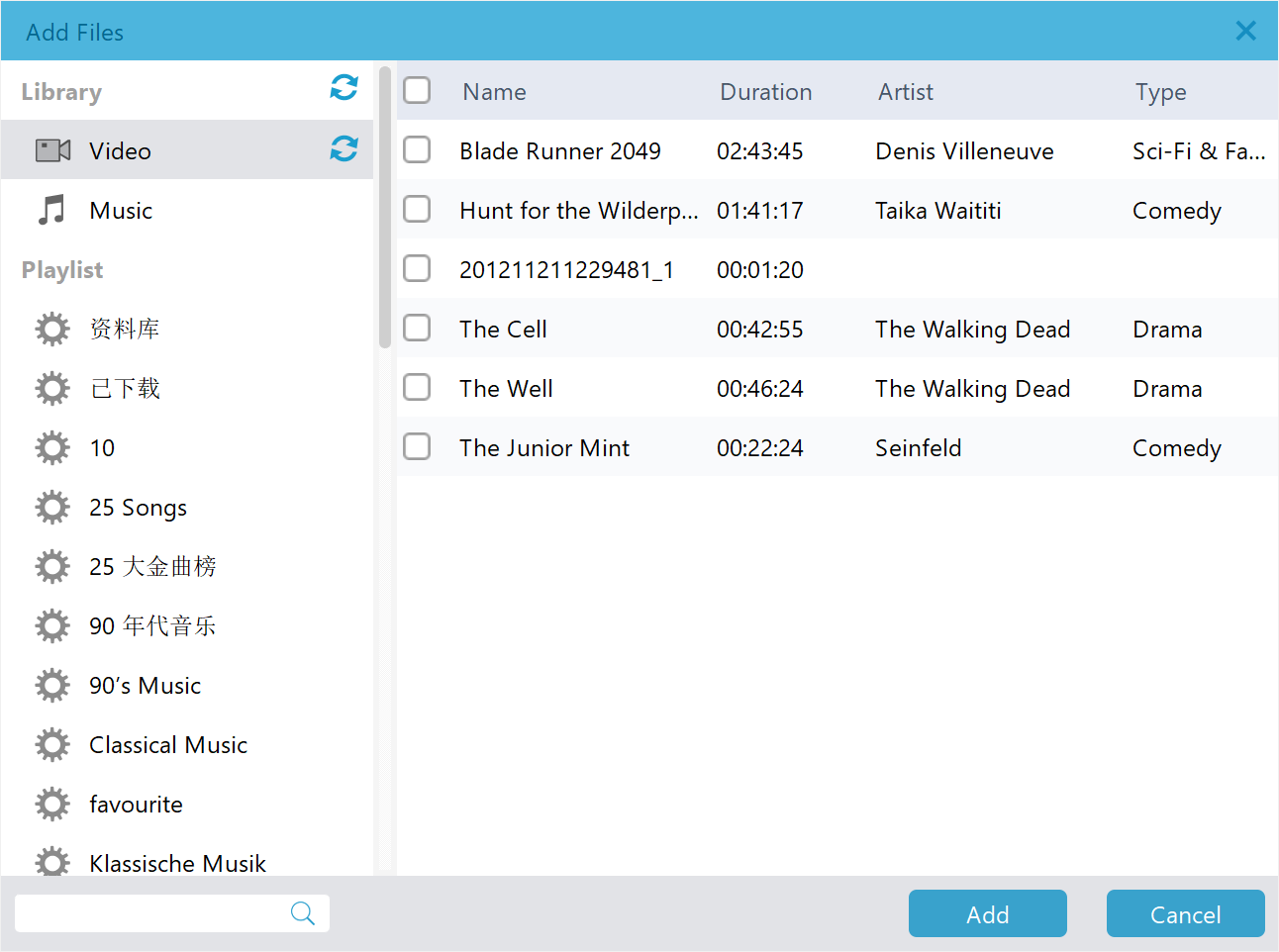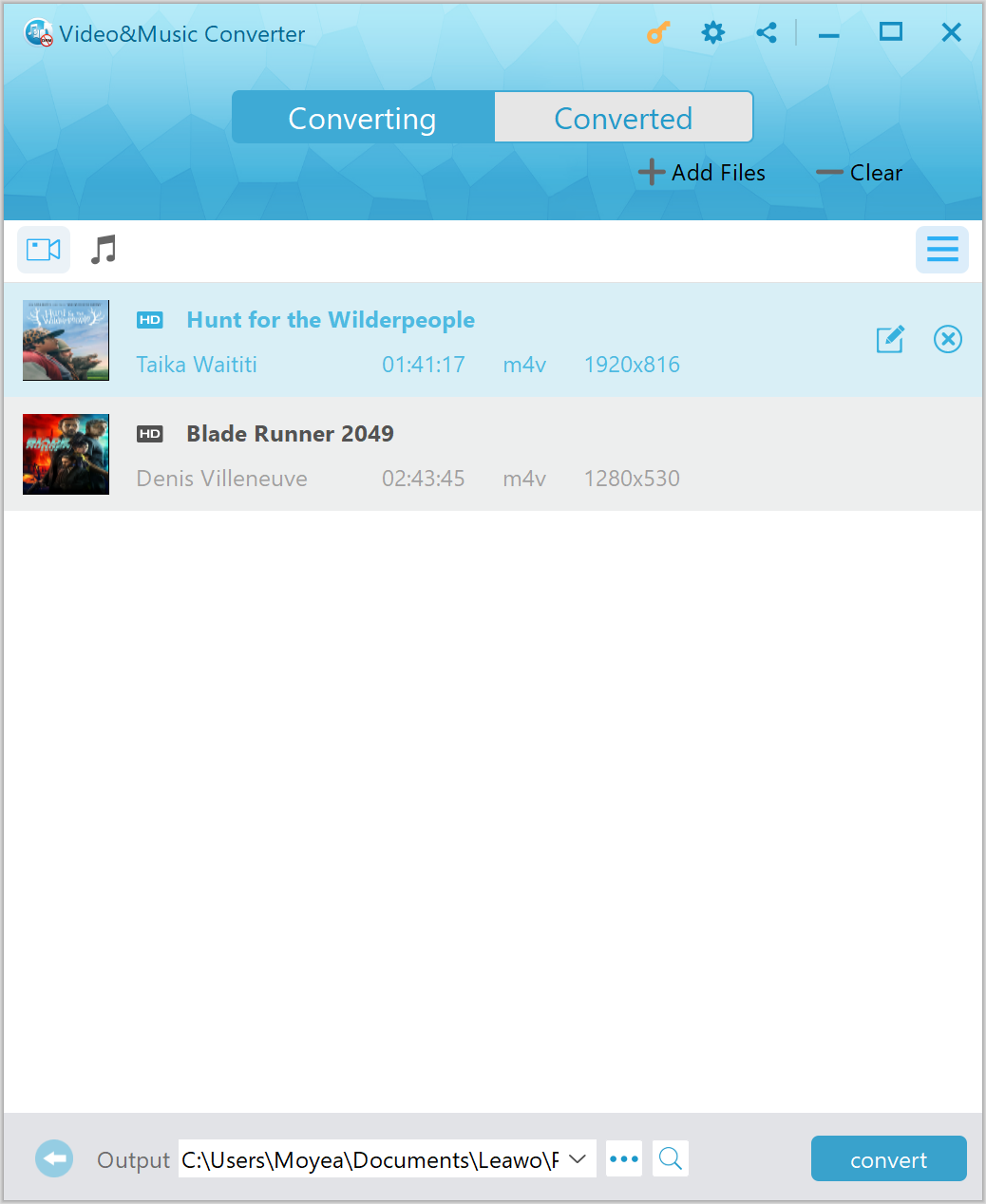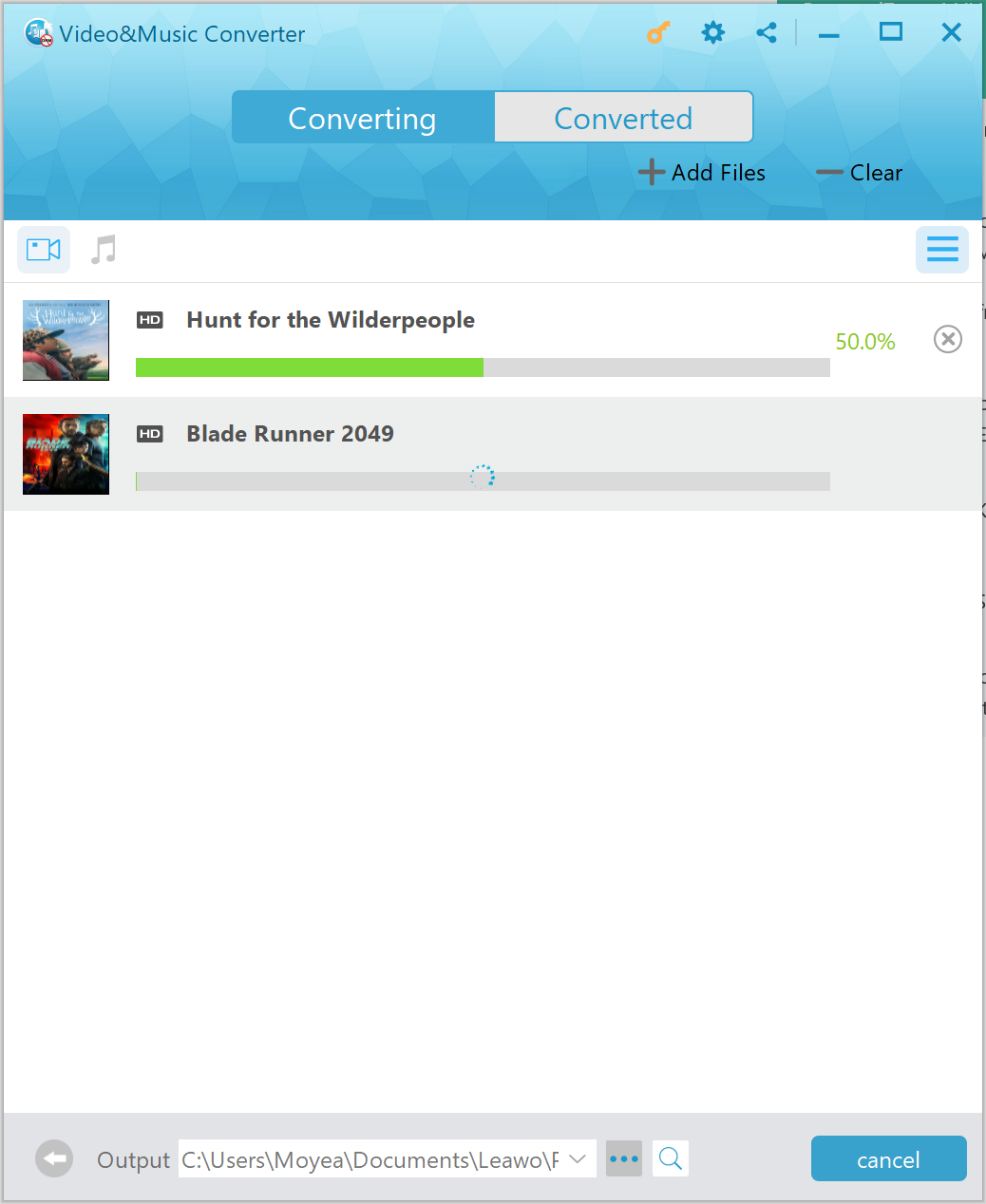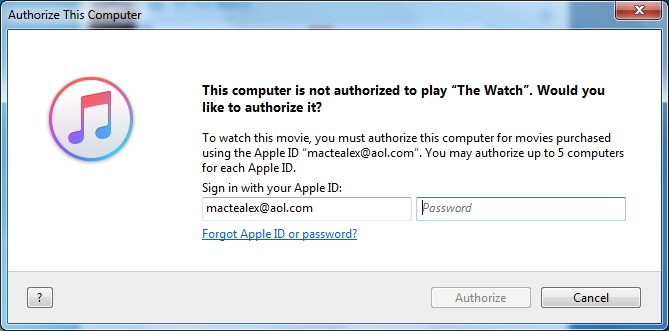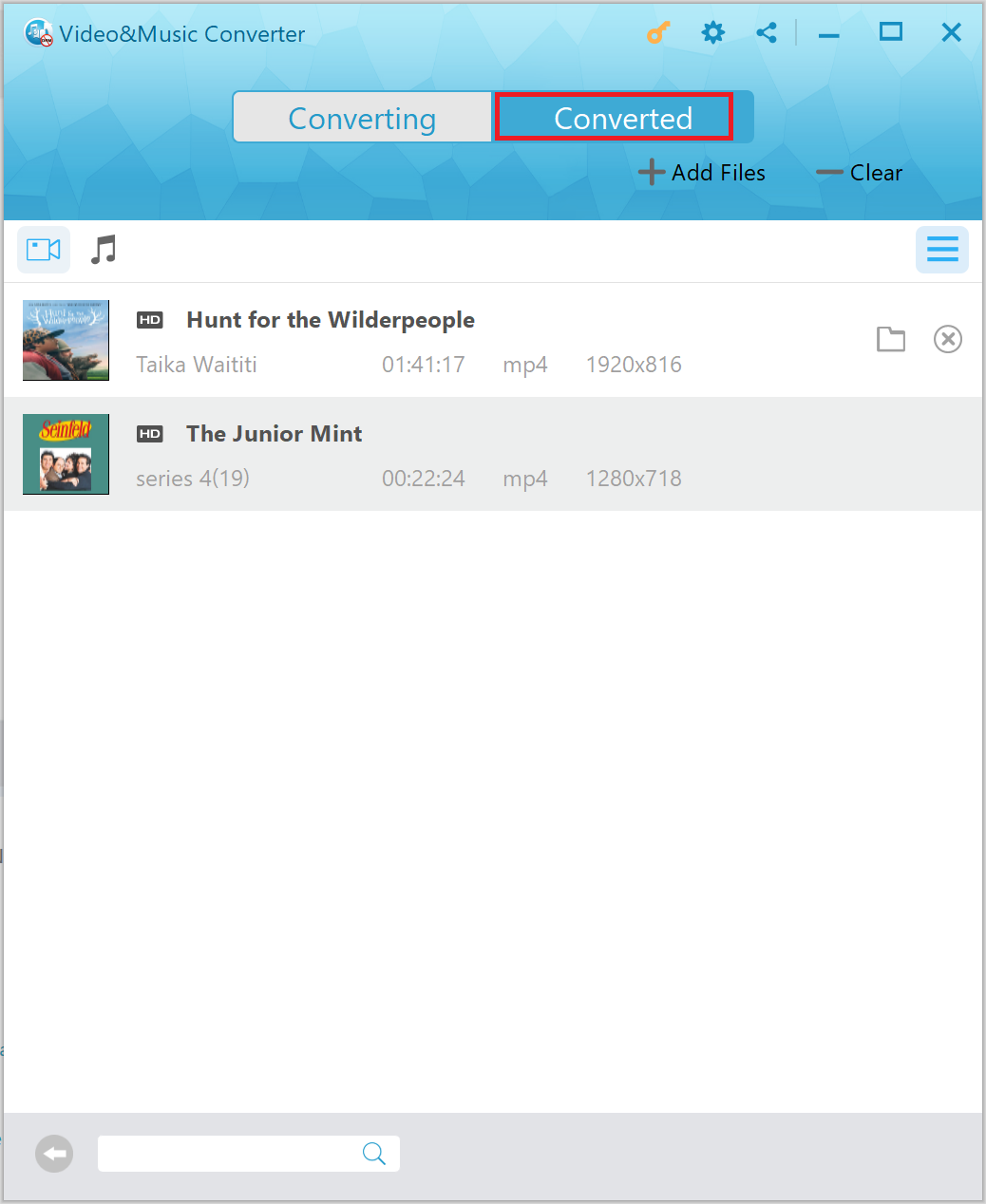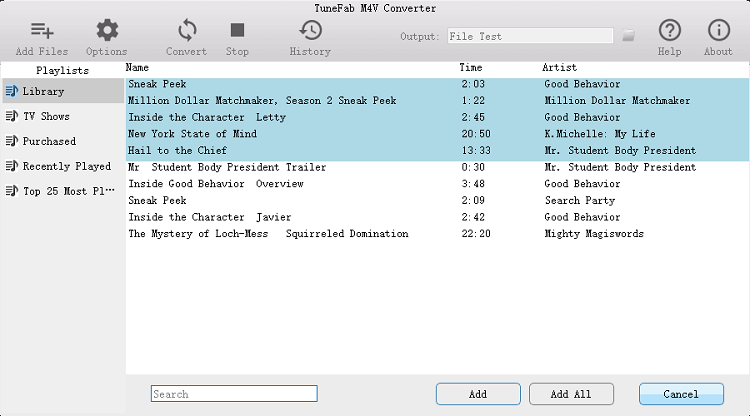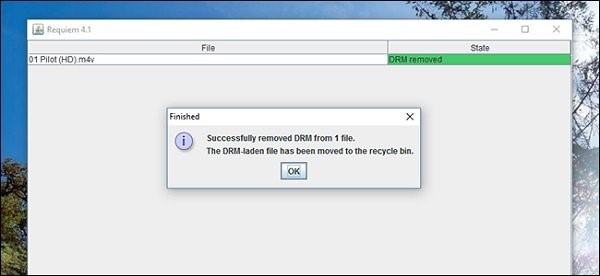Many mobile device fans might find Surface Tablet user-friendly as it features a 10.6-inch, 16:9 widescreen ClearType HD Display, which is ideal for enjoying movies, TV shows or podcast anytime and anywhere. Microsoft integrates its Windows operating system with its own hardware to produce Surface Tablet to meet people’s digital demands. Convenient as Surface Tablet is, it cannot support iTunes M4V movies directly. If you have purchased or rented some video files from iTunes store, and wanted to play iTunes M4V videos on Surface Tablet, you can read through this post to find out the solution. At the same time, if you prefer a larger screen, you can play iTunes movies on LG Smart TV.
- Part 1: Why Can’t We Transfer iTunes Movies to Surface Tablet Directly?
- Part 2: How to Convert iTunes Movies to Surface Tablet with Leawo Prof. DRM
- Part 3: How to Convert iTunes Movies to Surface Tablet with TuneFab M4V Converter
- Part 4: How to Convert iTunes Movies to Surface Tablet with Requiem
- Part 5: How to Transfer iTunes Movies to Surface Tablet After Conversion?
Part 1: Why Can’t We Transfer iTunes Movies to Surface Tablet Directly?
Featured a larger screen, Surface Tablet is a good device for enjoying movies and TV shows. But thing is different if you want to play iTunes movies or TV shows. As movies and TV shows purchased or rented from iTunes store are under Apple’s Digital Rights Management (better known as DRM) protection, it is not accessible for you to get iTunes videos including movies and TV shows directly played on Surface Tablet. Actually, devices or players not authorized by Apple cannot play back iTunes videos, and Surface Tablet is without exception. Basically, for transferring iTunes to Surface, the best way is to remove DRM from iTunes movies and convert iTunes M4V movies to Surface with a DRM removal and an iTunes to Surface converter.
Part 2: How to Convert iTunes Movies to Surface Tablet with Leawo Prof. DRM
Leawo Prof. DRM combines DRM removing and iTunes M4V to MP4 two features into a single program. To convert iTunes movies to Surface Tablet, Leawo Prof. DRM will definitely be the most suitable program by first removing DRM protection from iTunes movies and then converting iTunes M4V movies to MP4, a video format well compatible with Surface Tablet. Compared to other DRM removal programs, this program is 50 times faster in DRM removal process. Moreover, users are allowed to reserve original audio tracks, and subtitles. More amazingly, AC3 Dolby 5.1 surround sound can be well saved when removing DRM from iTunes videos.
Leawo Prof. DRM can play the role of a video converter by converting M4V to MP4. Leawo Prof. DRM is available not only on Windows, for also on Mac system. Download and install the right version of Leawo Prof. DRM on your computer, and follow the guide below to remove DRM from iTunes movies and watch iTunes movies on Surface Tablet with Leawo Prof. DRM
Before you remove the DRM from iTunes movies and convert them to MP4 for playing on Surface Tablet, you need to authorize the computer by signing in with your Apple ID so as to play the iTunes M4V movie files, and please note that iTunes cannot work during the iTunes DRM removal process. Then launch the program and follow the steps to convert iTunes movies to Surface Tablet.
Step 1. Import Source iTunes M4V Movies
Kicks off Leawo Prof. DRM to enter an interface where you will face four options: Video & Music Converter, eBook Converter, Audible Converter, and Spotify Converter. To convert iTunes videos, you need to choose “Video & Music Converter” to enter DRM removal interface. On the home page of DRM removal, you can click “Add Files” button at the sub-menu bar to browse and choose M4V rental or purchase in the pop-up “Add Files” panel. Choose desired files for importing into the program.
Step 2. Choose Audio Tracks and Subtitles
After importing M4V movie files into the program, you can choose an M4V and click “Edit” button to freely choose audio tracks and subtitles for keeping in the output MP4 video file. And then click “…” button at the bottom of “Home” list to set an output directory for containing output MP4 file.
Step 3. Start to Remove DRM from iTunes M4V and convert M4V to MP4
Click the blue “Convert” button at the bottom for removing DRM from M4V and converting M4V to MP4. After a while, the iTunes DRM removal and conversion process will be completed.
Note: Before conversion process takes place, you will be asked to authorize the computer for playing the iTunes movie if you have not yet authorized the computer.
Step 4. Locate Converted Files and Transfer Them to Surface Tablet
After conversion completes, you can find the converted iTunes movie files now in MP4 video format under “Converted”. You can click the “Open file” option at the end of a target file to open the output MP4 files, and then you can transfer them to Surface Tablet.
Part 3: How to Convert iTunes Movies to Surface Tablet with TuneFab M4V Converter
In addition to Leawo Prof. DRM, you can try TuneFab M4V Converter. This professional M4V converter allows users to convert purchased or rented iTunes movies or iTunes TV shows to MP4, a video format that is well compatible with Surface Tablet. The whole process to convert iTunes movies to Surface Tablet with TuneFab M4V Converter requires three major steps: add M4V files, choose video subtitles and audio tracks and then convert. Check out the detailed guide below.
Step 1. Add Source iTunes Movies
Launch TuneFab M4V Converter to enter the main interface, and click "Add Files" button to preview and select iTunes movies you want to convert to Surface Tablet, then click on the "Add" button to import the videos into the program. You are able to select multiple videos at one time because this M4V converter supports batch conversion.
Step 2. Choose Audio Tracks and Subtitles (Optional)
Choose audio track and subtitle you like to preserve in the output video. If you don’t, all original subtitles and audio tracks will be saved by default.
Step 3. Convert iTunes Movies to Surface Tablet
Click "Convert" button to start converting M4V to MP4. When the conversion is done, all converted files will be saved as DRM-free MP4 files. You can transfer them to your Surface Tablet for offline watching.
Part 4: How to Convert iTunes Movies to Surface Tablet with Requiem
The third iTunes movie to Surface Tablet converter Requiem can remove FairPlay DRM (created by Apple Inc) from songs, videos, and eBooks purchased on iTunes. Specially designed to remove Apple’s DRM protection, Requiem can be used to convert iTunes movies to Surface Tablet. It is the best freeware to decrypt Apple's DRM-ed files free from protecting without any loss of quality from the original source file, which had gained quite a bit of popularity among users. Standout from a crowd of similar DRM removal programs, Requiem is unique without decoding and reencoding requirement. Most importantly, this professional DRM removing program is totally free of charge, which is a reason why it is so popular. Here we show you how to convert iTunes movies for playing on Surface Tablet with Requiem.
Step 1. Add Source iTunes M4V Movies
Kick off Requiem on your computer, and then it will scan your iTunes directory for any protected files and begin to remove the DRM protections. If you get any errors, make sure that you've authorized iTunes and that the videos are playable.
Step 2. Remove DRM
When the DRM removal process is done, Requiem will delete the protected versions of your iTunes videos and replace them with entirely unprotected versions.
And now you get the converted iTunes movies without DRM protection, you can start to transfer iTunes movies to Surface Tablet for offline enjoyment
Part 5: How to Transfer iTunes Movies to Surface Tablet After Conversion?
Since the output iTunes movies have been unencrypted by an iTunes to surface converter, now you can just transfer iTunes movies to Surface Tablet and enjoy yourself. You can transfer the output DRM-free iTunes videos to your Surface Tablet via USB cable or a USB device. And here you can find the simple steps with the USB device.
- Copy the output iTunes movies to a USB device (USB stick or external USB drive).
- Export your iTunes movies and save them on the same USB device.
- Insert a USB device to Surface.
- Tap or click the notification that appears in the upper-right corner of the screen.
- Tap or click Open folder to view files. File Explorer opens.
- Select the video files you want to add to Surface, tap or click Home, and then tap or click Copy to and select a location.
Finally, the iTunes movies would be transferred to your Surface. You can enjoy these movies for any time and anywhere with your Surface Tablet at hand.