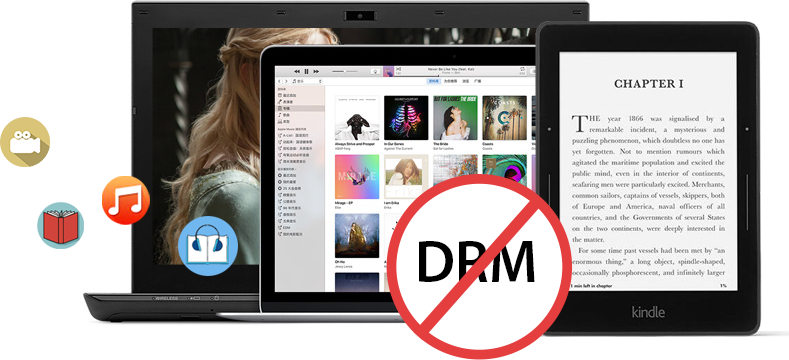"My brother recently got a HTC One M8 (windows) phone and wants to transfer his iTunes music to his new phone. But these music songs can't work on the windows phone, how can the DRM protection be removed so that the music will play on windows phone other than an Apple product?" Is there any way to play Apple Music on Windows mobile? Fortunately, the answer is yes.
Part 1: Why need to convert iTunes music to Window Phone
As we known, music songs you downloaded from Apple Music store are protected by Apple's FairPlay DRM technology. In this case, you are not allowed to sync and play Apple Music songs on Windows phones or other non-Apple playing devices. Therefore, in order to play the DRM-protected Apple Music files on your Windows phone, you should use a third-party DRM removal tool to remove the DRM protection from Apple Music songs in advance. And then you should transfer the songs from your Windows or Mac computer to your windows phone.
In the following article, we'll show you the complete steps to transfer the Apple Music streams to Windows phones for playback at anytime anywhere.
Part 2: Most recommended iTunes music to Window Phone converter--Leawo Prof. DRM
Here you meet Leawo Prof. DRM, an all-in-one and smart DRM removal tool for Apple Music, specially developed to remove DRM lock from Apple Music songs by converting the M4P music files to MP3. With the help of this powerful Apple Music converter, you'll freely share the Apple Music songs to Windows mobile phones. In fact, LeawoProf. DRM combines iTunes DRM removal program and a DRM media converter. It helps remove DRM video/music/audiobook that purchased or rented from iTunes, and also can helps convert those iTunes encrypted M4V video files to MP4, or iTunes M4B/M4P audio files to MP3 for playback on Windows phone players or other mobile devices. It would be a great program to help users get rid of Apple's FairPlay DRM protection and take full control among Apple Music songs. Also, the removal of DRM can be done in just few seconds. The following words offer a summary on the feature of Leawo Prof. DRM;
- Remove DRM from Apple Music songs swiftly;
- Convert Apple Music to plain MP3;
- Convert Apple Music songs at 50X faster speed with 100% lossless quality;
- Apply to latest Windows and Mac;
Part 3: Convert iTunes DRM music to Window Phone with Leawo Prof. DRM
You can download it for a free try. Following the article will guide you how to remove DRM from iTunes M4P music for playback on Window Phone with Leawo Prof. DRM in detail.
Step 1: Add M4P File(s) from iTunes
Click "Add Files" button on the sub-menu bar or "Add Files" button in the middle of program interface to load the M4P files you downloaded from Apple Music. Please note that these files can added by drag-and-drop. Choose at least one M4P file and click "Add" to begin importing M4P file from iTunes into Prof. DRM. It supports batch conversion so that you can import multiple music tracks to convert once.
Step 2: Select Channel, Sampling Rate and Bit Rate
After finish importing the iTunes M4P music files, the files can be viewed under the category "music" icon. Before removing DRM from iTunes M4P, these files are available to edit freely for choosing Channels, Sampling Rates and Bit Rates if the files should be converted in the MP3 format. You can do this by clicking "edit" icon in the left of "Home" list.
STEP 3: Set the Directory for the Output MP3 Music file
Click "…" button at the bottom of "Home" list to set an output directory. Select a particular output folder to save the DRM-free Apple Music songs so that you can find them easily after DRM removal. Please note that currently Prof. DRM only support converting iTunes music to MP3.
Step 4: Start removing DRM from Apple Music songs and Convert M4P to MP3
Click the "Convert" button at the bottom right to remove the DRM-ed Apple Music tracks to DRM-free audios and covert M4P to MP3. The whole conversion process will keep in silence and the speed of removing mainly depends on the amount of the songs you are converting.
Step 5: Locate Converted Video File and transfer converted apple music to windows phone
After conversion, the output folder will be automatically stored under the converted folder. Click "Converted" option to find the converted DRM-free audio files in MP3 format. And then connect your windows phone to computer via USB cable, select the converted audios you want to transfer.
Once your iTunes music files have been transferred to your windows phone, you can now use windows phone music player to play them now.
Leawo Prof. DRM makes the conversion quite easy. With it, you can transfer music from iTunes to your windows phone much easier. For those that would rather keep enjoying iTunes music or iTunes audiobook on Android devices, Leawo Prof. DRM is the best option. Download the application and enjoy it now, all of you can share your experience with us.