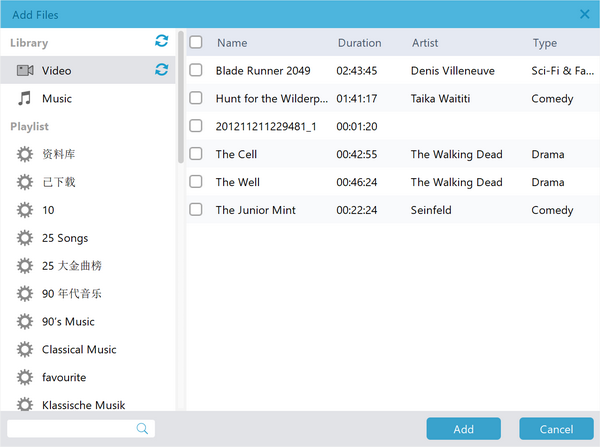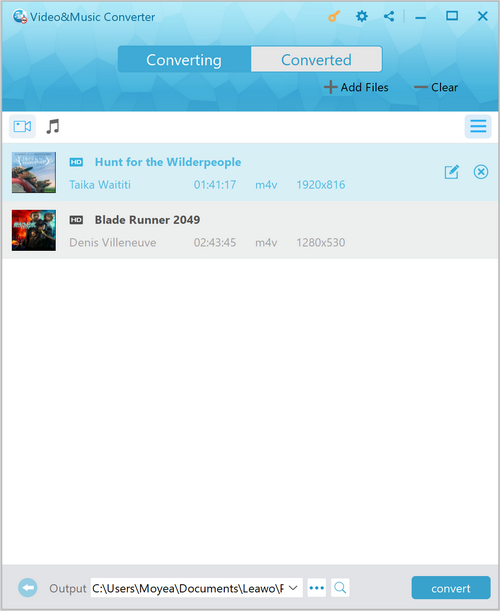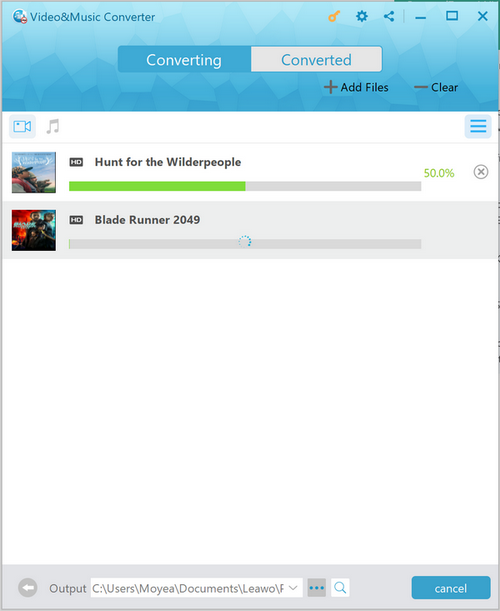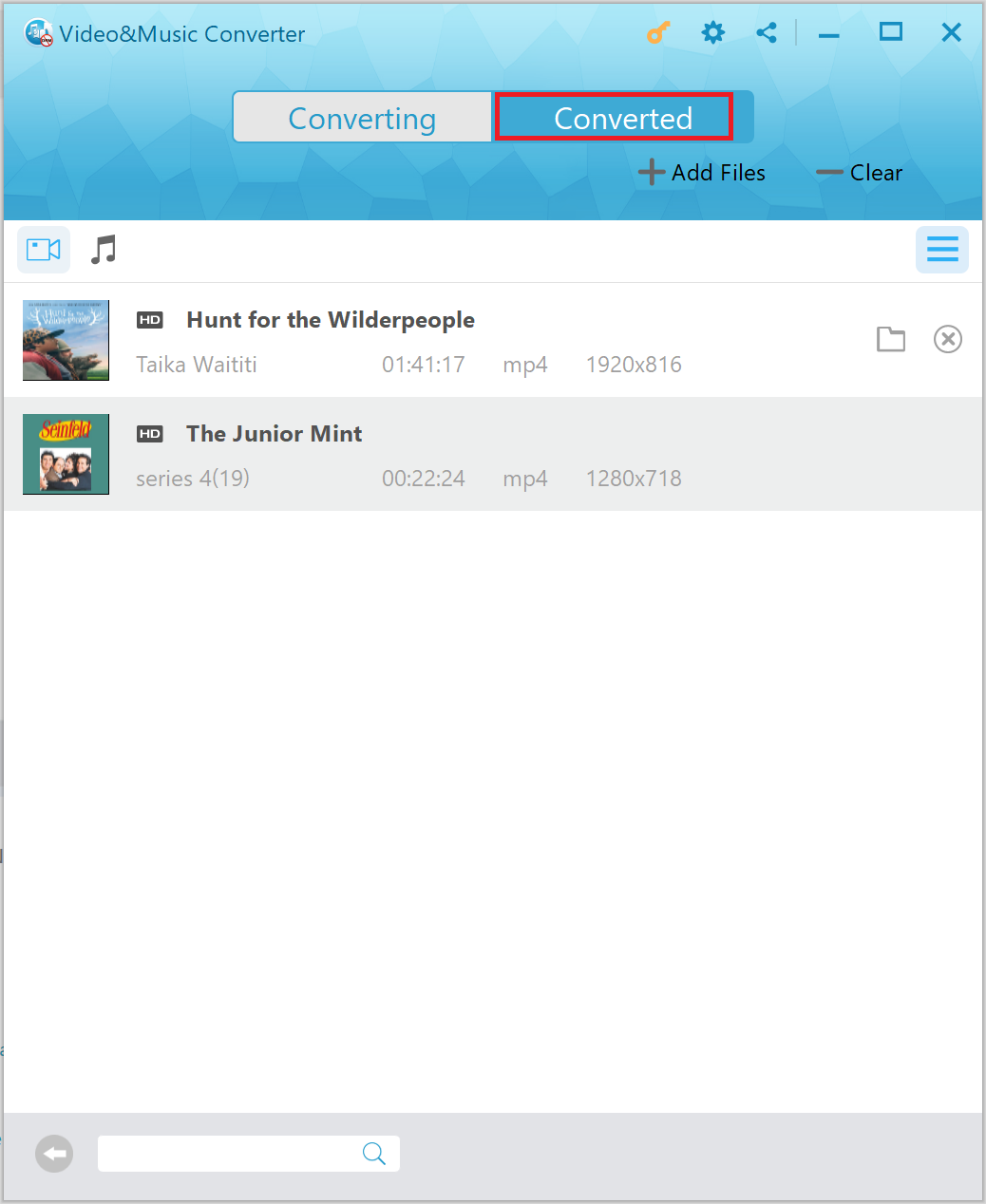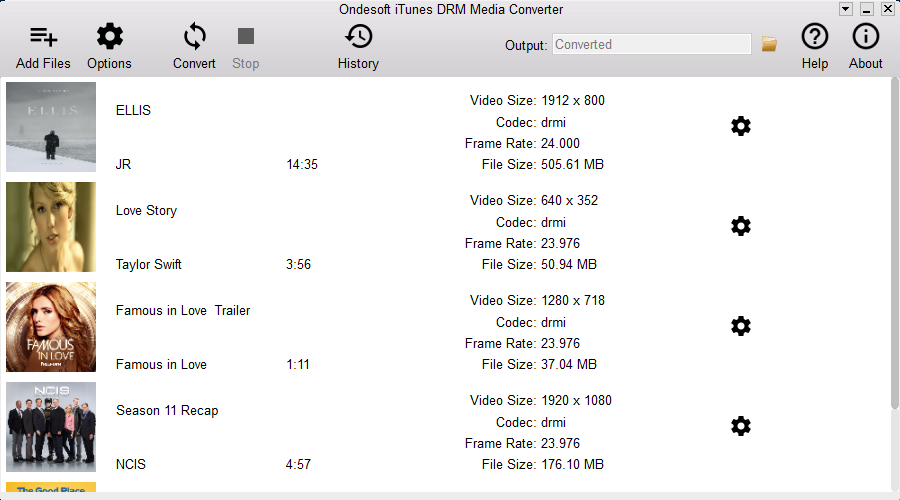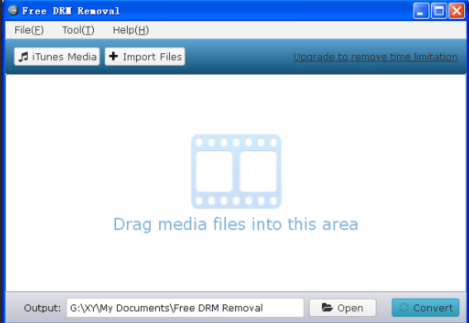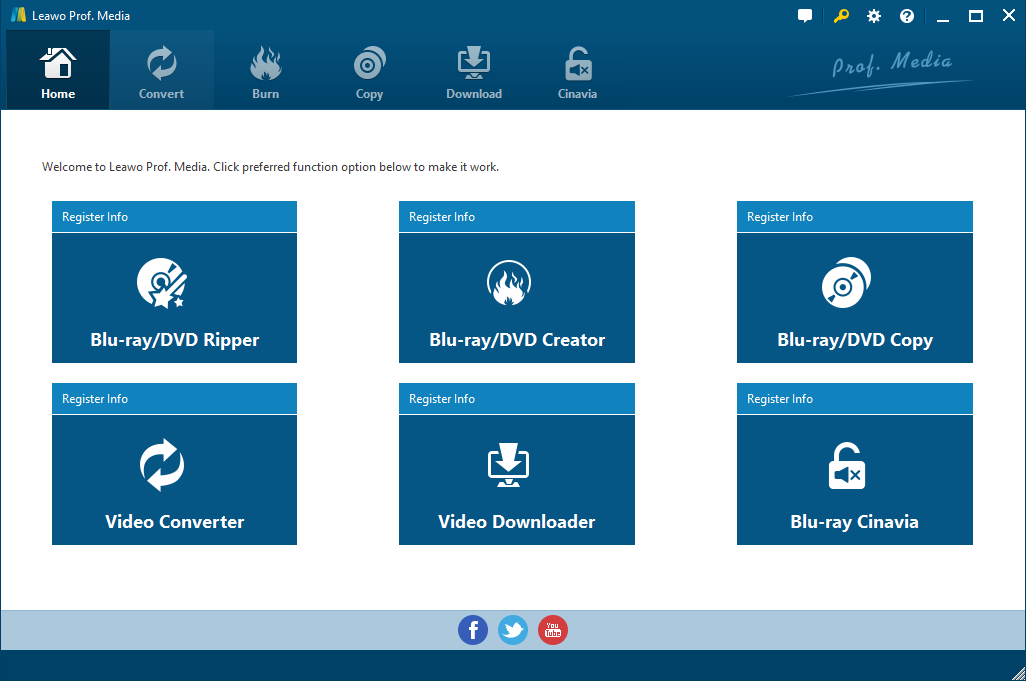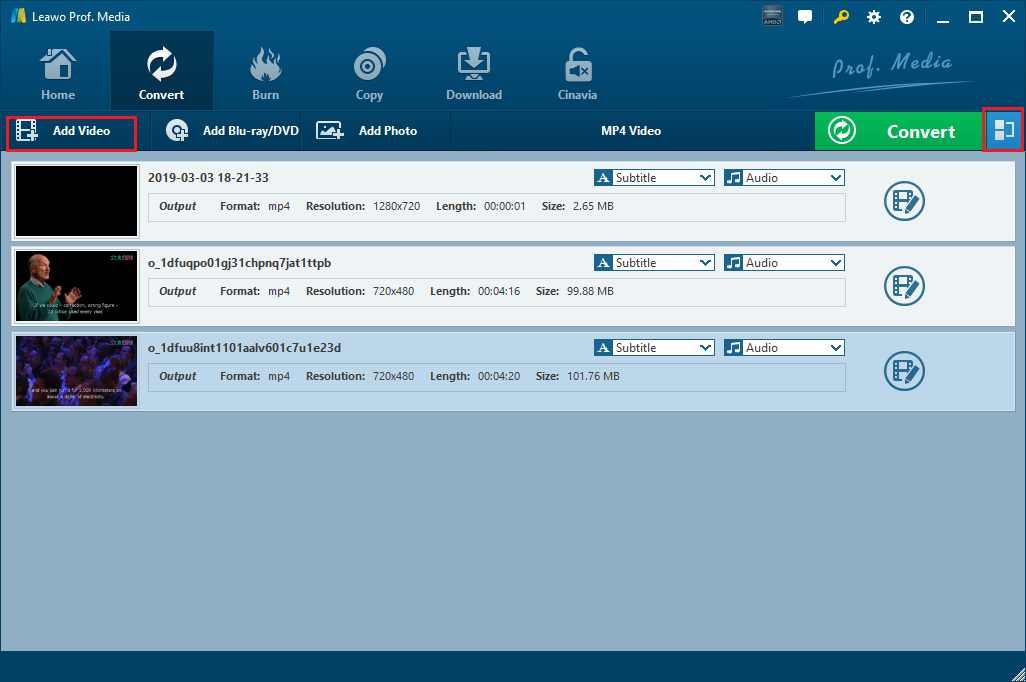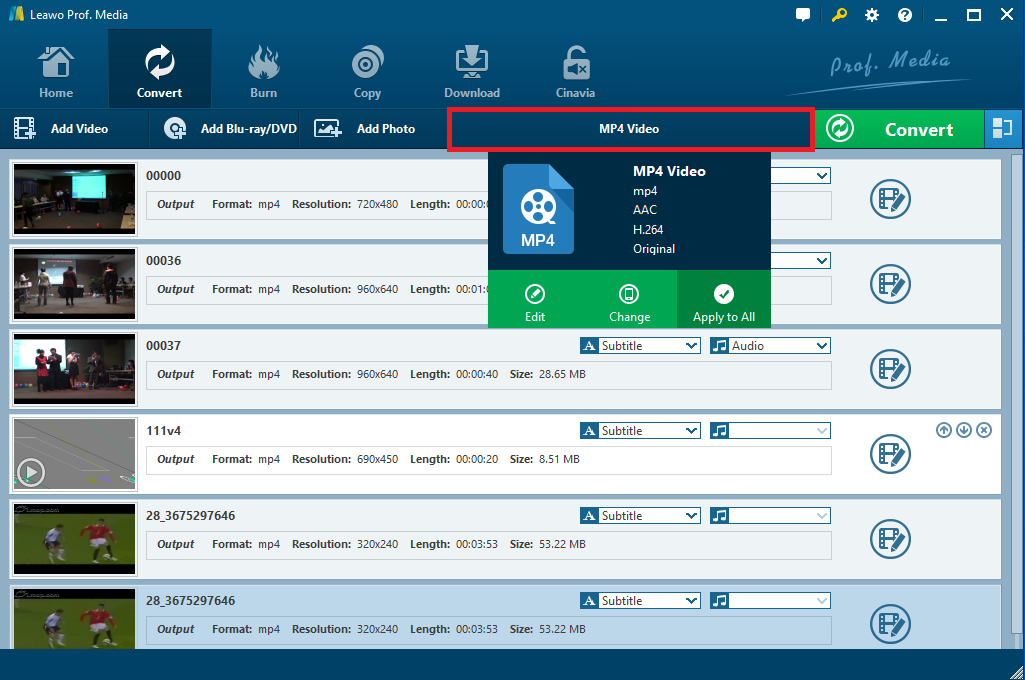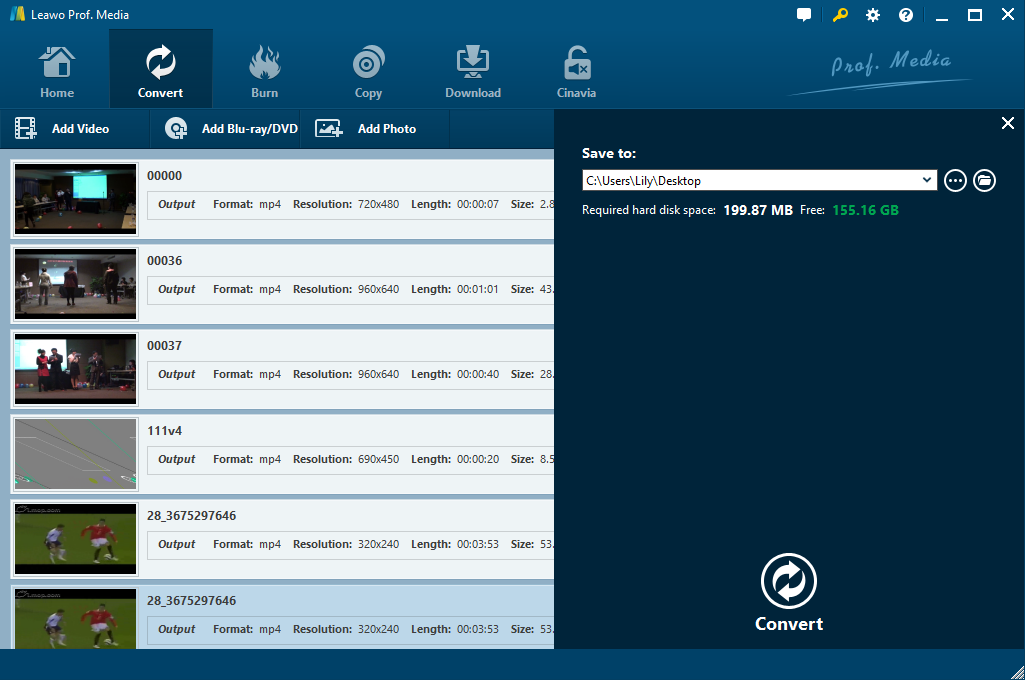“I have got some iTunes movies and I want to watch them on other common media players like Windows Media Player, VLC, etc. or store them on other devices like CD/DVDs. However, the M4V iTunes movies are protected by FairPlay DRM. I don’t know how to convert iTunes M4V to MPEG and keep them on CD/DVDs or watch them on non-Apple devices. How can I convert iTunes DRM protected M4V to MPEG? Any suggestions would be appreciated.”
MPEG files still play a very important role among video formats, especially for CD/DVDs, and it is necessary sometimes to keep your movies or videos in MPEG format for further playback. It is pitiful that iTunes movies downloaded from iTunes are DRM-protected in M4V format. If you want to freely edit, play or put to CD/DVDs or non-Apple devices, you should remove DRM and convert M4V to MPEG with a decent video converter. In this post, several popular and powerful video converters are recommended to easily remove DRM and convert M4V to MPEG at high speed.
Part 1. Remove iTunes M4V DRM Protection with Leawo Prof. DRM
The best and most popular video converter that could convert DRM protected M4V to MPEG easily would be Leawo Prof. DRM, a fast DRM remover and an iTunes DRM media converter designed to convert iTunes DRM protected M4V to DRM-free MP4 video. The reason why Leawo Prof. DRM is recommended first is that it can remove DRM from iTunes videos (movies, TV shows), iTunes music, Spotify music, Audible Audiobooks to popular DRM-free MP4 or MP3 files for better entertainment. Besides, it can remove DRM from iTunes and convert M4V files to MP4 at 50 faster speed without any quality loss, keeping Dolby 5.1 surround sound audio tracks and selecting subtitles for playing on any devices.
Prof. DRM allows running on the different operating systems including Windows 7, 8, 8.1, 10 as well as MacOS X 10.10 and later. You can download and install Leawo Prof. DRM on your Windows PC for free to convert DRM-protected M4V to MP4 for free playback on any popular devices or players. As for a Mac user, download and install Leawo Prof. DRM for Mac is essential so that you can freely remove DRM protection from iTunes movies and transcode them to MP4 with original quality reserved.
It is quite simple to take advantage of this program to get DRM-free iTunes videos. Take Leawo Prof. DRM for Windows as an example. Just follow the tutorial below.
Note: At the very beginning, ensure that you have signed in with your Apple ID for purchasing or renting movies to authorize your computer to play DRM protected iTunes M4V movies. And note that iTunes cannot run during the iTunes DRM removal process.
Step 1. Add DRM protected M4V Movies from iTunes
Kick off the program and click “Add Files” button on the sub-menu bar to pop up “Add Files” panel where you can choose iTunes M4V movies you want to remove DRM and convert to MP4 for importing.
Step 2. Choose Audio Tracks and Subtitles
After importing source M4V movies, you can view the imported file list under “Video” tab. And you can also choose one movie file and simply click the edit button to open a new window where you could choose audio tracks and subtitles you need for output.
Note: You can click “…” button at the bottom of “Home” list to change the destination for saving the output files.
Step 3. Start to remove DRM and convert iTunes M4V
After all the settings are done, click on the blue “Convert” button at the lower right corner to start removing DRM from the iTunes M4V movies and converting M4V to MP4. In minutes, the DRM removal and conversion process will be completed.
Note: If the computer hasn’t been authorized yet, you’re required to sign in with your Apple ID to authorize the computer before the conversion process begins.
Step 4. Check the converted movie files
When the DRM removal and conversion process completes, it is available for you to check and play all the converted DRM-free MP4 movies under “Converted” section. Besides, you can click the file folder icon to locate the converted files.
Now you can watch iTunes movies freely on some portable devices and media players since there are no DRM limits anymore. Leawo Prof. DRM works for all the latest versions of iTunes. And it is so easy to use that even a novice can use it without any problem.
Part 2. Remove iTunes M4V DRM Protection with Ondesoft iTunes DRM Video Converter
As it is a little bit difficult to remove DRM from iTunes M4V movies while it is so urgently needed for most people, there are so many DRM removals and converting programs introduced. Ondesoft iTunes DRM Video Converter is also one of the most commonly used DRM removal programs that could be recommended. It helps you easily remove DRM from iTunes movies/TV shows and convert M4V to DRM-free MP4 to play on TV, Android phones, tablets or other video players. In addition, it can remove DRM and convert iTunes video with the original quality reserved.
Moreover, both Mac and Windows users can run the program for DRM removal. You can simply download and install it on your PC and then follow the steps to remove DRM and convert M4V to MPEG as below.
Step 1. Launch the program, and then iTunes will run automatically.
Step 2. Click on “Add Files” button to select iTunes M4V movies that you are going to convert to MPEG. All the DRM-protected M4V movies listed on the right panel will be available for you to choose.
Step 3. Click on “Convert” button to start removing DRM protection from iTunes movies and convert them to MP4.
Part 3. Remove iTunes M4V DRM Protection with Free DRM Removal
Since there is DRM protection from iTunes M4V movies, it is frustrating for you that it is hard or even impossible to copy the iTunes movies or play them on non-Apple devices. Except for the DRM removal programs mentioned above, you can also use Free DRM Removal software to remove DRM from iTunes and convert iTunes M4V movies to a standard MP4. This program is an easy DRM removal program for Windows, which can keep the original quality of any input video during the formatting process. Moreover, you can simply get DRM-free MP4 files within minutes at high speed. Though it cannot support all operating systems, common Windows users can feel free to try this program to convert DRM-protected M4V movies to DRM-free MP4 on Windows 10/8.1/8/7/Vista.
After you install Free DRM Removal, run the program and follow the steps below to remove iTunes M4V DRM protection and convert it to MP4.
Step 1. Click on “Import Files” to add iTunes M4V movies to the program. Or you can directly drag and drop the target iTunes M4V files for importing.
Step 2. Click on “Open” button at the bottom of the interface and choose an output directory for saving output files.
Step 3. Click on “Convert” button to start removing DRM and converting M4V to MP4.
Part 4. Convert DRM-Free video to MPEG with Leawo Video Converter
After DRM removal, you can convert MP4 to MPEG with Leawo Video Converter. It is a professional and convenient converter that can convert video and audio files in more than 180 formats from one to another, including M4V to MPEG. It supports common video formats like M4V, MP4, MOV, MPEG, etc. as well as audio formats like MP3, AAC, FLAC, etc. to meet all of your requirements. After downloading and installing Leawo Video Converter, you can follow the simple guide below to convert MP4 to MPEG.
Step 1: Kick off the program and then click on “Video Converter” or “Convert” button on the top menu to enter the video converting function module.
Step 2: Drag and drop the converted DRM-free MP4 file to the application for importing or just click “Add File” to select the MP4 file that you want to convert to MPEG and load it to the software successfully. And you can click “Merge all files into one” to join all imported files.
Step 3: Click the Format button next to the green Convert button to open the drop-down box, choose “Change” option to enter the Profile panel where you can select “Format” > “Common Video” > “MPEG Video” to be set the output format.
Step 4: Start converting MP4 to MPEG. Click the green “Convert” button to open a sidebar and set your desired location to save the converted file, and then click the “Convert” button to start converting MP4 to MPEG immediately.
After a while, you will see an MPEG format video file saved on your computer. Anyway, you can use Leawo Prof. DRM or other free DRM removal tools mentioned above to remove DRM safely and then make full of Leawo Video Converter to get your MPEG video files simply since it has its own advantages like user-friendly interface, simple to operate, full-featured .etc. Finally, you could get DRM-free MPEG video files for copying or playing on desirable devices or players.