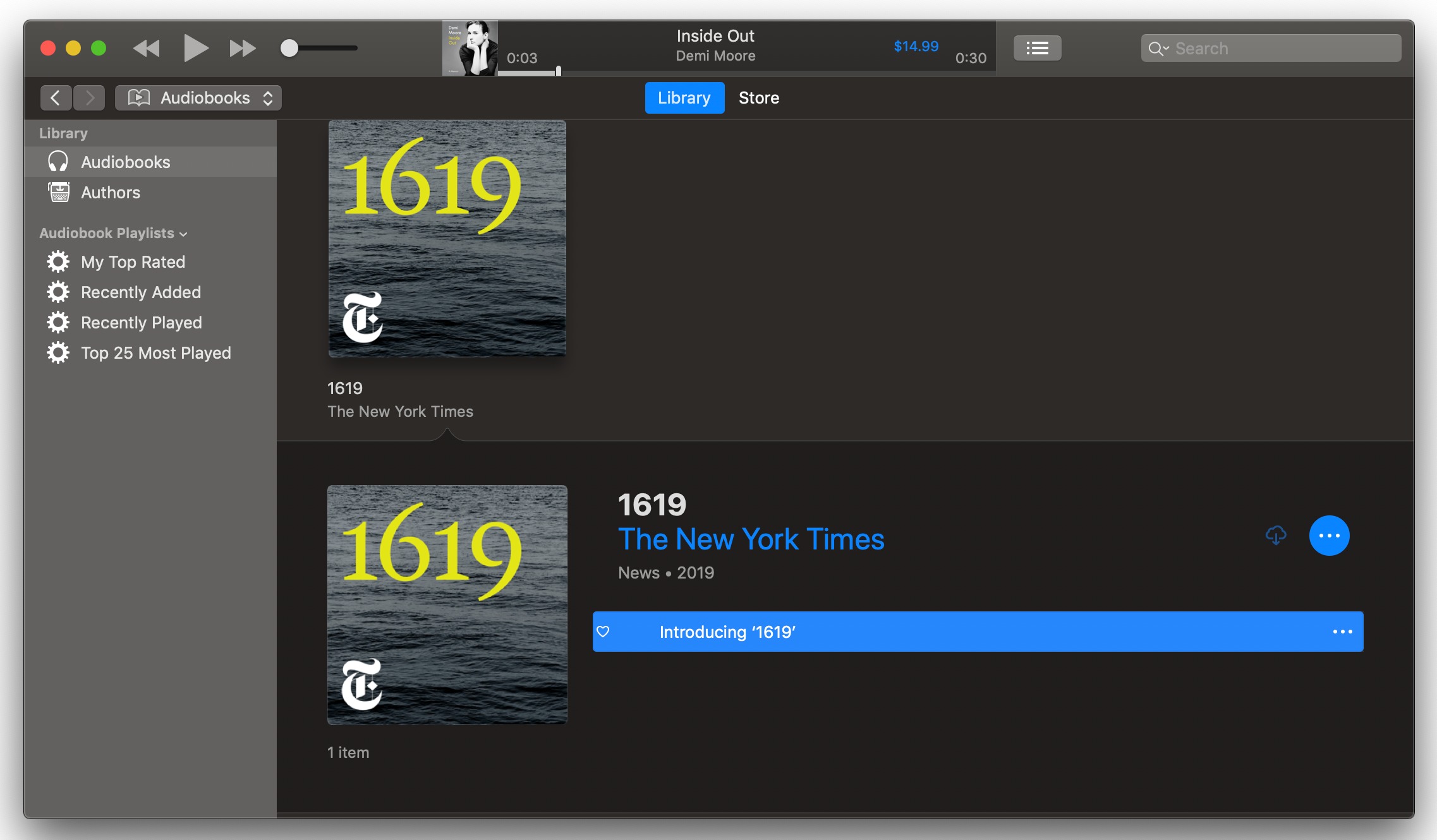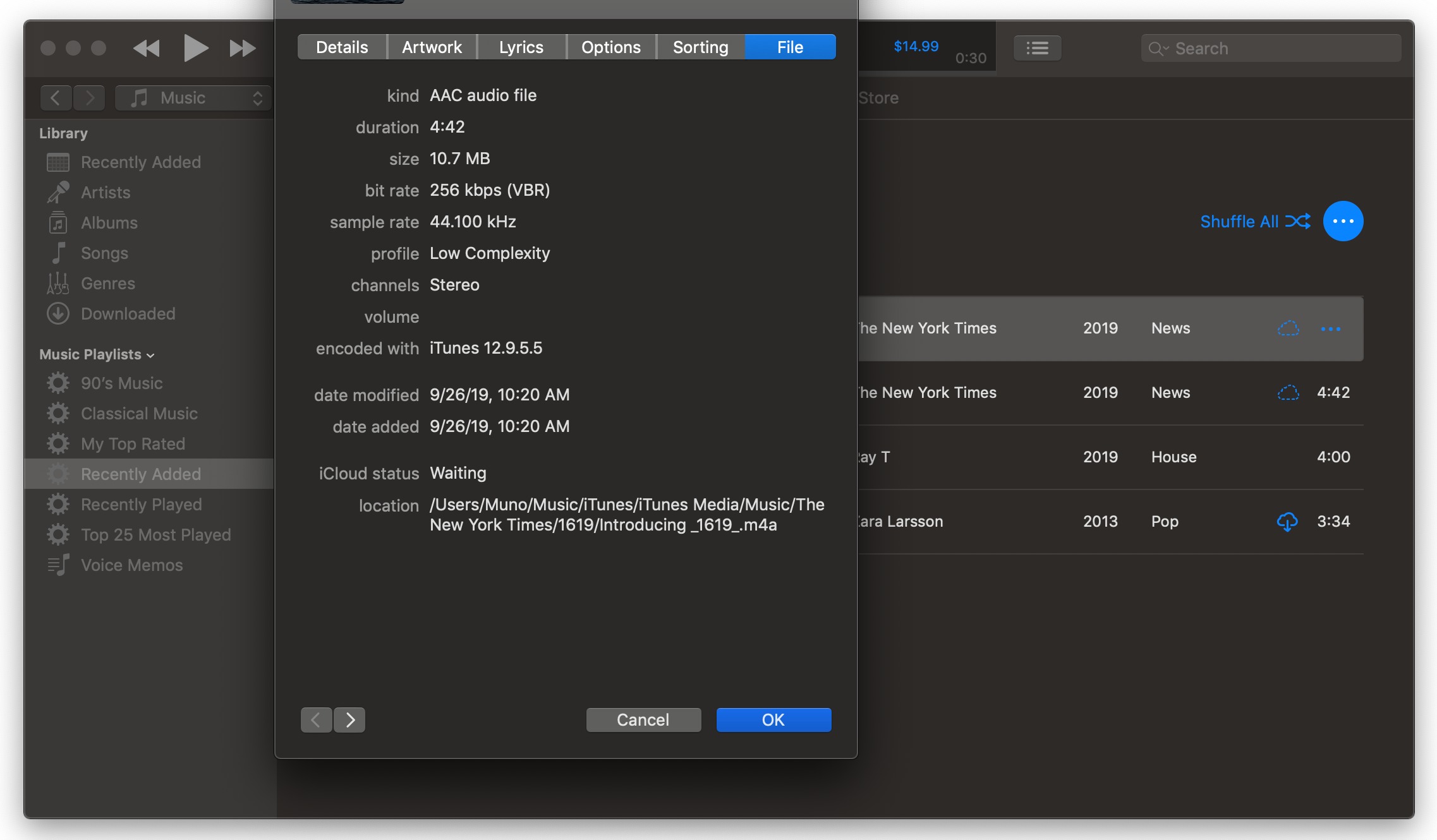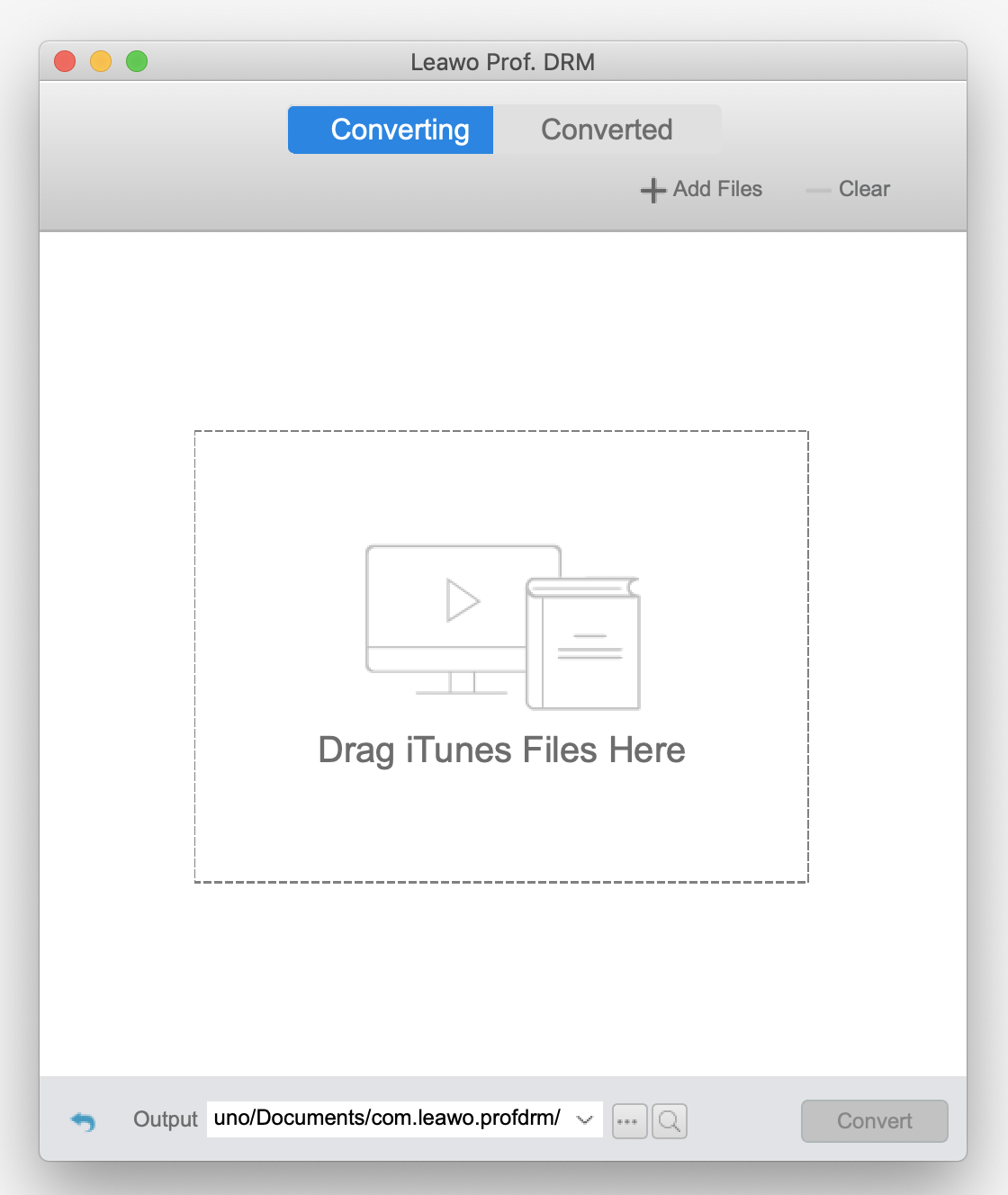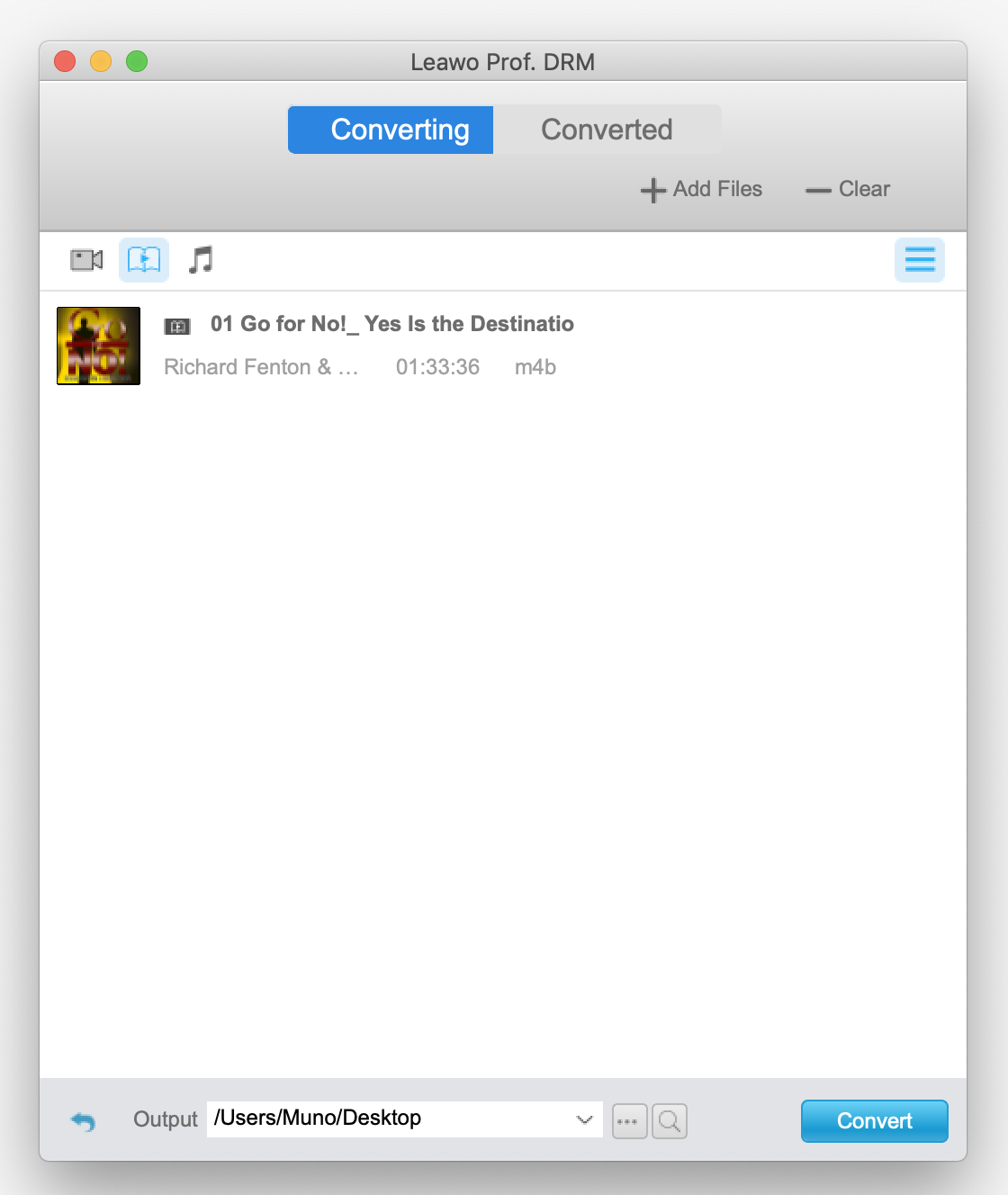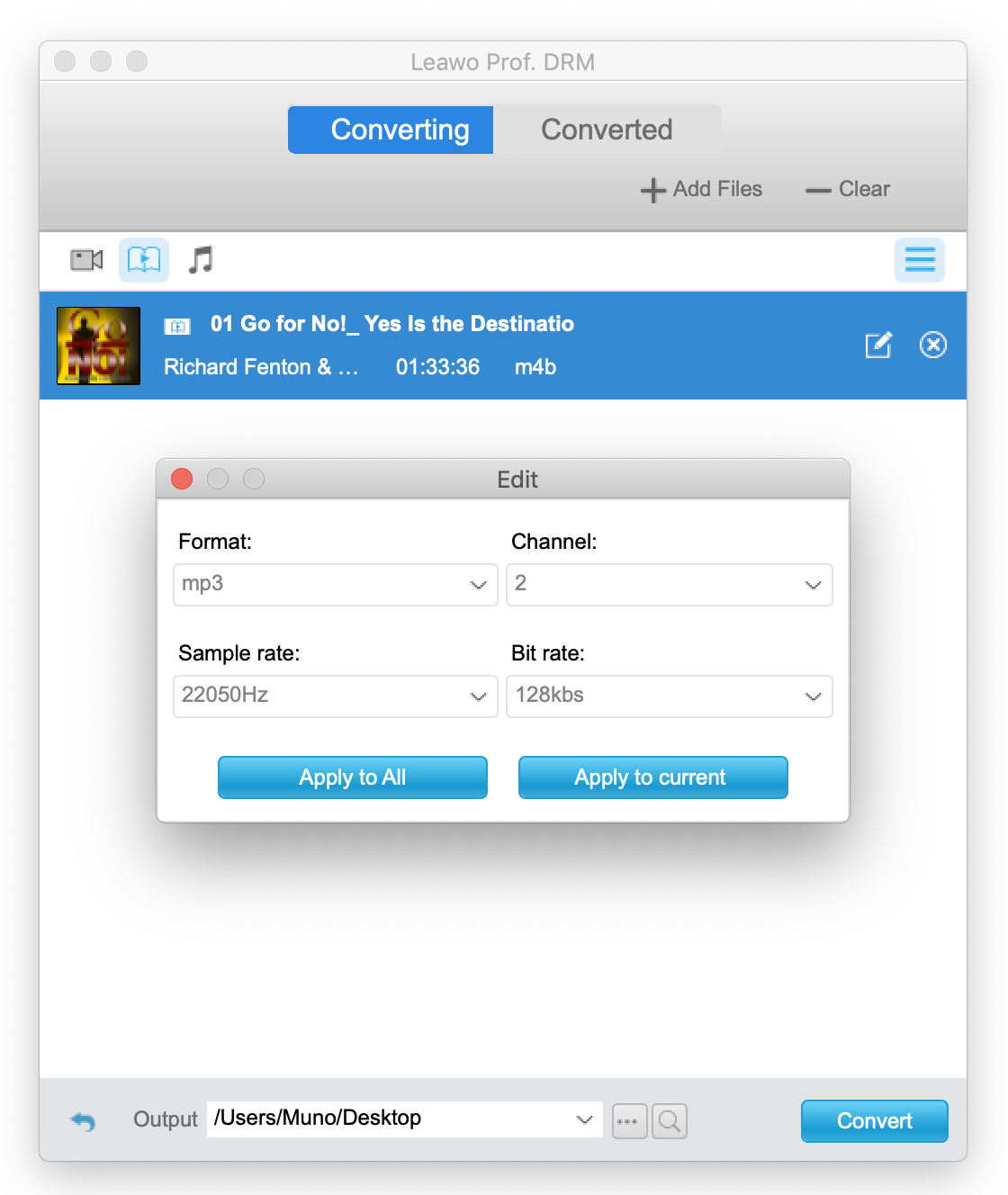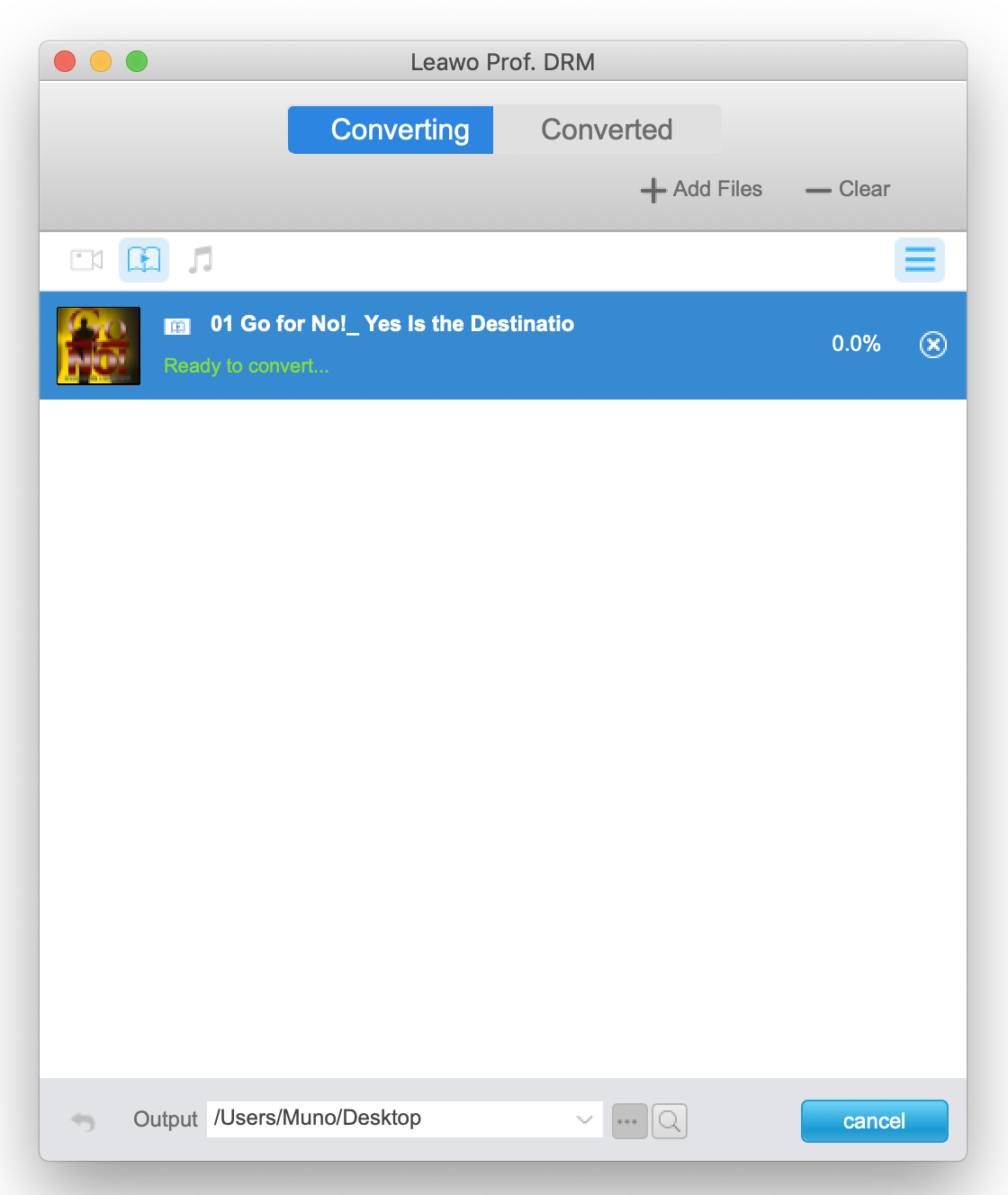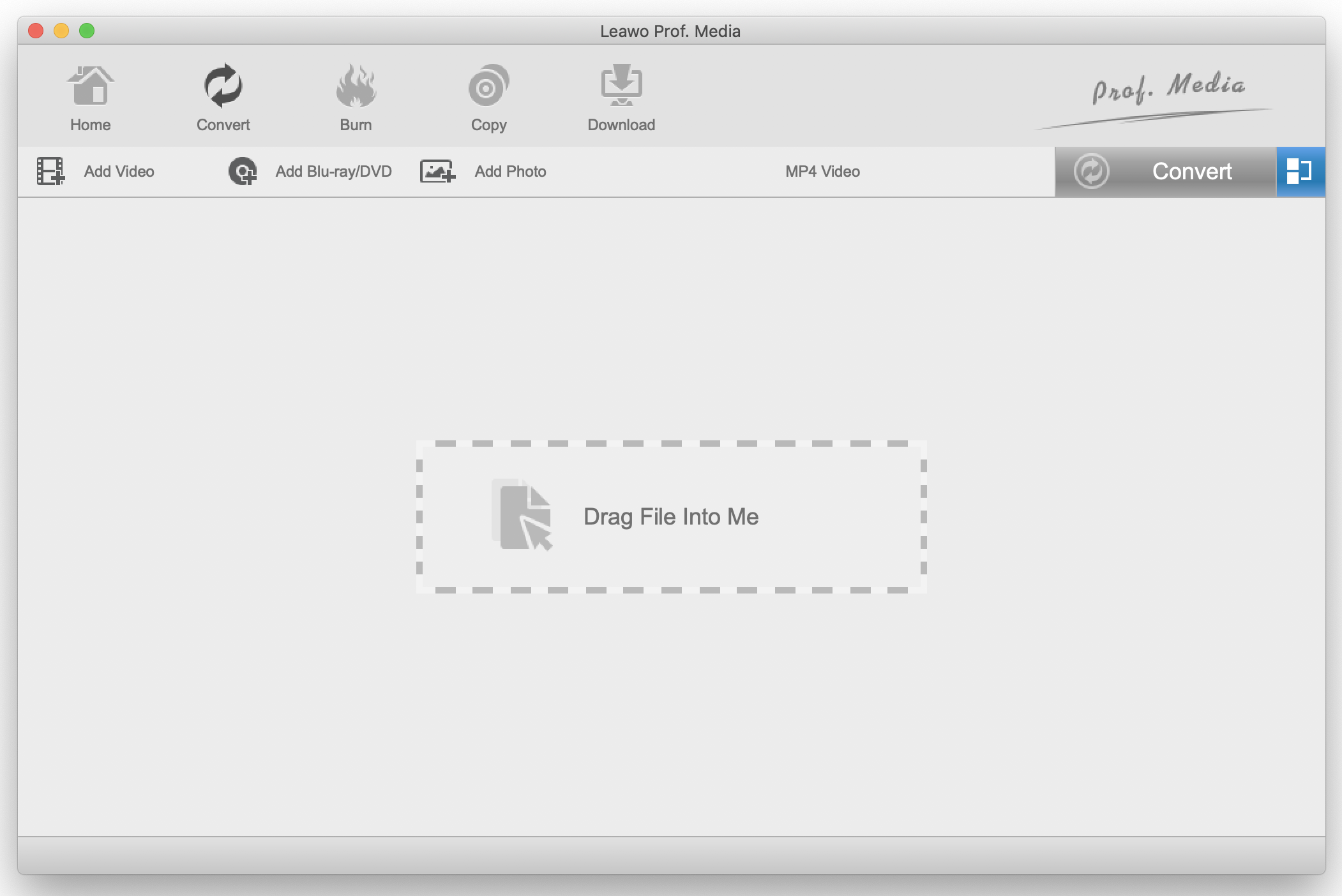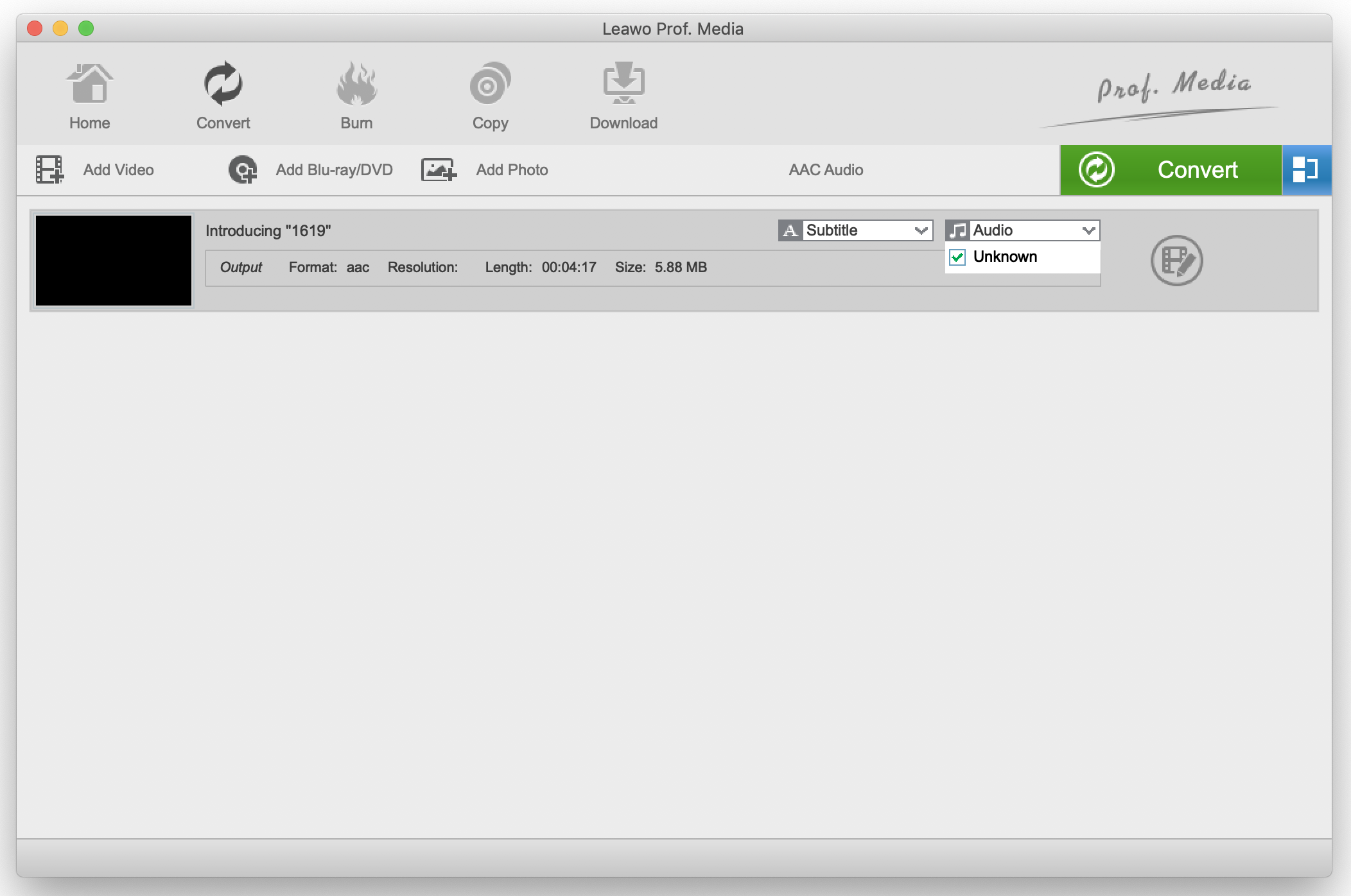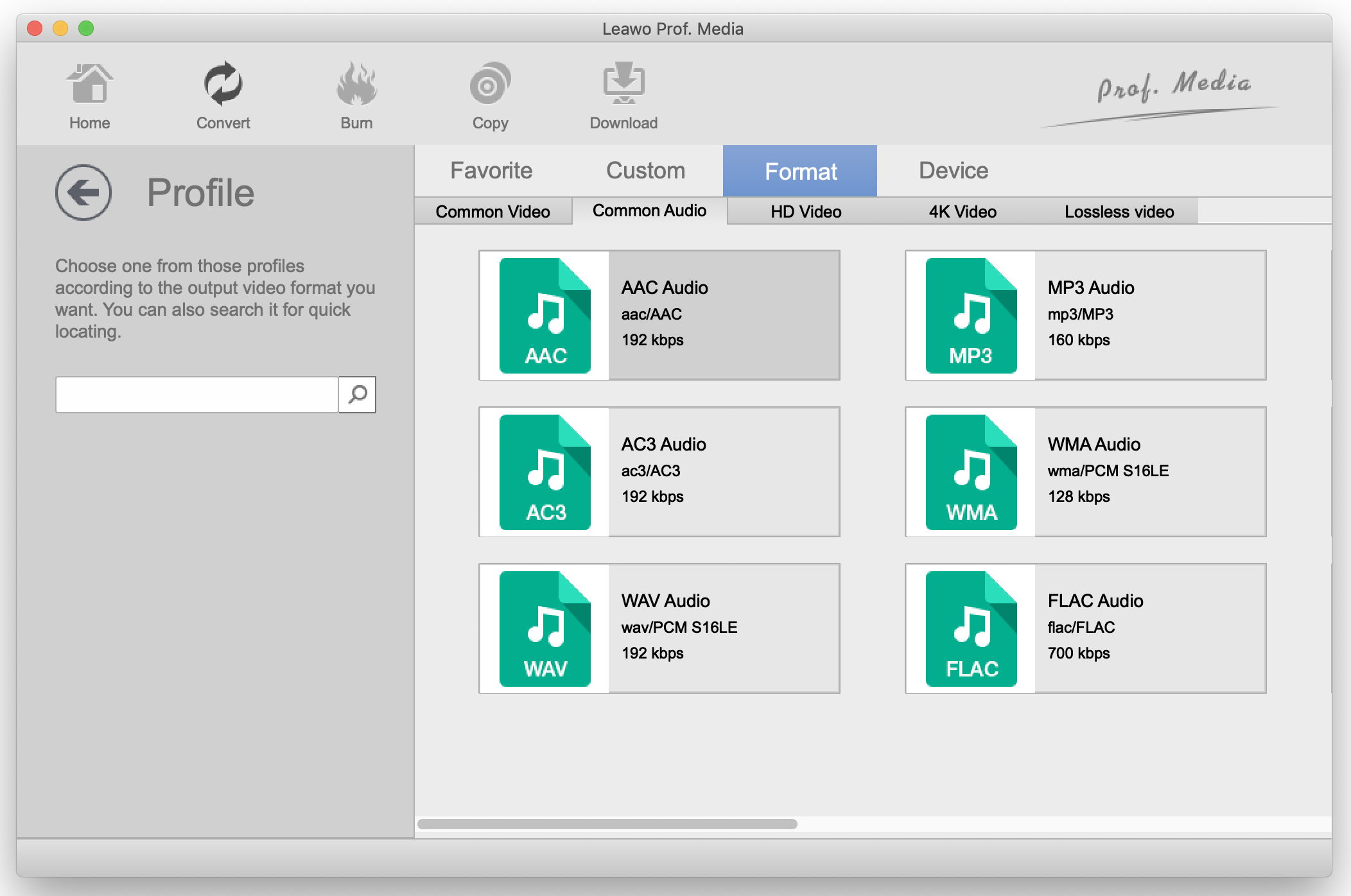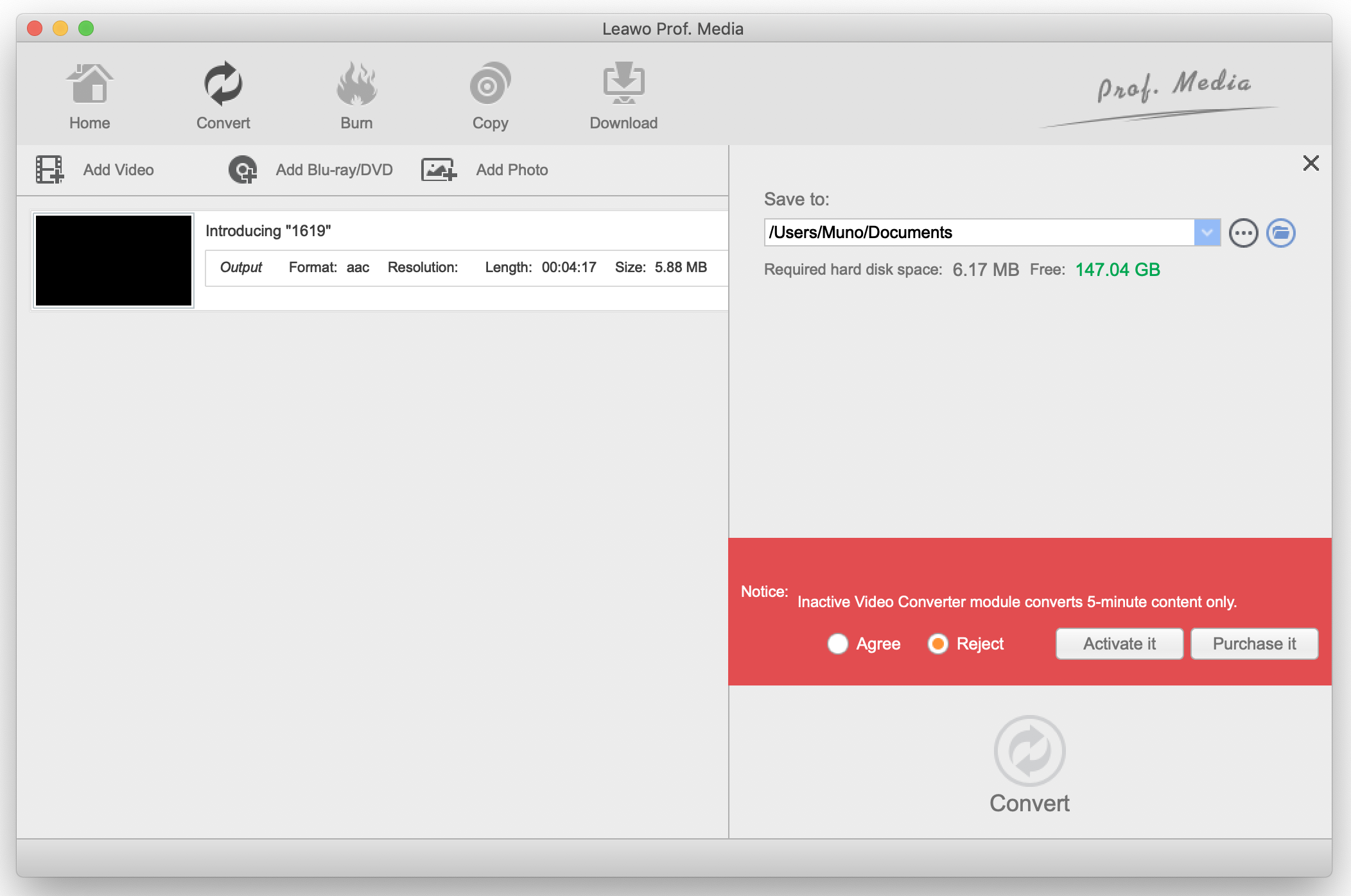iTunes started as a simple music player in 2001 and has become an advanced multi-media manager and digital store. With Apple having sold over a billion iPhones, iPads, iPods and Macs combined, its clear to see why the iTunes Store remain one of biggest digital stores, where you can purchase music, TV shows, movies, podcasts and audiobooks. Besides getting audiobooks from the iTunes Store, users can also get them from the Apple Books digital store. Most of the digital media from Apple normally comes with file extensions that are associated in their own ecosystem. Some examples of these extensions are M4A for music files, M4V for video files and M4B for audiobooks. Normally, Apple does not want customers/ users to share the media files that they purchase in their digital stores, hence the reason some of them come with DRM encryption. This can be a great inconvenience, especially when you want to listen to the media on non-Apple devices. We will focus on Apple's M4B audiobook media files in this article, and then show you how to convert them to other popular formats like AAC audiobook.
Part 1: The difference between M4B and AAC
When you add M4B audiobook files to iTunes, they will be recognized as books and you can only find them under the audiobook tab instead of the music section, hence you won't be able to play M4B audiobook files with other songs. However, you can find AAC audiobook files in the music section especially when you want to play and listen to both music and audiobooks without having to switch sections.
M4B audiobooks are always mostly protected with Apple's DRM, which means you can only listen to those M4B audio files on authorized iPods, iPhones, iPads and computers. However, AAC files are not protected by any means and you can play them on any device without needing to authorize first.
M4B audiobook files can only be played in the Apple ecosystem, that is iTunes, QuickTime, iPhone, iPad and iPod. AAC audiobooks can be played on almost all the devices including the Apple ecosystem, Windows, Android and even on car MP3 radio players etc.
Part 2: How to convert iTunes DRM M4B Audiobook to AAC directly with iTunes
You can convert your DRM M4B audiobook files using iTunes, but you might notice a reduction in the sound quality because of file compression. You will also get to keep the original M4B audiobook files if you wish to preserve quality. To start, kick off iTunes.
Step 1: Head over to the Audiobooks section. Depending with the media you have been playing, for example music, click the "Music" dropdown menu near the top left. The dropdown menu will show you the media types that iTunes supports, in this case select "Audiobooks" to view them.
Step 2: Select the M4B audiobook that you wish to convert to AAC. Click the menu bar, choose "File", then "Convert", then click "Create AAC Version".
Step 3: iTunes will convert the M4B audiobook file in the background and when it finishes, you can locate it under the "Music" section.
This is convenient if you wish to play your music together with your audiobooks in the same playlist. However, you should note that when you convert the M4B audiobook file to AAC audio, it will create a M4A file instead because of Apple's FairPlay policy. You will still not be able to play this file in a non-Apple ecosystem.
Part 3: How to convert iTunes DRM M4B Audiobook to AAC with Prof. DRM
Since you cannot directly convert to AAC audio by using iTunes, Leawo Prof. DRM is an all-in-one DRM removal and converter software suite used to bypass the DRM protection imposed on all iTunes media files, in this case M4B audiobook files. Leawo Prof. DRM can also serve as an iTunes video converter since it is able to remove DRM and convert iTunes M4V movies and TV shows to MP4 with 100% original quality preserved. You can download and install this software on both Windows and Mac OS systems, and the steps below apply for both operating systems.
Step 1: Import your audiobooks. Launching the program will show you the main interface which is clean and super easy to use, and what you want to do now is to click "Add Files" on the menu bar. To make it easier for you, this program will automatically search and find your iTunes M4B audiobooks which can save you a lot of time. You can select individual files or simply click "Add All" for the corresponding option. In case you wish to manually import your audiobook file, you can also drag the M4B file into the window.
Step 2: Set your output folder. By default, Leawo Prof. DRM will output the files to its installation directory, which will not be convenient for you when you want to locate your converted files. Click the browse icon, next to the "Output" text-box. You can also type the output destination into the text-box by yourself.
Step 3: Setting your audiobook output options. Click the edit icon on the M4B audiobook file. This will show a window on which you can change the output format, channel, sample rate and bit rate. If you have multiple audiobooks that you want to preserve the same output settings, click "Apply to All". "Apply to Current" only saves the options to the M4B audioclip you are editing.
Step 4: Converting your files. Once you have finished setting your output directory, click "convert" at the bottom. There are two tabs, that is "Converting" and "Converted". You can see the converted files under the correspond tab, and you can conveniently open the directory to locate your converted and DRM free AAC audiobook files.
Part 4: How to convert DRM-Free M4B Audiobook to AAC with Leawo Video Converter
Leawo Video Converter is the best video and audio converter program that works with most kind of files, over 180 formats. Quality is very important when converting your audios and videos, and you can retain 100% of your original M4B audiobook quality when converting. Other bonus features of this software are user-friendly interface, multi-language support, and 2D-3D conversion for video files. Download and install the program which is available for both Windows and Mac OS. The steps below apply for both Windows and Mac OS.
Step 1: Import your M4B audiobook files. On both Windows and Mac OS, click "Video Converter" on the main interface. You can either drag your audiobook, or you can click "Add Video" to import, and it will still work if your file is an audio. When you click "Add Video" a window will open and you can easily search for the audiobooks, in this case the output directory you set when you removed DRM and converted the iTunes M4B audiobooks.
Step 2: Setting the language, audio track and subtitle options. You want to convert M4B audiobooks to AAC audio, therefore click "Audio" which will allow you to select an audio track. Clicking "Subtitles" will allow you select or add subtitles for video files.
Step 3: Setting the output profile. To do this, click "MP4 Video". You have 2 options from the pop-up menu to change the settings. If you click "Change" it will show you pre-made profile settings for different device types under "Device" if you wish to convert to video. In this case, click "Format" followed by "Common Audio" and then select AAC audio. If you click "Edit" from the pop-up menu, you can manually change your audio options, like setting the audio bitrate etc.
Step 4: Converti your M4B audiobooks to AAC audios. When you have finished with your settings, click the green "Convert" button to start converting your video. Once clicked, a small sidebar will pop up. You can set a directory under "Save to" box for the output files, in this case an AAC audio file. Click the "Convert" button at the bottom of sidebar, shown below.
These steps do not include the video editing steps, but Leawo Video Converter comes packed with them. They include video cropping, trimming, watermarking, noise removal, converting from 2D to 3D videos and more.
Leawo Prof. DRM is your best bet to convert your iTunes M4B audiobooks to AAC audio (which you can listen to on almost any device) because it fully removes DRM, whereas iTunes still keep DRM because of Apple's FairPlay policy. Leawo Video Converter is also no exception, because you also get to convert between audio formats, coupled with the advantage of full audio output customization. Your videos and audios will be converted to any format you desire, and you are guaranteed lossless quality when you do your conversions. Try Leawo today, after all more than 10 million people are using it.