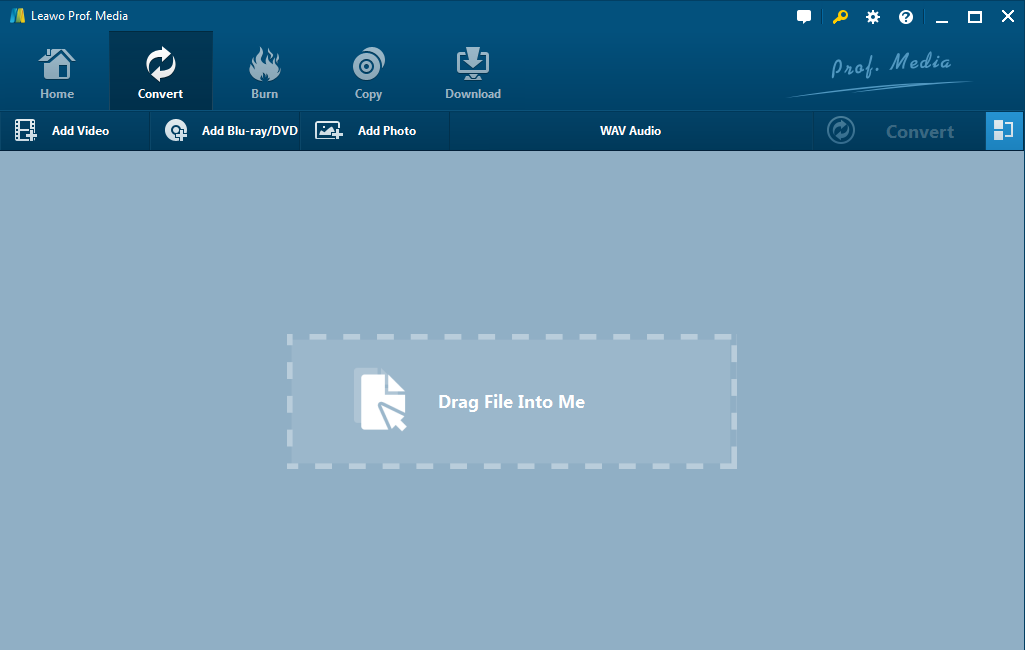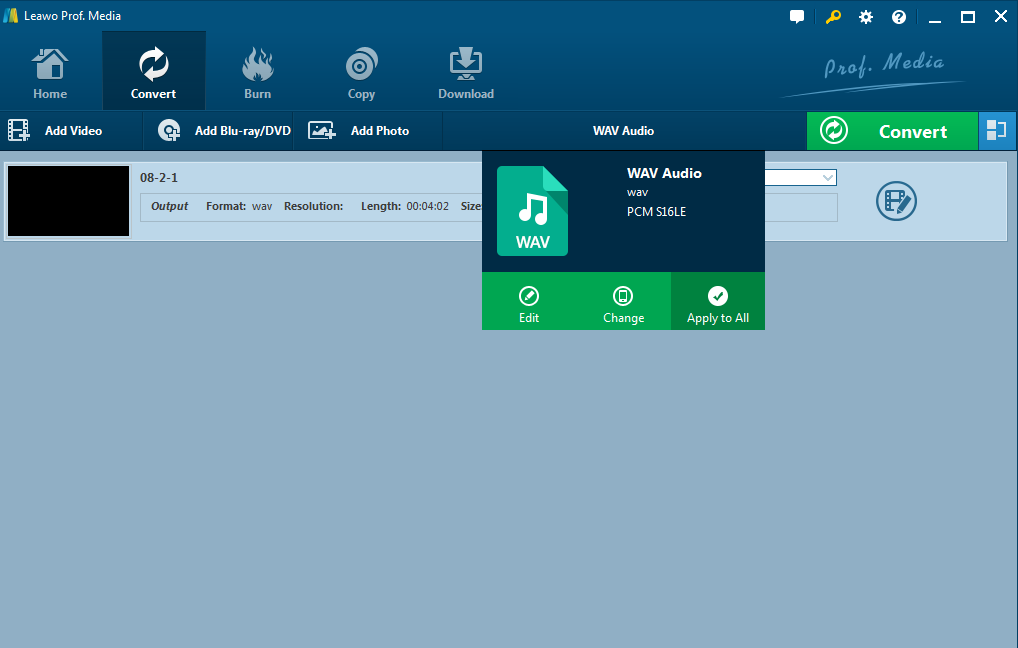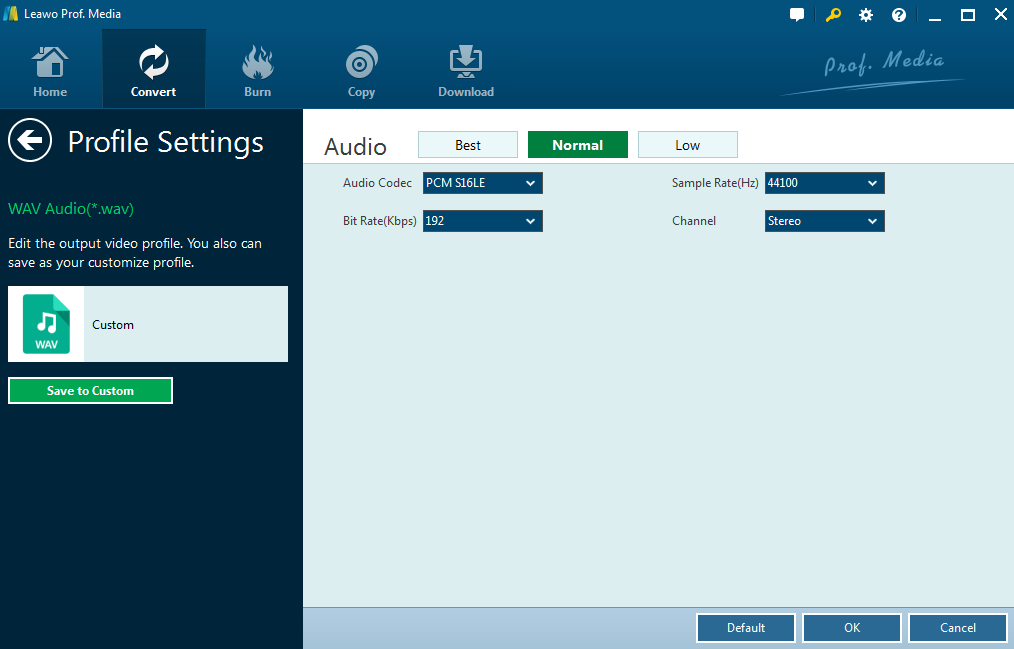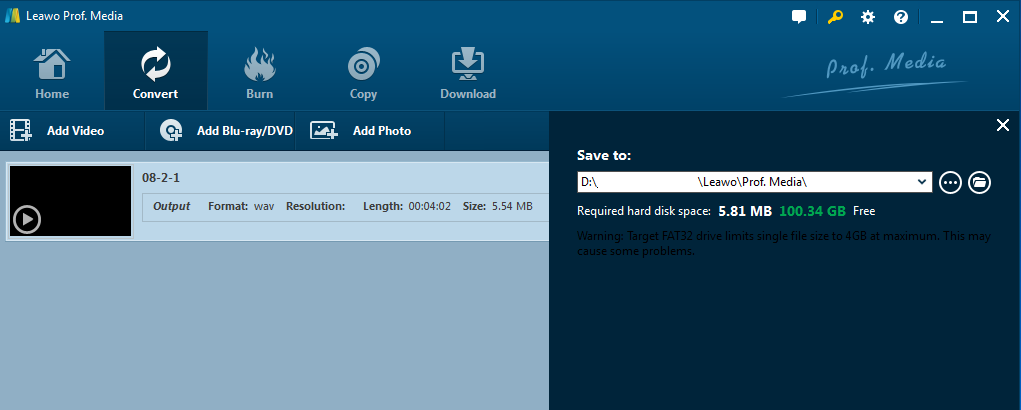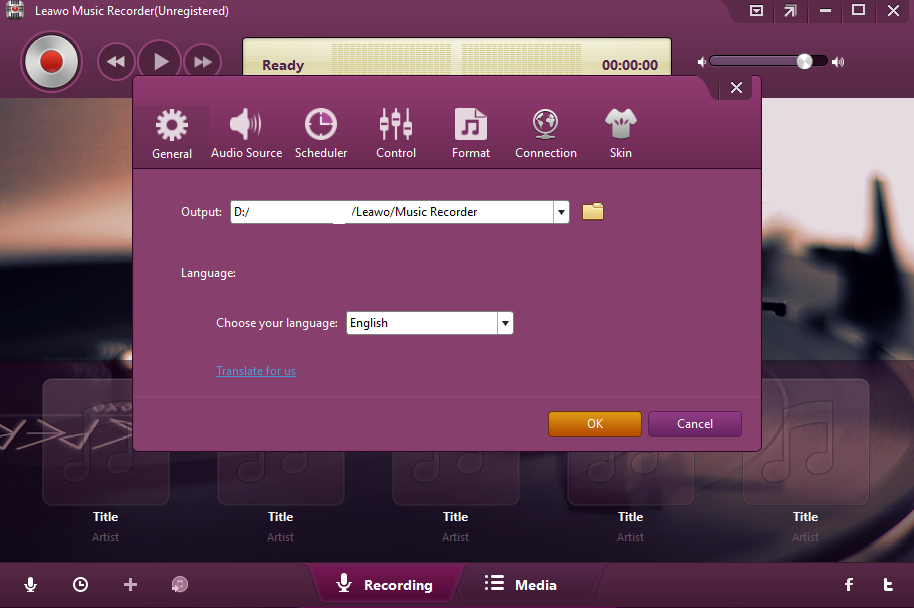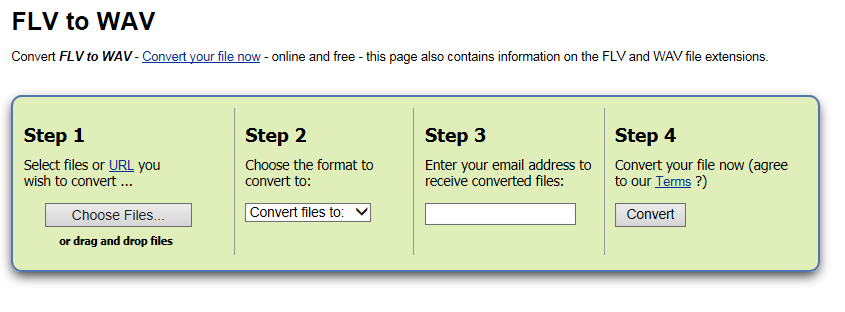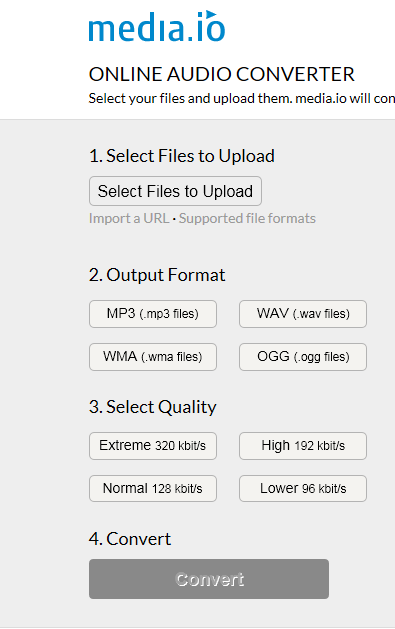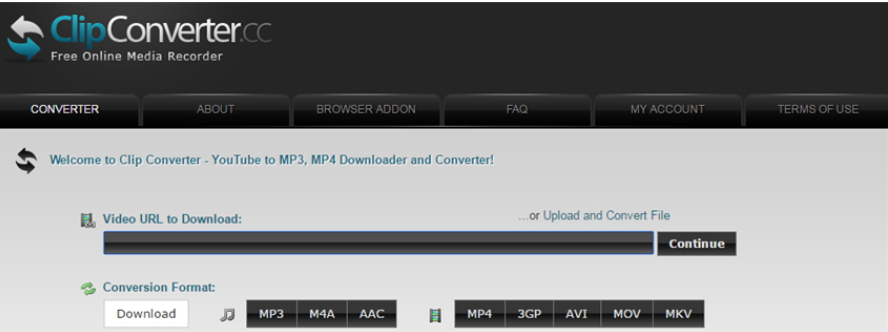Q: "I downloaded some funny FLV files on my PC. How can I stream them to my iOS devices in formats such as WAV?"
A: This is a common question. Many people prefer to play videos/audios on their iOS devices as Apple has dominated the portable device market since Jobs introduced iPod to the world. However, not all file formats are supported by iOS, which may require some third party software to help.
Part 1: Brief Introduction of FLV and WAV
Wiki says, Flash Video is a container file format used to deliver digital video content (e.g., TV shows, movies, etc.) over the Internet using Adobe Flash Player version 6 and newer. Most operating system support FLV, however, FLV is not compatible with iOS. FLV files will need to be converted into a WAV or MP4 format for delivery to iOS.
Waveform Audio File Format (WAV) is a Microsoft and IBM audio file format standard for storing an uncompressed audio bitstream on PCs.
In order to convert FLV to WAV, third party software is required. In the following section, I will break down the conversion process into detailed steps to show you how to successfully stream FLV to WAV on your iOS devices.
Part 2: Convert FLV to WAV with Best FLV to WAV Converter
Converters that are suitable for converting FLV to WAV are ubiquitous, among which I like Leawo Video Converter the most thanks to its powerful editing features and fast conversion speed. It is handy for newbies and supports various formats such as WAV, AVI, FLV, MKV, MP4, MOV, MP3, AAC, FLAC, etc. Besides that, the built-in download function enables users to download their desired media before converting them to the target format. Now let's see how to convert an FLV to WAV with Leawo video converter.
Step 1: Download and install Leawo video converter first.
Step 2: Put your FLV files to the main interface under the Convert tab or click Add Video or Add Video Folder to add files from your computer. Just one click of Add Video Folder will save you quite a lot of time.
Step 3:To specify the output file format, click Change on the dropdown interface. And then choose WAV as output format from "Common audio" tab.
Step 4:To personalize the output file parameter, click Edit to set relevant parameters like audio codec, sample rate, bit rate etc.
Step 5:Click the green button Convert on the upper right corner to set the directory to save the output files and then start converting FLV to WAV.
Up to now, the process is done and WAV files can be found on your local folder.
Part 3: Convert FLV to WAV with Leawo Music Recorder
Converting FLV to WAV is also supported by Leawo music recorder, which is dedicated to assisting users in recording/converting their desired media from any built-in input audio, computer audio and online music sources. This music recorder is far more powerful than its counterparts. It supports users to record the media content from the internet free and allows users to stream their recordings to their iTunes. The following tutorial guide will be shown to do the FLV to WAV conversion.
Step 1: Download and install Leawo Music Recorder first.
Step 2: Open the software and click audio source form the lower left corner. Select Record Computer Audio in this case.
Step 3:Under the Format tab, there will be two options for output formats, namely MP3 and WAV. Select WAV.
Step 4:Under the General tab, set the directory to save the output files.
Step 5:Click the Recording red button before you play the desired media (FLV files). You can personalize the recording tags by right clicking the desired recording.
Note: On the lower left corner, click add to iTunes icon or right click the playlist to choose Add to iTunes to stream the WAV files to your iTunes.
Part 4: Three FLV to WAV ConverterS free Online for Reference
You may also ask, besides video converter and music converter, is there any free online converter that can convert FLV to WAV? This answer is positive. Among numerous online converters, I choose three typical examples to show you how to convert FLV to WAV.
#1: Zarmar
This online FLV to WAV converter works pretty simple and fast for general applications. For example, converting an FLV file to WAV goes like this: upload files > choose target format > Enter email address for receiving the output file > start to convert.
#2: Media.io
This one is a good option too as it supports a lot of formats to convert. The process is quite similar with that for Zarmar. First to upload your file, choose the output format, and set the output file parameter, and then start to convert.
#3: Clip Converter
Clip converter enjoys popularity among users too. It works like this: upload file and choose target format to convert.
To convert an FLV to WAV, the above options are worth to have a try. Leawo video converter and music record retain a better and more stable output quality than online FLV to WAV converters. In terms of security, Leawo video converter and music recorder do not need the users to upload their files to the internet so there will not be any privacy leakage risks for users. If you need to convert files in a variety of formats frequently, install a Leawo converter or recorder would be your best choice.