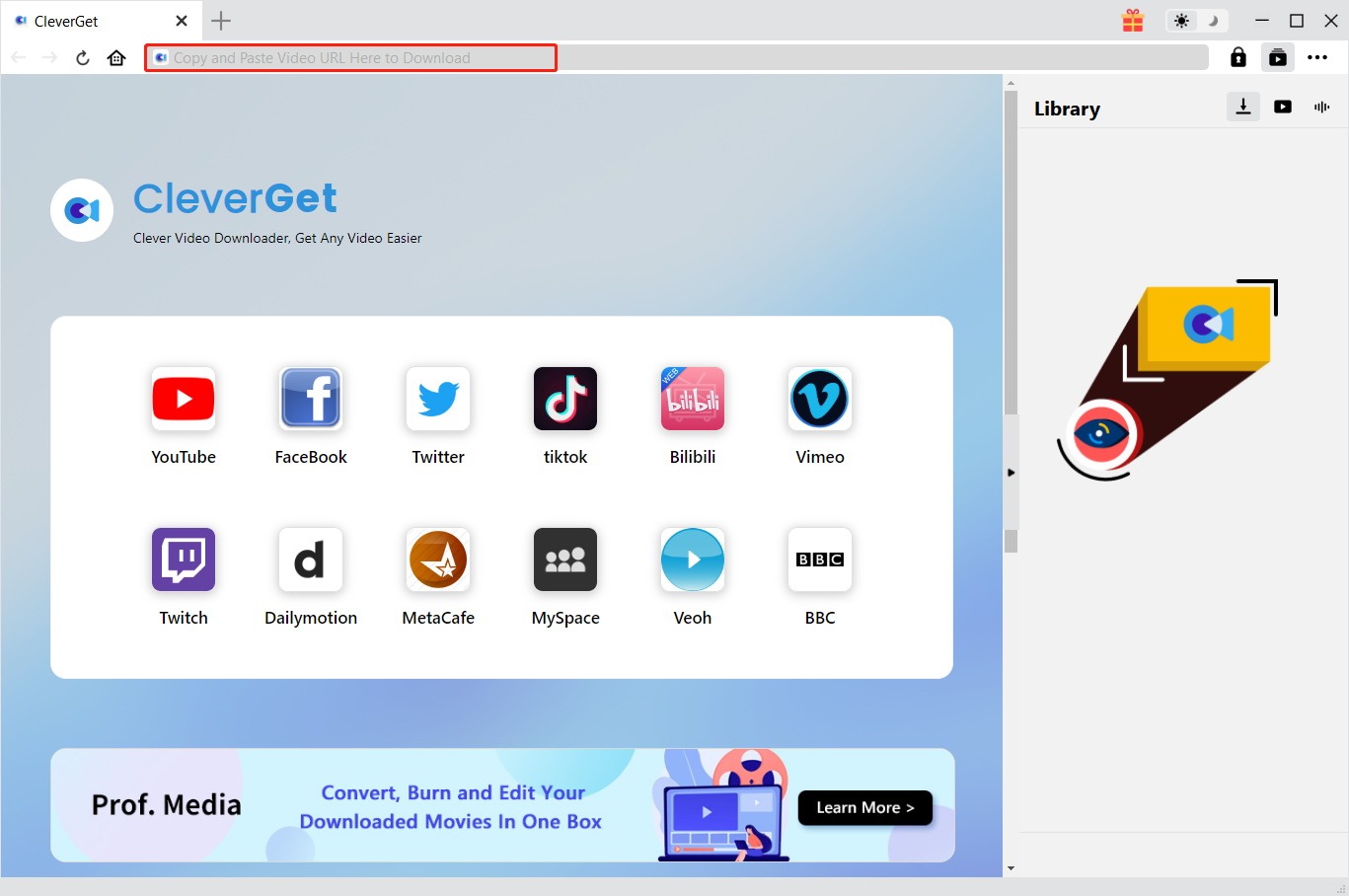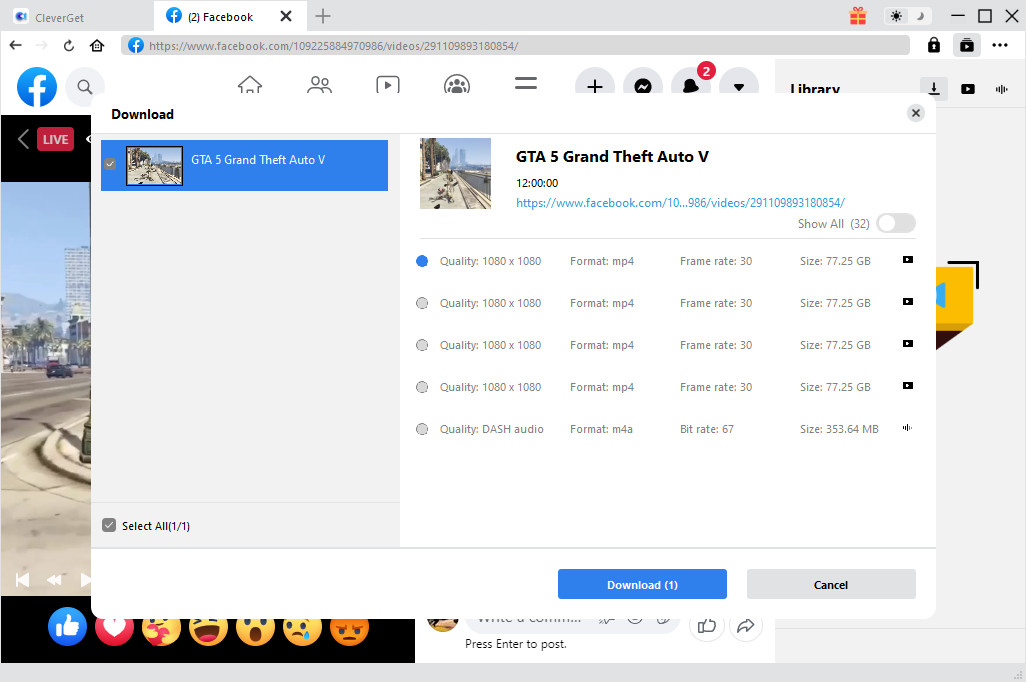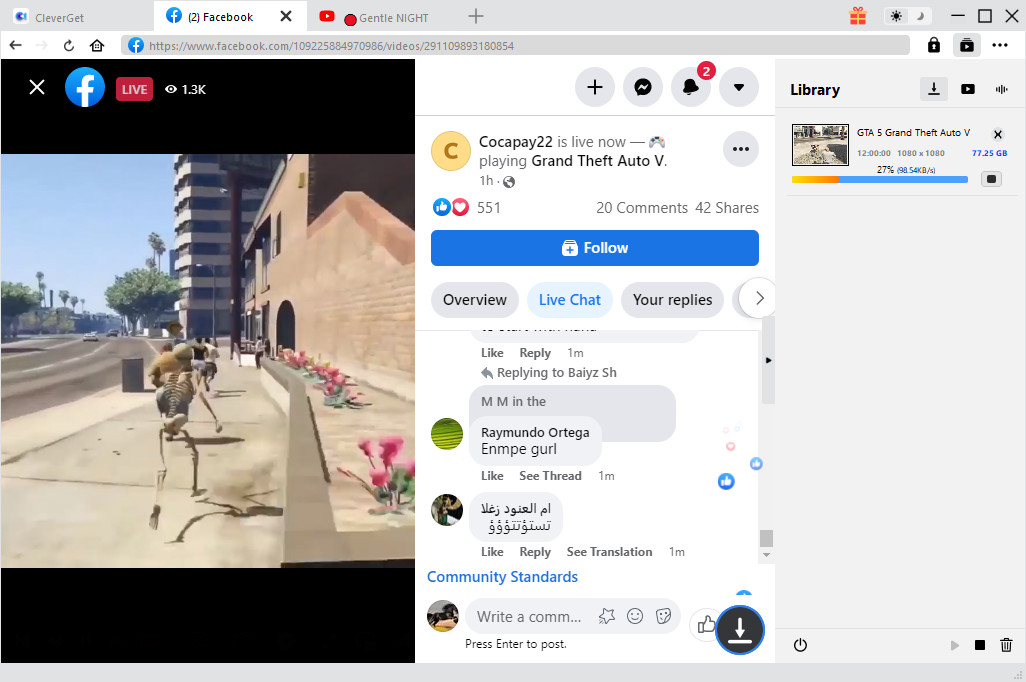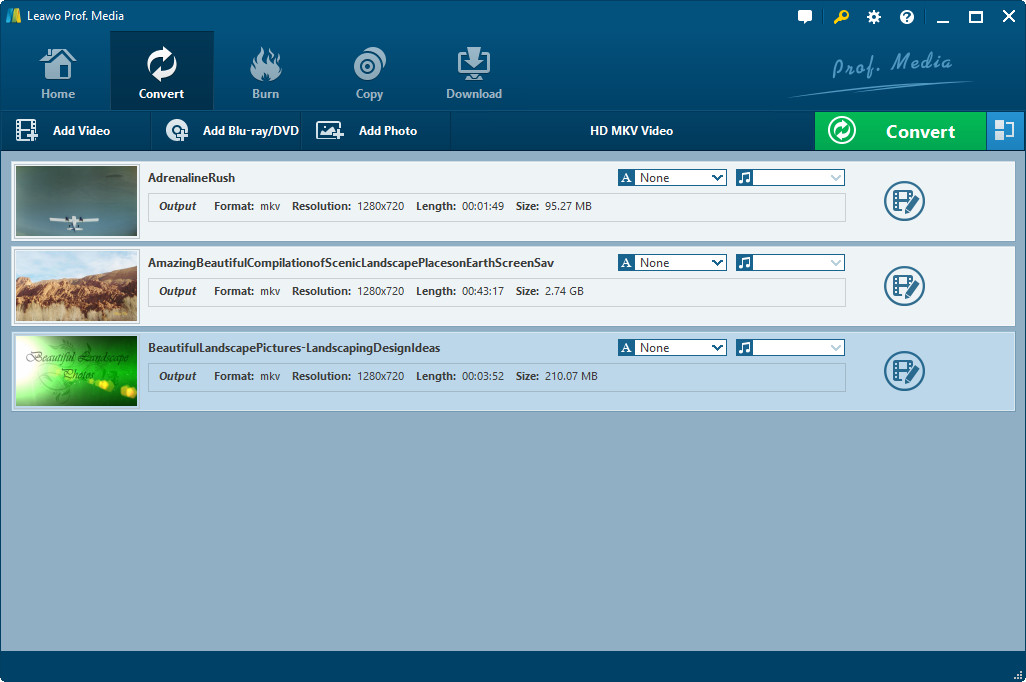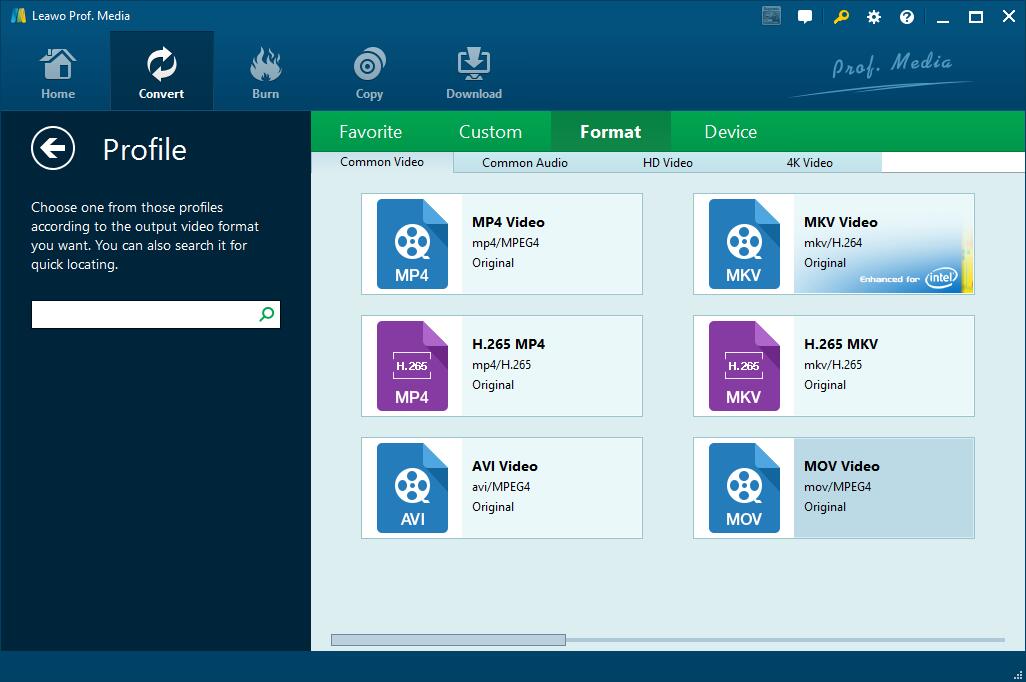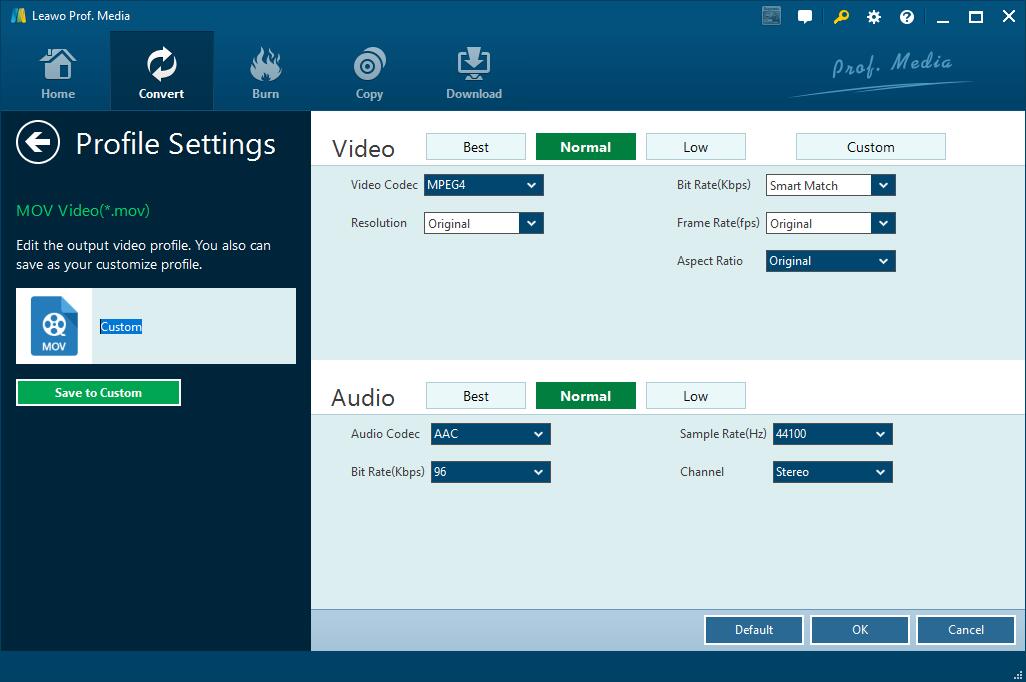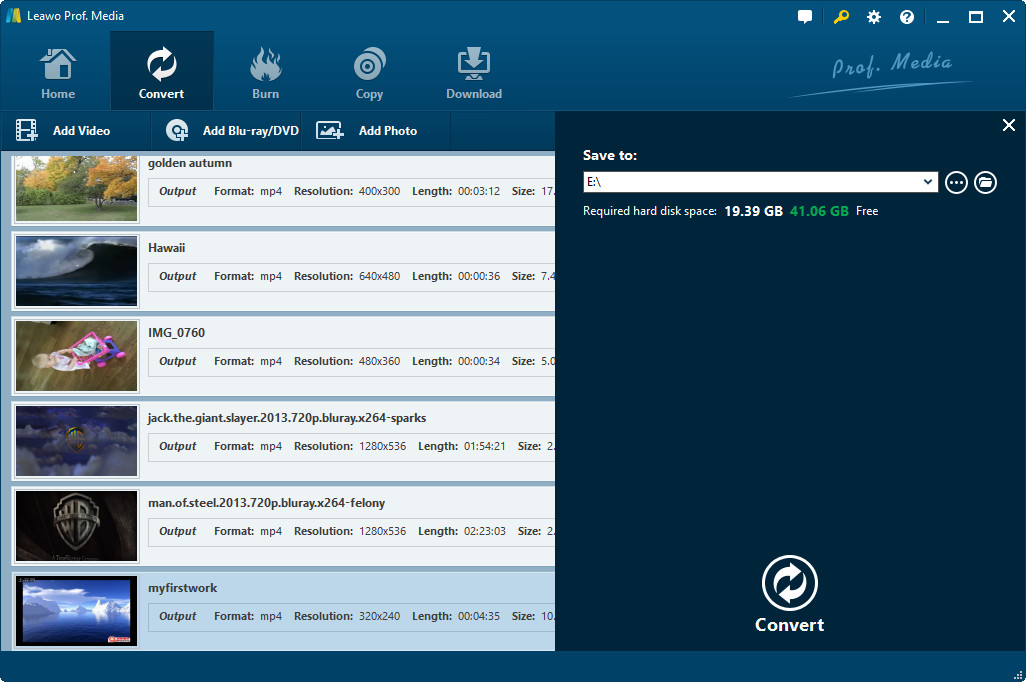Nowadays, Facebook is really popular all over the world since its powerful functions. It is not only a social networking website, but it becomes a bridge for people to connect to their friends and relatives and share everything such as music, videos, and pictures with them. There is no doubt that videos is one of the most popular type. Uploading video on Facebook is not bizarre. Now more and more people would like to download Facebook videos and then play on their computer offline and various mobile devices. In this case, convert Facebook videos to MP4 needed to be done since MP4 is the most popular video format that offers you the best quality of your videos over the long term. Moreover, MP4 can be easier to playback on your portable devices. In this post, I would like to show you detailed solutions on how to convert Facebook video to MP4.
MenuCLOSE
Part 1: Download MP4 Facebook Videos Directly with CleverGet Video Downloader
Before converting Facebook to MP4, you need to download Facebook videos firstly. There are some methods that can help you download Facebook videos. Here I would like to recommend CleverGet Video Downloader. It is a powerful video downloader that has capability to download YouTube videos, and other videos from various video sharing websites like Facebook, MySpace, iFilm, Myspace, Dailymotion, etc. Besides, it has other attractive functions. For example, you can browse and find target videos through the built-in browser, you can manage downloading and downloaded videos efficiently through the task manager, and more. The most importantly, if you use this software, you can download Facebook as MP4 video directly, without extra conversion step. Download and install CleverGet Video Downloader on your computer by clicking the button below, then follow the guide to download Facebook video step by step.

-
CleverGet Video Downloader
- Download videos up to 8K resolution
- Support 1000+ sites
- Support live video M3U8 link downloading
- Multi-task and playlist download
- Built-in browser and player
- Advanced hardware acceleration
- Easy-to-use interface
Step 1: Visit target Facebook video page
With a built-in browser, you can click the Facebook icon on the main interface to go to its offcial website and search for what you want to download from Facebook, or directly enter the URL of source Facebook video into the address bar.
Step 2: Choose MP4 Facebook video to download
The program will automatically parse the page once the video is played. After a few seconds, you can choose MP4 Facebook video to download in the pop-up "Download" window, where all available videos and audios are listed in different formats, quality and sizes.
Step 3: Check downloading and downloaded videos
Under the "Library" sidebar, you can click the arrow-down icon to go to the "Downloading" tab, where you can manage all downloading tasks. You can also click the video icon after the video is downloaded to check all downloaded Facebook videos.
Part 2: Converter Facebook Video to MP4 with CleverGet Video Converter
If your downloaded Facebook videos are not in MP4 format, then you need to convert them to MP4 with the help of video converter. Actually, there are lots of video converters for you to choose from. Here I would like to recommend Leawo Video Converter. Leawo Video Converter is a professional Facebook to MP4 Converter able to convert video and audio between more than 180 formats including MP4, MOV, MPEG4, AVI, FLV, MP3, AAC, AC3, WAV, etc. Besides, the easy-to-use interface is user-friendly even for those software green hands. Moreover, it can convert Facebook to MP4 without any loss in quality. Download and install the program to get ready for the conversion process from MP4 to QuickTime MOV. There are two versions of Leawo Video Converter: Window version and Mac version. You can select the versions as needed. Here I take the Windows version as an example.

-
Leawo Video Converter
- Convert video and audio files between 180+ formats without quality loss
- Support 720P, 1080P and even real 4K video output
- Create photo slideshows from photos stored on camera, computer, camcorder, etc
- Built-in video editor to trim, crop, add watermark, apply special effect, etc
- 2D to 3D converter with 6 different 3D movie effects available
Step 1: Import source Facebook videos
After installation > enter into main interface of Leawo Video Converter > click “Add Video” button on the sub-menu > load your Facebook videos (or directly drag and drop source Facebook videos)
Step 2: Set MP4 as output format
Click a drop-down box on the right of “Add Photo” button > select “Change” option > select “MP4” as output format.
Step 3: Set detailed parameters
Click “Edit” button instead of “Change” button on the drop-down box > set video and audio parameters in detail.
Step 4: Convert Facebook videos to MP4
Click the green “Convert” button > set output directory > click the other “Convert” button at the bottom > Start converting Facebook to MP4
With those two main steps, you can completely download Facebook videos and then convert them to MP4 without quality loss. Once the conversion finished, you can watch your Facebook video on almost every mobile device and computer offline. Moreover, you can even share the Facebook videos via chat or e-mail with your friends, especially those who are not on Facebook.