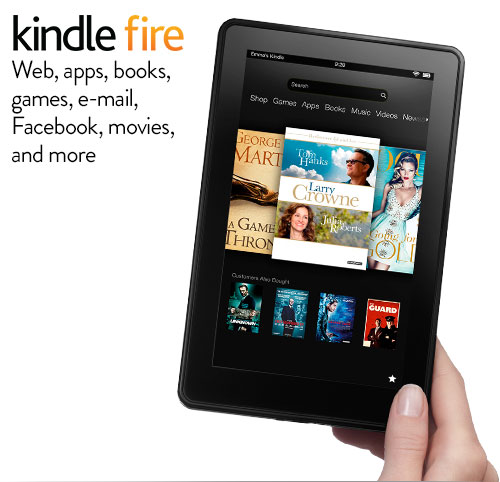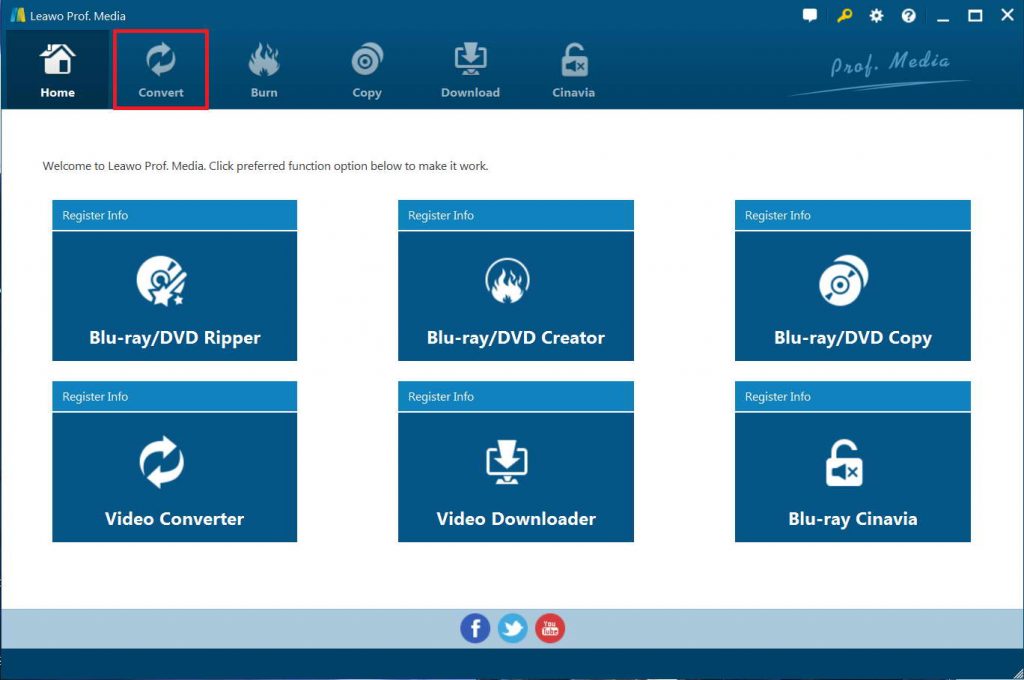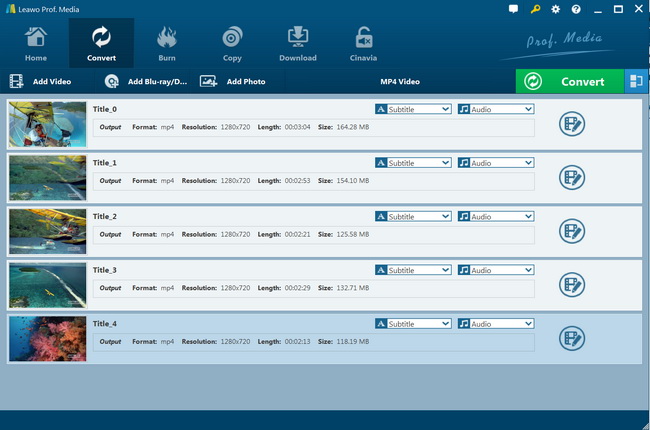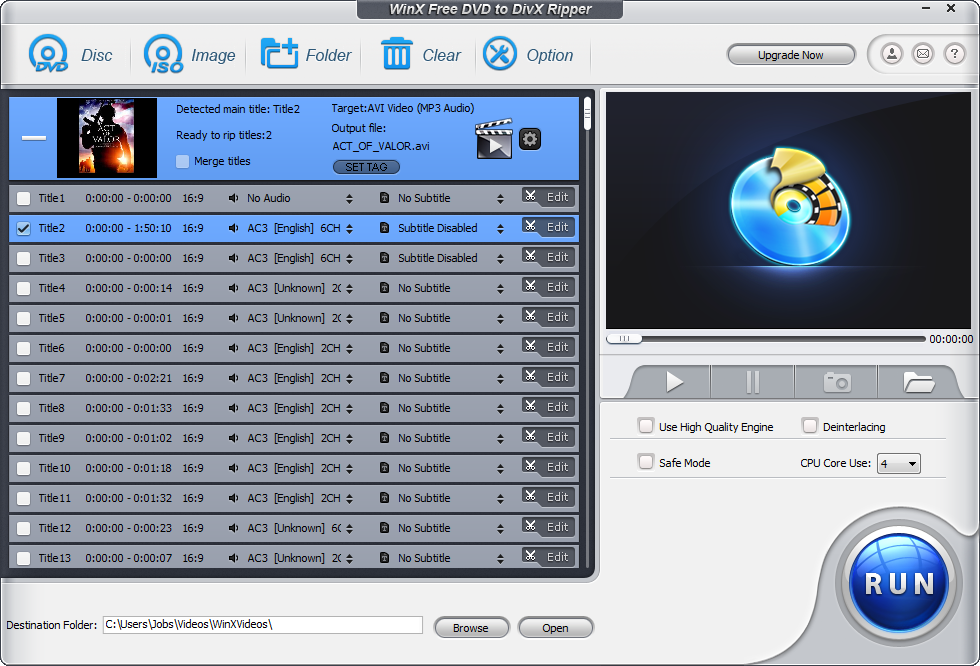“I've got a long flight coming up over vocation. I have many DVDs and would like to watch DVD movies on Kindle Fire during the long flight. Since I already own these DVD discs, I don't want to re-buy the movies again. How do I make digital copy of DVDs and watch DVD movies on Kindle Fire?” A friend poses the question to ask for help. Many movie fans must have come across the same situation: they have purchased quite a few DVD discs of their favorite movies, and would like to watch them on Kindle Fire or other media players for various cases. However, they might have no idea what to do to watch DVD movies on Kindle Fire and other portable devices. Well, since you have come here, you must have the same need. We are here to help.
In this guide, we would like to recommend you several ways to help you rip and convert DVD to Kindle Fire so as to let you play and watch DVD movies on Kindle Fire and other devices you have. Check them below.
Menu
Part 1: Amazon Kindle Fire Supported Formats
Briefly, a Kindle Fire is an electronic media tablet made by Amazon.com. A tablet is kind of like a cross between a smart phone and a laptop. The Kindle Fire uses an Android platform which is what most non-Apple and non-Windows "Smart phones" use. The Kindle Fire is actually an improved version of the original Kindle that was launched in 2007 and became a bestselling item worldwide. Some of the improvements to this new Kindle include increased processor speed, color touch screen and enhanced internet browsing capability.
As mentioned above you could actually play and watch movies on Kindle Fire. And many people have tried to play and watch DVD movies on Kindle Fire by converting. But before that, you need to know what video file formats Kindle Fire is compatible with. Kindle Fire supported video file formats include MPEG-4 (3GP, 3G2, MP4, M4V), WebM, Matroska (MKV), while Kindle Fire supported audio file formats include AAC, MP3, MIDI, OGG, and WAV. Check their details in the below table:
| File format |
Video format |
Encoding |
Video resolution |
Total bitrate |
|
3GP |
MPEG-4 |
MPEG-4 Visual |
320 x 240 |
192 |
|
3GP |
MPEG-4 |
H.263 |
128 x 96 |
108 |
|
3GP |
MPEG-4 |
MPEG-4 Visual |
176 x 144 |
103 |
|
3GP |
MPEG-4 |
MPEG-4 Visual |
176 x 144 |
40 |
|
3GP |
MPEG-4 |
H.263 |
176 x 144 |
901 |
|
3GP |
MPEG-4 |
MPEG-4 Visual |
176 x 144 |
233 |
|
3GP |
MPEG-4 |
AVC/H.264 |
320 x 240 |
1217 |
|
3G2 |
MPEG-4 |
MPEG-4 Visual |
176 x 144 |
40 |
|
MP4 |
MPEG-4 |
AVC/H.264 |
480 x 320 |
616 |
|
MP4 |
MPEG-4 |
MPEG-4 Visual |
176 x 144 |
119 |
|
MP4 |
MPEG-4 |
AVC/H.264 |
1920 x 816 |
2425 |
|
MP4 |
MPEG-4 |
AVC/H.264 |
1920 x 1080 |
5947 |
|
M4V |
MPEG-4 |
AVC/H.264 |
320 x 240 |
685 |
|
M4V |
MPEG-4 |
MPEG-4 Visual |
320 x 240 |
889 |
|
M4V |
MPEG-4 |
AVC/H.264 |
320 x 240 |
90 |
|
WEBM |
WEBM |
VP8 |
320 x 240 |
407 |
|
WEBM |
WEBM |
VP8 |
492 x 360 |
693 |
|
MKV |
Matroska |
AVC/H.264 |
1920 x 1080 |
742 |
|
MKV |
Matroska |
AVC/H.264 |
1920 x 1080 |
|
It is obvious that the best movie video formats for Kindle Fire are MP4 (with MPEG codec), M4V, Webm, 3GP and MKV, and for Kindle Fire HD and HDX MKV and MP4 (with H264 codec). And MP4 is highly recommended for its easy availability, high compatibility, great compression rate and especially amazing video quality. Therefore, you could try to convert DVD movies to MP4 videos for playback on Kindle Fire.
Part 2: Best DVD to Amazon Kindle Fire Converter - Leawo DVD Ripper
Since DVD is not accepted by Kindle Fire, and as mentioned above, if you have a collection of DVD movies and want to play them on Kindle Fire, you will need to convert DVD to Kindle Fire compatible videos first. Therefore, the question becomes what is the best DVD to Kindle Fire converter software to use. Fortunately, you could get quite a lot of DVD ripping software tools to help you convert DVD to Kindle Fire supported video formats like MP4 for smoothly playback with a DVD to Kindle Fire converter. Among all of these DVD to Kindle Fire converter tools, Leawo DVD Ripper is the best choice.
Leawo DVD Ripper is strongly recommended to help you to convert DVD to Amazon kindle fire. With it, you can effortlessly get video clips from Canon camcorder DVD. Leawo DVD Ripper is the top-rated DVD to video converter software to help people easily convert DVD to video and audio in diverse popular formats. Far more than a DVD to video converter, Leawo DVD Ripper owns multiple functions, like DVD video editor, video player, 3D movie creator, etc. With advanced disc decryption feature, Leawo DVD Ripper could rip and convert encrypted DVD movies and homemade DVD movies with ease. Meanwhile, high video/audio quality output and DVD to video ripping speed are completely ensured. Further, no matter you want to customize the quality output through "Video size", "Video code", "Bite rate" or other output parameters, hands-on edit video or 2D DVD to 3D video in various 3D movie formats. Leawo DVD Ripper could match the needs to the fullest.
Leawo DVD Ripper even has a friendly user interface without any settings difficult to access or buried deep inside it, and it only takes you about 30 seconds to know how it works even if you are a newbie.
Download and install Leawo DVD Ripper onto your computer. Get source DVD movie files ready for converting. The below guide would show you how to rip and convert DVD movies for Amazon Kindle Fire with Leawo DVD Ripper in detail.

-
Leawo DVD Ripper
☉ Convert DVD to video/audio files like MKV, MP4, AVI, FLV, RMVB, etc
☉ Convert DVD to iPad, iPhone, Android devices
☉ Edit DVD video files with built-in video editor
☉ Add 3D effect with built-in 3D movie creator
☉ Selectable subtitles and audio tracks from source DVD movies for output videos
Note: Leawo DVD Ripper is a module built in Leawo Prof. Media.
Step 1. Enter DVD Ripper
Launch Leawo Prof. Media and then open the “Convert” module or click the “Blu-ray/DVD Ripper” option on the Home interface.
Step 2. Add source DVD movie
On the “Convert” module, click “Add Blu-ray/DVD” button to import DVD disc, folder or ISO image files as you like. You can also just drag the DVD file to the main interface. Some user-friendly settings could be done here, including re-ordering DVD chapters or titles, selecting subtitle and audio, previewing DVD videos with built-in player, taking screenshot during previewing, etc.
Note: Leawo DVD Ripper offers 3 different content loading modes. The Full Movie mode loads all source DVD content, Main Movie mode by default loads the longest title (generally the main movie) but allows you to switch another title for loading, while Custom Mode enables you to select desired DVD title(s) for loading. Choose one according to your needs.
Step 3. Set output format for Kindle Fire
Click the drop-down box named “MP4 Video” by default before the big green “Convert” button. On the drop-down menu, click the “Change” option to enter the Profile panel, where you need to select a format as output format from “Format” or “Device” group for Kindle Fire, say MP4 Video.
Also, if you want to set the parameters of the video and audio of output format, you can select “Edit” to enter the editing panel including “Video Codec”, “Bite Rate”, “Resolution”, “Frame Rate”, “Audio Codec”, “Aspect Ratio”, “Sample Rate”, “Channel”, etc. Just change these parameters upon to Kindle Fire specifications, as mentioned above.
Step 4. Set directory
After adjusting the video settings, click “OK” and then click the big green “Convert” button. Select a target path to save the output file in the “Save to” box.
Step 5: Convert DVD to Kindle Fire videos
Finally, click the bottom “Convert” button to start converting DVD movies for Kindle Fire within Leawo DVD Ripper.
After the conversion completes, you could then freely import the converted DVD movies to Kindle Fire for unlimited playback.
Part 3: Convert DVD to Amazon Kindle Fire with WinXdvd Ripper
WinX Free DVD Ripper helps you free convert and rip DVD content including DVD disc, DVD folder and DVD ISO image file to video files in the format compatible with Kindle Fire. You could use it to freely convert DVD movies to MP4, AVI, FLV, MKV, WMV and other digital files for Kindle Fire and other devices easily.
Follow the below steps to learn how to rip and convert DVD movies for Kindle Fire with the help of WinX DVD Ripper.
- Download and install WinX DVD Ripper on your computer.
- Insert source DVD disc into the disc recorder drive or get source DVD folder or ISO image file ready for converting.
- Launch WinX DVD Ripper.
- Click the “Disc” button to browse and add DVD disc from disc recorder drive, or click “Image”, ”Folder” button to load DVD ISO image file or DVD folder for converting respectively.
- You could then freely select DVD titles for converting,
- Choose your output format for free DVD to video ripping in the “Option” button, say MP4 since it is compatible with Kindle Fire.
- You could click the “Options” button to adjust output video and audio parameters.
- Set output directory in the “Destination Folder” box to save output files.
- Click the “Run” button at the bottom right corner to start converting DVD files for Kindle Fire within WinX DVD Ripper.
Once the conversion completes, you could import the converted DVD movie files to Kindle Fire for unlimited playback. However, you need to know that WinX DVD Ripper only handles homemade DVD movie files. If you have commercial or protected DVD discs, it won’t do the job. You have to turn to its Pro version or other DVD converters such as Leawo DVD Ripper.
Part 4: Comparison and Conclusion
With either WinX DVD Ripper or Leawo DVD Ripper, you could rip and convert DVD movies for Kindle Fire for unlimited playback. Besides the ability to handle encrypted DVD discs, what are the differences between these 2 tools? Which one is the better for you? Check the below table:
| Features |
Leawo DVD Ripper |
WinX DVD Ripper |
|
Convert DVD to video |
Yes |
Yes |
|
Convert DVD to audio |
Yes |
Yes |
|
Convert DVD disc, folder and ISO file |
Yes |
Yes |
|
Convert encrypted DVD |
Yes |
No |
|
Play back DVD movies |
Yes |
Yes |
|
Get rid of disc region |
Yes |
No |
|
Select subtitles and audio tracks |
Yes |
Yes |
|
Trim DVD movie length |
Yes |
Yes |
|
Crop DVD video size |
Yes |
Yes |
|
Add image or text watermark |
Yes |
Yes |
|
Adjust video effect |
Yes |
Yes |
|
2D DVD to 3D video |
Yes |
No |
|
Rotate DVD video |
Yes |
No |
|
Merge DVD movies into one |
Yes |
Yes |
You could see their differences in the table clearly. What’s worth mentioning is that the ability to handle encrypted and commercial DVD content is quite important since nowadays most DVD discs are protected. But these are only tools. You need to refer to your local law for disc decryption and converting.