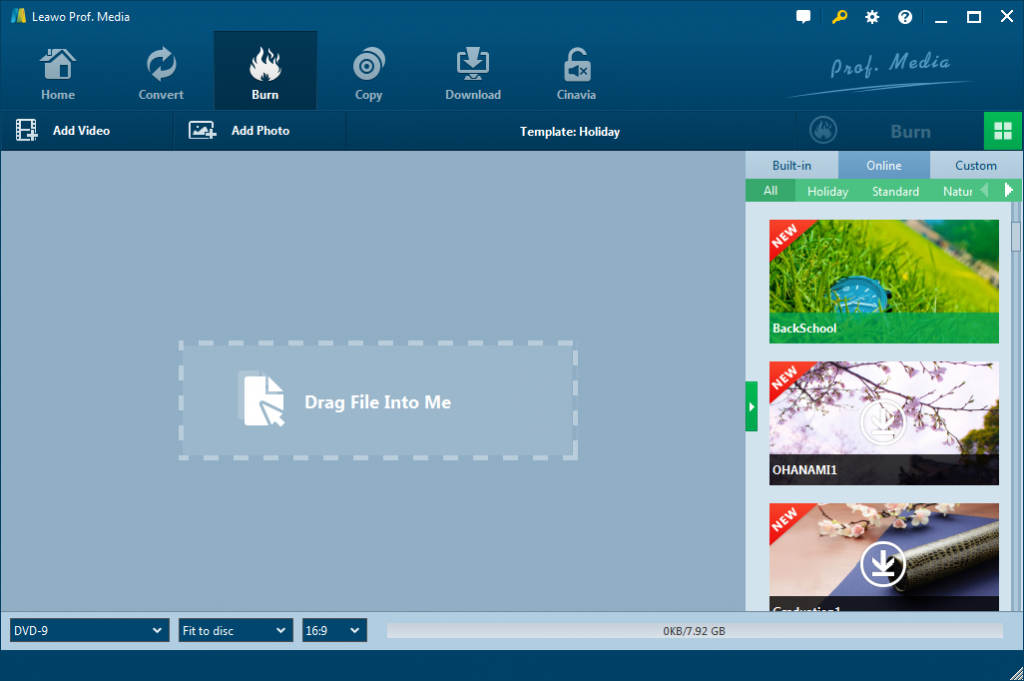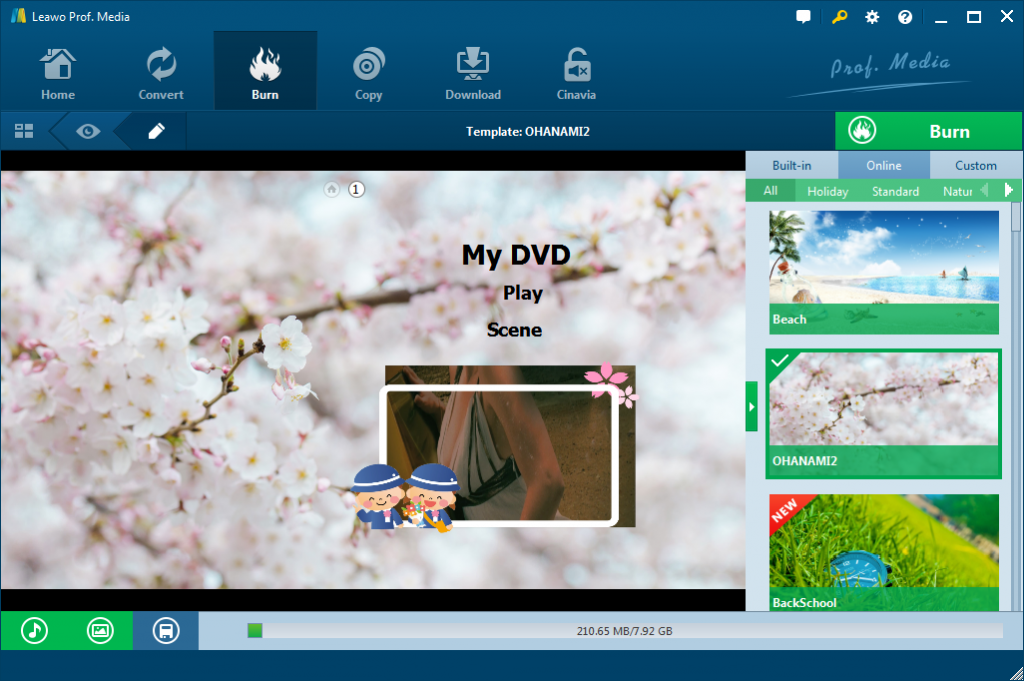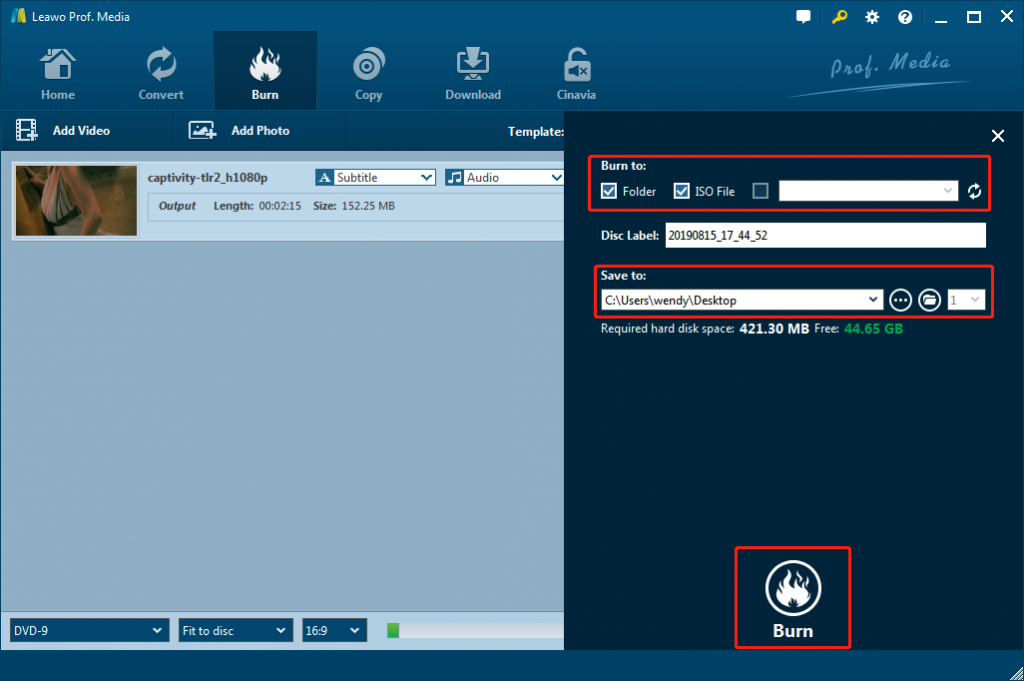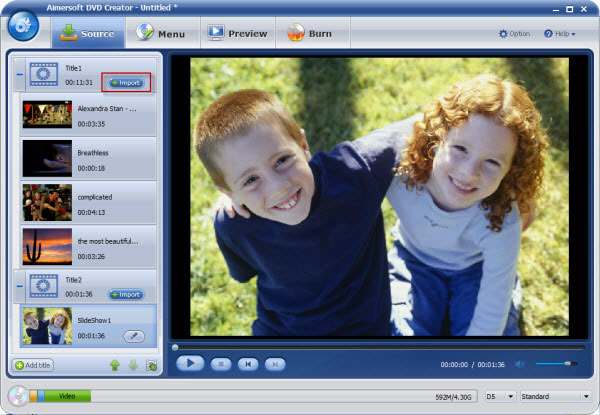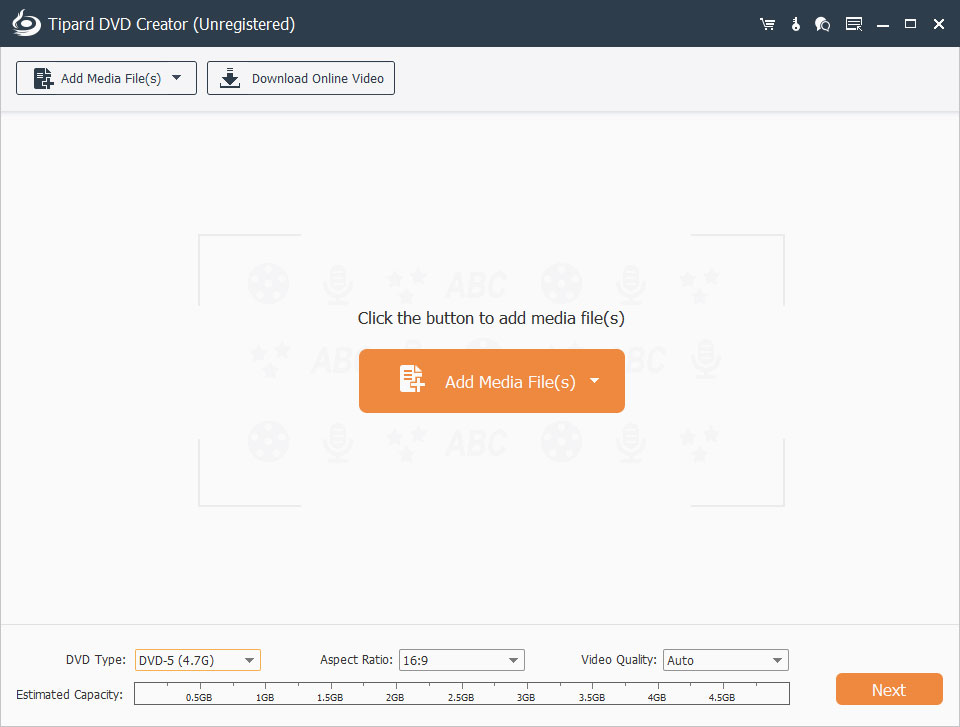Whether you’re a veteran photographer, you won’t be a stranger to the camcorder. With the development and maturity of the camera technology, the camcorder has gradually become one of the indispensable entertainment tools in our life which is usually used for recording daily life or interesting moment. When it comes to camcorder, you have to mention the HandyCam, one of the most popular camcorders in the world. The problem with most HandyCam users is that the videos made by HandyCam cannot be imported to a DVD disc directly. Today in this post I will introduce a method to solve this problem.
Part 1: Introduction of Sony HandyCam camcorder
It is known to all that Handycam is a Sony brand used to market its camcorder range. The first product using its name is the Video8 camcorder, which replaced Sony’s previous line of Betamax-based models. Using HandyCam as the new name of Sony’s camcorders emphasized the “handy” palm size nature of the camera for its new miniaturized tape format.
After years of product innovation, Sony’s camcorder has become the first choice for most photographers. In particular, the series of HandyCam is a must-have for many families because of its excellent camera and light design. Not only that, the Video8 format is also developed to produce Hi8 (equivalent to S-VHS quality) and later Digital8, using the same basic format to record digital video.
Part 2: Best Sony HandyCam to DVD burner – Leawo DVD Creator
It’s not hard to see through the introduction above, all of the videos captured on Handycams are in digital format, making it compatible with digital media storage devices such as DVDs. If you want to convert the video from a Sony Handycam to a DVD, you must first transfer the video from the Handycam to a computer and then burn the video footage to disc. In other words, a Sony HandyCam to DVD burner is necessary if you want to burn Sony HandyCam video to DVD. Fortunately, it’s not hard to find a Sony HandyCam to DVD burner on the Internet.
The first and also the best HandyCam video to DVD burner is Leawo DVD Creator, one of the most popular DVD burners around the world. As a top-of-the-class DVD burner software program, Leawo DVD Creator is equipped with the ability to convert video to DVD which can convert and burn videos in 180 formats including AVI, MKV, MP4, WMV, Xvid, MOV, etc. to DVD-9/ DVD-5 disc, folder and/or ISO image file. In addition, Leawo DVD Creator enables you to burn photos from camcorder or smartphone to DVD slideshow easily. It also has other wonderful features such as video editing and 3D movie effect applying to improve video to DVD burning experience. It’s definitely the first choice to burn Sony HandyCam video to DVD.
Download and install Leawo DVD Creator on your computer. Move your videos from Sony HandyCam to your computer. Then follow the below steps to learn how to convert and burn Sony HandyCam videos to DVD with Leawo DVD Creator. If you want to burn HandyCam video to DVD disc, insert a blank writable DVD disc into the disc recorder drive.
Note: Leawo DVD Creator is a built-in module in Leawo Prof. Media.
Step 1: Add camcorder videos to DVD creator
You have first got to transfer your HandyCam video to your computer or connect your camcorder to a computer with mini-jack to USB cords and then to load the videos to Leawo DVD creator by clicking the “Add Video” button. You can also use the invert triangle buttons next to the “Add Video” button to import video folder for burning to DVD or drag them to the program.
Step 2: Set disc menu
You can even use Leawo DVD Creator to add disc menu to output DVD video by calling out the right sidebar as long as you need, in which offers you multiple preset disc menu templates in different themes like Standard, Business, Education, Childhood, Holiday, etc. In addition, you can design the disc menu with your own image and audio as well. Or if you prefer to keep the original style, “No Menu” option on the right side bar will help you a lot.
Step 3: DVD burning settings and start burning
After setting disc menu, click the big green “Burn” button to call out the burning settings panel, on which you need to figure out Burn to, Disc Label, and Save to options. After that you can get start to burn Sony HandyCam to DVD by clicking the “Burn” button on the popup burning settings panel.
It’s not hard to see how well Leawo DVD Creator does this job. To tell the truth, Leawo DVD Creator is the best software I’ve ever used. Much light weight, clean interface and easy to use, all these features are the reasons why I recommend this software to you.
Part 3: Burn Sony HandyCam to DVD with Aimersoft DVD Creator
Aimersoft DVD Creator is an ideal software tool to convert camcorder videos including HandyCam videos and other vidoes to DVD on Mac OS and Windows OS. It could convert and burn DVD from videos in various formats like MP4, WMV, MOV, AVI, etc. Also, you can turn the online videos from YouTube, Vimeo, Facebook and other sites into DVD. Any home-made movies with camcorder or phones can be turned to DVD. To personalize, you can edit the videos and add visual effect before burning Sony HandyCam videos to DVD.
Follow the below steps to learn how to convert and burn Sony HandyCam videos to DVD with Aimersoft DVD Creator.
- Download and install Aimersoft DVD Creator on your computer. Get source HandyCam videos transferred to your computer and insert a writable blank DVD disc into the disc recorder if you want to burn HandyCam videos to DVD disc.
- Launch Aimersoft DVD Creator and then click the “Source” button to browse and load HandyCam videos.
- Click on "Import" button to add photos and videos to the program for DVD authoring. You can combine photos and videos together.
- Select a video file and click the edit button beside it to crop, trim, rotate, add watermarks, or adjust video effects, according to your specific request.
- Under the “Menu” tab, you could choose a disc menu for output DVD, and even adjust disc menu elements.
- Before burning, you can also select an output option and set the aspect ratio according to your need.
- Then tap "Burn" button to convert home movies to DVD.
Then yu only need to wait for the burning process to complete the task. After burning, you will get your HandyCam videos onto DVD disc.
Part 4: Burn Sony HandyCam to DVD with Tipard DVD Creator
The third DVD burner for burning HanyCam video to DVD I want to recommend to you is Tipard, an all-in-one DVD creator that provides the reliable method for you to create DVD with any video file like MP4, AVI, MOV, WMV, FLV, MKV, VOB, MPEG, MTS, M2TS and TS. It is a multi-functional application to help you put several video clips together to make a general DVD folder or ISO file, also, you can directly burn the DVD disc. Using Tipard to burn Sony HandyCam to DVD is also a good choice for you.
Refer to the below steps to learn how to convert and burn HandyCam videos to DVD with Tipard DVD Creator:
- Download and install Tipard DVD Creator on your computer.
- Fire up Tipard DVD Creator and then click the “Add Media File(s)” button to browse and load HandyCam videos.
- At the bottom, set output disc type, aspect ratio and video quality.
- Click button in the right pane. In the open window, choose a DVD menu template you like to edit DVD menu, and customize the frame, button and text. Then click OK to save your custom DVD menu. In addition, you can download more beautiful online templates.
- Select frame, button or text to select the style you want. When all is done, hit the Save button.
- After setting disc menu, set target DVD destination in the “Destination” box. You could choose to burn DVD disc, folder or ISO image file as you like.
- Then, click the “Burn” button at the bottom right corner to start burning HandyCam videos to DVD.
You then only need to wait for the burning process to complete.
Part 5: Comparison and Conclusion
The 3 DVD burner tools: Leawo DVD Creator, Aimersoft DVD Creator and Tipard DVD Creator all enable you to burn videos from various sources to DVD disc, folder or ISO image files. What are their differences? Check the below table.
|
|
Leawo DVD Creator |
Aimersoft DVD Creator |
Tipard DVD Creator |
|
Burn video to DVD |
Yes |
Yes |
Yes |
|
Burn photos to DVD |
Yes |
Yes |
No |
|
Select subtitles and audio tracks |
Yes |
Yes |
No |
|
Add external subtitles |
Yes |
No |
No |
|
Edit video files |
Yes. Trim, crop, adjust effect, rotate, merge files, add image/text watermark, apply 3D effect |
Trim, crop, adjust effect, etc. |
Trim, crop, adjust effect, etc. |
|
Edit photos for photo slideshow |
Yes |
No |
No |
|
Play back source videos |
Yes |
Yes |
Yes |
|
Set output DVD video mode |
Yes. NTSC or PAL |
NA |
NA |
|
GPU acceleration |
Yes |
NA |
NA |
You could easily see that Leawo DVD Creator offers better DVD burning experience for you to turn your HandyCam videos into DVD content. Anyhow, just choose the one that meets you most.