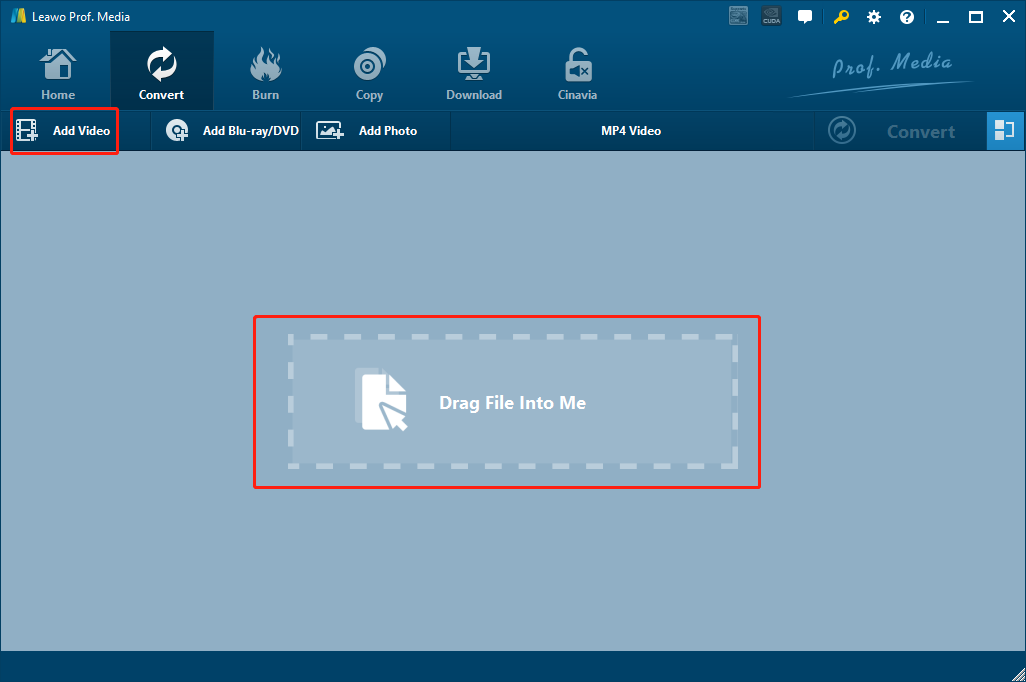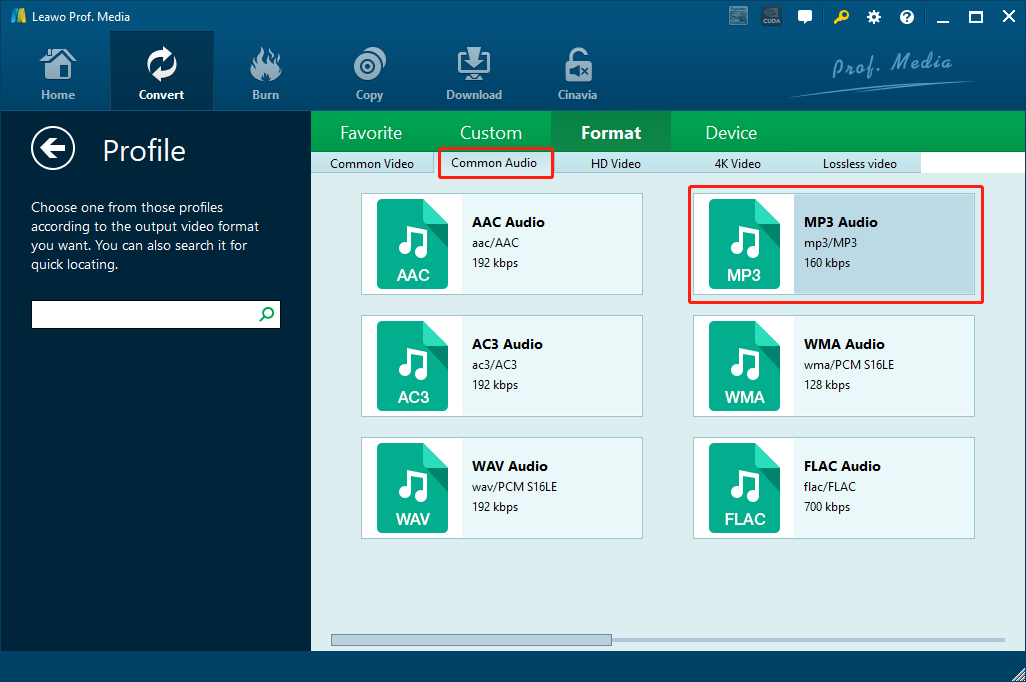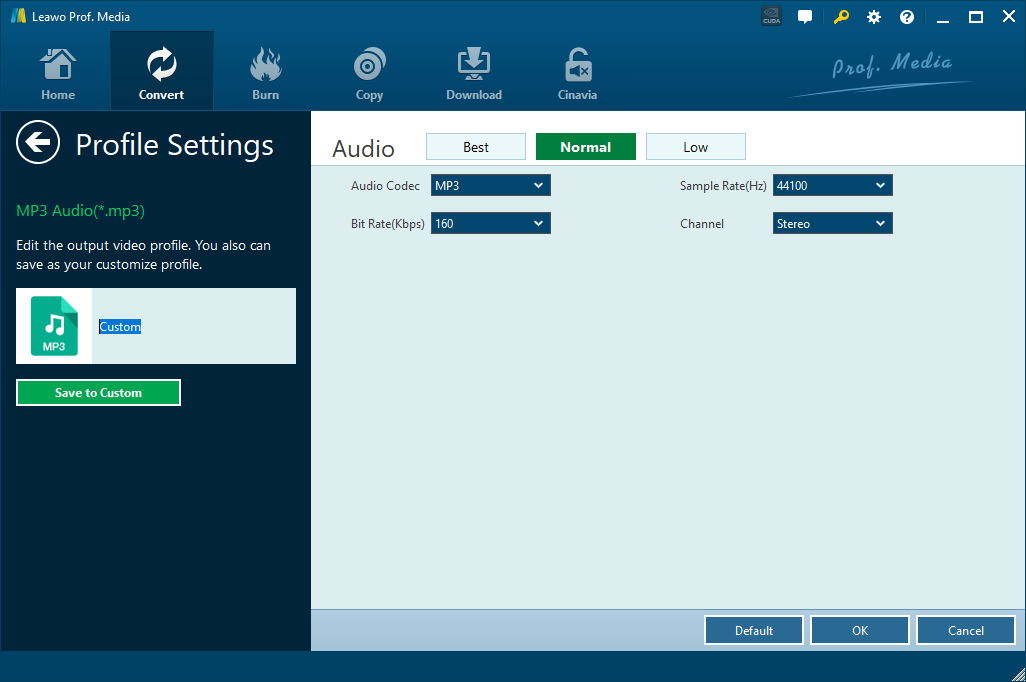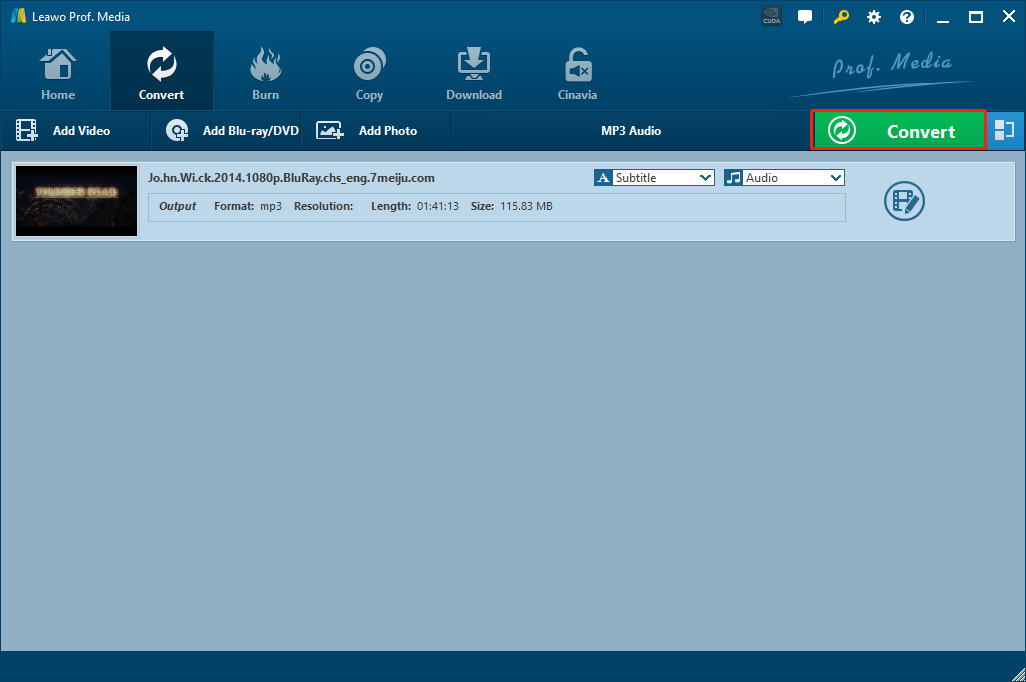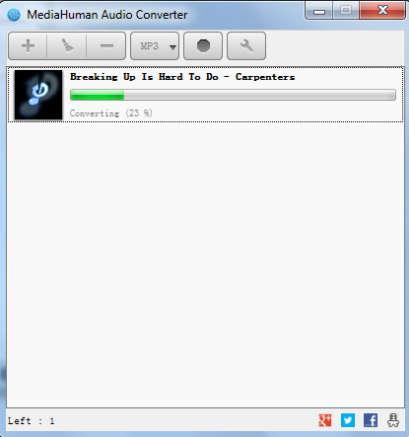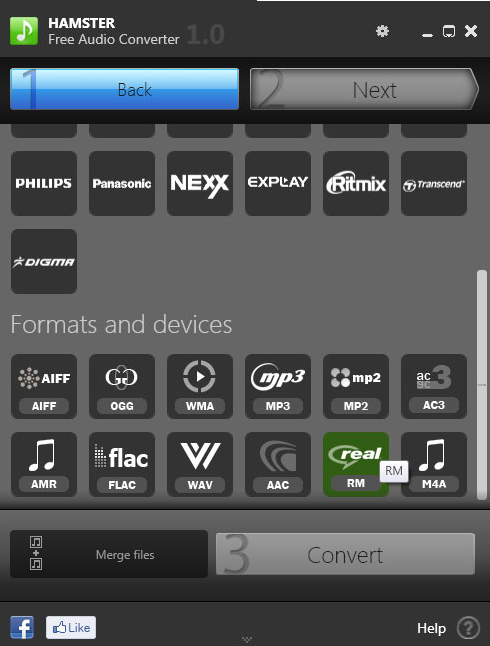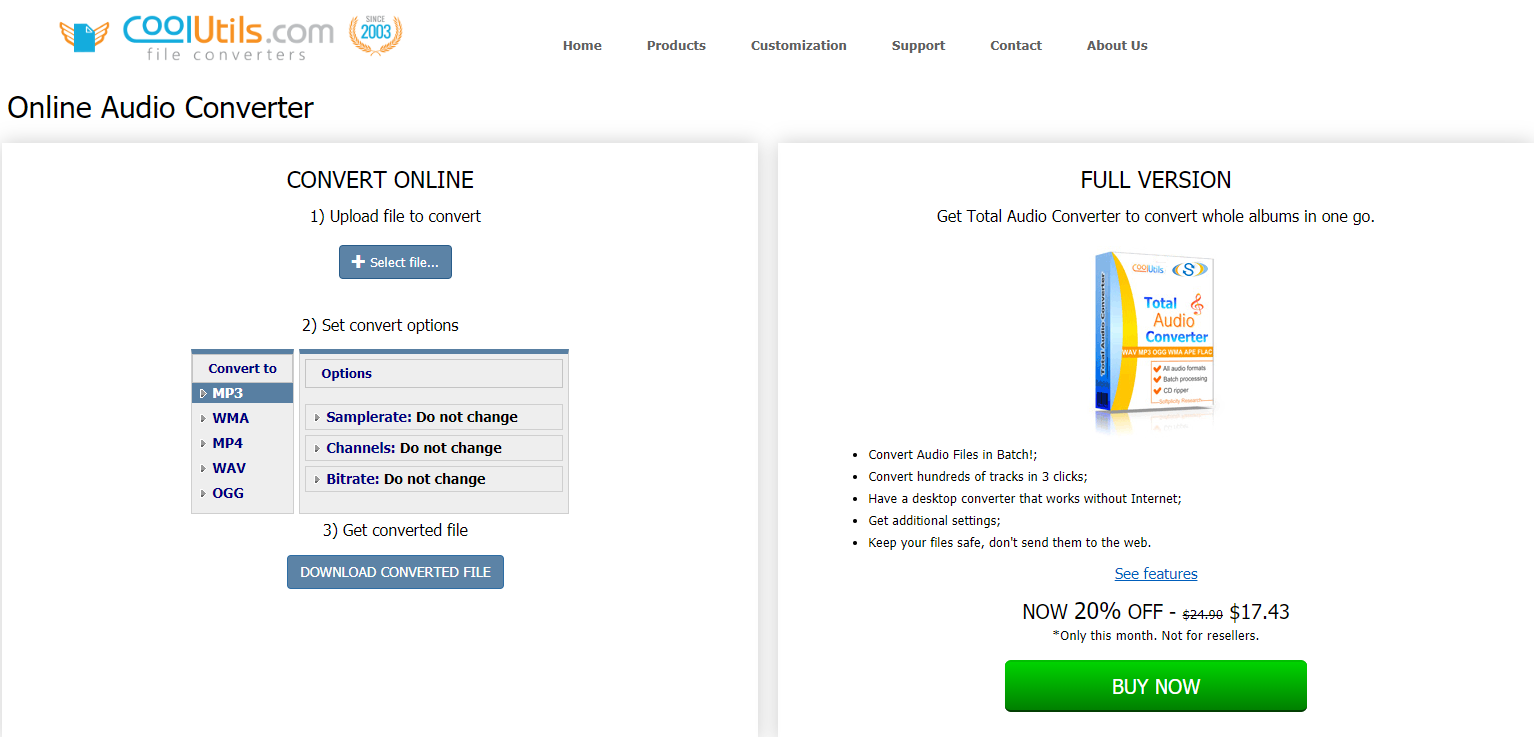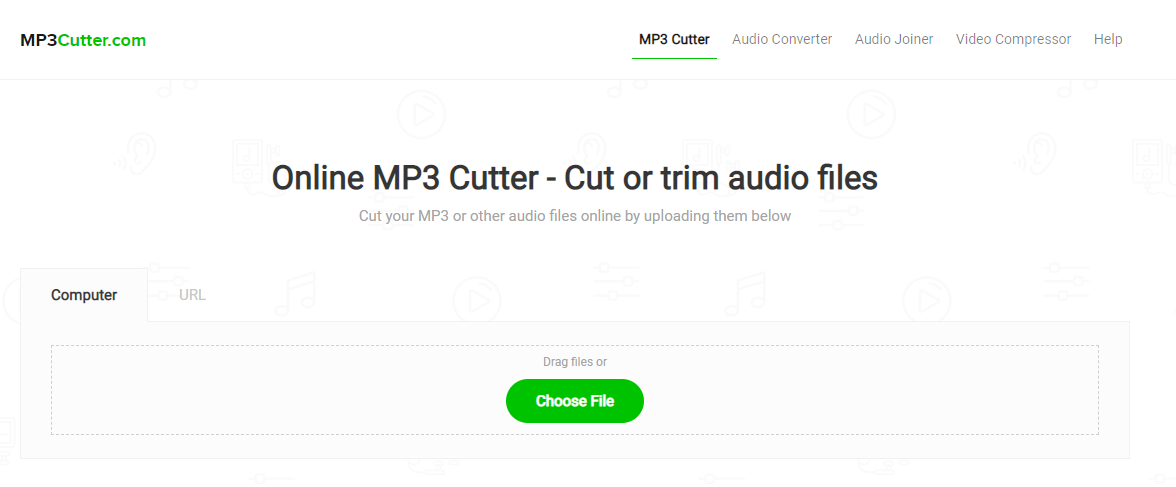The AMR codec, also known as Adaptive Multi-Rate audio codec, is an audio compression format developed by Ericsson. The audio format is specially optimized for speech coding. AMR speech codec consists of a multi-rate narrowband speech codec that encodes narrowband signals at variable bit rates ranging from 4.75 to 12.2 Kbit/s with toll quality speech starting at 7.4 Kbit/s, so it can provide a very outstanding speech audio performance. However, although AMR audio files usually have great audio quality, the compatibility of the file format is pretty low. It’s not easy to play AMR files on PC, not to mention other devices, platforms and operating systems. So if you need to move, transfer or upload the AMR audio file from where it’s originally created, you have to firstly convert AMR to MP3 with an AMR to MP3 converter tool. If you don’t know how to converter AMR to MP3, keep reading and the detailed introductions and guides will be given in today’s article.
Part 1: How to convert AMR to MP3 with Leawo Video Converter
When it comes to the best AMR to MP3 converter tool, Leawo Video Converter is definitely worth to be mentioned in the first place. Although the name of the program is “Video Converter”, it actually also has a powerful audio converting ability that outmatches most of the professional audio converter tools on the market.
As a professional video and audio converter program, Leawo Video Converter supports more than 180 kinds of video and audio formats as both input and output, so you don’t have to worry about the compatibility of the converter. In the converting technology wise, Leawo Video Converter features an industrial leading media processing engine, making it capable of converting video or audio file in a speed that is 6 times faster than most of other similar converter tools, and at the same time, the output media quality can still retain the original level, which means all the sound details in your original AMR audio file will be kept intact after the file is converted by Leawo Video Converter. What’s more, if you need to convert a video to another video format, you have various video customizing options like trimming, cropping, adding watermark, adjusting parameters, converting 2D video to 3D and removing noise. For audio converting tasks like AMR to MP3, you can also adjust the audio codec, sample rate, bit rate and audio channel for customized audio performance.
Despite Leawo Video Converter is packed with all kinds of advanced functions, the program can still be easy to use, and is user-friendly even for total beginners. Thanks to the brilliant software design, Leawo Video Converter makes it possible for anyone to convert an AMR audio to MP3 in just couple of minutes. If you are intended to do the AMR to MP3 conversion with Leawo Video Converter, then the following guide may help you.
Step 1: Download, install and Launch Leawo Video Converter. On the main interface of video converter, click the “Add Video” button to import your source AMR audio file. Another way to import the file is by directly dragging and dropping the file in the center of the interface.
Step 2: The default output format in Leawo Video Converter is “MP4 Video”. In order to change that to “MP3 Audio”, you have to click the “MP4 Video” area, then click “Change” to go to the format selection panel. On the format selection window, you can see all of the available video and audio format listed in different categories. To set “MP3” as the output format, click the “Common Audio” tab, then find “MP3 Audio”, and then click to select.
Step 3: This step is optional. You can click the “Edit” button instead of “Change” on the drop-down profile setting box to adjust detailed audio parameters including audio codec, bit rate, channel and sample rate.
Step 4: Finally, click the green “Convert” button, set an output directory in the popped-out panel, and then click the “Convert” icon to start converting your AMR file to MP3 with Leawo Video Converter.
Part 2: How to Convert AMR to MP3 with MediaHuman Audio Converter
Unlike Leawo Video Converter, MediaHuman Audio Converter is a dedicated audio converter tool that can be used to convert AMR to MP3. The audio converter program is free, and is available on both Windows and Mac platform. As a professional audio converter program, MediaHuman Audio Converter supports various popular audio formats including AMR, WMA, MP3, AAC, WAV, FLAC, OGG, AIFF, Apple Lossless format and many more. Also, MediaHuman Audio Converter has a Simple and intuitive interface, and provides the option to export files directly to iTunes. Thanks to the clean and tidy user interface, you can convert your AMR audio file to MP3 effortlessly and intuitively. If you have decided to use MediaHuman Audio Converter to do the AMR to MP3 converting task, here is a brief guide for your reference.
Step 1: Download, install and launch MediaHuman Audio Converter. Firstly, you need to add file to the converter by dragging the AMR audio file directly to the interface. Or you can also right-click the interface and click “Add file” to choose the AMR audio file from your local folders.
Step 2: Click the format dropdown box. On the pop-out dialog window, choose MP3 as the output format and then click “Close” to confirm.
Step 3: You can also click the Setting button to enter Settings window to set the output directory and other related settings. To start the AMR to MP3 converting task, just go back to the main interface and click the “Start” button.
Part 3: How to convert AMR to MP3 with Hamster Free Audio Converter
There are few tools that are as effective and as easy-to-use as Hamster Free Audio Converter on the current audio converter market. As a free and easy-to-use audio converter program, Hamster Free Audio Converter can not only convert AMR to MP3 effectively, but also support over 200 gadgets and devices as the output preset. In addition, Hamster Free Audio Converter also has a simple and straightforward user interface. All the functions are quickly visible so that you won't get lost while using the converter program. If you want to use Hamster Free Audio Converter to convert AMR to MP3, just take a look at the following guide and do as the guide suggests.
Step 1: Download, install and launch Hamster Free Audio Converter.
Step 2: Click the big “Add Files” button in the middle of the program interface to import your AMR audio file into the program.
Step 3: After importing the AMR file, you can immediately choose an output format from the given options. Just choose “MP3” and click the “Next” button.
Step 4: Click the “Convert” button to immediately start the AMR to MP3 converting task with Hamster Free Audio Converter.
Part 4: How to convert AMR to MP3 with CoolUtils
CoolUtils is a professional file converting solution provider. On CoolUtils, not only can you find a free online audio converter service which can convert your AMR audio files to MP3, you can also get a professional audio converter program which has more powerful features like batch conversion, desktop availability, additional settings and a high security level. Although the full version of the audio converter program can provide a better audio converting experience, there are still many people would go with the free online converter because it’s easier to use and can also deliver a quite good converting result. Now let’s take a look at how to convert AMR to MP3 with the online converter service provided by CoolUtils.
Step 1: Visit the official website of the CoolUtils free Online Audio Converter.
Step 2: Click the “Select file” button to select your local AMR audio file for uploading.
Step 3: Once the AMR is uploaded, click the “MP3” option below to set MP3 as the output format. You can alter parameters like sample rate, channels and bit rate on the right. To start the conversion and download the converted file, just click the “Download converted file” button below.
Part 5: How to convert AMR to MP3 with MP3Cutter
Although the name of this tool is “MP3Cutter”, the web-based audio processing tool can actually do more than just cutting MP3 audio files. Besides MP3, MP3Cutter also accepts other audio files including wav, flac, ogg, wma, m4a, amr, aac and more. Besides cutting these audio files, MP3Cutter can also convert audio files, add fade-in or fade-out effects and remove unwanted parts from your audio file. This tool is 100% free, and also very secure. MP3Cutter is hosted on the Amazon cloud, and it automatically removes all your audio files after 24 hours. So if you want to convert AMR audio to MP3 online, then MP3Cutter is definitely one of the best choices you can have. Now let’s see how to use MP3Cutter to convert AMR to MP3 online.
Step 1: Visit MP3Cutter.com
Step 2: Upload your AMR audio file by clicking the “Choose File” button. You can also drag the file and drop it onto the webpage to upload it.
Step 3: If necessary, you can adjust the start and end handlebars to select your trim. You can also select to add a fade in/out effect to the audio file
Step 4: Choose “MP3” as the output format, then click “Cut Audio File” to start convert the audio file.