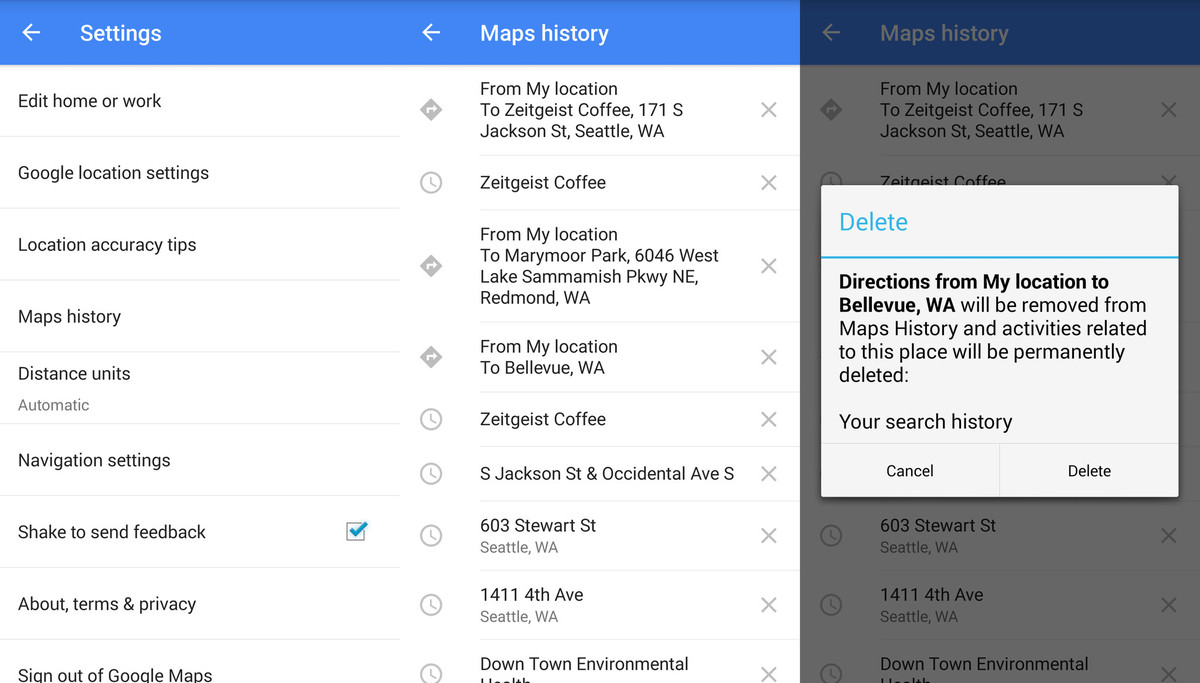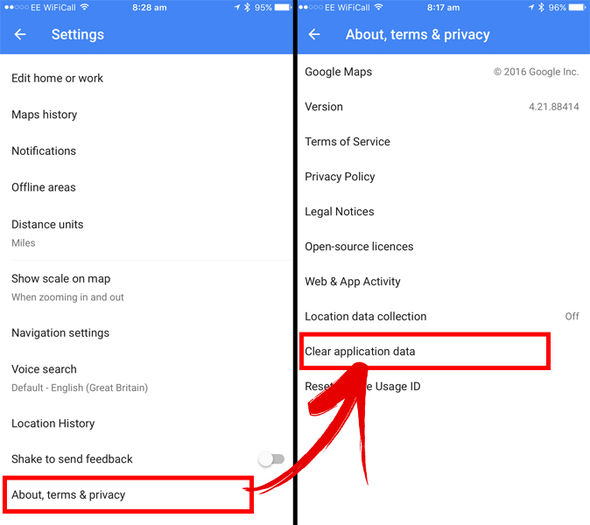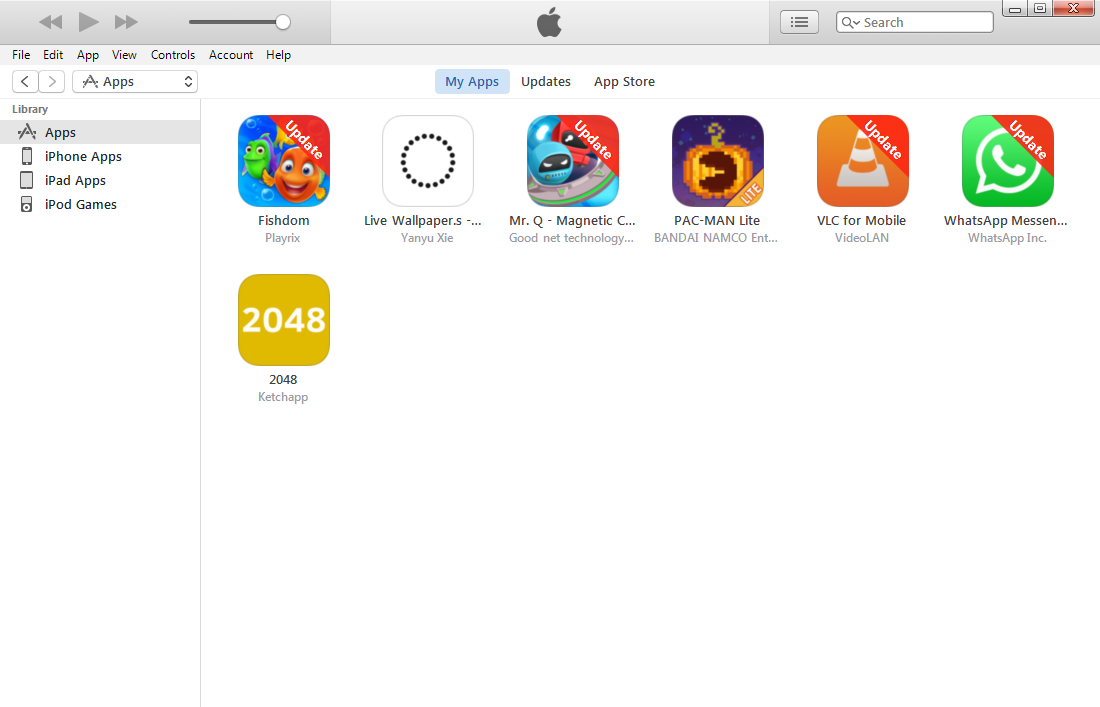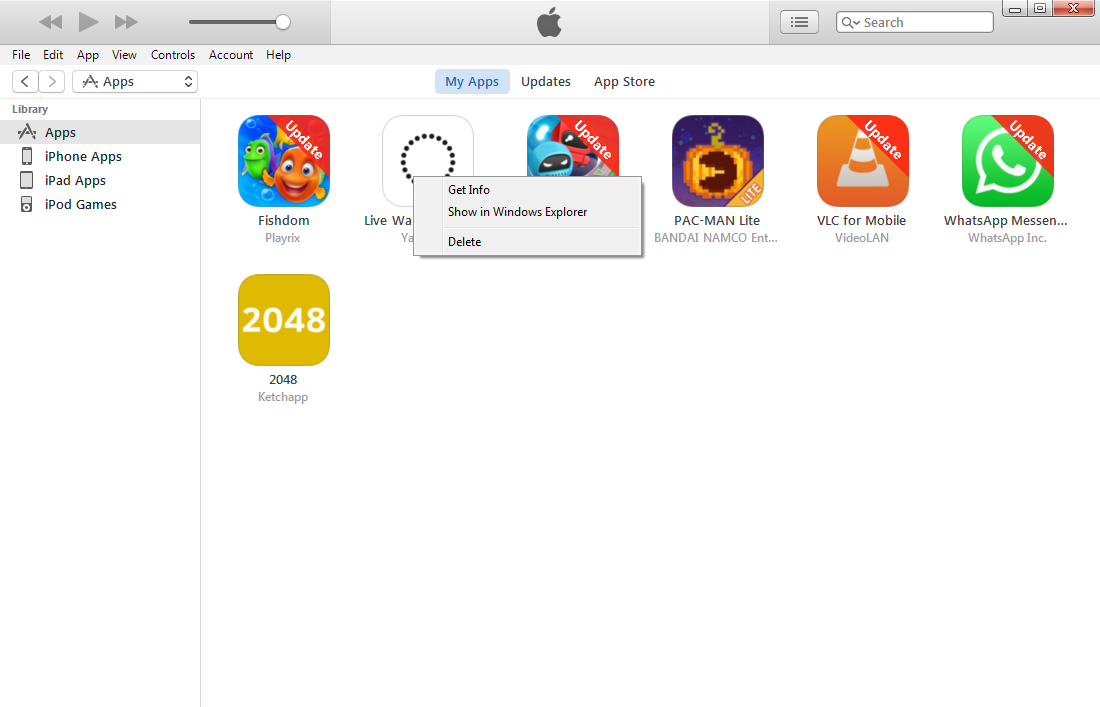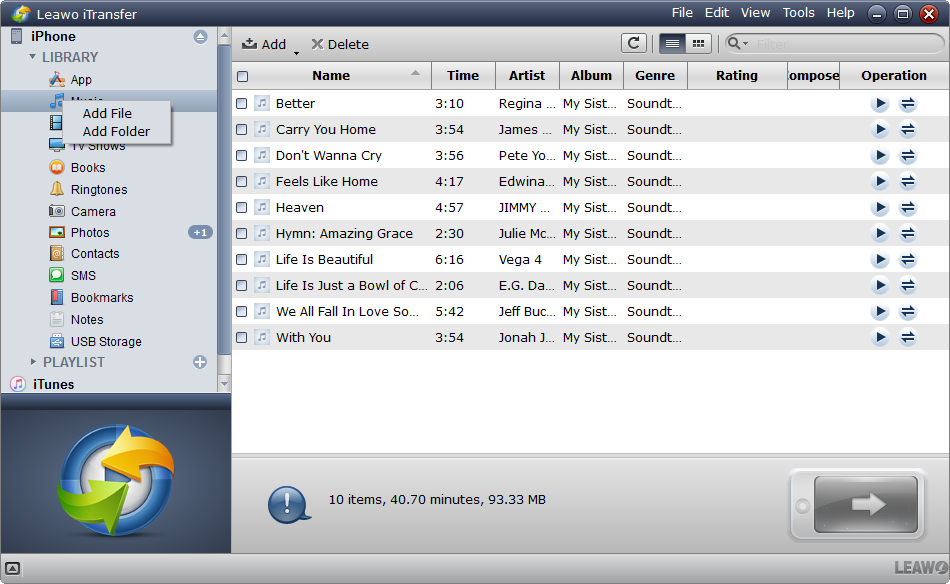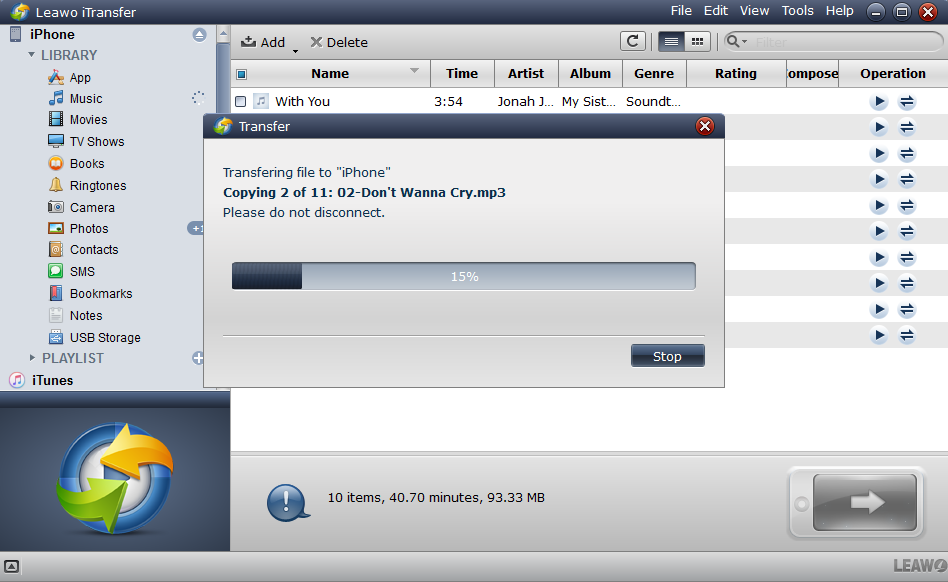I think most people have downloaded Google map on their iPhone, for Google exceeded expectations with its Maps app for iPhone by producing the app quickly and doing right by iPhone users and even by Apple. With Google Maps in handy, you can find the places you want to go easily, such like restaurants, hotels and other venues on a business trip. Google Maps do bring much convenience to our daily work and life. In addition, the app saves the search in your history, so with Google Maps history iPhone user can use it again while going to the same place. However, there is one thing that we need to pay attention to: it keeps a detailed history of everywhere you’ve been—regardless of whether you’ve used navigation or not. For personal privacy, to clear Google Maps history iPhone user would like it to prevent others from being able to see where they have been. But we all know that iPhone will not automatically clear Google Maps history iPhone users have to manually do it. Here is how to clear Google Maps history on iPhone.
How to clear Google Maps history on iPhone?
To clear Google Maps history on iPhone has kept, follow the methods mentioned below step by step, which is fairly easy.
- 1. Sign in and open the Google Maps app.
- 2. Tap the menu button besides the search bar. (It looks like three stacked lines).
- 3. Tap Settings.
- 4. Tap Maps history. Tap the x next to the place that you want to delete, which will show XX will be removed from Maps History and activities related to this place will be permanently deleted: Your search history.
- 5. Tap Delete.
Then you have successfully cleared Google Maps history iPhone has left. If you deleted a search, it will no longer show up as a suggested entry when you go to make new searches. And if you deleted a route, it will no longer show up when getting directions to a location nearby.
Note: Deleting your Maps history won't free space from your phone or tablet's storage.
How to clear the app data of Google Maps?
This method will help you clear downloaded maps, cache data, and resetting cookies.
- 1. Sign in and open the Google Maps app.
- 2. Tap the menu button which lies on the top left of the interface, which looks like three stacked lines.
- 3. Tap Settings.
- 4. Turn off the option Save recent searches on this device, which will turn blue to gray.
- 5. Then tap About, terms & privacy.
- 6. Tap Clear application data. A window will pop up showing: Clear all local application data, including offline maps & cache data and reset cookies?
- 7. Tap OK.
By doing this, you have got rid of Google Maps location history iPhone has left successfully.
Install Google Maps on iPhone with a computer using an old version of iTunes
As we all know, Apple keeps updating their iPhone as well as iTunes, when you want to use iTunes to install a program, update or back up your iPhone, you'll have to download and and install the latest version in order to do so. And some old version of Windows are not supported by iTunes, which means you can't install the latest version of iTunes on them. Here I would show you how to install an app with a computer running an old version of Windows. Here we are going to need a program named Leawo iTransfer, it's a data transfer program for iOS device users to transfer 12 types of data among iTunes, iOS device and PC.
1. Open iTunes on your computer, search and find the app you want to install in App Store. Download it to your computer and then find them in My Apps tab.
2. Right-click on the app you want to install and click Show in Windows Explorer.
3. Open Leawo iTransfer and connect your iPhone(iOS device) to your computer with a USB cable.
4. When the program detects your device, it will show the detailed information of it on the interface. Click on the name of your device on the top left-hand corner to see more options. Add the file of the app by right-clicking App under the name of your deivce and click Add File. Or you can directly drag the app file to the interface.
5. After importing the app file to the program, the program will immediately start installing the program to your iPhone and a window will pop up with a bar showing you the progress.
As we all know, Google Maps has produced a polished product that works well and is competitive within the set of smartphone navigation apps. But as you frequently use Google Maps on your iPhone, the entries you make can be looked up later by simply viewing the browsing history. To avoid others tracking your location and to clear previous Google Maps entries, you can follow the methods above to clear Google Maps location history iPhone has left.