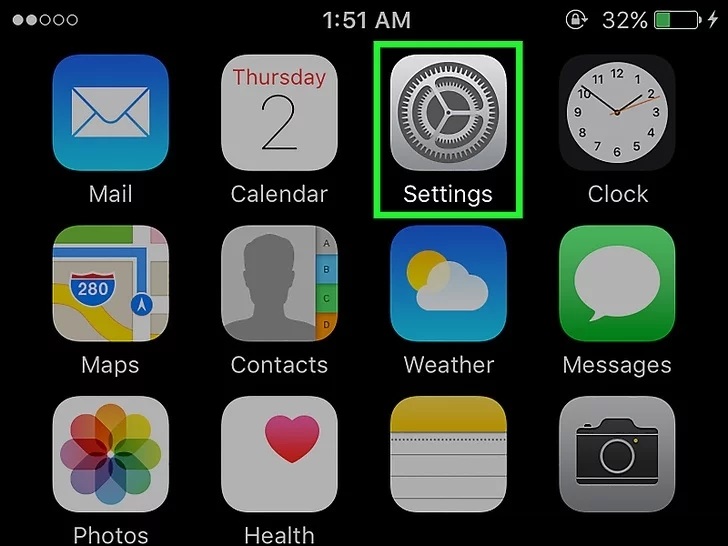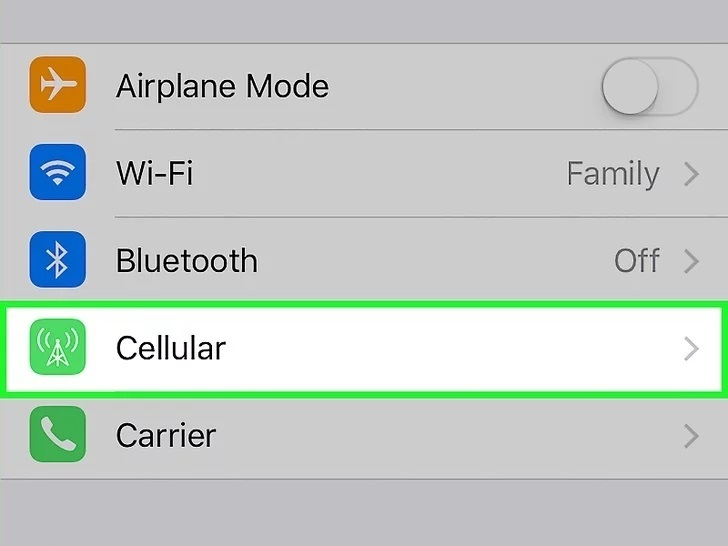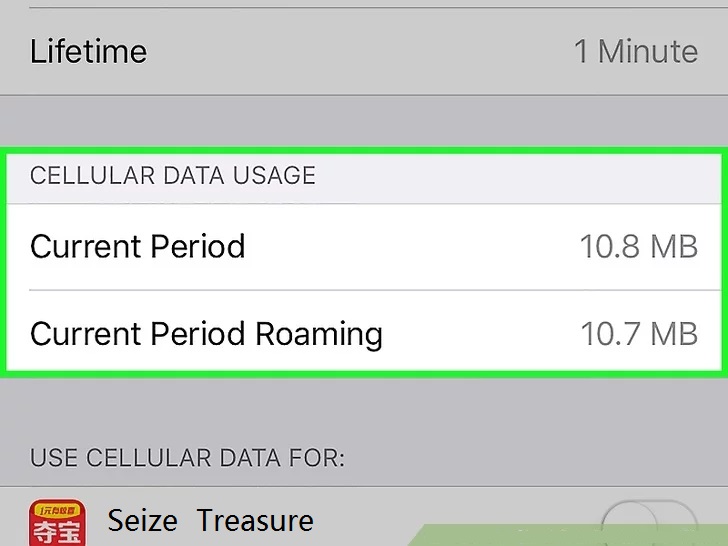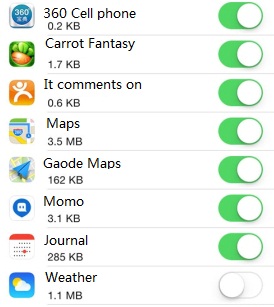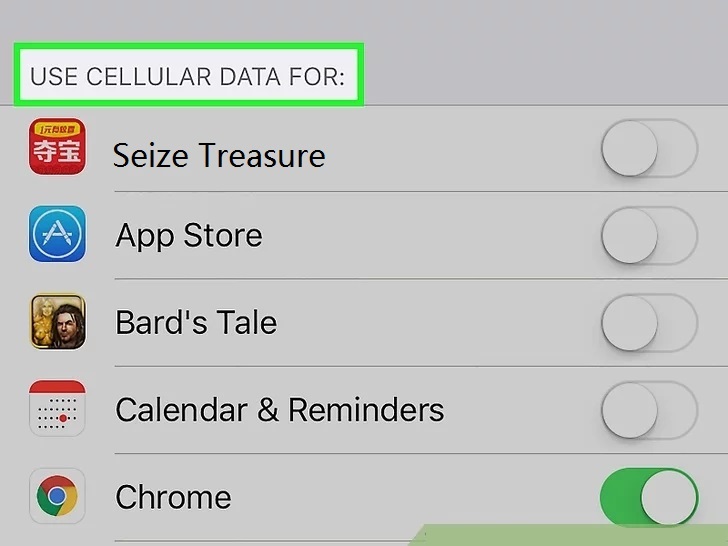Nowadays, it is accustomed to purchase a certain quota of data every month to browse the internet or play games on iPhone. However, surfing internet on iPhone may cost a great deal of data, especially when you are watching films on the Web sites. In addition, several apps will run and upgrade secretly and consume your cellular data without any mention. As a result, you may run out of the data quota near the end of the month. Thus, you have to pay extra money to buy data in order to keep savvy and well-informed. In order to avoid such dilemma, you need to realize how to check data usage on iPhone.
How to check data usage on iPhone
The way to check data usage on iPhone is quite simple and convenient. Here is how to check data usage on iPhone.
Step 1. Launch the Settings app on iPhone.
Step 2. Tap on Cellular in order to check data usage.
Step 3.You will see the cellular data consumption of the month in the middle of the page. Thus, you can check data usage of the month.
Step4. Stroll down the page, a list of apps installed on the iPhone are shown and the amount of data each app used is displayed just bellow the name of app on the page. It is suggested that Recover statistical data button on the bottom of the page is clicked in the beginning of a month, so that the data usage could be checked according to the cellular data usage stats at any moment.
How to ban an app from using cellular data
The app that used up your cellular data frequently is really annoying, and you can switch it off just through a few taps.
Step 1. Tap on Cellular in the Setting app, then a list of apps are displayed just below the cellular data usage stats, and a toggle is shown on the left side of the name of each app.
Step 2. You could decide which app to switch off according to the amount of data an app used. To turn off an app, just swipe the switch of the app to the off position and the app will stop running.
How to backup iPhone using Leawo iOS Data Recovery
The data loss due to mistaken deleting or other inappropriate operations is overwhelmingly disappointing. In order to deal with such problem, the Leawo iOS Data Recovery is pushed out. It is a kind of data recovery software, and it helps to recover deleted or lost data on iPhone. There are 14 types of data on iPhone, which include Contacts, Messages, Call History, WhatsApp, Calendar, Notes, Reminders, Safari Bookmarks, Camera Roll, Photo Stream, Photo Library, Message Attachments, Voice Memos and WhatsApp Attachments, can be recovered by the Leawo iOS Data Recovery.
Step 1. Launch the program on your computer and click the first tab on the main interface in order to instruct the program to recover recently deleted or lost data from iOS device directly.
Step 2. Connect your device to computer and your smartphone model ( iPhone 5S or iPhone 6 ) will be identified by the program automatically.
Step 3. After the scanning process finished, 14 types of data on your iPhone will be displayed on the program page. Check the Only display the deleted items option, all the recoverable data types will be shown on the left side of the program page, and all the data of a certain type will be displayed on the right. Select the data type on the left and check the data you want to recover on the right, then click the Recover button.
Step 4. Afterwards, a dialog would show up. Click the Open button to choose the directory you want. You can open the output folder automatically after the recovery process by checking the option Automatically open the output folder after finishing recovery. Click Go button and the data recovering process begins.
How to check my data usage? In order to avoid wasting money on data, it is essential to realize how to check data usage on iPhone and ban an app from using cellular data. The cellular data consumption of the month can be informed in the middle of the page after launching the Settings app on iPhone and taping on Cellular. Swipe the switch of the app to the off position in order to ban an app which uses too much data from running.