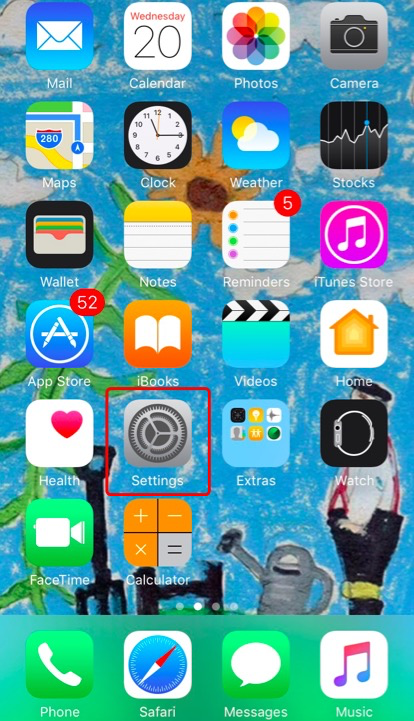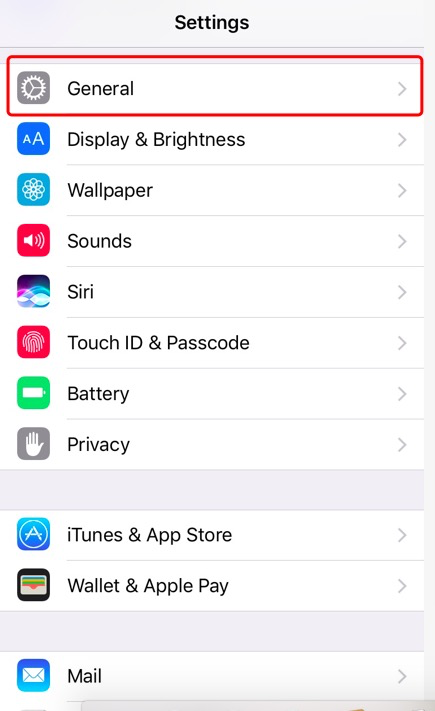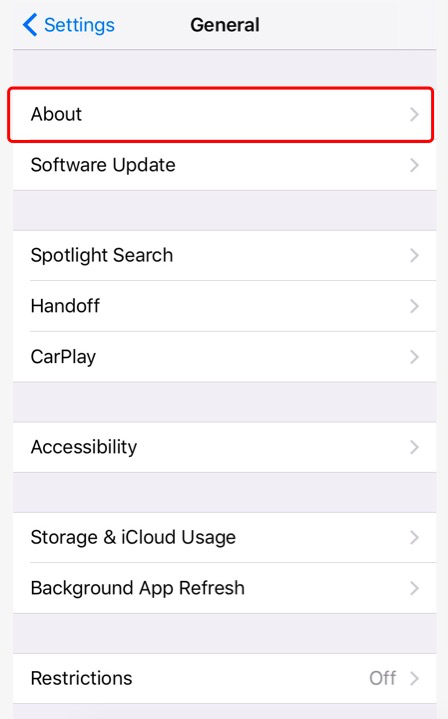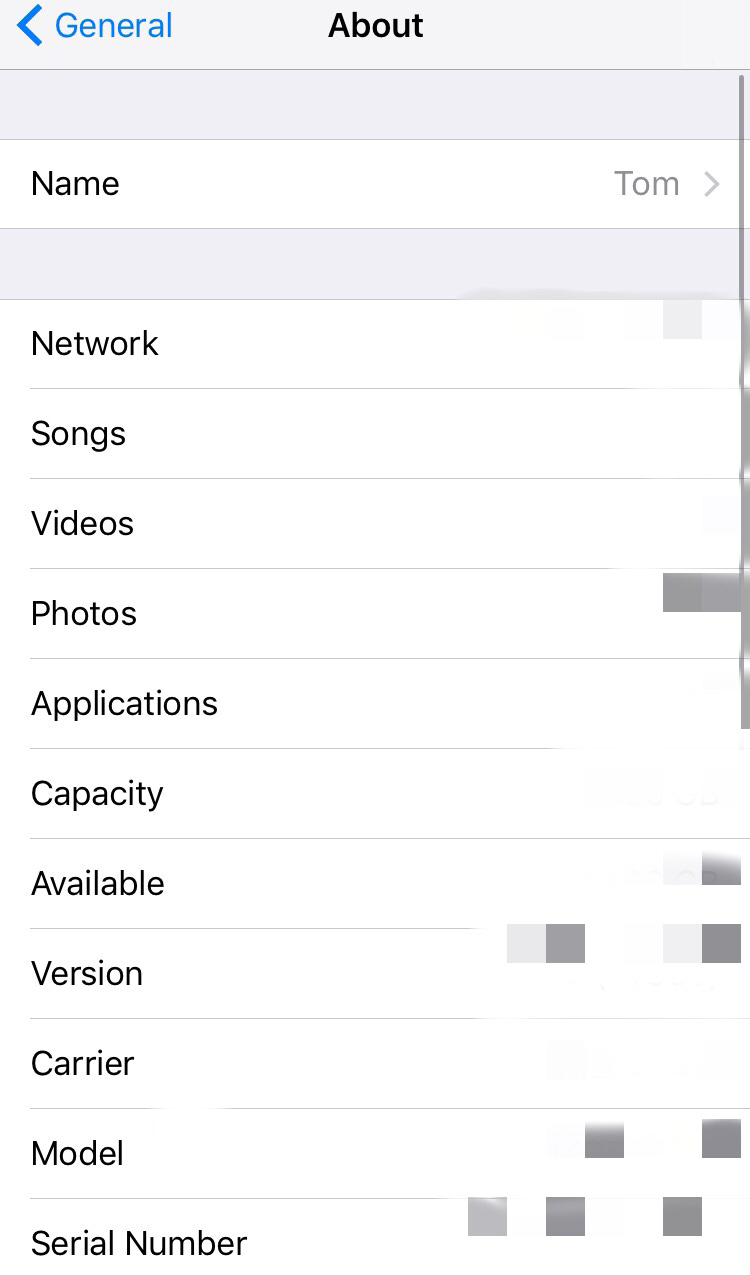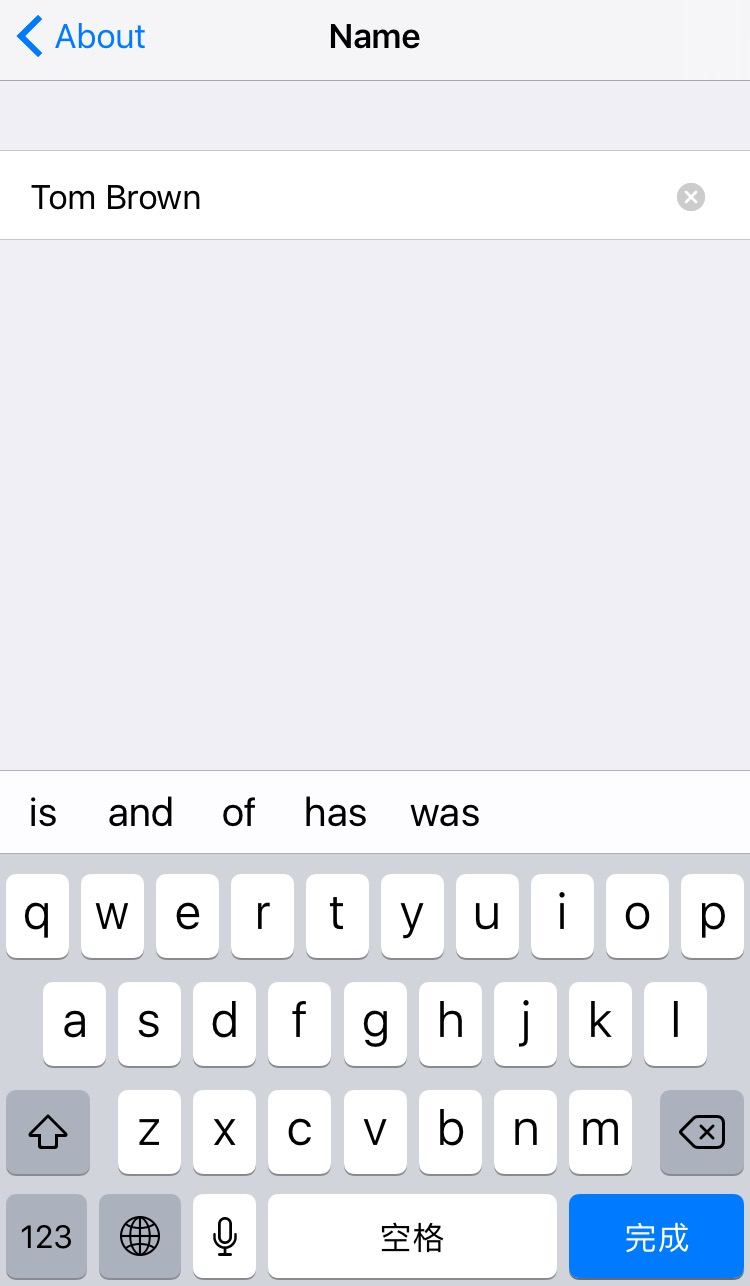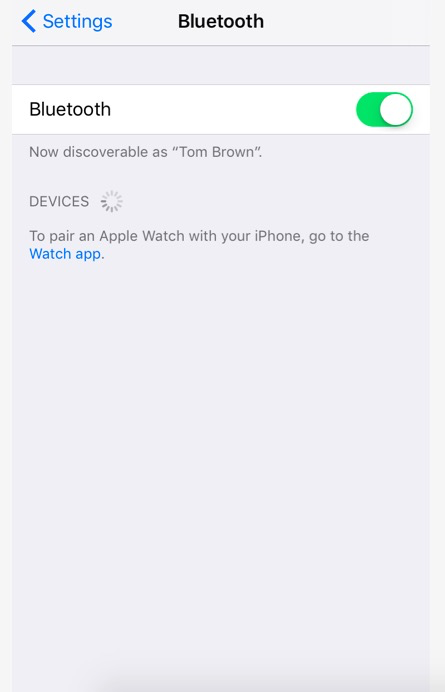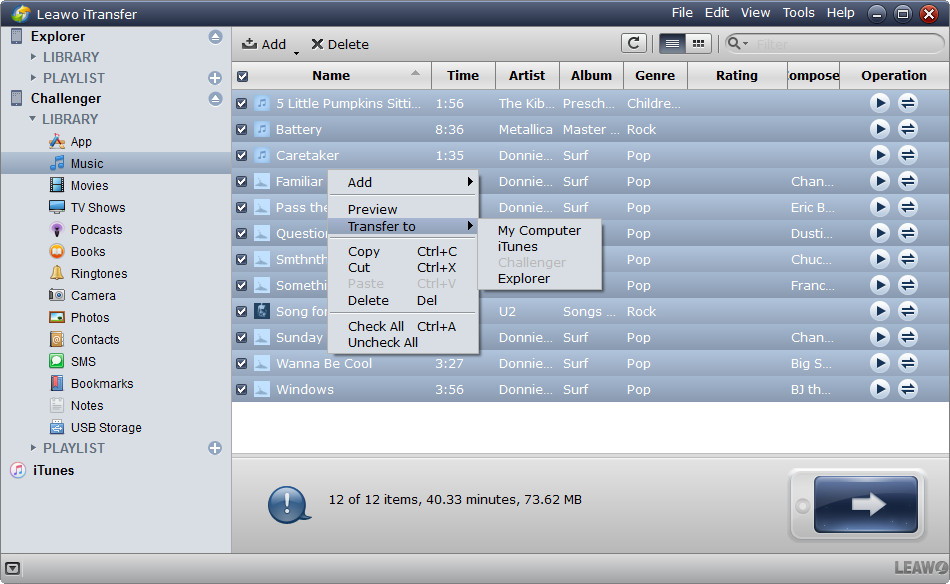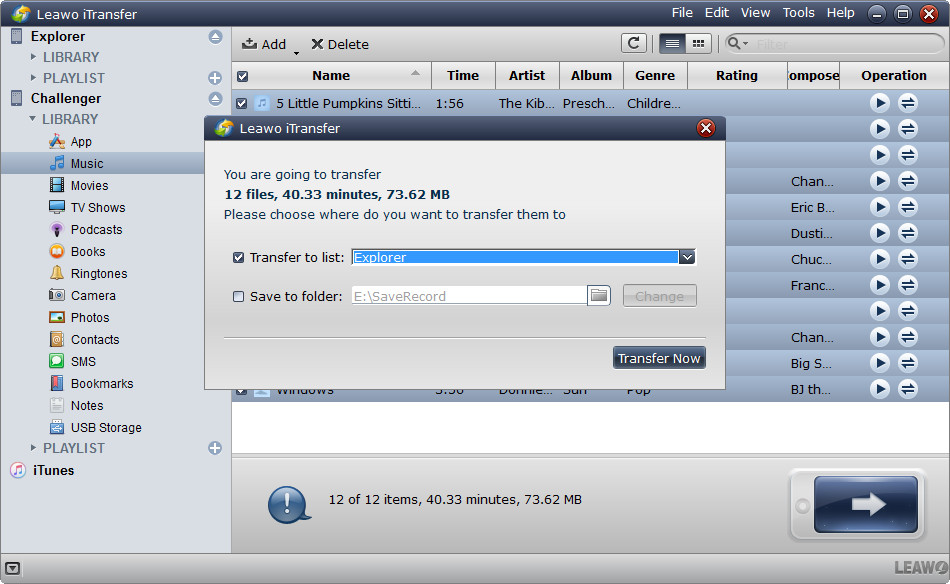"Hi, I want to change the Bluetooth name on iPhone so that it can be easily recognized when I use AirDrop, but I just can't find this option in Bluetooth settings. How am I supposed to change it?"
Actually a lot of people don't know how to change Bluetooth name on iPhone as Apple didn't make it easy enough for users. In fact, it can be done within a few simple steps. Check out the content below to see how to change Bluetooth name on iPhone.
What is Bluetooth and what is it capapble of doing on iPhone
What is Bluetooth?
Bluetooth is a low-power wireless connectivity technology developed for electronic products to stream audio, transfer data and broadcast information between multiple devices. We can say that Bluetooth is the foundation for transformative wireless connectivity. It allows users to talk without the need of wired headsets, and transfer data easily and wirelessly.
What is Bluetooth on iPhone capable of doing?
There are many things Bluetooth on iPhone can do and two major features are listed as follows.
- 1. Bluetooth can connect your iPhone with other devices such as Bluetooth audio, Bluetooth printer and Apple Watch. You don't need a USB cable when you use Bluetooth to connect them.
- 2. Bluetooth can be used to transfer data (such as photos, videos and documents) between your iPhone and other iOS devices with AirDrop. It's really quick and convenient.
How to change Bluetooth name on iPhone?
Every iPhone device has a Bluetooth name. Generally speaking, iPhone sets the device name as your name. For example, your iPhone Bluetooth name might be "Tom’s iPhone". But if you have multiple iPhones devices, or if there is more than one person named Tom, it could be hard to identify a specific device. One of the methods to solve this problem is to change Bluetooth name on iPhone. But as for how to change Bluetooth name iPhone users like you may not know.
So how to change Bluetooth name on iPhone?
It's actually quite easy to change Bluetooth name on iPhone. Below are the steps of how to change Bluetooth name on iPhone (iPhone 5S will be used as an example).
Step 1: Launch your iPhone and tap Settings.
Step 2: Tap General.
Step 3: Tap About.
Step 4: You can see your name on the top of the interface. For example, the name of the iPhone below is Tom.
Step 5: Tap on the Name. And now you can change the name. For example, the name of the iPhone below is changed from Tom to Tom Brown.
Step 6: Go back to General and tap Bluetooth. Now you can see your iPhone Bluetooth name has been changed and others can identify your iPhone Bluetooth as Tom Brown.
So the above steps tell you how to change Bluetooth name on iPhone 5S. Quite easy, isn’t it? It can also be used in any other iPhone device.
How to transfer data that can't be transferred via Bluetooth between two iOS devices
As is mentioned ablve, you can use AirDrop to transfer data like photos or notes to another iPhone, which applies Bluetooth or Wi-Fi. What if you want to transfer something that can't be transferred via Bluetooth on iPhone, like a song you just downloaded from iTunes Store?
In this case, you might need a third-party data transfer program to replace Bluetooth to do the data transfer for you. Try Leawo iTransfer, it's a practical data transfer program capapble of transferring 12 different kinds of data between iOS devices, iTunes and PCs. With it you can transfer data on your iPhone that can't be transferred via Bluetooth to other iOS devices with ease.
Check out the content below to see how to transfer data from one iOS device to another using Leawo iTransfer.
1. Launch Leawo iTransfer on your PC and then plug both devices to your computer. The program will soon detect both two devices. When it does, click on your iPhone on the top of the left sidebar to check out the files on your iPhone.
2. Click on the type of file you want to transfer to another device and then select the specific files on the right area. And then right-click them and select Transfer to>[the name of another device].
3. On the following window, click Transfer to list and select another device as the target. And then click Transfer Now to start transferring.
If you don't know how to change iPhone Bluetooth name, just try the above steps. It'll make it easier for others to recognize your device. And for those types of data that you can't transfer via Bluetooth, try Leawo iTransfer, you'd be surprised how convenient it is.