When you are browsing websites like Youtube, Spotify, AOL Music, Last.fm, you may feel like downloading the wonderful music or radio shows onto your computers. How amazing it is to import all your favorite music and podcast audio to your phone and play them anytime in anywhere you want! That's really a pleasure to play some good songs when you are relaxing. But how to capture audio from website on Mac? Let's go into below details about the simplest 2 methods we prepare for you.
Part 1: Capture Audio from Website on Mac with Leawo Music Recorder for Mac
Leawo Music Recorder for Mac is a great Mac website audio capturer designed for Mac music lovers. You can record audio from website Mac with a click on your mouse. And it is extremely easy to capture any other audio from Mac applications or microphone. It has a powerful function which identifies the music you are recording and downloads the music information automatically. Leawo Music Recorder will be your best helpmate for capturing audio from website on Mac for free.

Leawo Music Recorder
☉ Record any sound from computer and microphone audio.
☉ Record music from 1000+ music sites: YouTube, Facebook, etc.
☉ Schedule music recording via the recording task scheduler.
☉ Automatically/manually add music tags: artist, album, etc.
☉ Save recordings to either WAV/MP3/W4A format.
Download and install this Mac website audio recorder software on your Mac computer and then launch it. It works on Mac OS 10.6 and later. Here's how to record audio from website on Mac with the help of Leawo Music Recorder for Mac.
Step 1: Set audio source
Download and install the Leawo Music Recorder on your Mac. Click the audio source icon on the left bottom and activate the "Record Computer Audio" audio source.
Step 2. Select output format
Click the clock icon on the bottom left, go to the "Format" panel and choose the output format. You can pick M4A, MP3 or MAV as you need. Then adjust the audio codec, bit rate and sample rate for the target file.
Step 3. Choose output directory
And you can click on “General” to select the output folder for the audios.
Step 4. Record website audio on Mac
Click the record icon, and it will be ready for recording sounds from Mac. Once you play the online resource from website, Leawo Music Recorder will start recording process automatically till you click the stop button. If you are recording a song, it will download the match music tags.
Step 5. Edit music tags
Go to the library, and all your recorded audio and songs will be listed there. Right click on the song and choose "Edit Music Tags" to input the music information manually.
For Windows computer, please turn to Leawo Music Recorder to record and edit sound file on Windows computer with ease.
Part 2: Capture Audio from Website on Mac with Garageband
Mac users may know an app named Garageband which is so powerful for music creation. It is a software studio to make your own songs with a complete sound library. With Touch Bar features for Mac Book and an intuitive, modern design, it is easy to learn, play, record create and share your hits worldwide. It is more like a digital music create application. Let's see how to record sound from website Mac with Garageband.
Step 1. Download and Install Soundflower
Download and open the Soundflower install package. If you already installed an old version, click "Uninstall Soundflower.scpt" to clean it first before you install. Mount the DMG and install Soundflower, then reboot the Mac to complete installation.
Step 2. Setup Audio Output
Open the Launchpad and search "midi" and launch Audio MIDI Setup. Adjust your system volume before setup the audio output (It cannot be modified after the change). Click on the "+" and choose "Create Multi-output Device". Check the boxes the terms "Built-in Output" and "Soundflower (2ch)".
Pull down the Apple menu and open "System Preferences", then go to "Sound". Under "Output" select "Multi-Output Device". (For testing purposes, adjust this later for your own needs on a per application basis.) If you choose "Soundflower (2ch)" only, the audio will be output to QuickTime when you record the audio but you cannot hear any voice from speaker.
Next, under "Input" tab, select "Soundflower (2ch)"
Step 3. Start Recording System Audio
Launch GarageBand and choose "Create New Music Project".
A window pops up for file details. Rename the new project and select the saving folder.
GarageBand screen comes up and it automatically sets up to use a piano. You can click on the red button to close the piano. Go to "Track" in the menu bar at the top, then click on "New Track".
Pick "Real Instrument" as your audio recording device and click "Create".
Next the track with the microphone icon should be highlighted blue, not like the picture above in which the piano track is highlighted. In order to close the piano track, click on the Grand Piano so it is green, go to "Track" in the menu, and then "Delete Track". Keep the Track Info as "Basic Track" to capture audio from website on Mac without any effect.
Click on the record button and start recording. Click again and you can stop the process. And it will be saved as the previous settings.
Conclusion
Both Garageband and Leawo Music Recorder are brilliant Mac website audio capturers. Garageband is more professional and more focus on music creation. It is too complicated for just recording. And Leawo Music Recorder is more user friendly that most Mac users can capture audio from website on Mac without any instruction. What's more, it downloads the music tags automatically and saves your time for adding information by hand. Leawo Music Recorder is the best app to capture audio from website Mac.

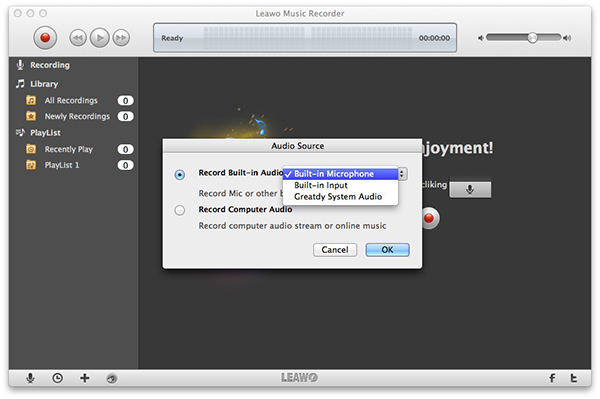
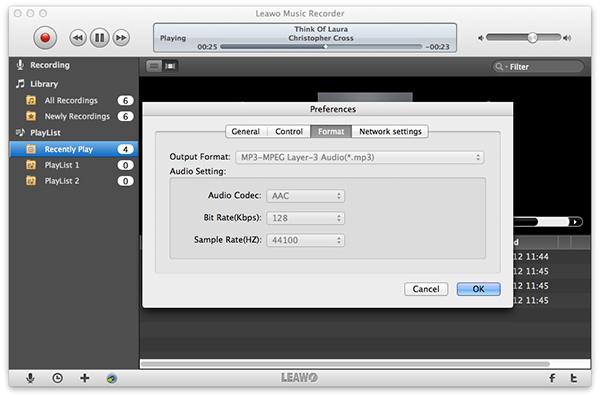
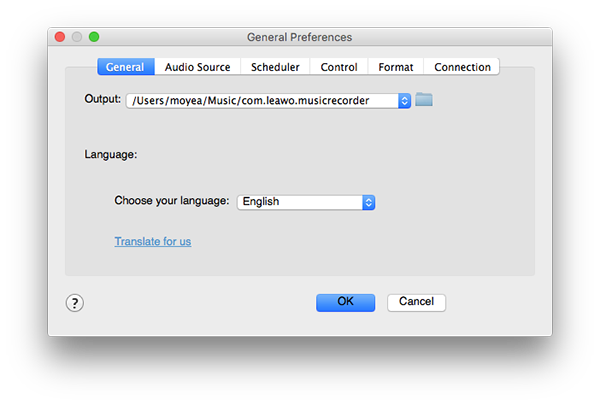
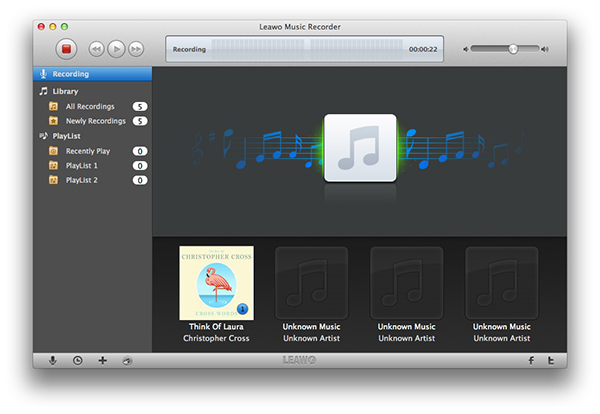
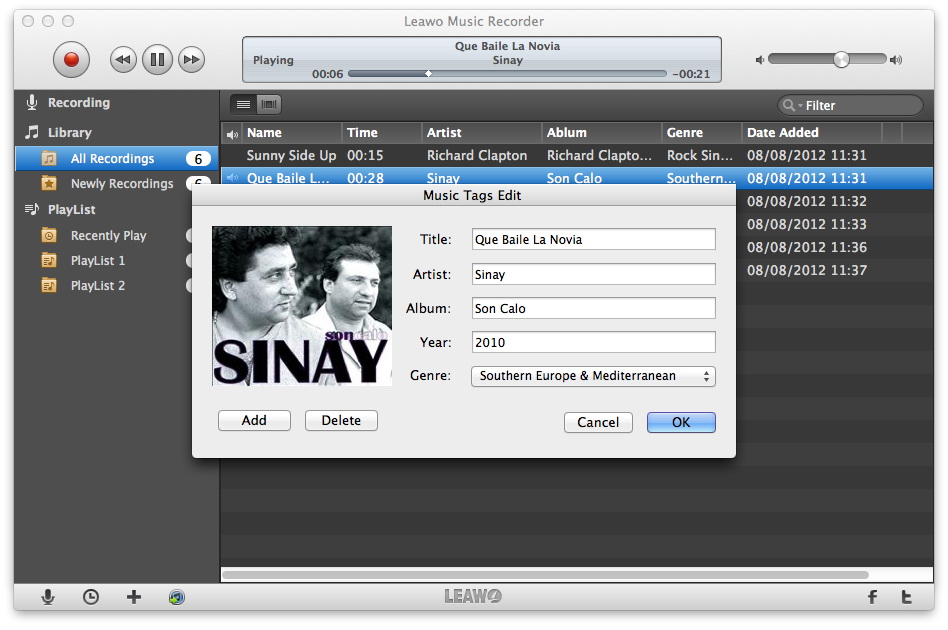
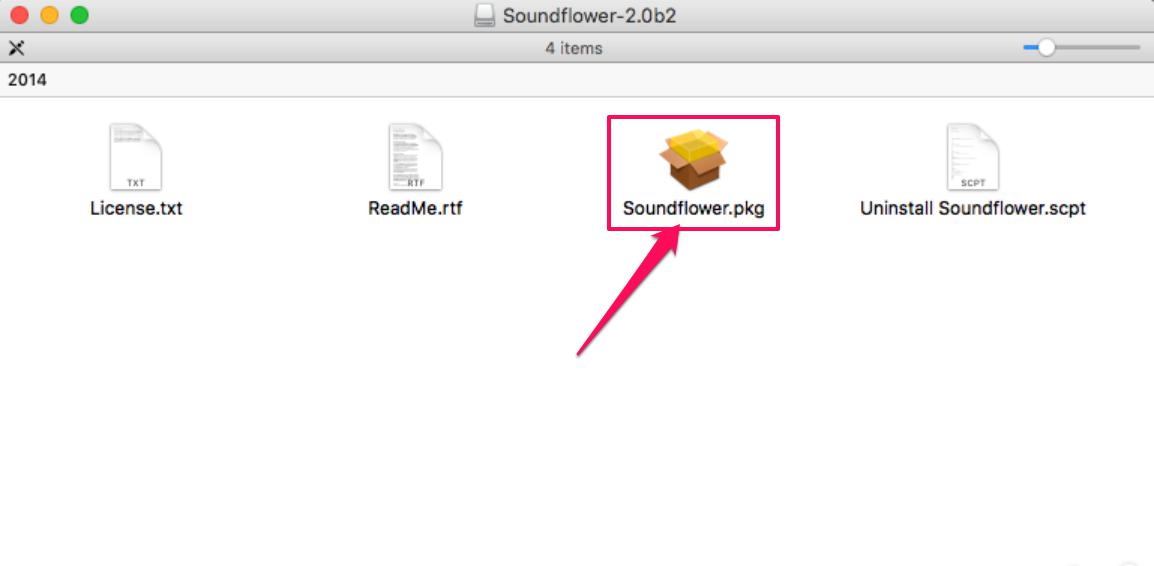
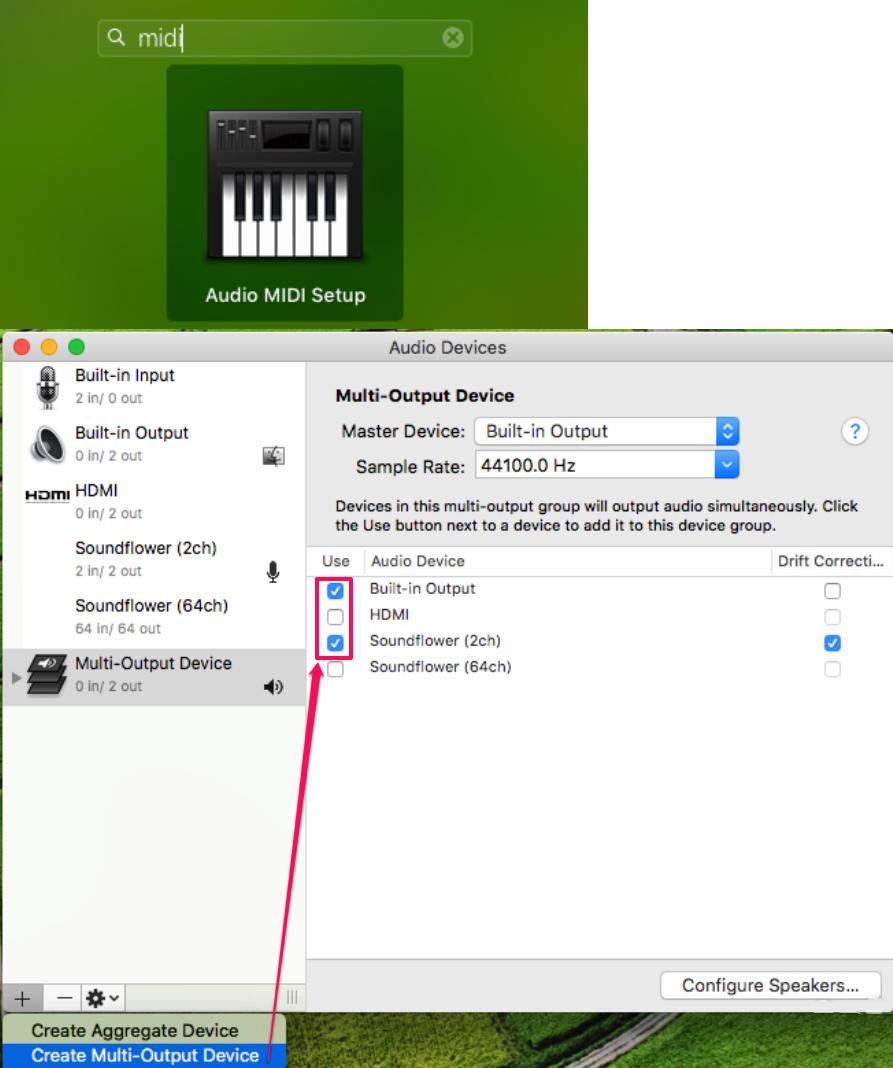

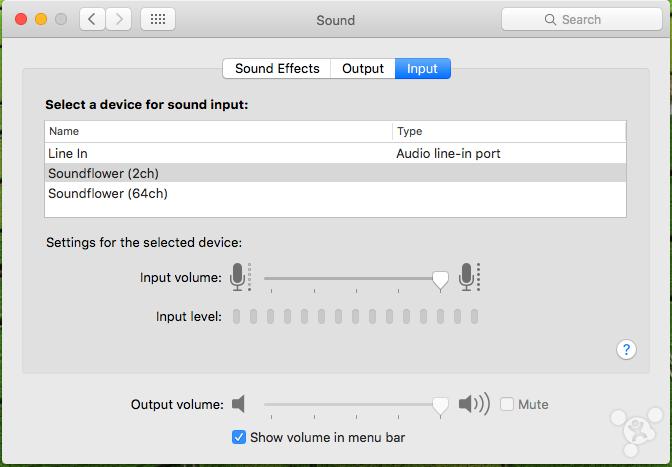
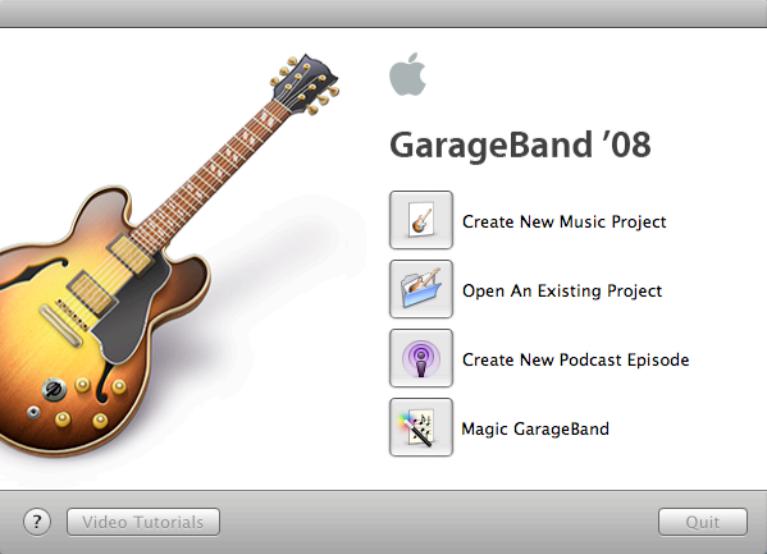
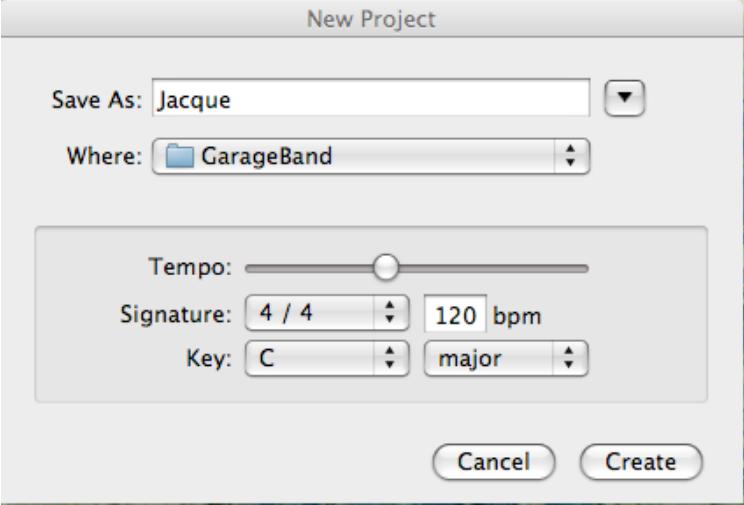
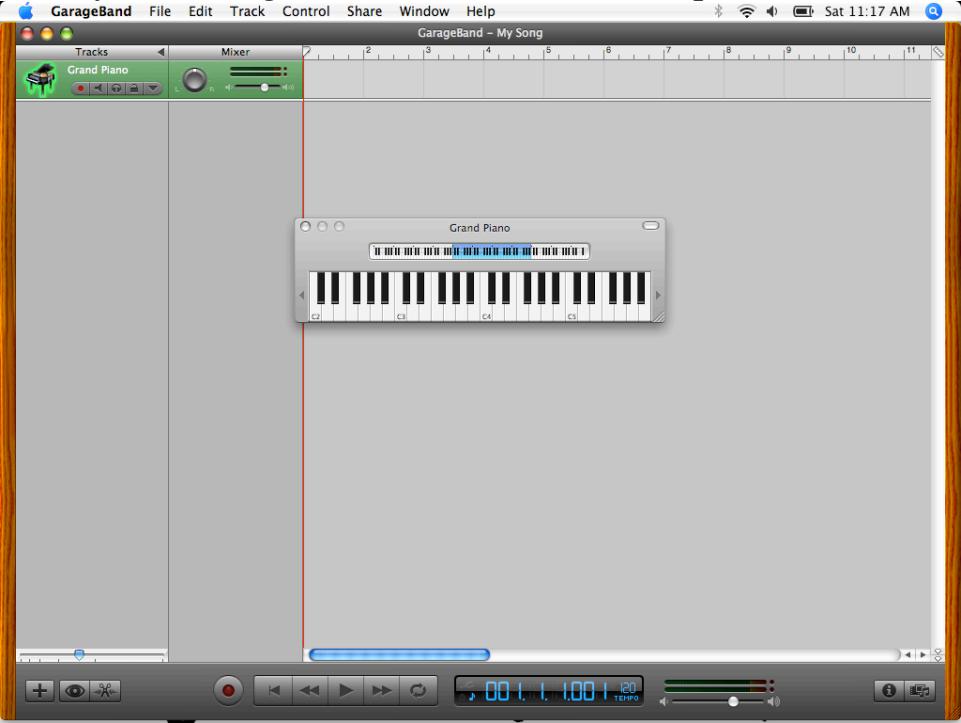
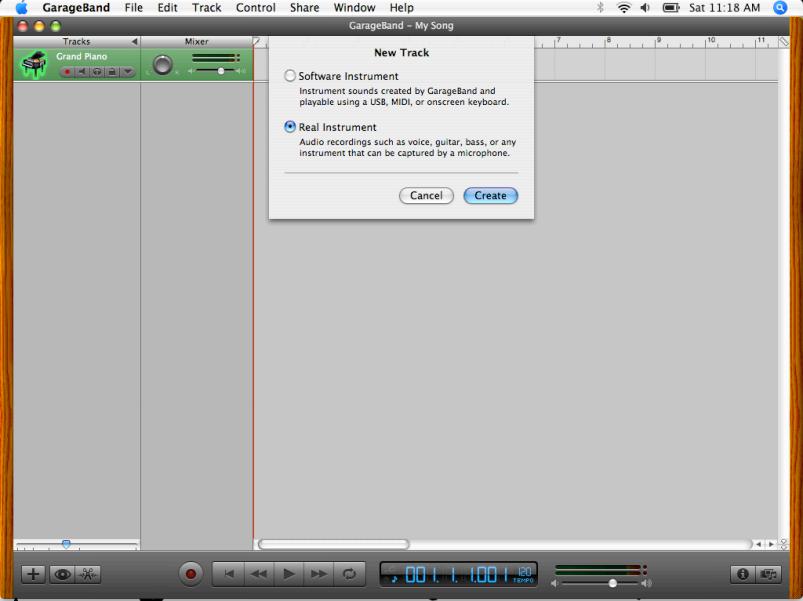
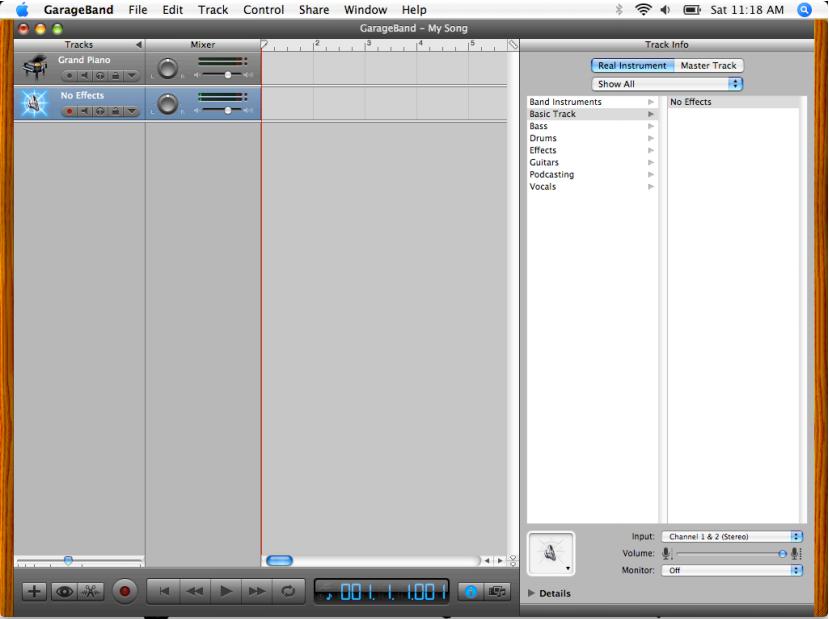
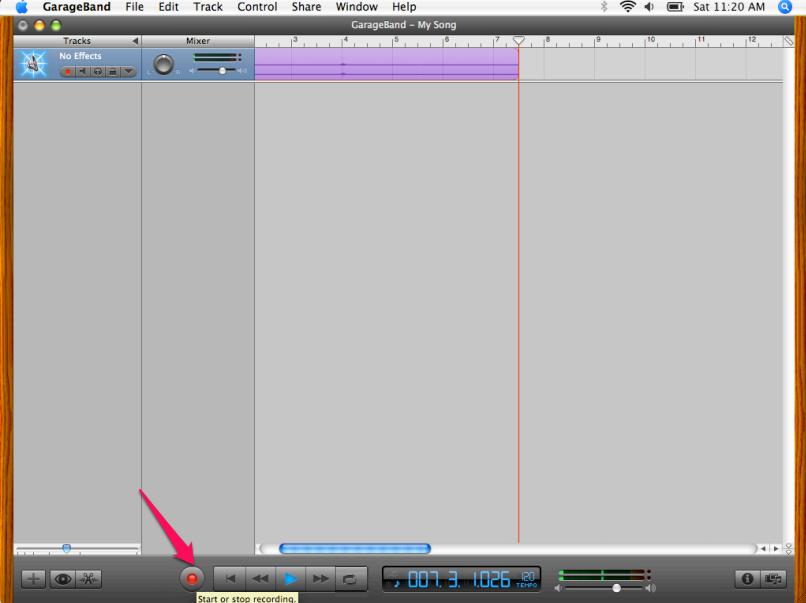
 Aug. 21, 2017 by
Aug. 21, 2017 by 













