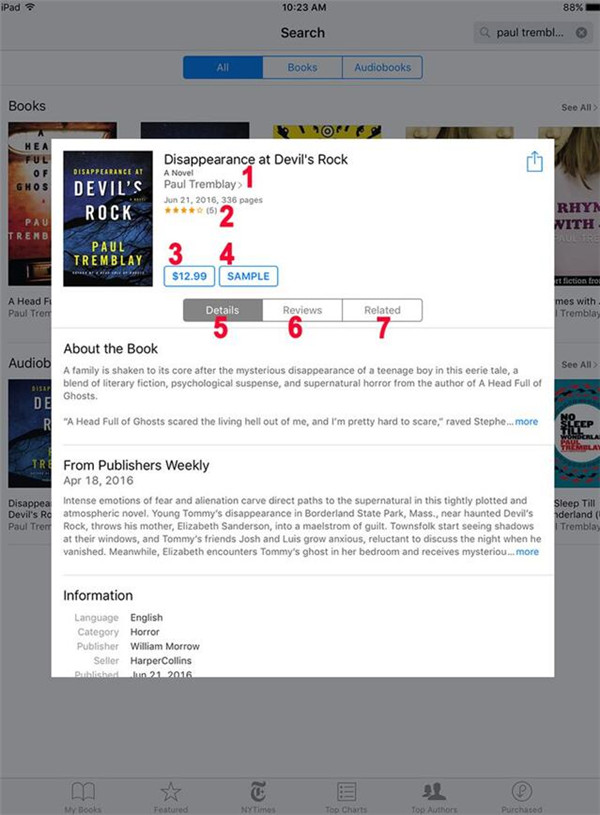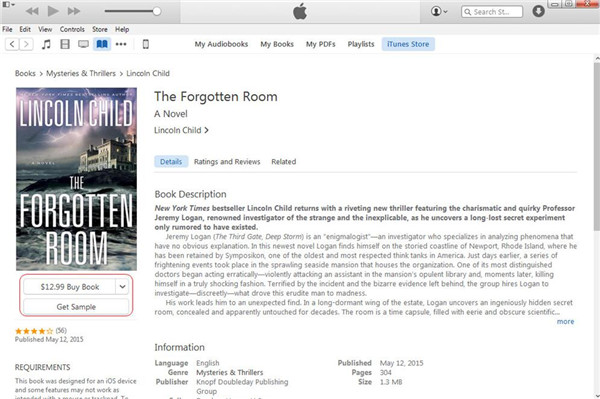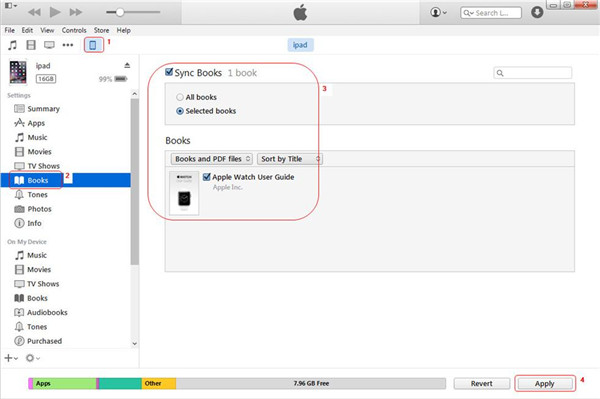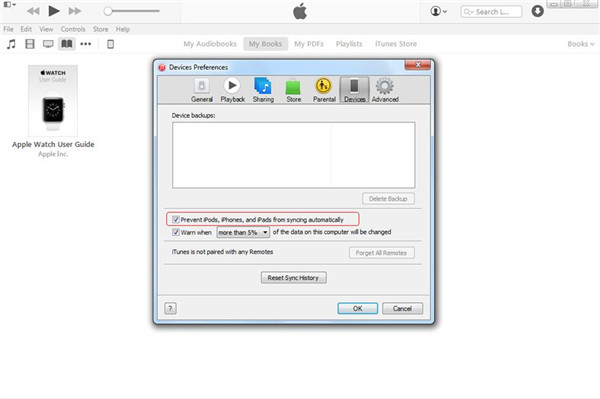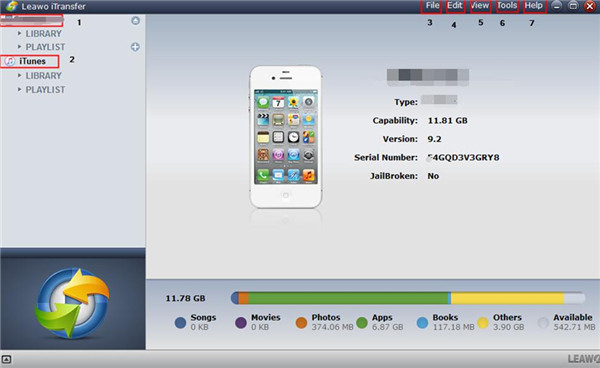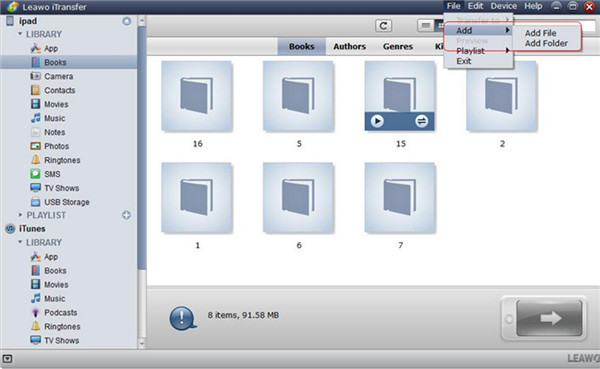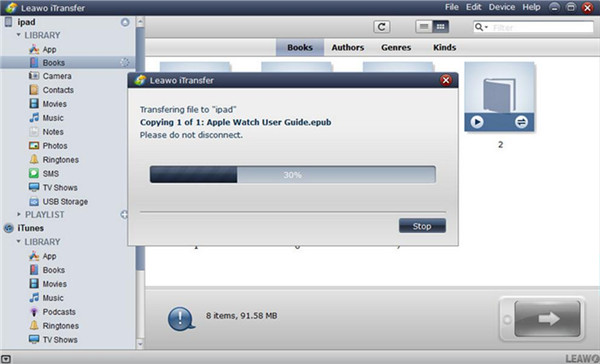There are many books that you can not find the free ones. Therefore, sometimes you need to buy the books you like. As for where to buy books for iPad, you can check out the contents in this guidance to help you in case you need. Actually, you can buy books in the books store of iBooks or in the iTunes. If you have downloaded some books on your computer, you can also get the way to transfer to your iPad.
More articles for book readers:
How to Transfer Books from iPad to Kindle
3 Ways to Transfer ePub Books to iPad
3 Ways to Transfer Audiobooks to iPhone
Part 1: How to Buy Books on iPad Directly
There are many applications for you to use to solve how to buy books on iPad. Here I would like to recommend you use iBooks to buy the books you need. It is convenient and rich in books. First you need to install iBooks app on your iPad to start to solve how to buy books for iPad via iBooks.
1. Open iBooks application on your iPad. Then click on “Featured” or “Top Charts” button to enter into the store of iBooks.
2. Then you can search the books you need in the book store or click on one category to find the books you want to buy.
3. Click on the book you would like to buy in the iBooks store and you can see the detailed information of the book, such as the author, the price, the reviews and so on. Finally, you can click on the price button with the money value. When the price button becomes green and the text in it becomes “Buy Book”. You need to click on it again to buy the book. When it asks you to enter your Apple ID and password, you need to follow the direction and purchase the book.
As you can see, the problem of where to buy books for iPad is not tough at all. You can take advantage of iBooks to make it. In fact, you can also make use of iTunes on computer to help you to realize your goal of solving how to buy books for iPad.
Part 2: How to Buy Books for iPad on PC iTunes
If you do not know where to buy books for iPad, iTunes can also be taken advantage to solve how to buy books on iPad. The steps are quite similar to the first part. However, this method is to use iTunes on computer not on your iPad directly. If you want to know the specific illustrations, follow me to check out the detailed steps to solve where to buy books for iPad.
1. You need to launch the latest version of iTunes on your computer to begin to solve how to buy books on iPad.
2. Connect your iPad to your computer with suitable USB cable.
3. When the iTunes show your iPad information in the window, you can click on the “Tunes Store” panel to search the books you need to buy.
4. When you have chosen the books you want to buy, you need to click on the book cover to see the detailed information of the book. Click on the price button to buy the book.
5. After you have purchased the book in the iTunes Store, then you need to sync the books to your iPad. Click on the iPad icon and tap “Settings > Summary > Books”. Check “Sync Books” and choose “All Books” or “Selected Books”. Finally, you need to click the “Apply” button to begin to sync books to iPad. After that, you can enjoy the purchased books from iTunes in the iBooks app on your iPad.
Note: You need to close the auto sync before you sync books with iTunes. For this purpose, you need to go to “Edit > Preferences > Devices” and tick “Prevent iPods, iPhones and iPads from syncing automatically”.
Now you have known it is so easy to solve how to buy books for iPad with iTunes. You just need to buy books in the iTunes Store on your computer and then sync the books to your iPad. If you do not want to buy books, you can also transfer the free downloaded books from your computer to iPad via a third-party program. In the last part of this guidance, I will tell you how to use iTransfer to get the free books on PC.
Part 3: Extension: How to Transfer Books from Computer to iPad with iTransfer
In this part, I want to tell you how to transfer books from PC to iPad via Leawo iTransfer. This tool is very professional and can solve the transfer problems quickly and accurately. If you have downloaded some free books on PC, you can use iTransfer to assist you. It can also manage other types of files among iDevices, computers and iTunes. Continue to read this guidance, you will know how powerful this tool is.

Leawo iTransfer
☉ Transfer files among iOS devices, iTunes and PCs with ease.
☉ Transfer up to 14 kinds of data and files without iTunes.
☉ Support the latest iOS devices like iPhone 7, iPhone 7 Plus, etc.
☉ Play back, view, and delete data and files on iOS devices.
1. Run Leawo iTransfer and connect iPad to PC
Launch Leawo iTransfer and connect iPad to PC with proper USB cable.
2. Click “Books” Panel to Add Files
Click on the “Books” panel under the menu of “iPad icon > LIBRARY” to see all iPad books in the right part of the interface. Then you need to click on the “File” button. Tap “Add > Add File” or “Add > Add Folder” in the next panel to add books from PC.
3. Transfer Books to iPad
When you have chosen the books from your computer, the software will begin to transfer books to iPad at once. When the transfer is completed, you will get the books on your iPad.
If you have obtained some books from the iTunes Store, but you are not willing to use the sync function of iTunes to sync the books to your iPad, you can also use iTransfer to help you. You just need to find the books in the folder of iTunes on your PC.