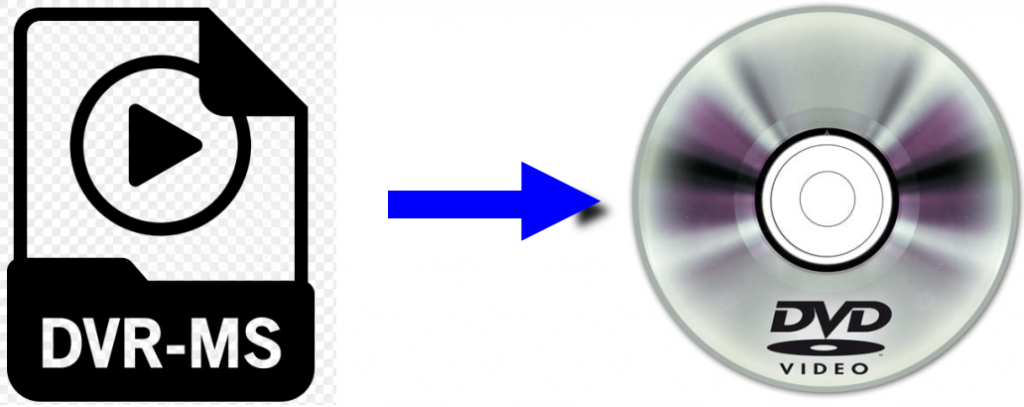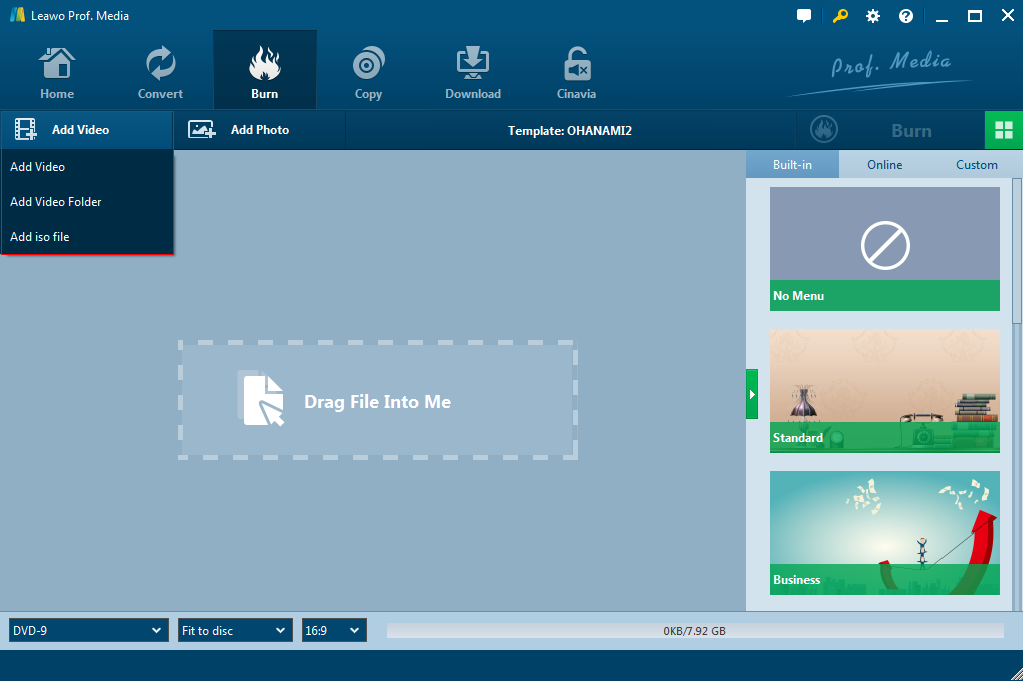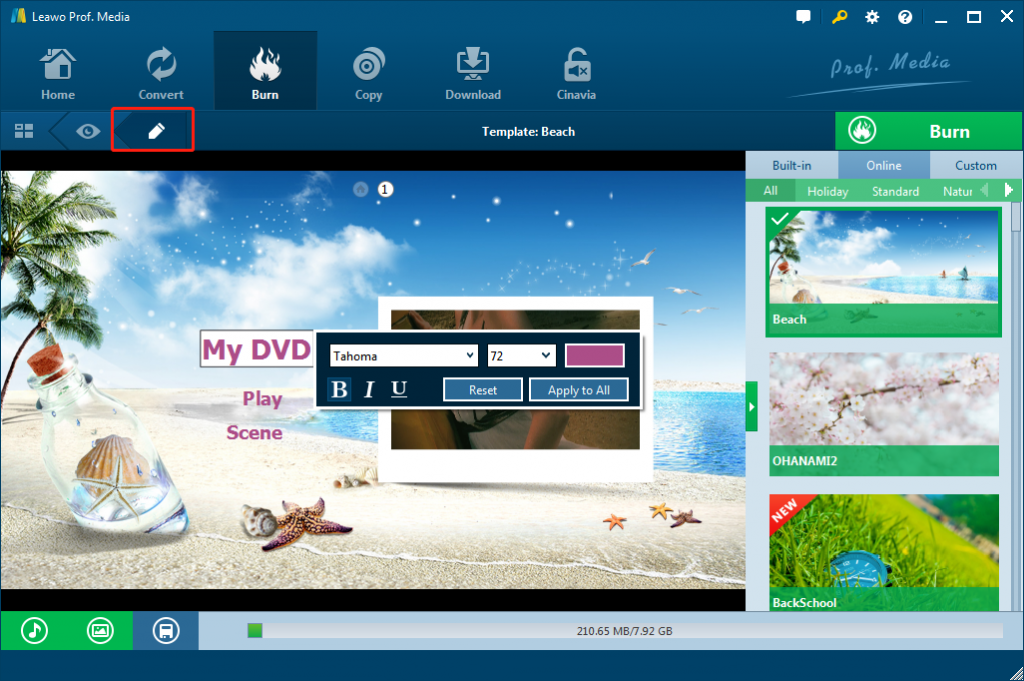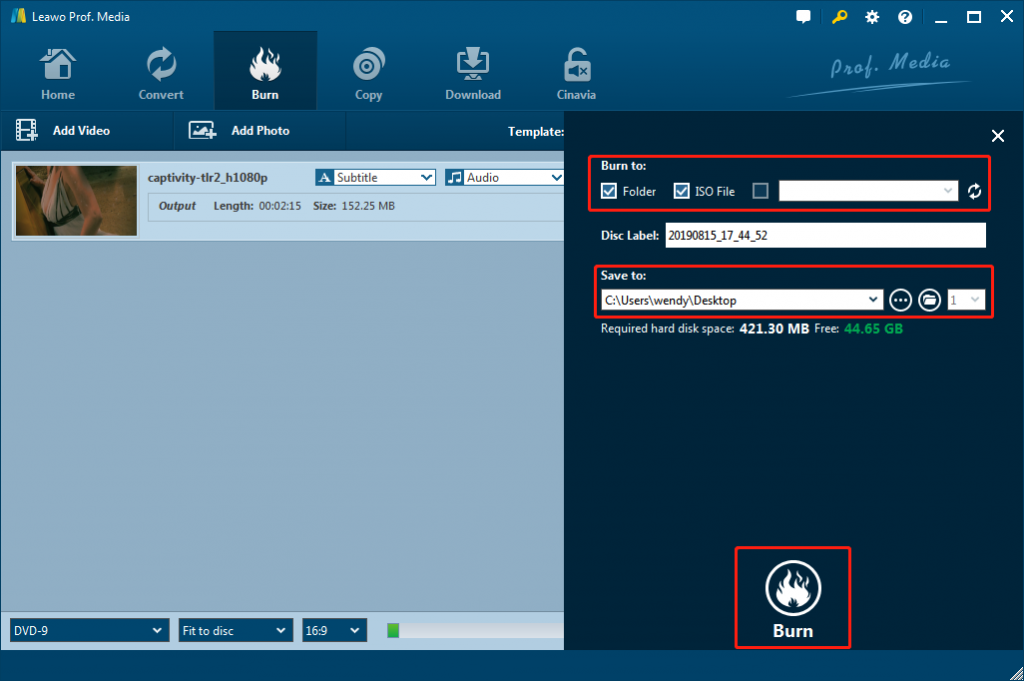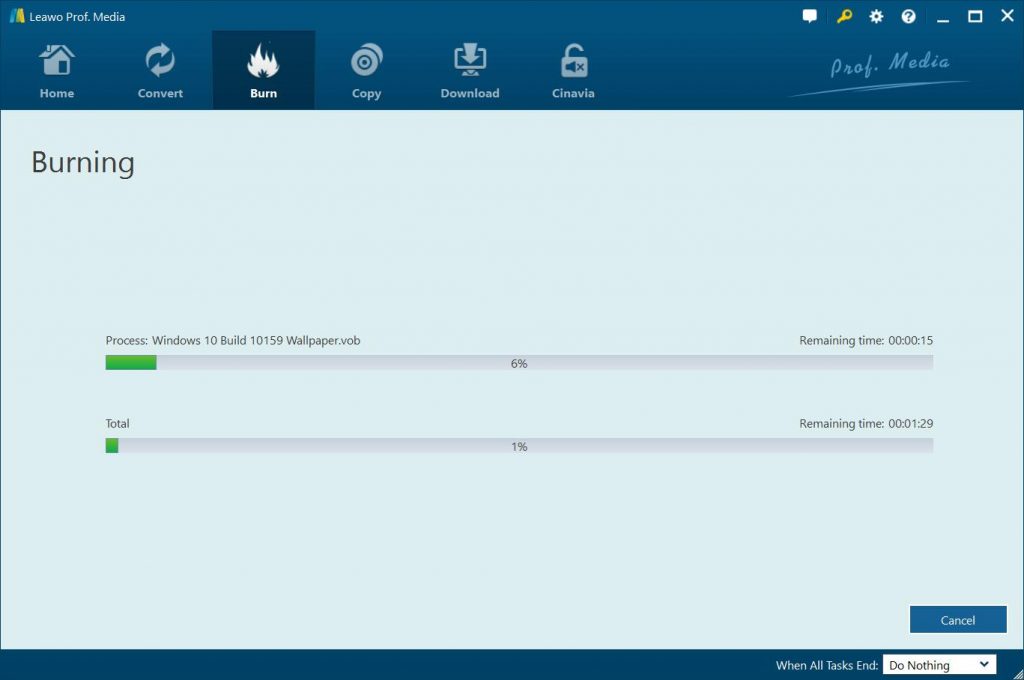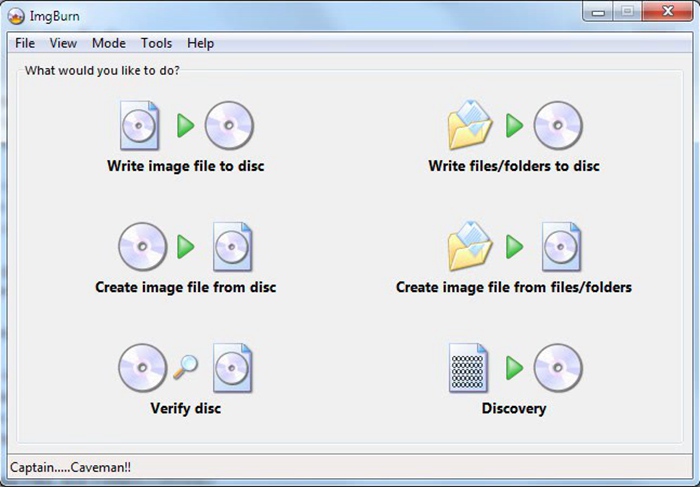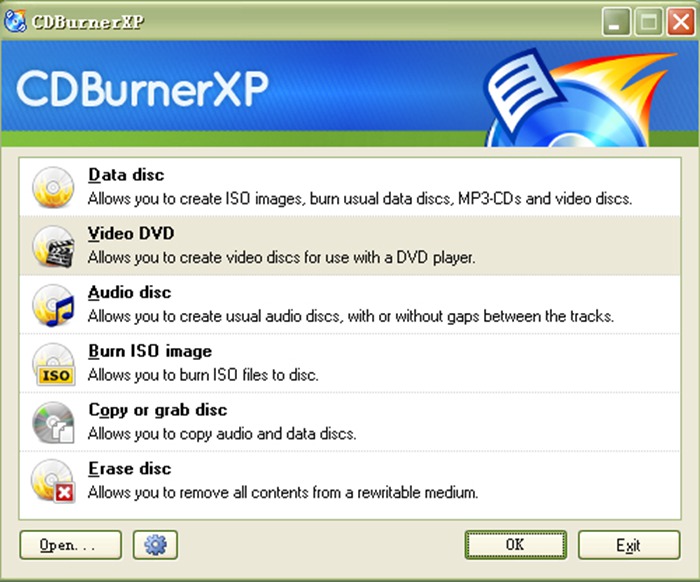Nowadays the computer is becoming more and more convenient; lots of Windows users prefer to watch TV programs by using the Windows Media Center. So here comes the problem, all of these TV shows played on the Windows Media Center are in DVR-MS format, which is not supported by DVD player.That is to say, we can't watch such TV shows on DVD player directly if you want to import some favorite programs to DVD discs so that you can view them on your home DVD player or big TV screen after recording the TV shows. Therefore, I'll be here to help you solve this problem today.
Part 1: What is DVR-MS and Why need to Convert DVR-MS to DVD?
First of all, we need to know what DVR-MS is. It's not hard to find out from the Internet; DVR-MS is a proprietary video and audio file container format, developed by Microsoft used for storing TV content recorded by Windows XP Media Center Edition, Windows Vista and Windows 7. In short, DVR-MS is a container format to store TV content recorded by Windows.
From above we know that the purpose of DVR-MS is that to store TV shows recorded by Windows XP Media Center Edition, Windows Vista and Windows 7. That means DVR-MS is a format specifically used for Windows media. There is no doubt that DVR-MS is not supported by the DVD player. The DVD player may play various formats just like DVD, CD, MPEG-2 and Divx AVI. Even then, DVR-MS is not including in these supported list. In other hands, if you want to view DVR-MS files on your home DVD player or big TV screen, the most direct way to solve this problem is to convert DVR-MS to DVD. You may ask me here: is there any DVR-MS to DVD converter we can use to burn DVR-MS to DVD? Fortunately the answer is yes. What I'm going to do is introduce you some useful DVR-MS to DVD burner tools here to help you convert and burn DVR-MS TV shows to DVD disc for playback on DVD players easily.
Part 2: Best DVR-MS to DVD Burner - Leawo DVD Creator
For a lot of people who first try to convert DVR-MS to DVD, a reliable piece of software is essential and it can help you to complete the conversion in easy and safe way. The bestt DVR-MS to DVD burner we would like to recommend to you is Leawo DVD Creator.
Leawo DVD Creator is an all-in-one DVD creator which is able to let you burn DVR-MS to DVD so that you can watch on any standard DVD player and TV. Besides DVR-MS, it can also burn video in almost all popular formats to DVD disc, folder and/or ISO image files, like MP4 to DVD, MKV to DVD, AVI to DVD, FLV to DVD, etc. In addition, Leawo DVD Creator enables you to choose disc menu from 40+ presets, and even design disc menu and template by yourself via the internal disc menu editor. For better DVD burning experience, Leawo DVD Creator can help you convert 2D video to 3D DVD movie and make your video more artistic as long as you want.
The below guide would show you detailed steps on how to use Leawo DVD Creator to burn DVR-MS to DVD. Insert a blank writable DVD disc into the DVD drive if you want to burn DVR-MS TV shows to DVD disc.
Step 1: Download and install Leawo DVD creator.
Download and install a Leawo DVD Creator via the buttons below. You need to download the right version according to your computer OS. It takes only a few minutes to complete the installation.

DVD Creator
☉ Convert videos like MP4, AVI, MKV to DVD format fast.
☉ Create DVD-5, DVD-9 disc, folder or ISO image without quality loss.
☉ 1-click operation to create photo slideshows and burn to DVD.
☉ Easily editable effects, 2D to 3D conversion support.
☉ Built-in menu templates and edit disc menu with personal preferences.
Note: Leawo DVD Creator is a module built in Leawo Prof. Media.
Step 2: Import DVR-MS video to Leawo DVD Creator
Launch Leawo Prof. Media after the installation. Open the “Burn” tab of Leawo Prof. Media, and then click the “Add Video” button or directly drag and drop DVR-MS TV shows to Leawo DVD Creator for burning. You could add multiple DVR-MS videos or a whole DVR-MS video folder for burning. At the bottom left area, set the disc aspect ratio and disc type based on the blank disc you just insert.
After loading source DVR-MS videos, you could play back loaded videos, take screenshots, select or even add subtitles if available, edit loaded videos, apply 3D effect, etc.
Step 3: Select or customize a menu template
On the right sidebar, you could select and add a disc menu for your output DVD content. Click the menu template on the right and set detailed settings such as changing font, title, or relocating the picture or text boxes. There is an eye icon in the center of the template, click it and preview the template layout.
Step 4: More burning settings
Click the “Burn” in green on the sub-menu bar for more burning settings. On the popup sidebar, you can set the detailed directory to save the file, disc label, and burn to option. In the “Burn to” option, just choose Folder, ISO File or disc drive for burning DVR-MS video to. Make sure you have inserted a blank writable DVD disc into the disc drive if you want to create DVD disc.
Step 5: Burn DVR-MS videos to DVD
After more settings have been done, you need to click the bottom "Burn" to start converting and burning DVR-MS videos to DVD. You will get your DVR-MS videos to DVD content once the burning process is completed. Then, you could freely play back the DVR-MS TV shows on any DVD players as you like.
With Leawo DVD Creator, you could create DVD content from nearly all video files from various sources. Actually, besides working as video to DVD converter, Leawo DVD Creator is also a photo to DVD slideshow burner that could directly burn photos to DVD slideshow with multiple useful editing features available. You could also use it to directly burn ISO image files to DVD disc in simple clicks.
Part 3: Other DVR-MS to DVD Burner Recommendations
Besides Leawo DVD Creator, there are also multiple other wonderful DVD burners that could help you convert and burn DVR-MS videos to DVD content on your computer. Here we have collected 2 other DVR-MS to DVD burner software tools for you. Check them below.
ImgBurn
ImgBurn stands out as one of the best DVD burning software partly thanks to the extensive variety of formats it has to offer, which includes BIN, CCD, CDI, CUE, DI, DVD, GI, IMG, ISO, MDS, NRG and PDI. This software can burn just about any digital media from CDs to Blu-rays. All these options can give ImgBurn a bit of a learning curve to get familiarized with, but you can’t do much better if you’re looking for a powerful and free DVD burner. All its features are concisely classified under 5 categories: Read, Build, Write, Verify, and Discovery.
CDBurnerXP
CDBurnerXP is CD and DVD burning software for Windows 10, Windows 8, 7, and XP. It supports all the major file formats for audio and video, though it should be noted that CDBurnerXP works best for burning audio files. Another thing you might want to know is that CDBurnerXP requires you to have Windows .NET Framework installed before you can use it. This is because it is mostly written in Visual Basic .NET.
Part 4: Comparison and Conclusion
Check the below comparison to get the differences between Leawo DVD Creator, ImBurn and CDBurnerXP before you decide which one to use for burning videos to DVD content.
| Features |
Leawo DVD Creator |
ImBurn |
CDBurnerXP |
|
Burn audio to DVD |
Yes. As background music |
Yes |
Yes |
|
Burn video to DVD disc |
Yes |
Yes |
Yes |
|
Burn videos to DVD folder |
Yes |
No |
No |
|
Burn videos to DVD ISO file |
Yes |
No |
|
|
Burn photos to DVD disc, folder or ISO file |
Yes |
No |
No |
|
Burn ISO file to DVD disc |
Yes |
Yes |
No |
|
Select subtitles and audio tracks |
Yes |
No |
No |
|
Add external subtitles |
Yes |
No |
No |
|
Edit video files |
Yes. Trim, crop, adjust effect, rotate, merge files, add image/text watermark, apply 3D effect |
No |
No |
|
Edit photos for photo slideshow |
Yes |
No |
No |
|
Play back source videos |
Yes |
No |
No |
|
Set output DVD video mode |
Yes. NTSC or PAL |
No |
No |
|
Apply 3D effect to output DVD |
Yes |
No |
No |
|
Cost |
Paid |
Free |
Free |
|
Availability |
Windows, Mac |
Windows |
Windows |
You could see that ImBurn and CDBurnerXP are quite useful free DVD burner software tools that enable you to create DVD content from various sources. But compared to Leawo DVD Creator, ImBurn and CDBurnerXP have no video editing features and photo to DVD burner support.
To sum up, Leawo DVD Creator is a reliable program which is worth trying for you to burn DVR-MS to DVD. As you can see, Leawo DVD Creator is easy to use and its fantastic functions are turned up trumps and the operation is simple. It is the best choice for you to burn DVR-MS to DVD and you must get the best conversion experience by using Leawo DVD Creator.