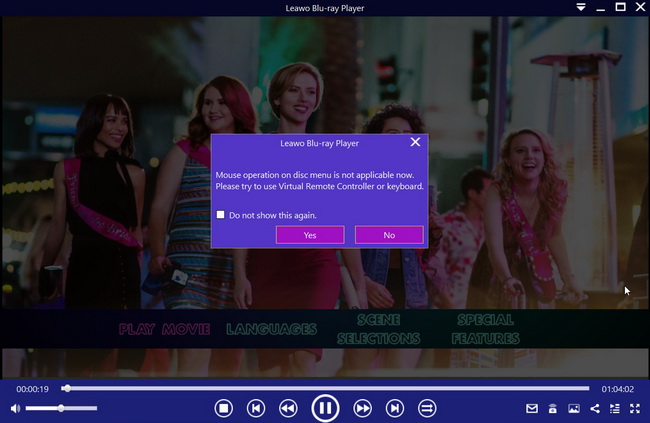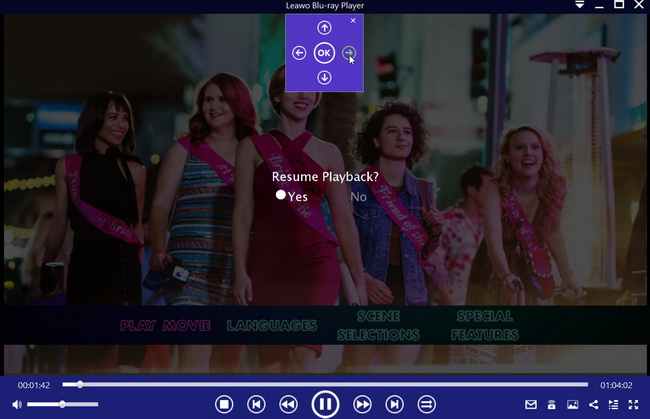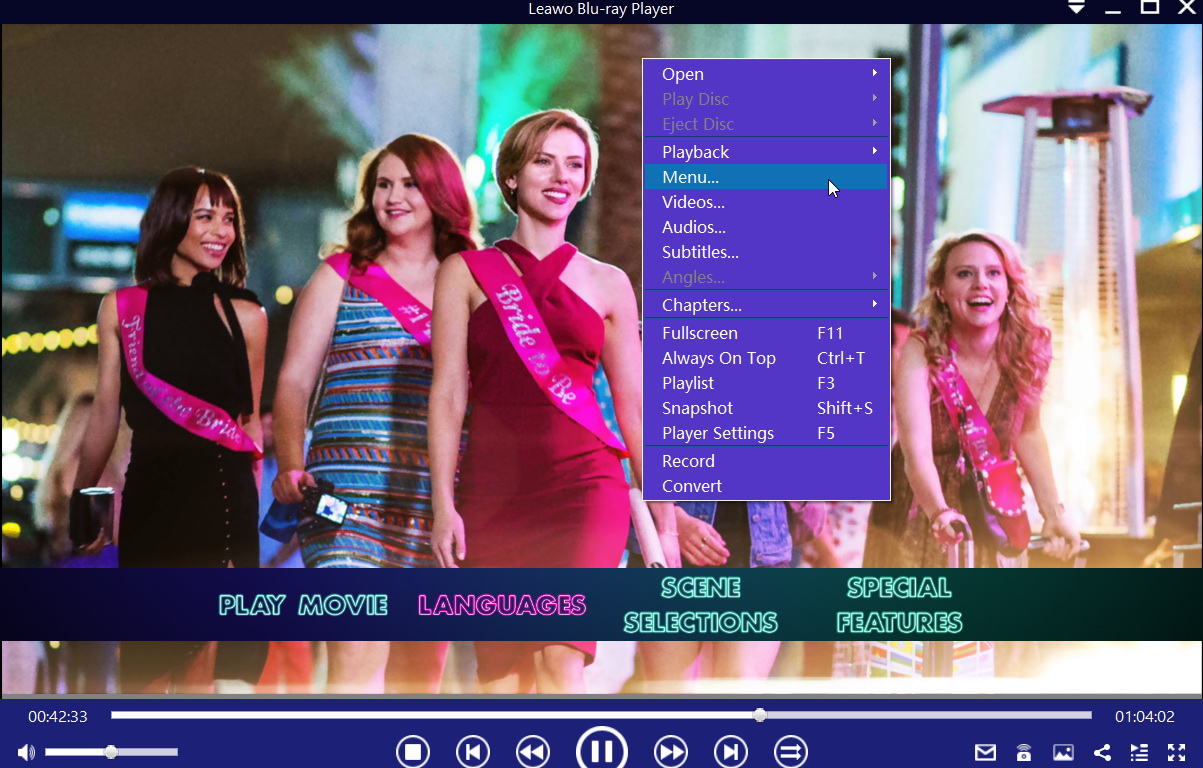Leawo Blu-ray Player has been one of the best free Blu-ray player software for the recent years. The well designed user interface and great compatibility of the program make the product really stand out among all the free Blu-ray players on the market. As a built-in function module specially designed for Blu-ray disc playing, Virtual Controller makes it possible to select specific chapter on the menu screen of a Blu-ray disc on Blu-ray Player. In case you have any question about this function module, today we will talk about everything you need to know about Leawo Virtual controller, what it is, how to activate Virtual Controller and how to navigate Blu-ray menu with it, so stay tuned.
Part 1: What is Virtual Controller?
Virtual Controller is a built-in function module of Leawo Blu-ray Player that is specially designed for the menu screen of Blu-ray discs. It enables you to navigate Blu-ray menu and select a specific chapter to play. The controller comes with five basic keys and functions as a real remote of an external Blu-ray/DVD player. Use it to navigate the Blu-ray menu so that you can play any chapter you want on a Blu-ray disc.
Part 2: How do I use Virtual Controller?
It is easy to use Virtual Controller Panel to navigate Blu-ray menu. Now I'll show you how to activate the Virtual Control panel, and how to operate on it.
Step 1: Load the files
Click the Open File button on this program, and then load the file or disc you are about to watch. After that, you’ll be navigated to the main interface of the movie with a pop-in box says “Mouse operation on disc menu is not applicable now. Please try to use Virtual Controller or keyboard”.
Tap the Yes option and a little square box will appear on the top of the screen. All you need to do is click the different arrow icon to select the menu and click OK button to confirm the operation.
Step 2: Use the Virtual Controller with keyboard
If you are the one who prefers keyboard than the mouse, you should definitely look through this step: Right click the screen and choose Menu tab, in that way you can choose different menus by pressing arrow key and Enter key on keyboard.
Note: Make sure there are menus on your discs or ISO files, otherwise you just can not use Virtual Controller Panel to select what to play or make settings during playback.
Part 3: Oops, I can't find my Virtual Controller, what do I do?
Worry not, here are some possible causes for Virtual Controller to be not visible and ways to solve the problem.
Situation 1: I can't find the panel on the menu screen, how do I navigate Blu-ray menu?
Possible cause: It's hidden.
Solution: Reactivate Virtual Controller.
There is an "X" button at the top right corner of the Virtual Controller, by clicking which you can hide the panel and make it invisible. To reactivate the panel, simply click the remote icon on the bottom roll of Leawo Blu-ray Player interface (as shown on the image in part 2), and the panel will be back.
Situation 2: I can't see neither of the panel and the remote icon, what's wrong?
Possible cause: It's inaccessible without Blu-ray menu.
Solution: Call out Blu-ray menu first.
Virtual Controller panel and the remote icon always come with Blu-ray menu. To activate Virtual Controller in the middle of a movie, you have to firstly click the menu button at the top left corner, or right click on the play back screen and choose "Menu..." to call out Blu-ray menu. As the remote icon now pops on the bottom roll of the interface, you can click on it to activate Virtual Controller at this moment.
Situation 3: Neither of the above solutions work.
Possible cause: What you are playing is not a Blu-ray disc.
Solution: Try use mouse to navigate menu.
Virtual Controller is specially designed for Blu-ray menu navigation, which means it's not accessible when you are playing a DVD disc or videos of any other digital form. So how do I navigate DVD menu, you ask? Well, try select a chapter with your mouse, and be ready to be surprised.
Here is everything you need to know about Leawo Virtual Controller. If you haven't tried the free Blu-ray player software, click the link above to download Leawo Blu-ray Player now and try this Virtual Controller and all the other amazing features yourself.