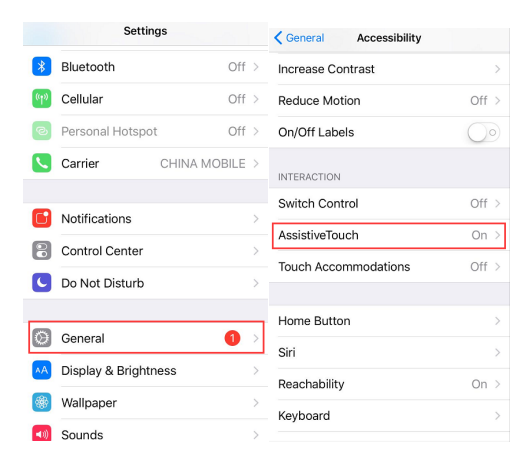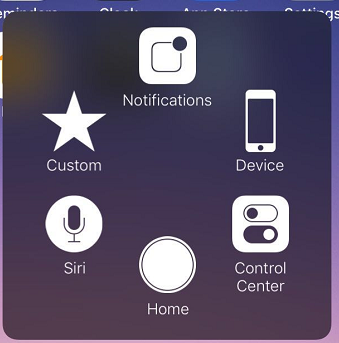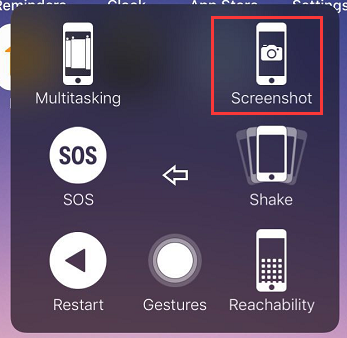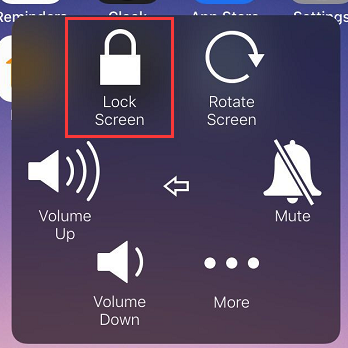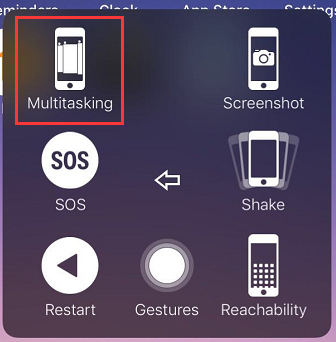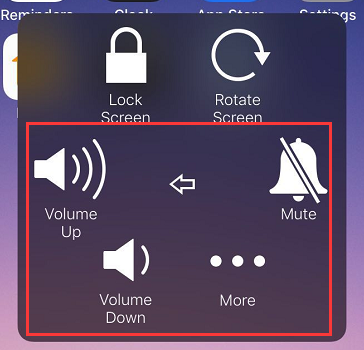The Home button on your iPhone gets more insensitive over time and it may fail to work or get damaged anytime. What if you have fallen victim to a broken Home or Power button on your iPhone? Don’t be upset. One helpful way to salvage the Home button is to use the iPhone AssistiveTouch. AssistiveTouch for iPhone is a wonderful feature that makes the iPhone easier to use for anyone with motor control, coordination, or other forms of physical impairment. With AssistiveTouch iPhone user has privilege to access all the regular iDevice features through the touchscreen, such as pressing multiple buttons at the same time, or even performing other gestures that are uncomfortable or impossible, rather than the tactile buttons. If you know how to activate AssistiveTouch on iPhone, things would be a lot easier. In this article, we will show you how to turn on AssistiveTouch on iPhone and how to use AssistiveTouch on iPhone.
How to activate AssistiveTouch on iPhone?
Here’s a quick guide to activate iPhone AssistiveTouch on your iPhone:
- 1. Launch the Settings app on your iPhone Home screen.
- 2. Scroll down and tap on General.
- 3. Tap on Accessibility.
- 4. Tap on AssistiveTouch under the INTERACTION section.
- 5. Turn on AssistiveTouch which will turn from gray to green.
- 6. After turning on AssistiveTouch iPhone user will notice a circle on Home screen.
This is the example tell you how to activate AssistiveTouch on iPhone. If you don't like the default position where the iPhone AssistiveTouch menu sits, you can also drag it around your Home screen and place it elsewhere as you like.
What can you do with AssistiveTouch?
As we know how to activate AssistiveTouch on iPhone, the next thing we need to figure out is how to use AssistiveTouch on iPhone. There are many things you can do with AssistiveTouch for iPhone. By default, you will see a screen pop up with several options.
- Home is like the iPhone usual Home button.
- Notification will tell you the latest notification of your APPs.
- Custom offer you a menu that you can customize for more gestures.
- Siri will take you directly to the iPhone regular Siri menu.
- Device gives you several options, including the ability to make volume down/up, rotate screen, lock screen, mute or unmute sounds, and access more options.
- Control Center allows you to bring up Control Center with ease, such as screen mirroring, torchlight, calculator, camera...
Using Specific iPhone AssistiveTouch Options-Take a screenshot
If you do not know how to take screenshot with the traditional way, with AssistiveTouch iPhone user can follow the steps below:
- 1. Tap iPhone AssistiveTouch button.
- 2. Tap the Device option on the right.
- 3. Tap the More option on the bottom right.
- 4. Tap Screenshot.
Using Specific iPhone AssistiveTouch Options-Lock the screen.
when your Power button is broken, the AssistiveTouch for iPhone can help.
- 1. Tap iPhone AssistiveTouch button.
- 2. Tap Device option.
- 3. Tap Lock Screen at top left of box.
Using Specific AssistiveTouch for iPhone-Access the multitasking screen.
As you use an application on your Apple product, you can multitask to open another application with iPhone AssistiveTouch.
- 1. Tap iPhone AssistiveTouch button.
- 2. Choose the Device button.
- 3. Choose the More option on bottom right.
- 4. Tap Multitasking.
Using Specific AssistiveTouch for iPhone-Adjust volume.
After activating AssistiveTouch on iPhone, you can either increase, decrease, or mute your volume.
- 1. Tap iPhone AssistiveTouch button.
- 2. Tap Device option on the right.
- 3. Select Volume Up, Volume Down, or Mute/Unmute according to your actual need.
Applying the AssistiveTouch for iPhone, you will benefit a lot more than you can imagine.
If the physical buttons on your iPhone is damaged, you might want to considering getting a new one. If that's what you are going to do, remember to have all things taken care of before you sell your old iPhone. Click here to see several things you should do before selling your old iPhone.