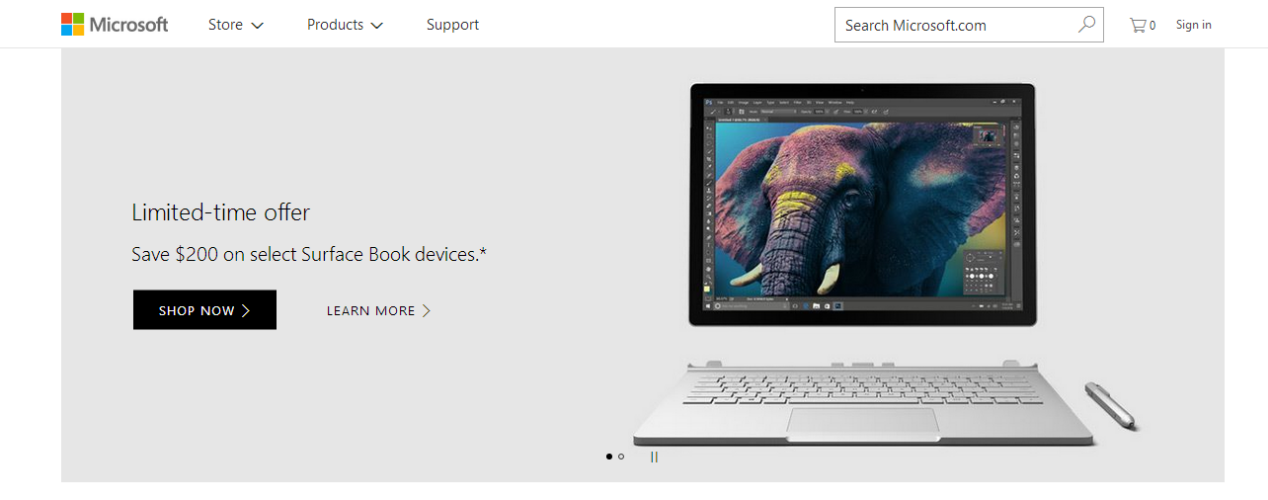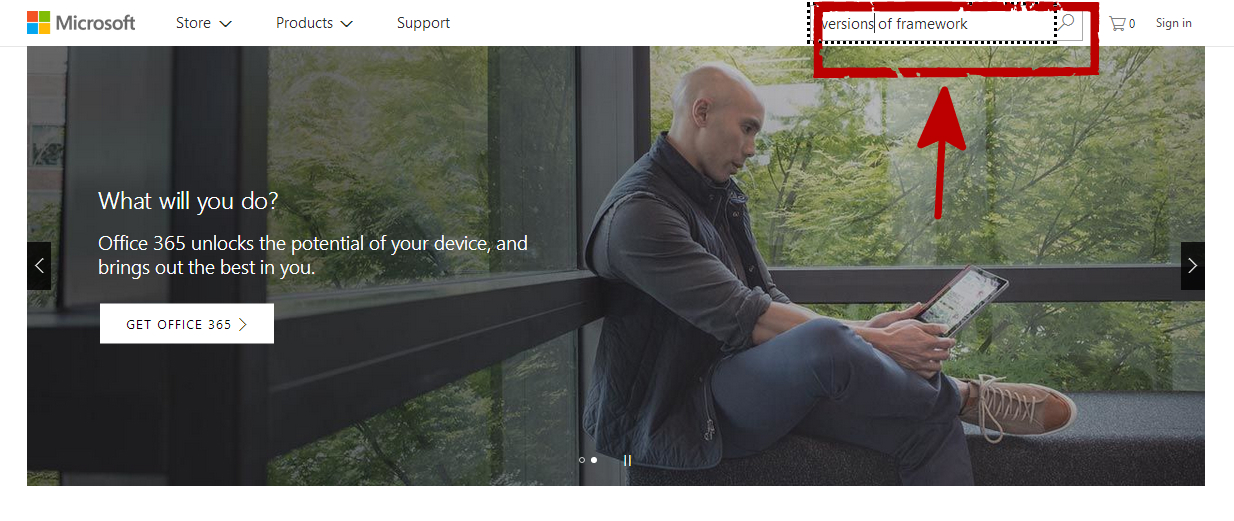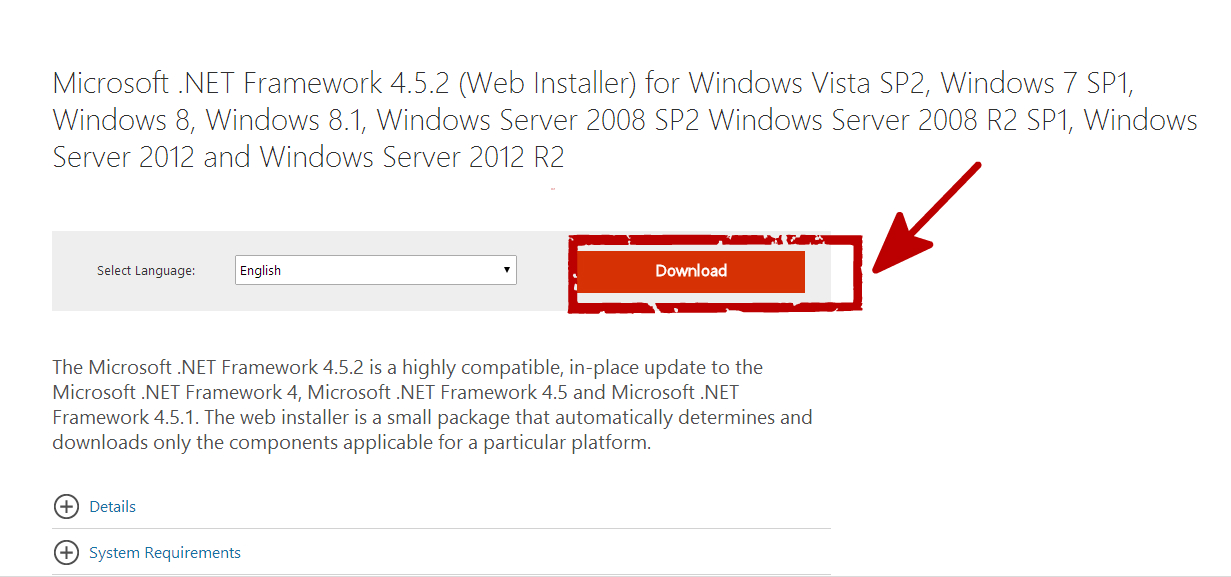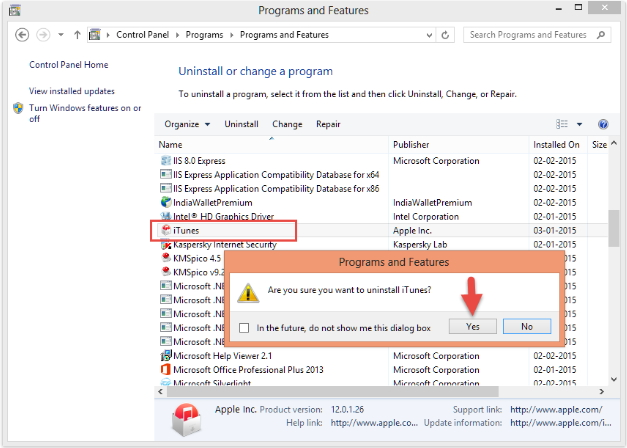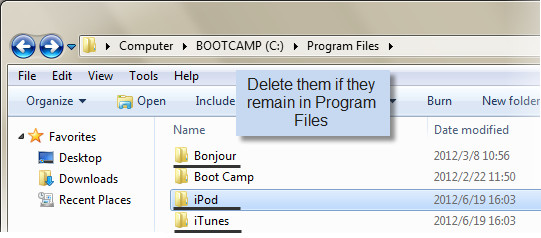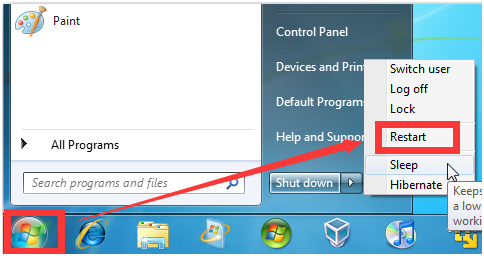When using iTunes, you may see alter message that include specific error numbers. So if you could know the meaning of the code , you will understand the problems that you are facing. And you can seek for the right ways to solve them.
What is iTunes Error 7 and the Causes this Error
If you open iTunes on some Windows-based computers, you might get the following information in the interface:” iTunes was not installed properly. Please re-install iTunes. (Error 7).” However, what is the meaning of “Error 7 ”? What really causes the problem?
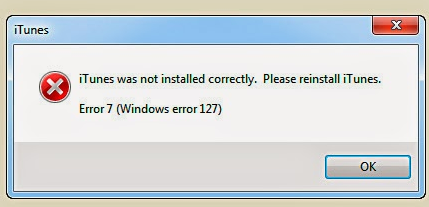
This is a common iTunes error. Actually , this error message occurred due to data corruptions. It means the iTunes that you installed is improper and you should reinstall it . iTunes Error 7 occurs due to the many reasons like bad installation, damage iTunes, deletion of system registry entries from the computer registry, and makes your Windows runs sluggishly and responds slowly to mouse or keyboard input.
"Error 7 (Windows Error 127)" can also be caused by a variety of other factors, so it is important that you troubleshoot each of the possible causes to prevent it from recurring. Here we present to you the major causes of this error.
Causes of iTunes error 7
- Incorrect or failed installation or uninstallation of software that may have left invalid entries in your Windows registry.
- Corrupt download or incomplete installation of iTunes software.
- Virus or malware infection that has corrupted Windows system files or iTunes-related program files.
- Improper system shutdown due to a power failure or another factor.
- Someone with little technical knowledge deleting a necessary system file or registry entry.
How to fix iTunes error 7
Of course, no matter what the cause is, we are going to need a solution for the problem. So we've prepared these three methods for you to tackle the problem.
3.1 Update Microsoft NET framework.
Sometimes iTunes error 7 occurs as a result of framework, you can get this error fixed by install the latest version of Microsoft NET framework.
Step 3: Download it. And then install the latest version of Microsoft NET Framework on your computer.
Step 4: After installation, restart your computer and then operate the iTunes. Maybe you will find that your iTunes now can work.
3.2 Uninstall and reinstall iTunes.
First of all, to fix this problem, you have to uninstall all the tools which are related to the Apple.
Step 1: Click Start>Control Panel on your computer and open Programs and Features from the control panel. Find out all the related Apple component, and then remove them . Of course, don’t forget to uninstall the destructive iTunes.
Step 2: After those above steps, next, you should go to the step of My Computer > C: Drive > Programs.
Step 3: Check if the bellow given folders have been removed from the system:
- C:\Program Files\Bonjour
- C:\Program Files\Common Files\Apple
- C:\Program Files\iTunes
- C:\Program Files\iPod
- C:\Program Files\QuickTime
- C:\Windows\System32\QuickTime
- C:\Windows\System32\QuickTimeVR
If the iTunes starts to work again; it means that now you can reinstall iCould and QuickTime applications. Of course, it also means that you can use the iTunes normally.
Now, if you did encounter the iTunes error 7(Windows error 127), this post would be of great help to you.