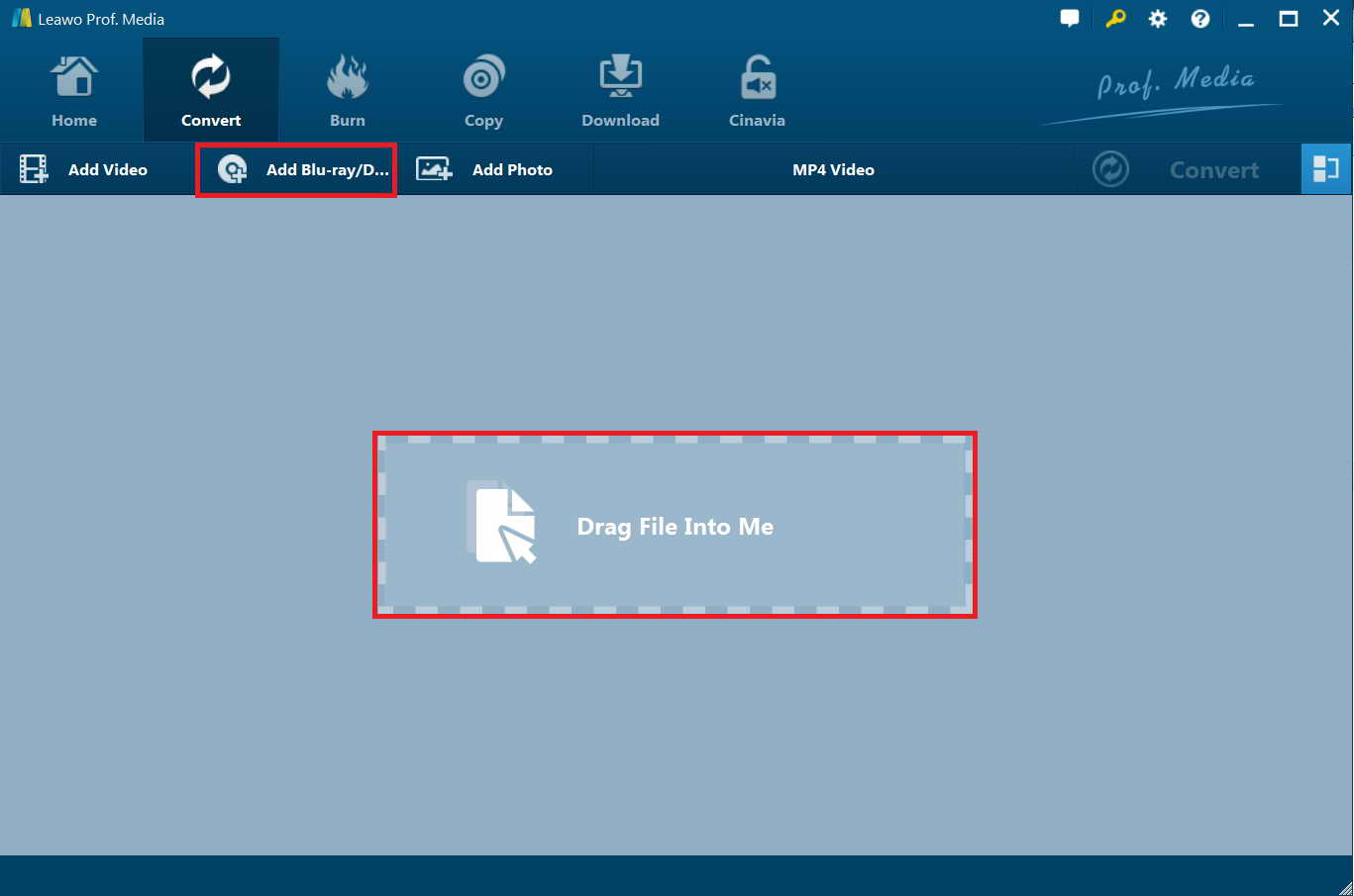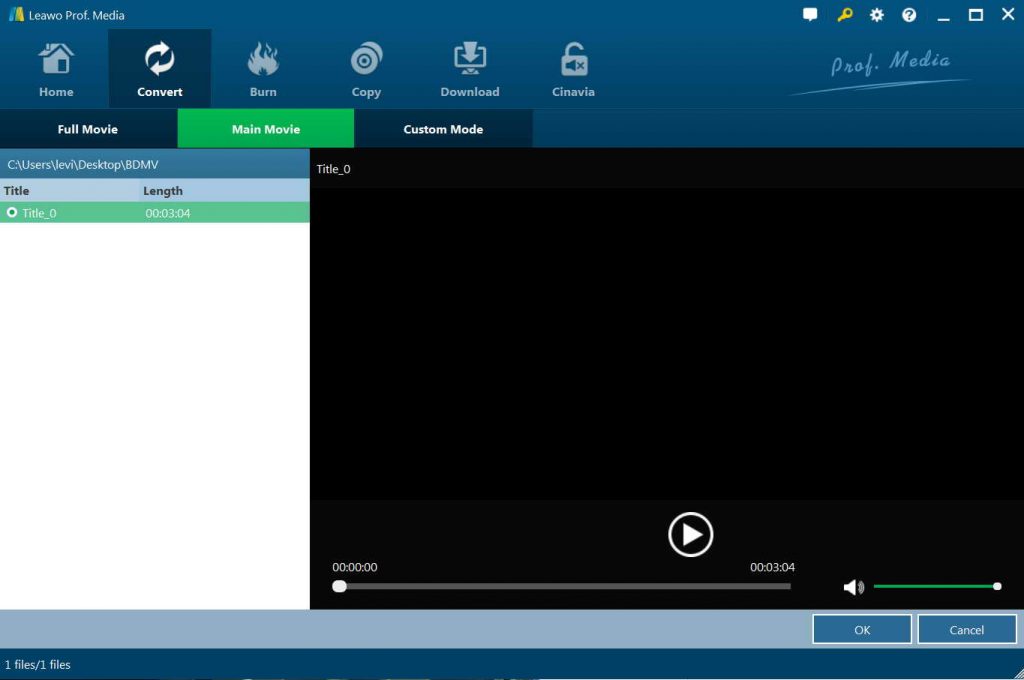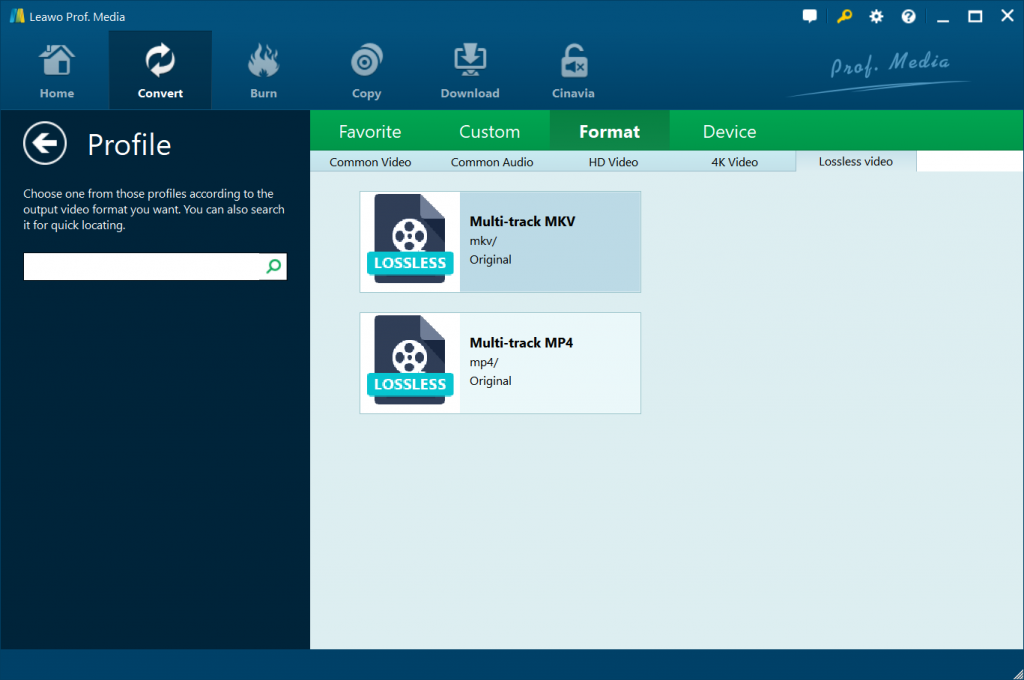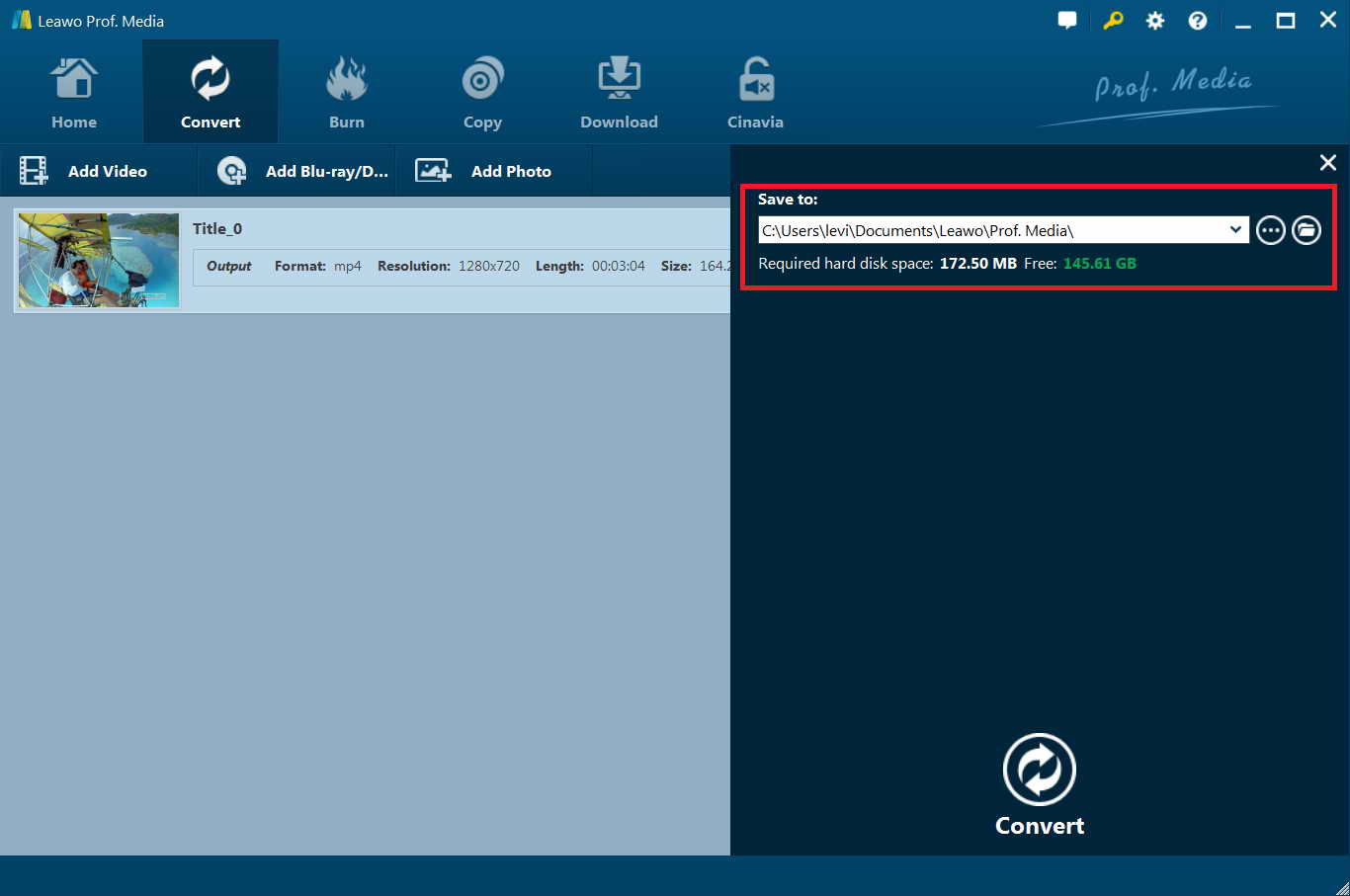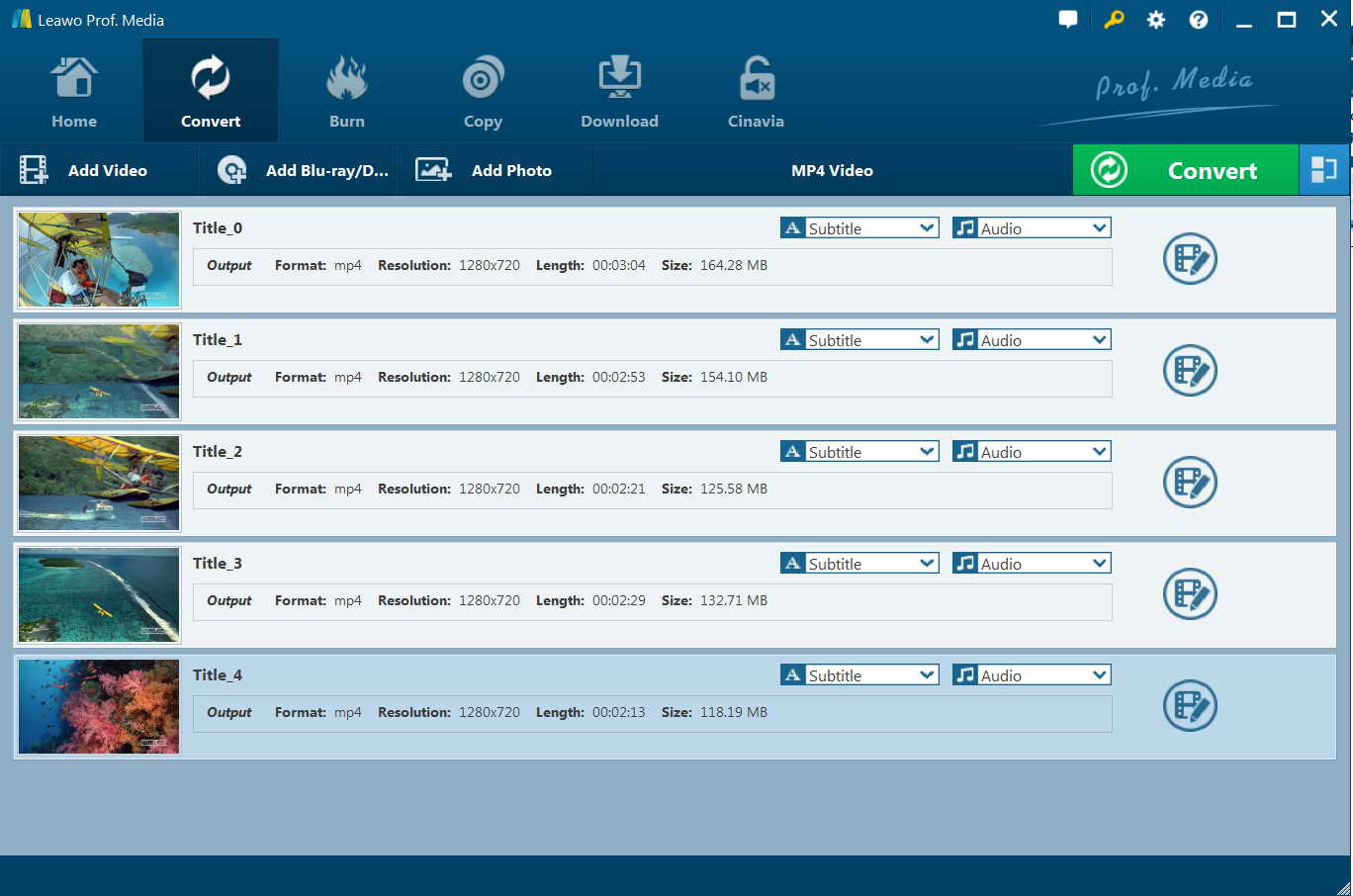“I have a bunch of Blu-ray files that have TrueHD, and I want to retain the TrueHD audio. I typically use Handbrake to compress the video files, but I have held off on the TruedHD audio contents since it doesn’t pass them through. I tried a few other encoders Megui, Staxrip. To be honest I struggle and couldn’t get it to pass TrueHD through as I don’t fully get them. Basically, how can I compress those videos and retain the TrueHD audio?”
It’s quite common for people to meet problems like “HandBrake can’t pass through TrueHD audio”. As an advanced audio encoding technology, TrueHD has been more and more popular nowadays. If you also happen to find a solution for this, this page would be exactly what you need. Here I am going to introduce a Dolby TrueHD encoder for you to encode TrueHD audio. Check the post out to retain Dolby TrueHD audio of video files.
Part 1: Why HandBrake can't passthrough a TrueHD?
Dolby TrueHD is an advanced lossless multi-channel audio codec developed by Dolby Laboratories which is intended primarily for high-definition home-entertainment equipment such as Blu-ray Disc and HD DVD. It is the successor to the AC-3 Dolby Digital surround sound codec which was used as the audio standard for DVD discs. In this application, Dolby TrueHD competes with DTS-HD Master Audio, another lossless codec from DTS.
In the Blu-ray specification, Dolby TrueHD is an optional codec. Dolby TrueHD audiotracks may carry up to 24 bit audio in up to 8 discrete audio channels at 96 kHz or up to 6 channels (5.1 surround) at 192 kHz. The maximum encoded bitrate is 18 Mbit/s (the same as the uncompressed rate). Since TrueHD is an optional codec, a separate (primary) AC-3 audiotrack must be present on Blu-ray discs that contain a TrueHD track.
In the HD DVD format, Dolby TrueHD was a mandatory codec. The HD DVD specification permitted the sole (primary) audiotrack of a movie to be encoded in Dolby TrueHD, and the specification requires support for up to 2 channel (stereo) decoding. In practice all HD DVD players decoded multichannel (5.1) programming, and of the few HD DVD movies to be encoded with Dolby TrueHD audiotracks, all were multichannel.
As we know, the Dolby TrueHD technology can deliver unprecedented home theater experience, so there may be no one willing to loose the wonderful audio while backup a Blu-ray movie. However, Handbrake can’t support 7.1 TrueHD. That means HandBrake can’t auto passthrough TrueHD encoder. You can’t directly get TrueHD MKV files from some Blu-ray movies with the help of Handbrake.
Part 2: Problems of encoding TrueHD Audio with HandBrake and how to fix?
Now we know that HandBrake can’t encode TrueHD audio. You can’t get videos from source Blu-ray movies with multiple audio tracks with the help of HandBrake. Then, how to fix it? Can we have any solution to convert your Blu-ray rips in a way that will keep the TrueHD audio tracks to passthrough? Actually, there are 2 solutions for this:
Solution 1: Turn to MakeMKV.
If you want to keep all the audio track, MakeMKV can remove protection from the Blu-ray source and allows you to repackage it unmolested back into an mkv container with TrueHD 7.1 preserving. In other words, MakeMKV only removes the disc protection and repackages your Blu-ray movies into MKV container. It changes nothing on the internal content of source Blu-ray movies. Therefore, you will get quality lossless and protection-free MKV files out of your Blu-ray movies with TrueHD audio.
Solution 2: Turn to HandBrake alternative
Actually, MakeMKV only supports to output multi-track MKV files. If you want to convert Blu-ray movies to MP4, WMV, AVI, MOV, FLV, or other videos, MakeMKV won’t meet your needs. You could actually turn to other HandBrake alternatives. You could search on google.com with the keywords “HandBrake alternatives” to get recommended. There are quite a great number of Blu-ray converter tools that could help you encode TrueHD audio and convert Blu-ray movies to MKV, MP4, AVI, FLV, or other videos with TrueHD 7.1 preserved. Here we would like to recommend you Leawo Blu-ray Ripper. Check the content below to get the detailed information.
Part 3: Professional Dolby TrueHD Encoder for Encoding TrueHD Audio - Leawo Blu-ray Ripper
To encode Dolby TrueHD from Blu-ray, you need a professional Blu-ray Dolby TrueHD encoder. Here I am going to introduce Leawo Blu-ray Ripper to you. As a qualified Blu-ray Dolby TrueHD converter, the program is able to extract Dolby Digital TrueHD audio off Blu-ray content and then convert Blu-ray to MKV or MP4 with multi-tracks. Allowing users to retain all source subtitles and audio tracks including Dolby Digital TrueHD audio as long as the Blu-ray disc has the audio track, Leawo Blu-ray Ripper can rip Blu-ray disc to MKV with Dolby TrueHD Audio. Without the need to decode and encode video, the program directly changes the video containing format from Blu-ray to multi-track MKV/MP4, which saves users a lot of time and energy.
Key features of Leawo Blu-ray Ripper:
- Decrypt and rip Blu-ray discs with AACS, BD+ and the latest MKB protection. Get rid of disc protection and region restriction.
- 1:1 convert Blu-ray to multi-track MKV/MP4 without quality loss.
- Convert Blu-ray/DVD movies to videos in 180+ formats for various devices.
- Edit Blu-ray/DVD movies to get personalized movies like watermark, 3D effect, etc.
- Select desired subtitles and audio tracks from source Blu-ray/DVD movies.
Download and install Leawo Blu-ray Ripper on your computer, and then kick off the program to get ready for Blu-ray TrueHD audio encoding conversion.
Part 4: How to Encode TrueHD Audio with Leawo Blu-ray Ripper?
As mentioned above, you could use Leawo Blu-ray Ripper to rip and convert Blu-ray movies to multri-track MKV/MP4 files with TrueHD audio. After installing it on your computer, kick it off. Follow the step-by-step guide below to convert Blu-ray to MKV/MP4 with Dolby TrueHD audio track retained.
Note: Leawo Blu-ray Ripper is a module of Leawo Prof. Media.
Step 1: Import source Blu-ray disc
Click “Add Blu-ray/DVD” button at the top left of program interface to pop up a drop-down box, and then click “Add from CD-ROM” to browse and load Blu-ray disc. Alternatively, you can directly drag and drop source Blu-ray files into the program.
Once source Blu-ray content is selected, you will be provided three options for you to import Blu-ray file(s): Full Movie, Main Movie and Custom Mode. To get video files with TrueHD audio, choose “Full Movie” mode. After source Blu-ray files are imported, you can check the titles you want to retain subtitles and audio tracks, and select subtitles and audio tracks that you want to keep in the output MKV files. The program allows you to retain as many subtitles and audio tracks as the source files have, including Dolby TrueHD audio track.
Step 2: Choose output format
Click the drop-down box (named “MP4 Video” by default) right before the big green “Convert” button on the sub-menu bar, and choose “Change” to choose “Multi-track MKV” or “Multi-track MP4” as output format from the “Format > Lossless Video” group.
If you like, you could adjust the output profile video and audio parameters by clicking the “Edit” option on the drop-down panel. You could change video codec, quality, bit rate, frame rate, aspect ratio, channel, audio codec, resolution, etc.
Step 3: Set output directory
On the main interface, click the green “Convert” button at the top right to pop up a sidebar, where you need to set an output directory to save output multri-track MKV/MP4 files in “Save to” box.
Step 4: Convert Blu-ray disc to MKV/MP4 with Dolby TrueHD
Click “Convert” button at the bottom to start to convert Blu-ray disc to MP4/MKV with Dolby TrueHD. Once the “Convert” button is clicked, you will be returned to the main interface, where you can preview, pause, or cancel the conversion process, and at the same time, you can set after-conversion settings as well.
After converting, you could then freely enjoy the MKV/MP4 files with Dolby TrueHD audio on any devices or players you like.
Actually, with Leawo Blu-ray Ripper, you could not only convert Blu-ray movies to multi-track MP4/MKV with Dolby TrueHD audio, but also edit Blu-ray movies like adding image or text watermark, trimming Blu-ray movies, applying 3D effect, etc. This is the best Blu-ray converter tool that comes with perfect Dolby TrueHD audio encoder feature.